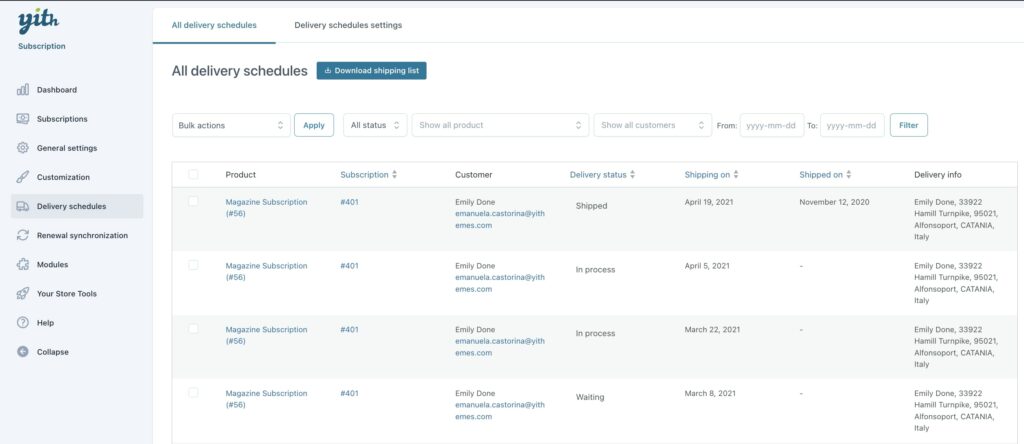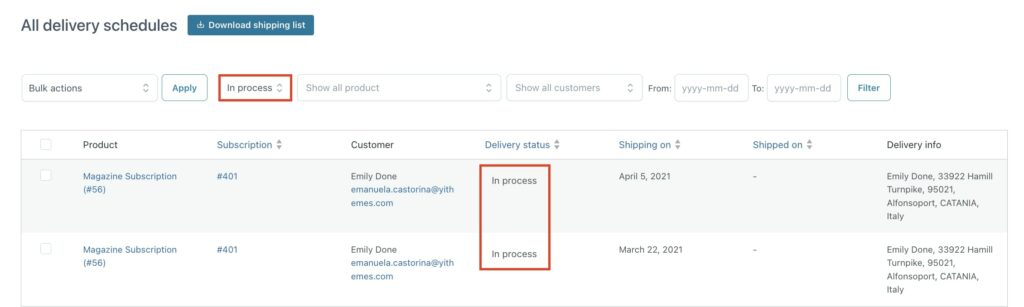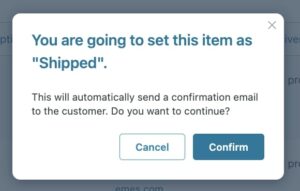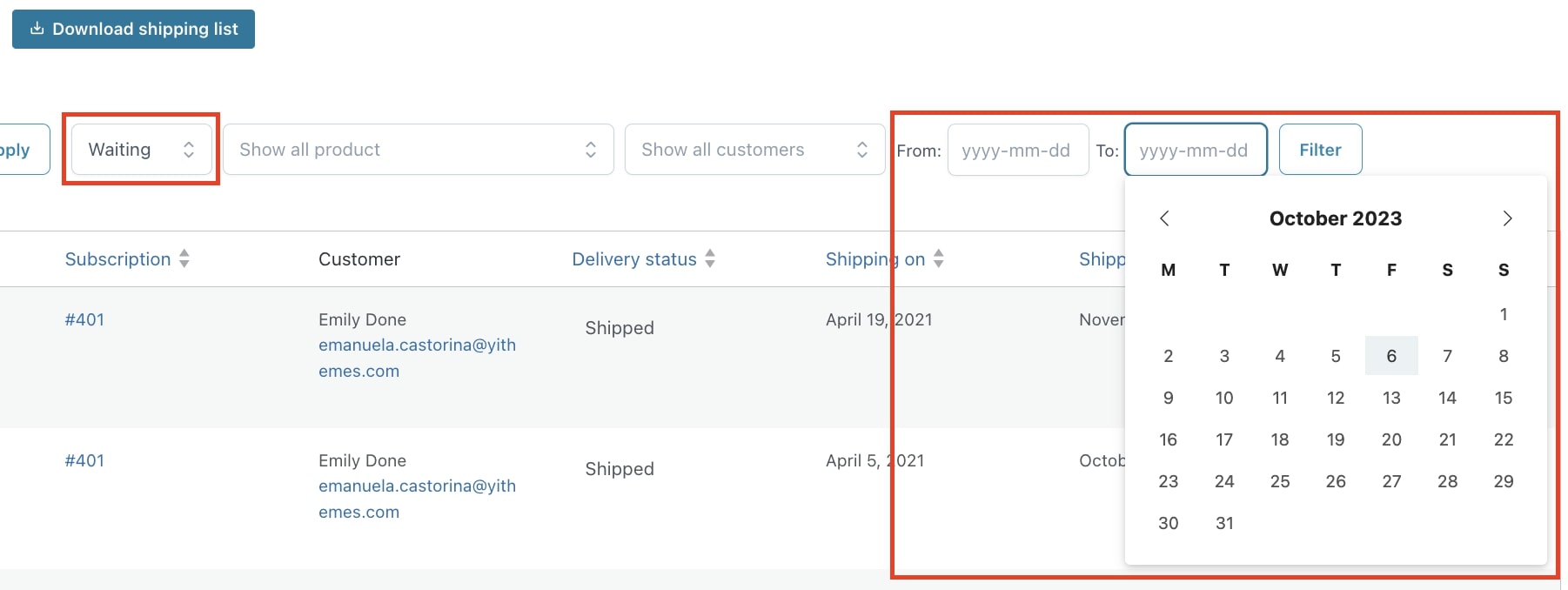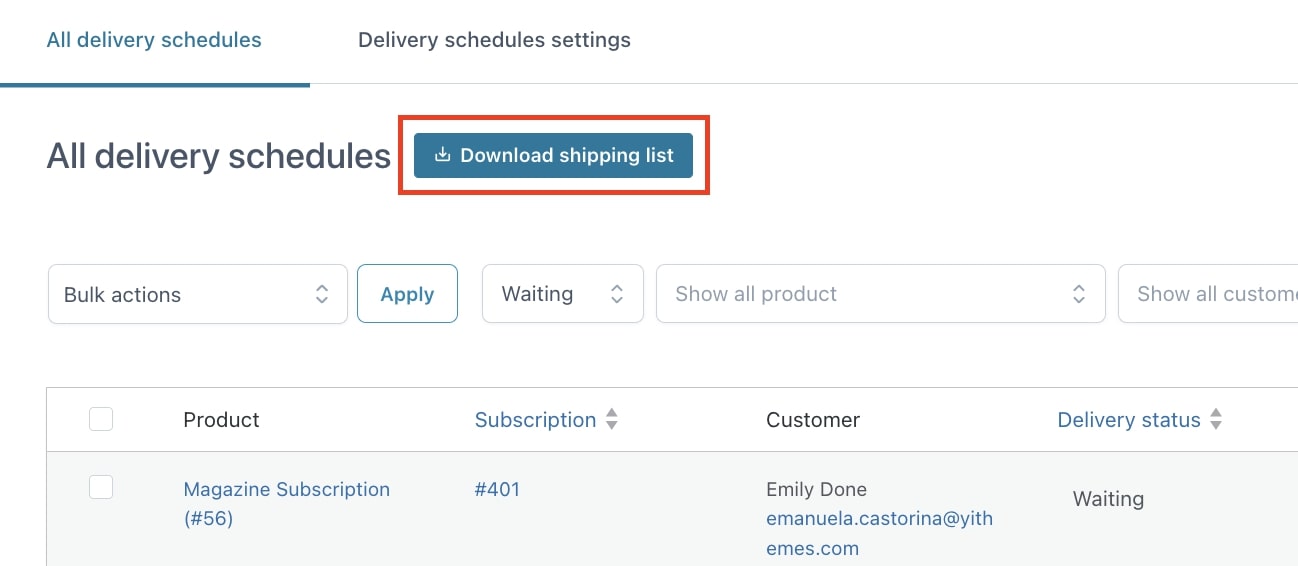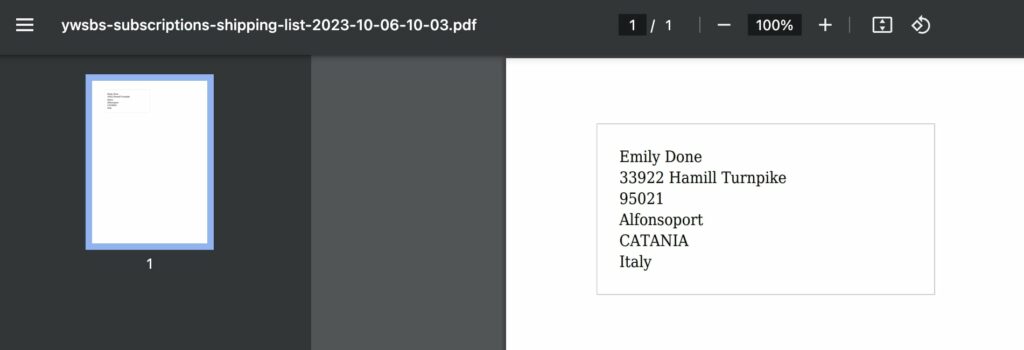If you need to charge your users annually but ship every month, setting up a different delivery schedule is the perfect option for you.
Please, make sure you have enabled the Delivery schedule module and configured the global options as described on this page and the product settings as well.
You will be able to see then the tab Delivery schedules in the plugin panel, where you can check all the next scheduled deliveries in a glance and manage them easily from this page.
From this view, you can filter them by:
- status
- product
- customer
- date range
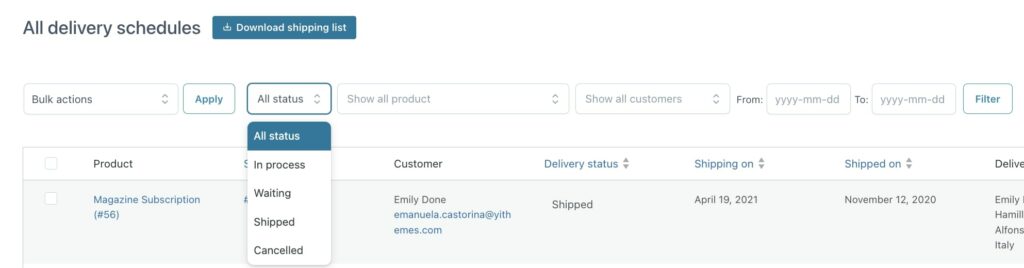
The list is updated daily (a daily cron is set up to update this page) based on the subscription settings.
Every delivery has a specific status:
- In process: this is the status of all deliveries that have to be shipped today. All subscriptions will be checked daily and will appear in this list on the day they are supposed to be shipped.
So for example, if you ship a magazine every week on Monday, every Monday you will find all waiting deliveries here, so you can process them all. - Waiting: this is the status of all future deliveries.
- Shipped: the item has been shipped. Once you set the delivery to this status, an automatic email will be sent to the customers to inform them about the shipping.
- Cancelled: the delivery of this schedule has been cancelled
So, for example, how to handle deliveries for today and prepare those for the next days?
You can start filtering the subscriptions by in process status, so you will only see those delivery entries that have to be shipped today.
Once they are completed, you can change their status to shipped, so the customer will receive an email that informs them about the shipping.
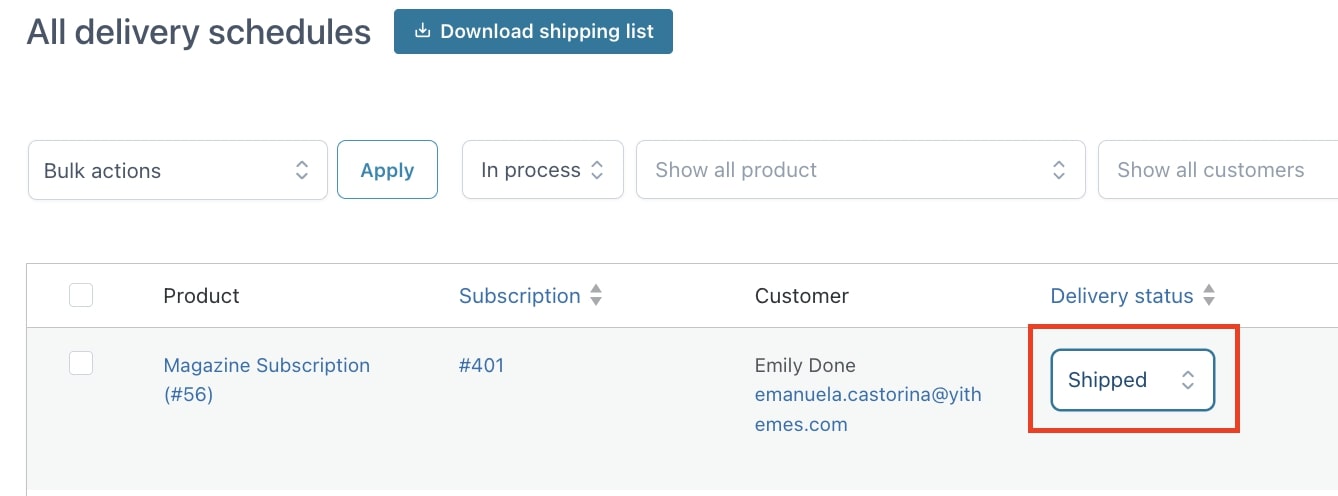
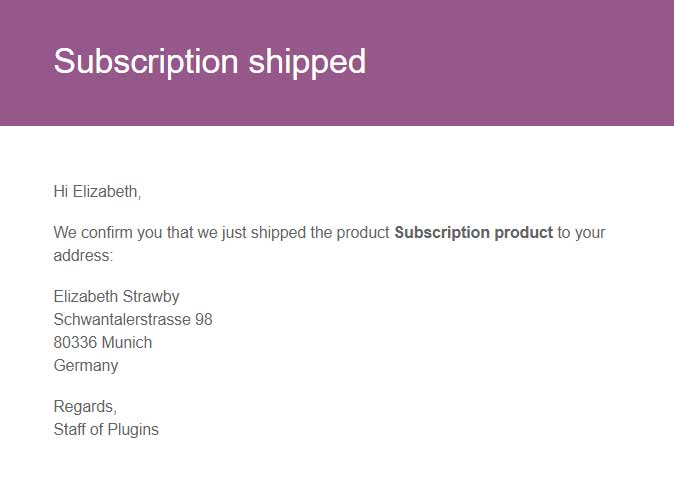
Once confirmed, the date of the shipping will be registered and shown in the Shipped on column:
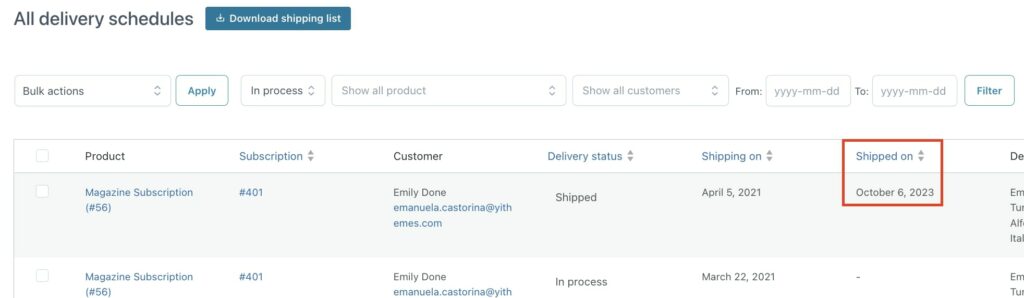
Once you’ve finished shipping all today’s deliveries, you can start preparing those that have to be shipped tomorrow.
Filter deliveries by waiting and by date as well.
You will be able to find the list of all next deliveries for a specific subscription in the subscription details, just right below the related orders box. Here you will be able to change the status of the delivery schedule and see all the next schedules as waiting.
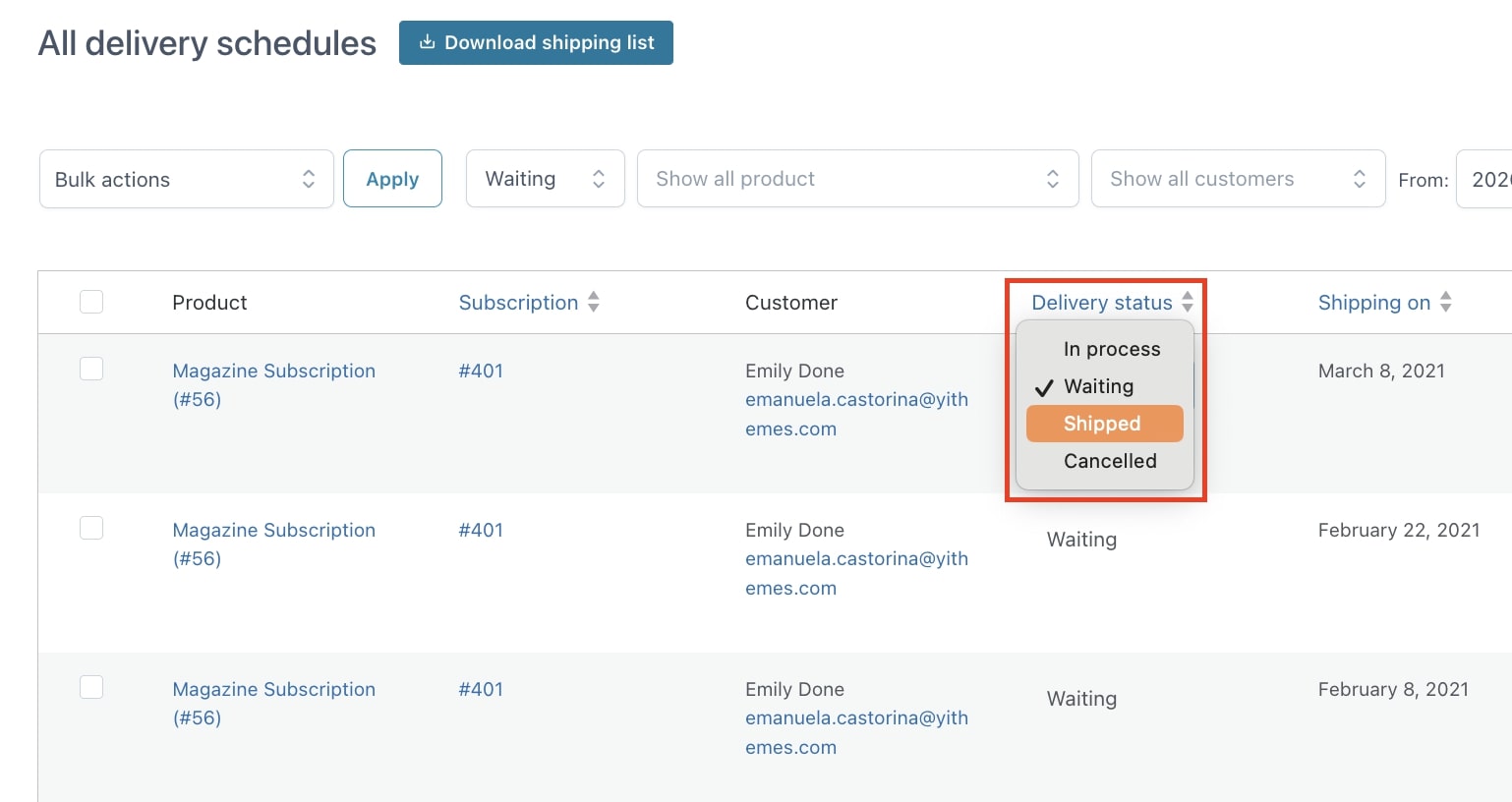
The customer will be able to see an additional box in My Account > Subscriptions > Related Delivery with a list of the delivery schedules for their subscription. Only the next 5 deliveries will be listed here:
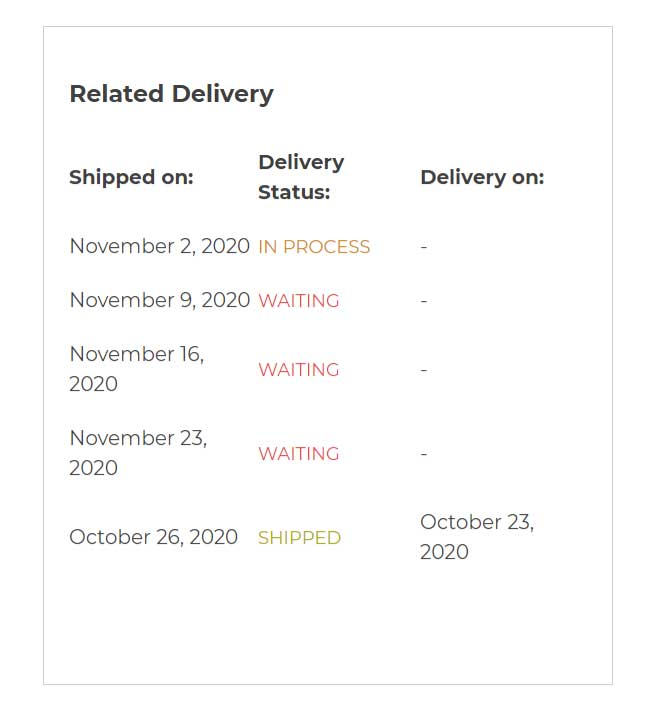
Please note: It is only possible to choose 1 day per week/month/year. So for example, you cannot select deliveries each Monday and Wednesday.
Print shipping labels
If you sell subscription-based products that need to be shipped, you can download a list with your customers’ addresses into a PDF file and print the shipping labels in one click.
Just click on the Download shipping list button on top of the table and the plugin will generate a PDF document with the shipping labels of those deliveries with status “In process“: