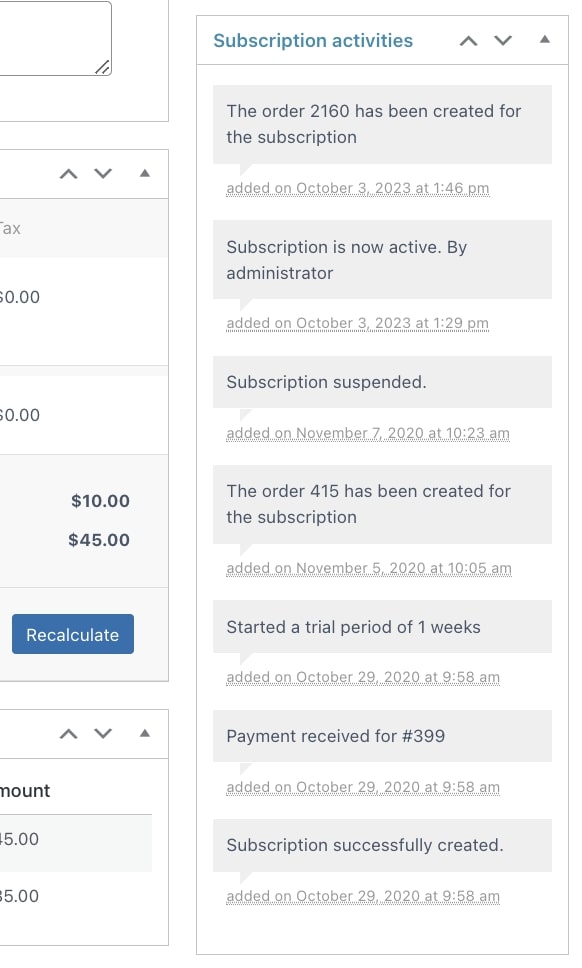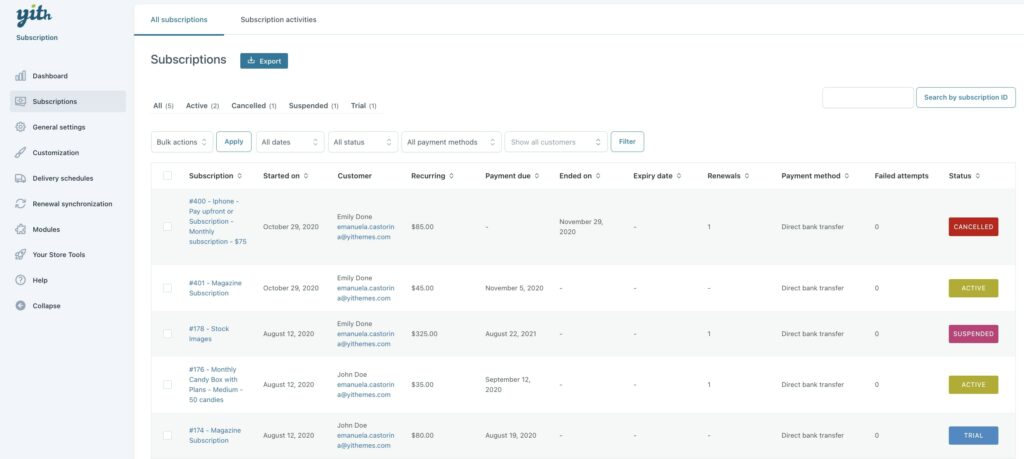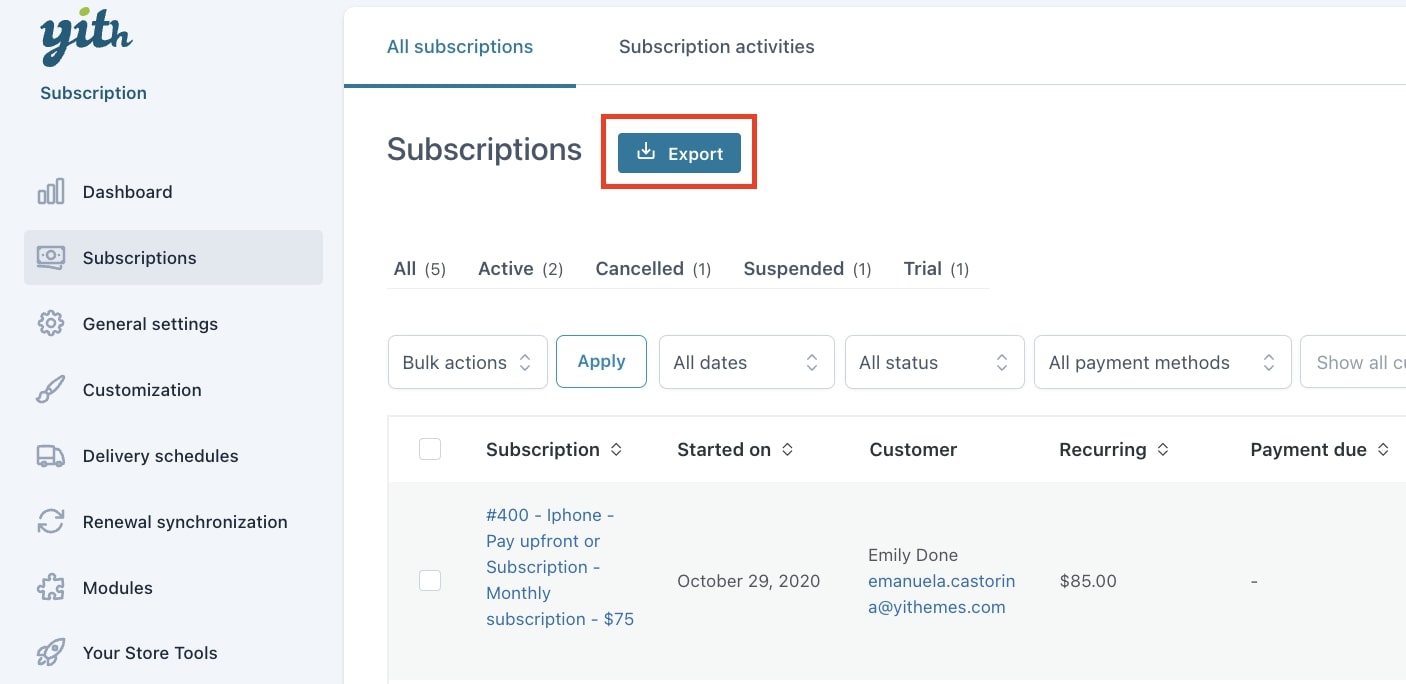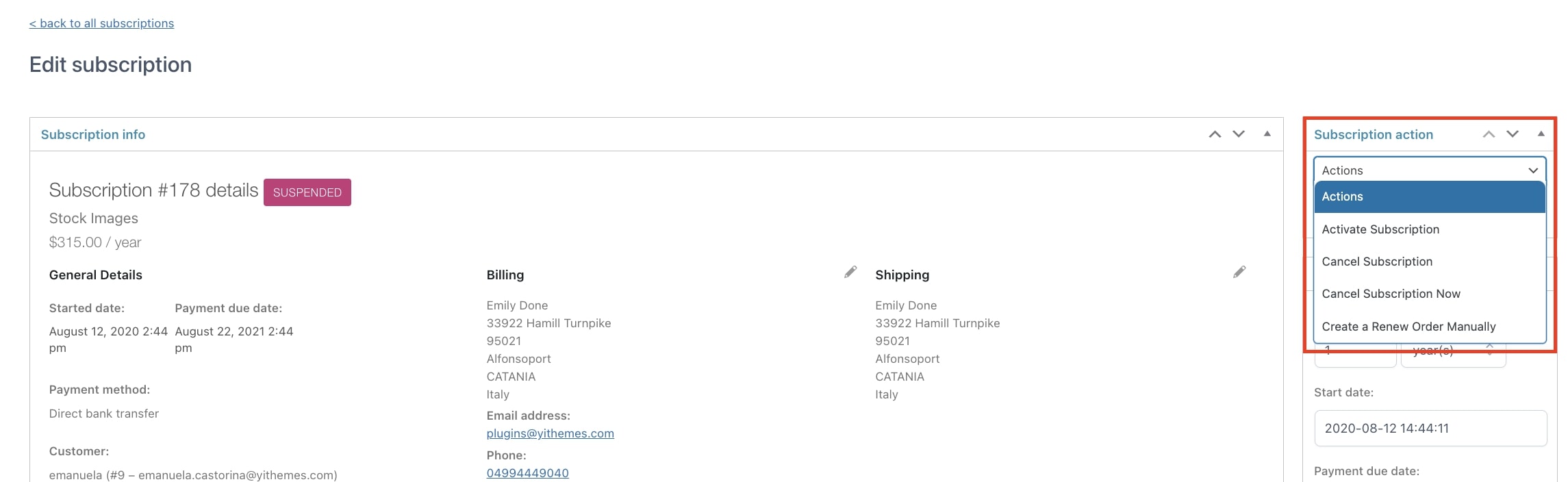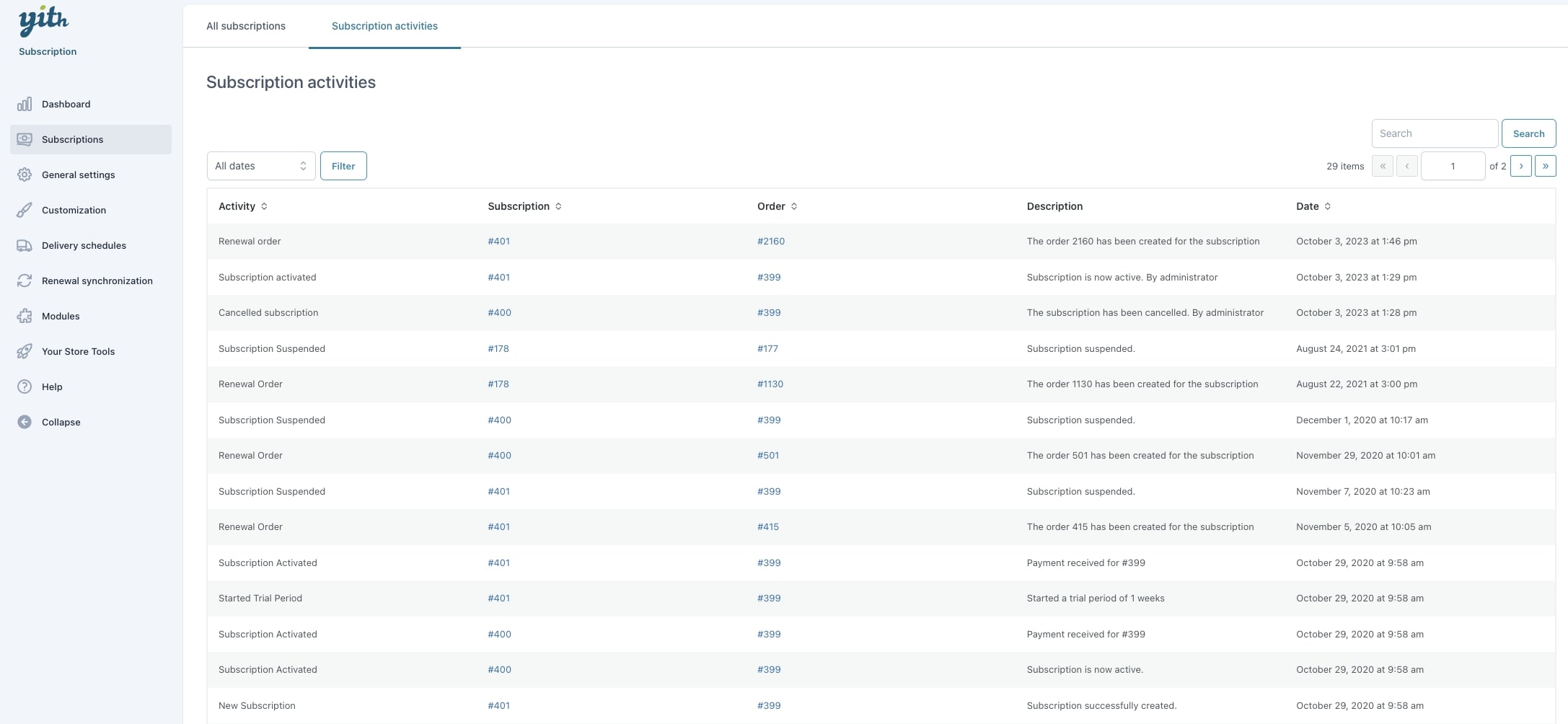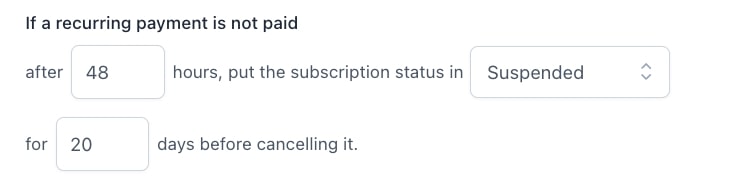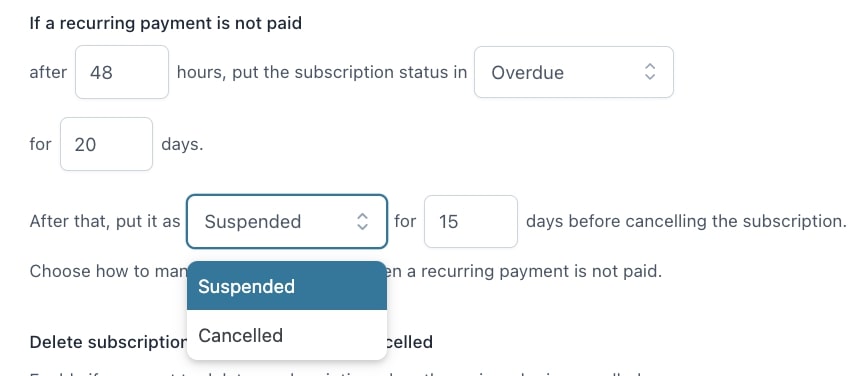You can find the complete list of all subscriptions of your site in YITH > Subscription > Subscriptions.
This table consists of the following information for each subscription:
- Subscription: Unique ID number of the subscription.
- Started on: Start date of the subscription that is the same day on which the order has been paid.
- Customer: Customer who purchased the subscription.
- Recurring: Recurring amount per given period.
- Payment due: Next payment date.
- Ending on: End date of the subscription, only visible if one is set.
- Expired on: When the end date is reached the date will change from ‘ending on’ column to this one.
- Renewals: Times that the user has paid the recurring amount.
- Payment method: Method that has been used to pay for the subscription.
- Failed attempts: Failed renewal attempts.
- Status: Current subscription status (active, paused, cancelled, pending, overdue, trial, expired, suspended).
From this screen you will also be able to download all the subscriptions (with all subscription details) into a CSV file, by simply clicking on the Export button that you find next to the page title:

Actions on subscriptions
By clicking on the subscription ID you can enter the specific subscription and see its details and possible actions you can apply.
Administrators can change the subscription status whenever they want. Based on the current status, there will be different options within the ‘actions’ dropdown menu:
- Activate subscription: The subscription will become active.
- Suspend subscription: The active subscription will be suspended.
- Cancel subscription: The subscription gets the status ‘Cancelled’ but will not expire directly, it expires on the day when the renewal is due (in the meantime it remains active).
- Cancel subscription now: It will expire directly. This is particularly important if the subscription is linked to any other tool that will grant access to content as long as the subscription is active.
- Create a Renew Order Manually: A new order for the same subscription will be created and will have the Pending payment status. When you create an order from this action, you will see two more actions available:
- Delete the current renew order: you can delete the renewal order that has been created.
- Try to pay the current renew order: you can charge the renewal order by clicking on this action.
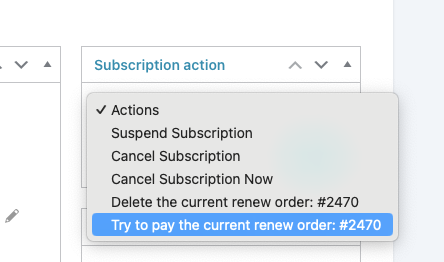
The administrators will be able to edit both the billing and shipping details or to load the ones saved by the user.
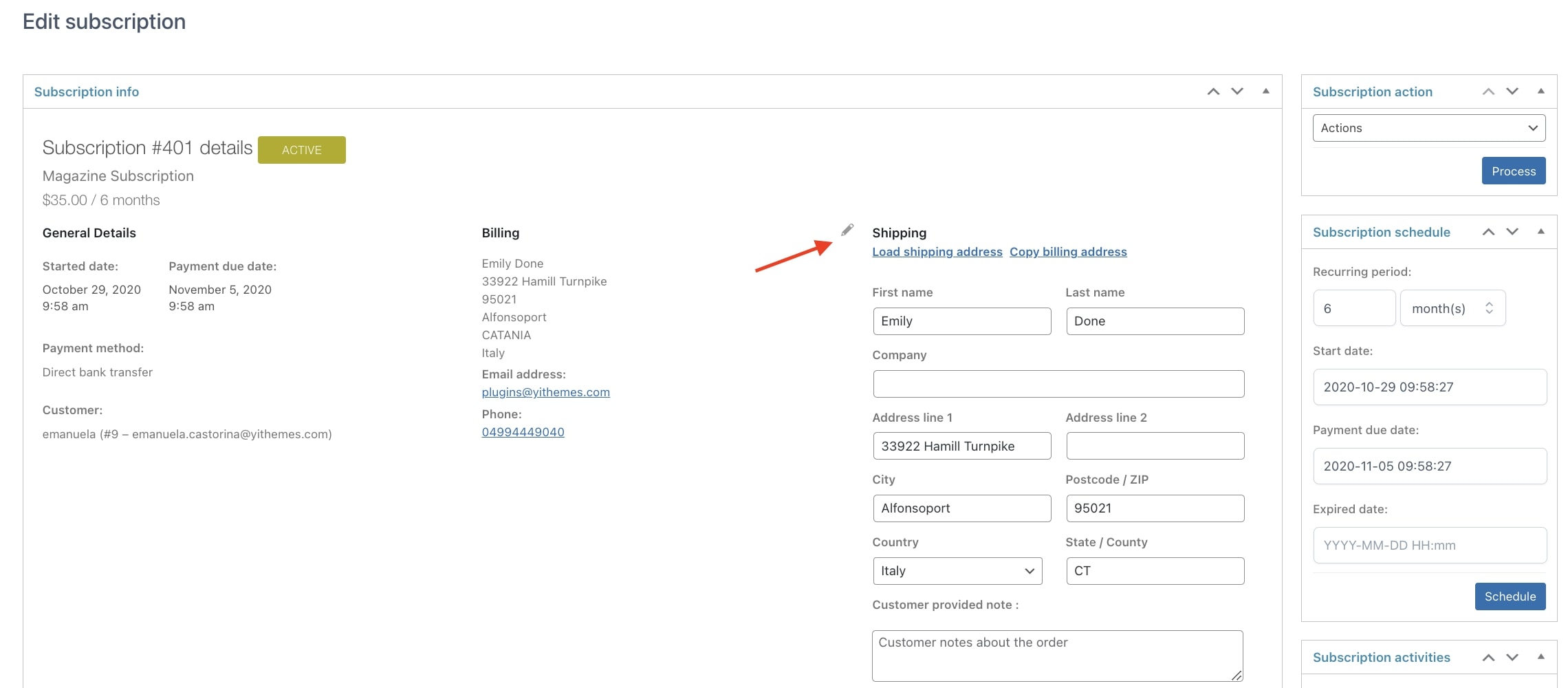
If users have previously updated the address from the subscription settings on My Account page, the updated information will be loaded.
On the right side, there is a box in which all activities of the subscription are recorded.