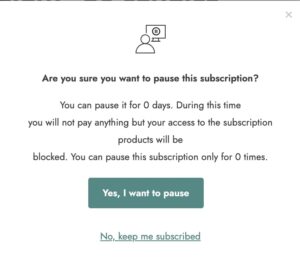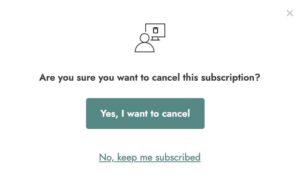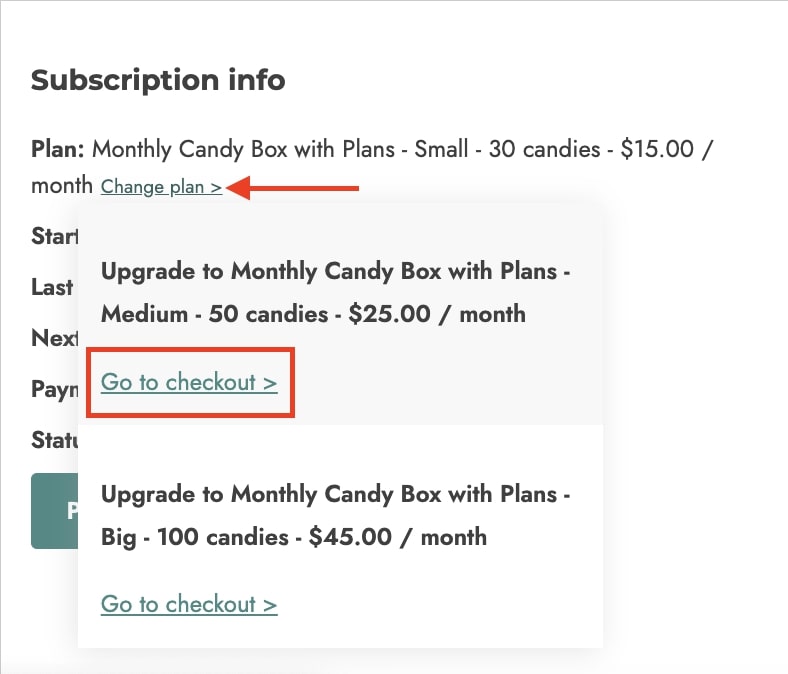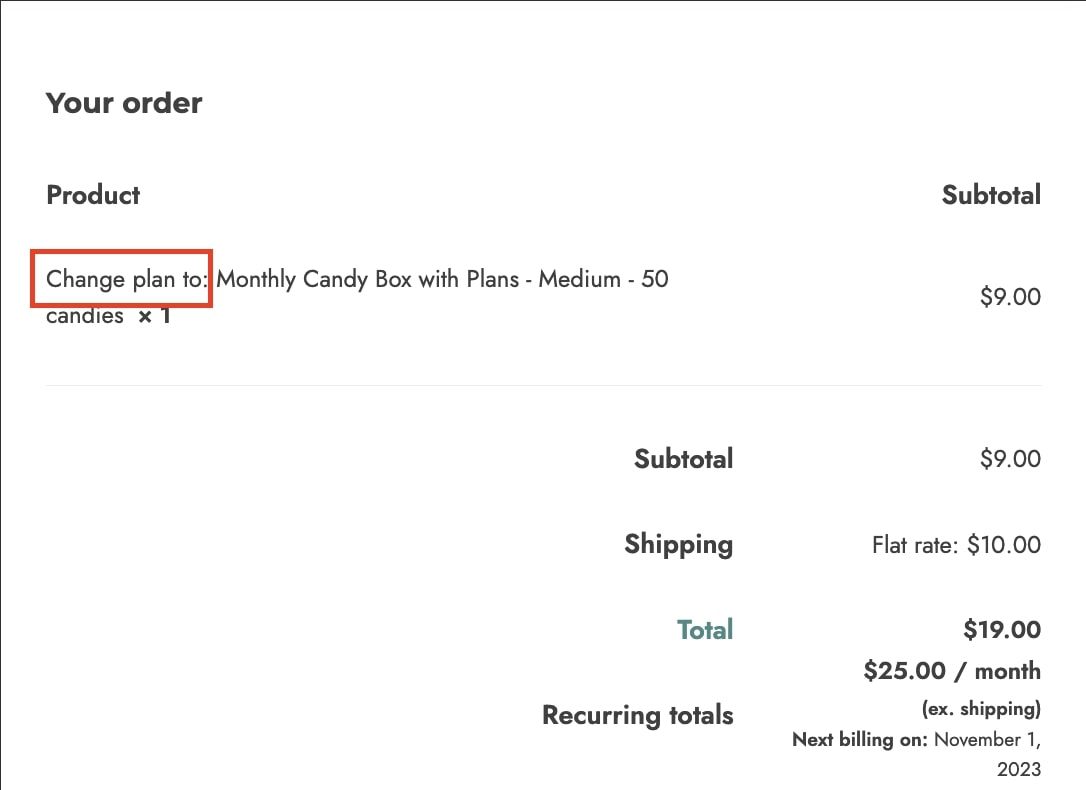To decide which options and texts the user will see in the My account page, go to YITH > Subscription > Customization.
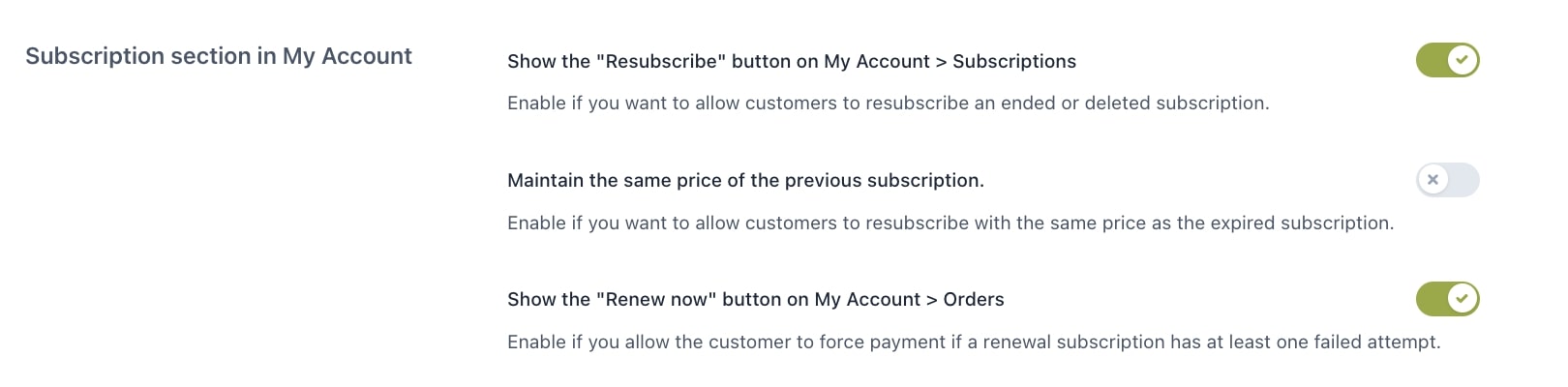
- Show the Resubscribe button on My Account > Subscriptions: Decide if you want the give the customer the option to resubscribe to the same subscription.
- Maintain the same price of the previous subscription: Enable if you want the customer to pay the same price as before, disable to pay the actual price.
- Show the Renew now button on My Account > Orders: Decide if user will be able to force the payment himself, if at least one failed payment attempt is registered (Note: each time the user forces a payment it counts as an attempt).
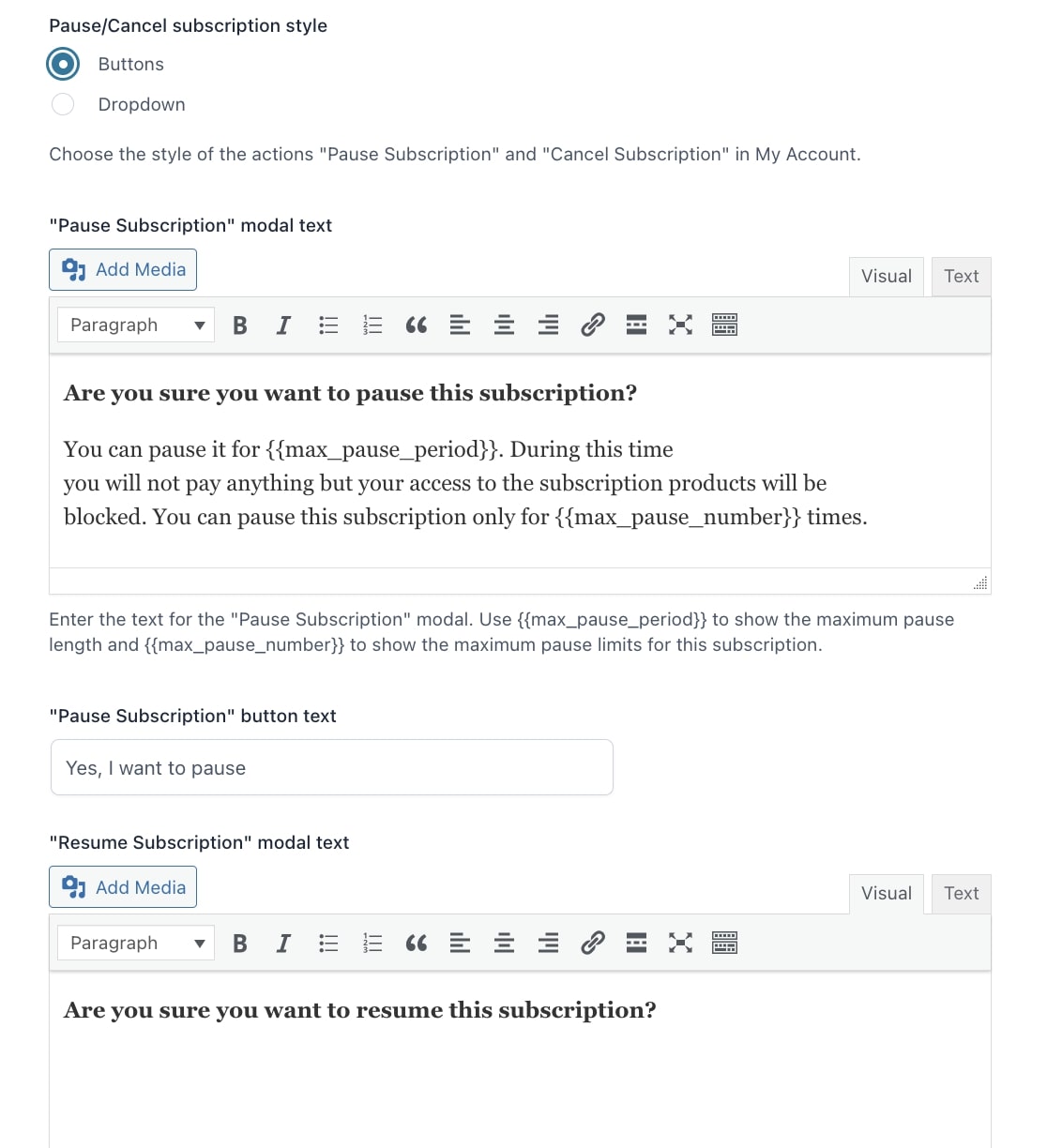
- Pause/Cancel subscription style: Choose to either show the options as buttons or in a dropdown.
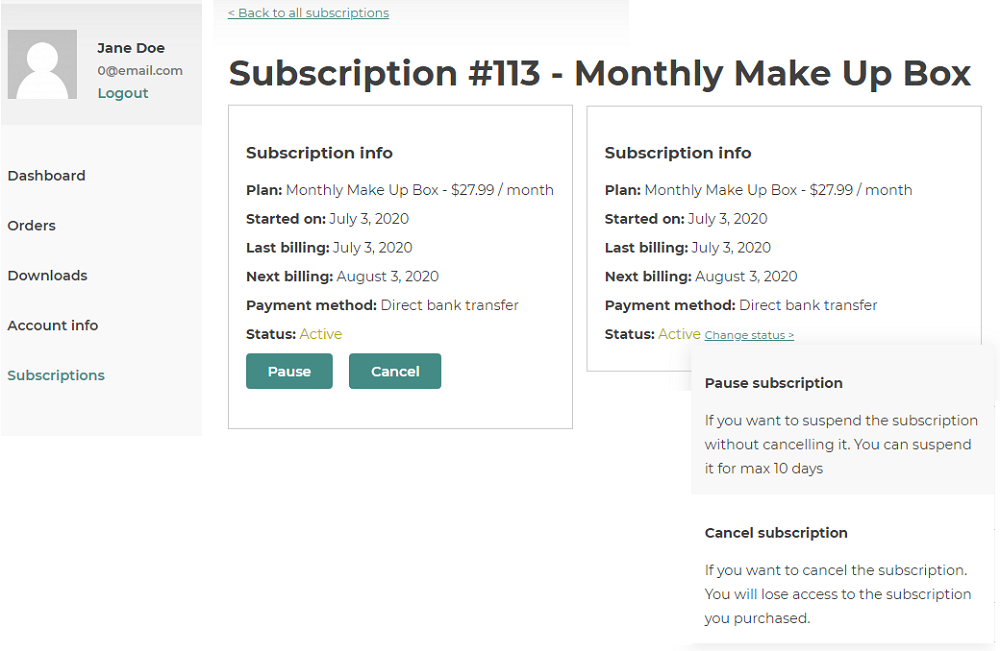
If you choose to show the options in a dropdown, you can edit the texts as shown below.
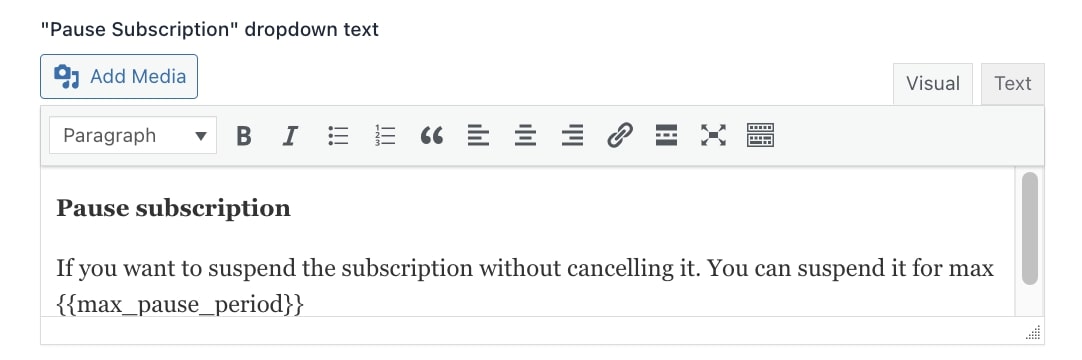
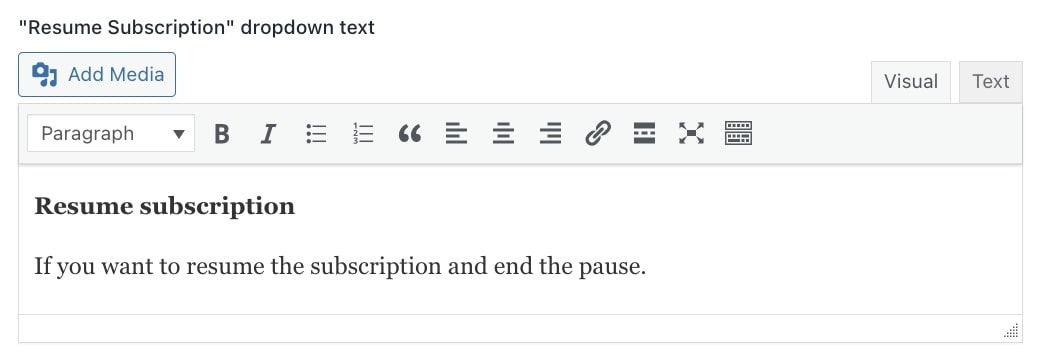
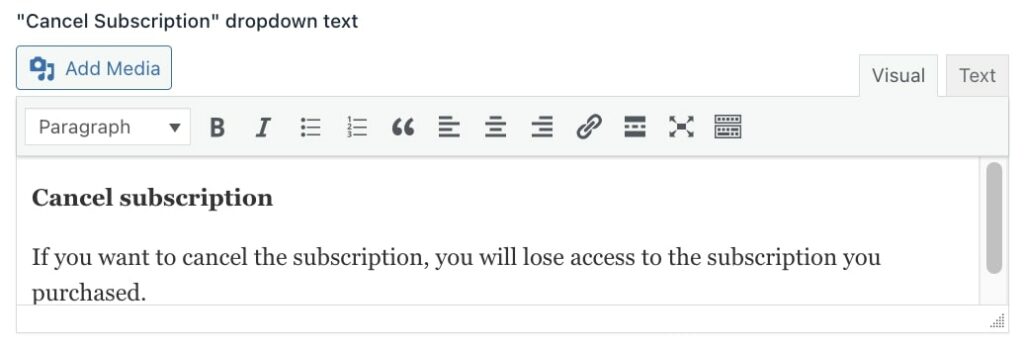
If the customer chooses any of the options from the My account page (pause, resume, cancel) a popup will appear. You are able to customize the text of these popups and the buttons in YITH > Subscription > Customization. In the images below you’ll see an example of the popup and its settings.
Pause subscription
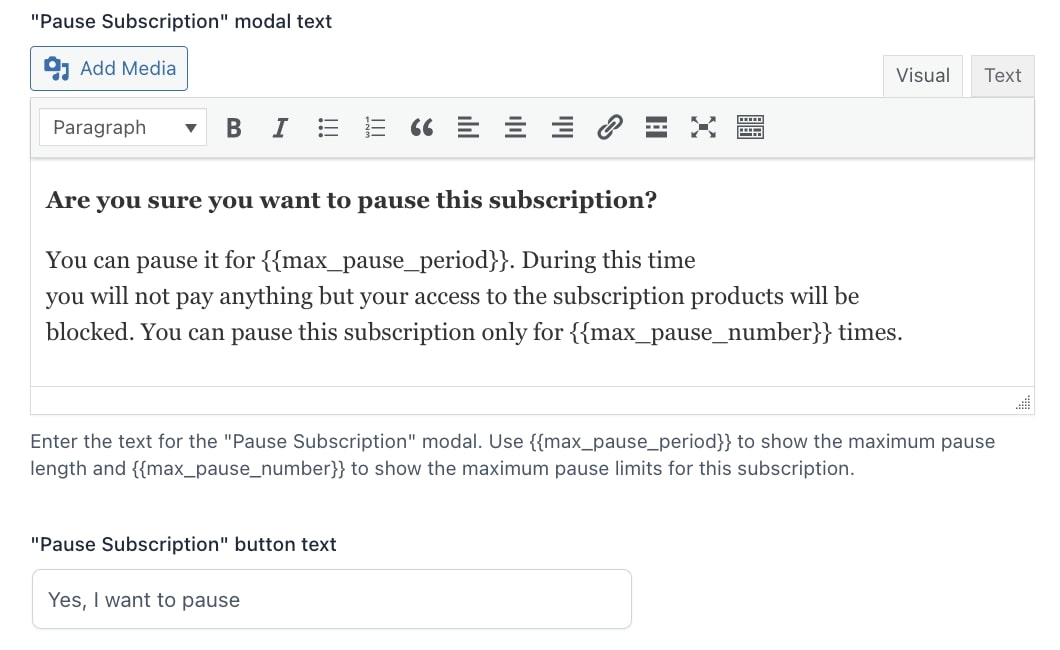
Resume subscription
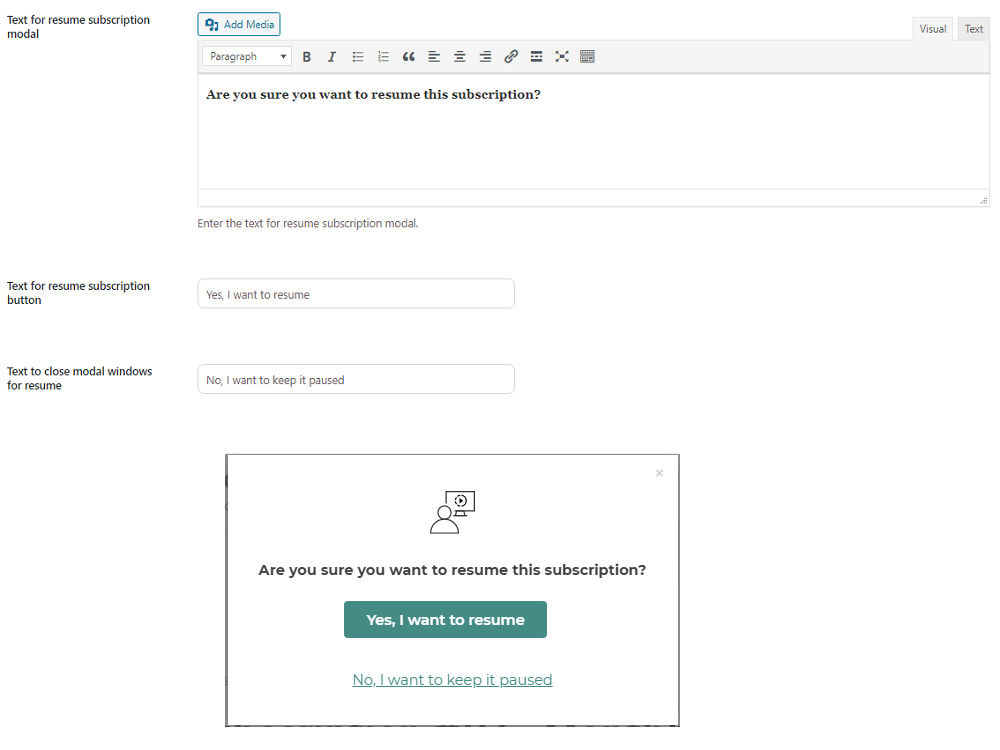
Cancel subscription
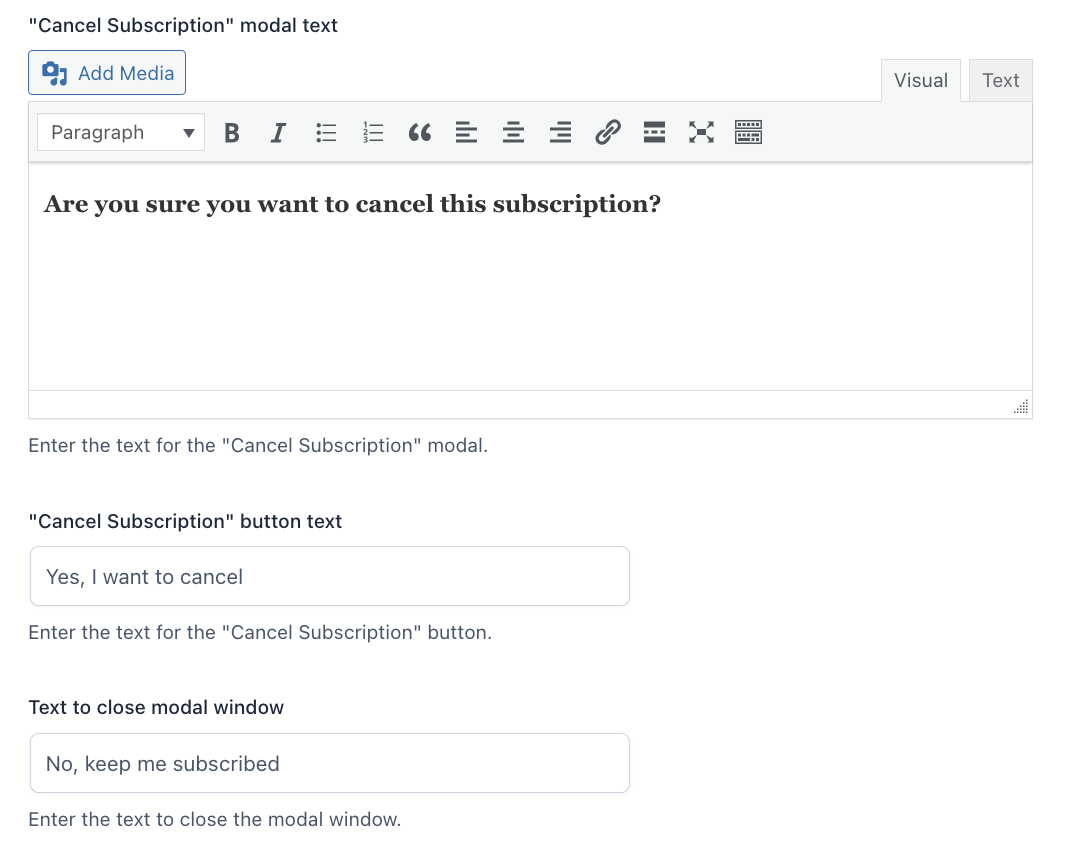
Finally, you can also customize the texts for the subscription plan switch as shown below.
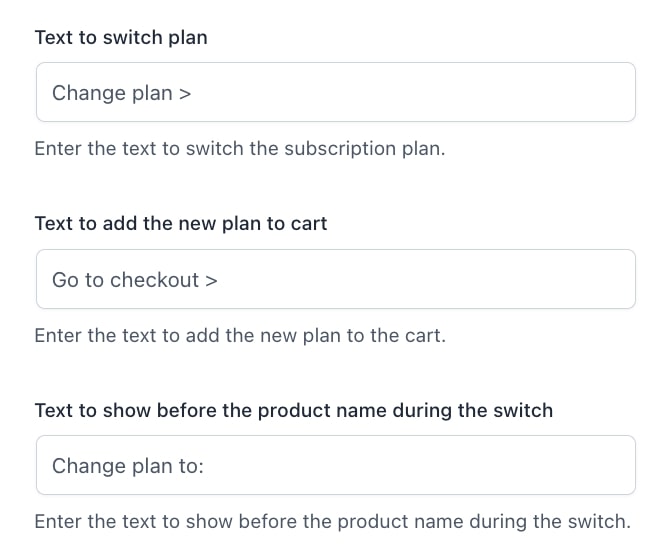
Subscription box
If you have enabled the option ‘‘Subscription box edition” from the plugin General settings > Subscription box, the users will be able to modify the products that are part of the box.
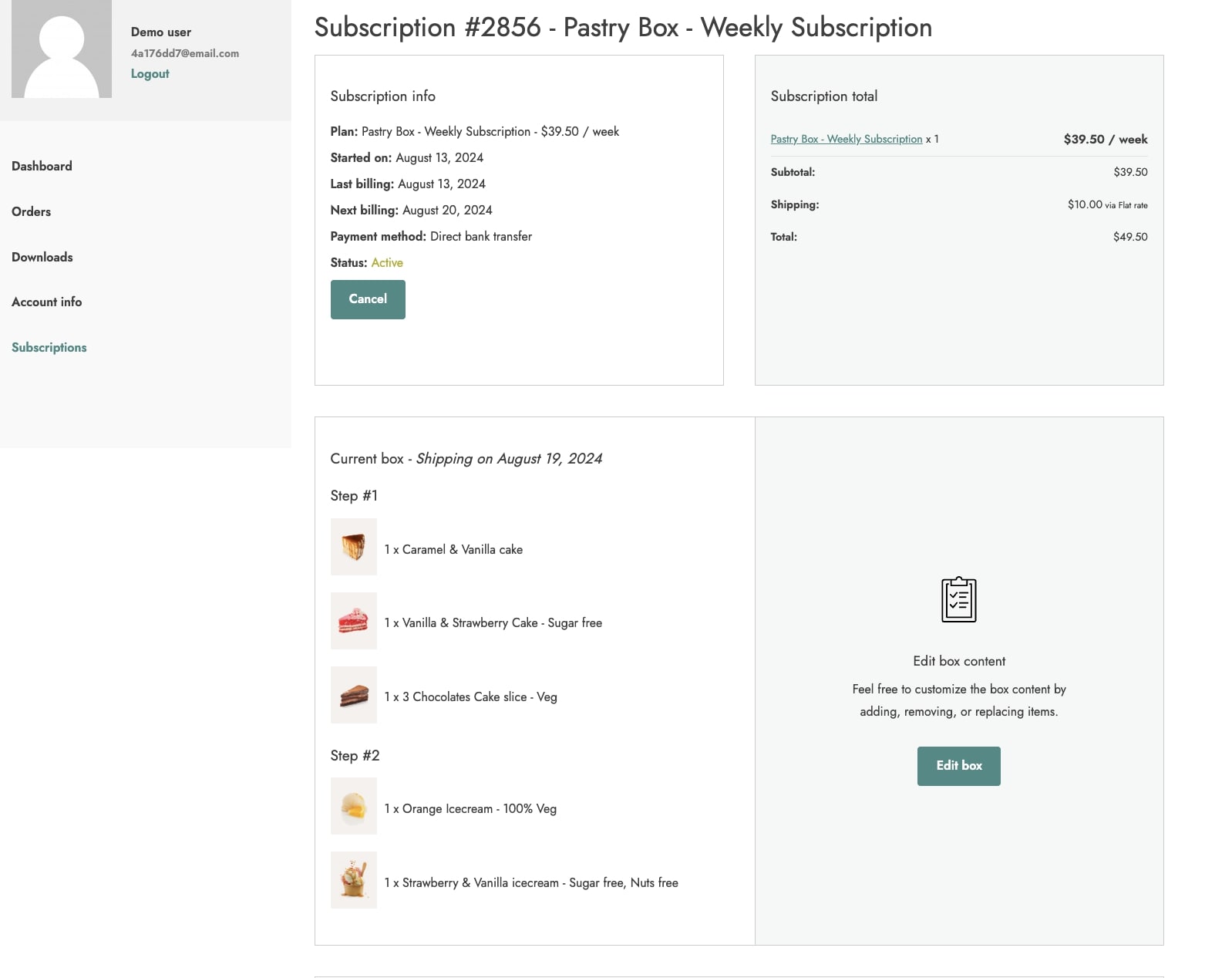
Note: this option also depends on what timeframe has been configured on the Product edit page > Subscription options > Allow box editing up until. Visit this page for more details.
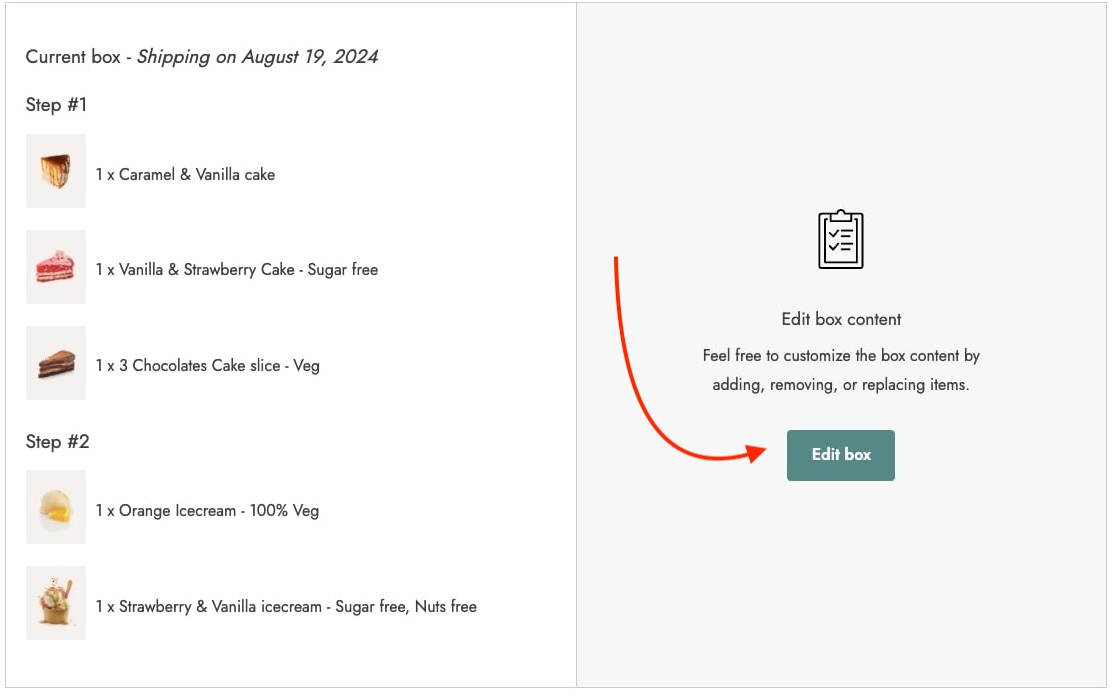
To modify the products in the box the user will need to click ”edit box” button and this will take the user to the product listing page where the products can be changed.
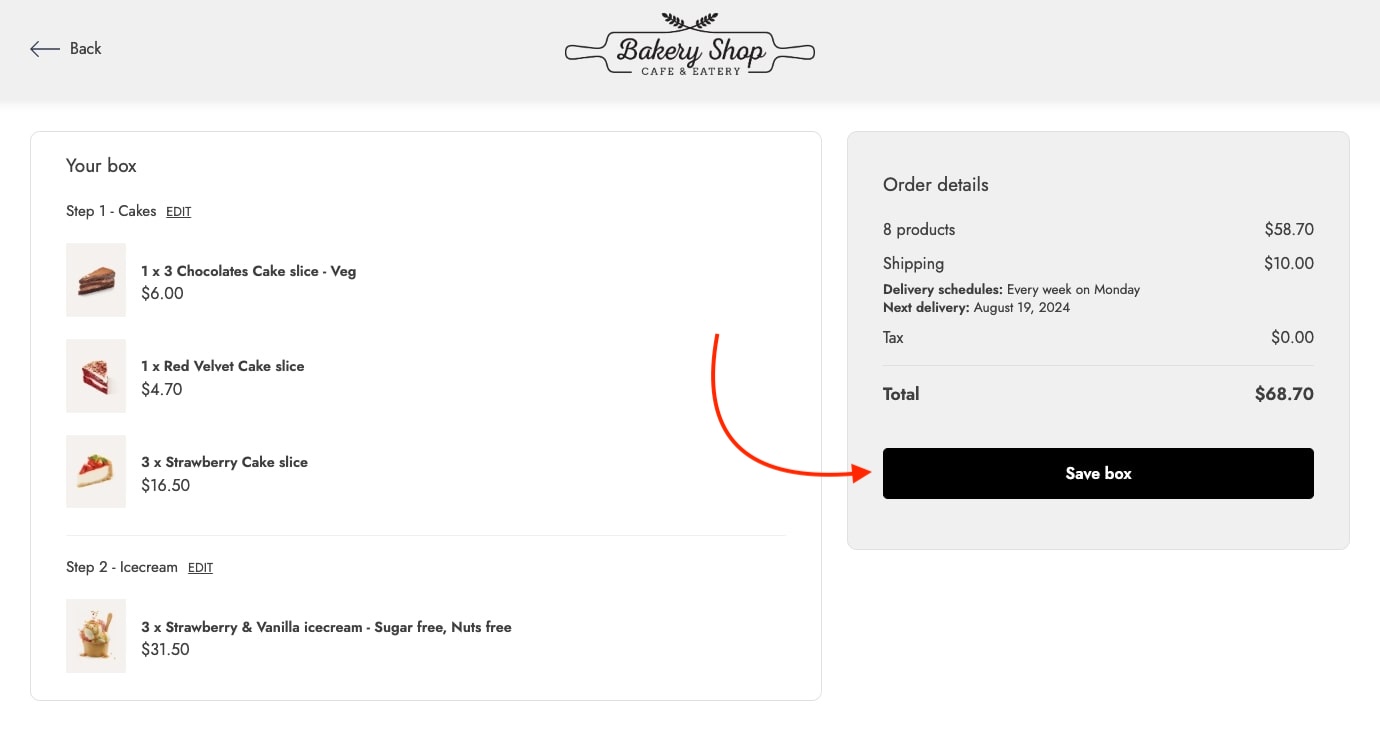
Once the user is done with the new products selection, a cart page will have the box resume and the option to ”save box”.
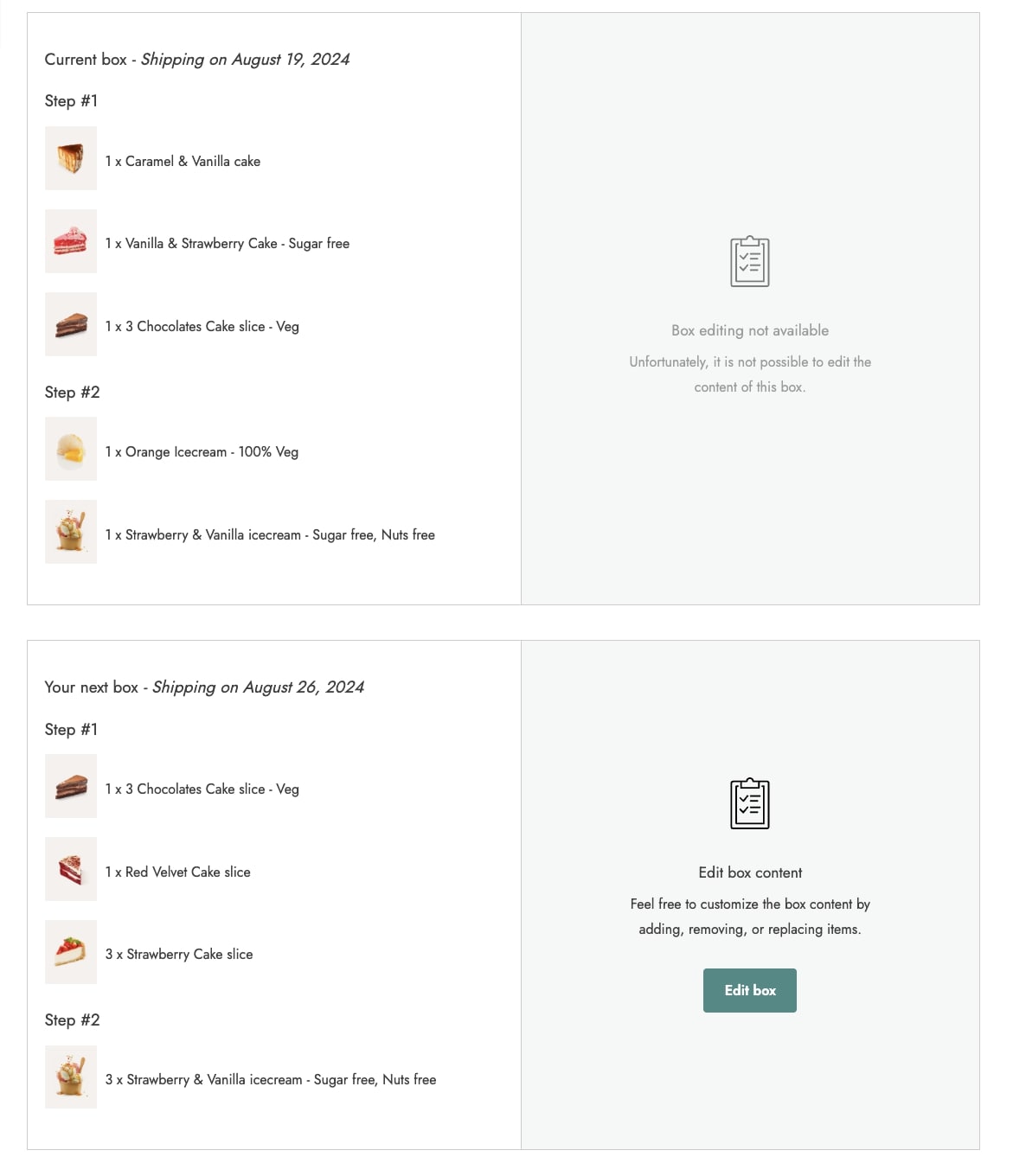
By making this change a new box will appear on my account page, this will show the products that would be delivered in the next shipment.
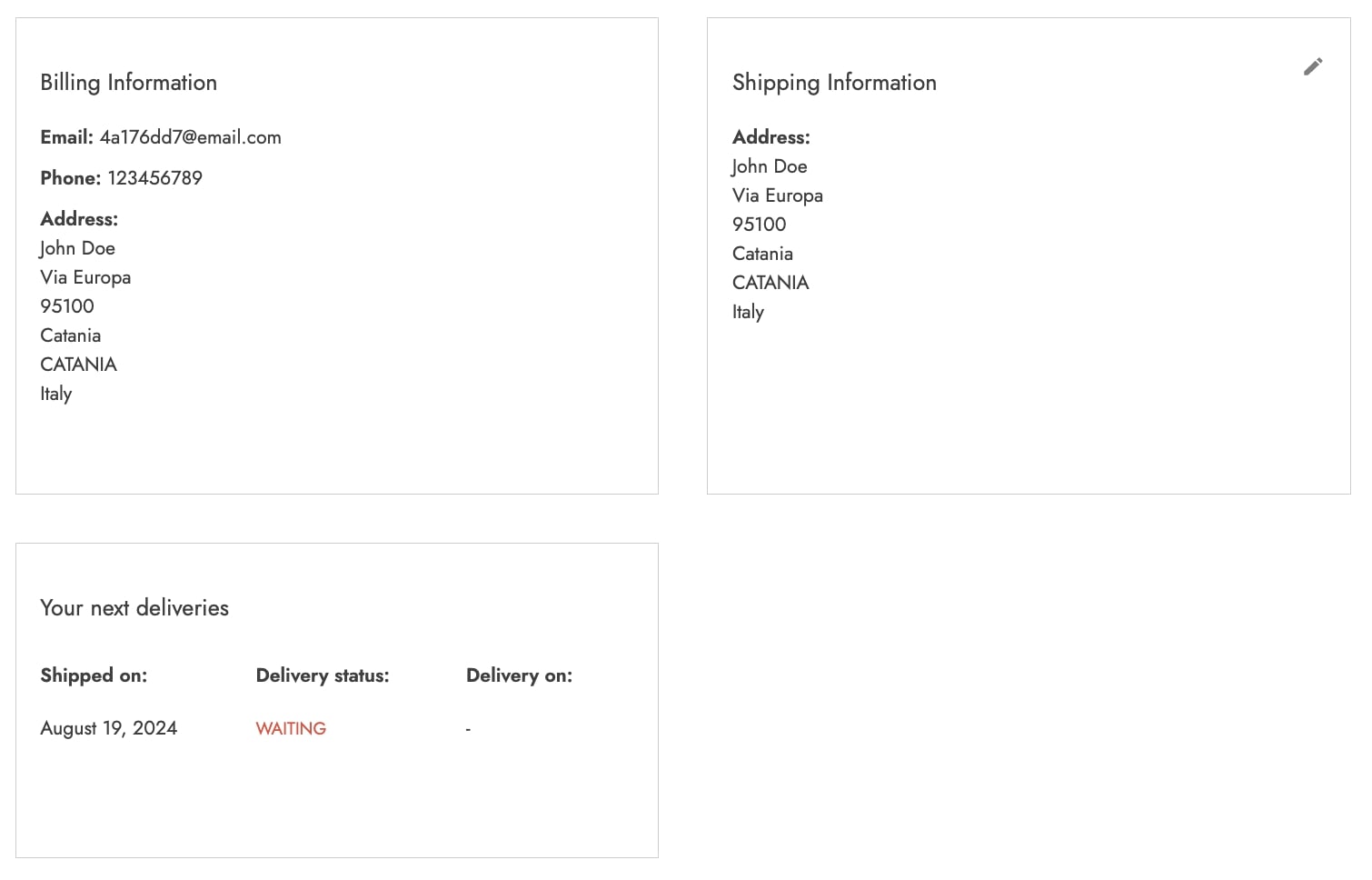
Just below, the page will display the billing/shipping information and details about the delivery dates, refer to this page to know more about the delivery schedules.