Subscription boxes are a type of service in which customers can configure several items into a single purchase and receive them on a regular basis.
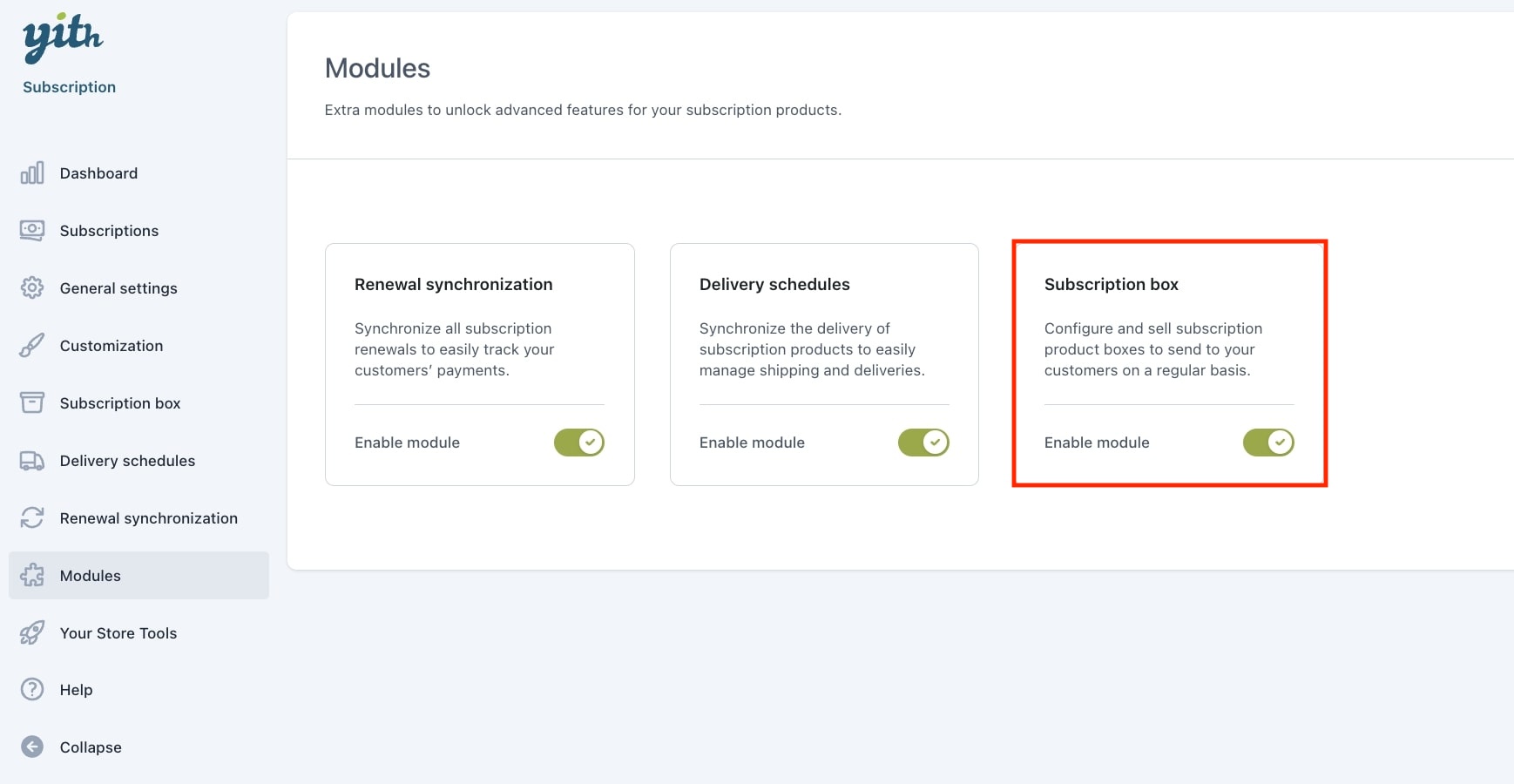
To add this section to the plugin panel, you must first enable the related module going to the plugin settings> Modules.
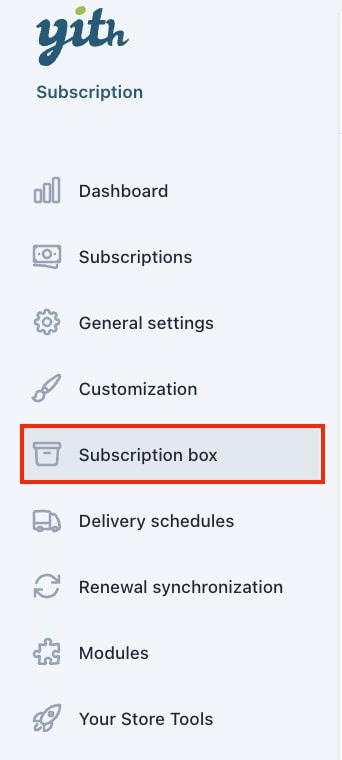
Once this option has been enabled, a new tab will show up in the plugin general settings so we can start configuring it.
Now let’s look at the configuration of the subscription box, this part focuses on the look and feel of the page that is created by using the new product type in this module.
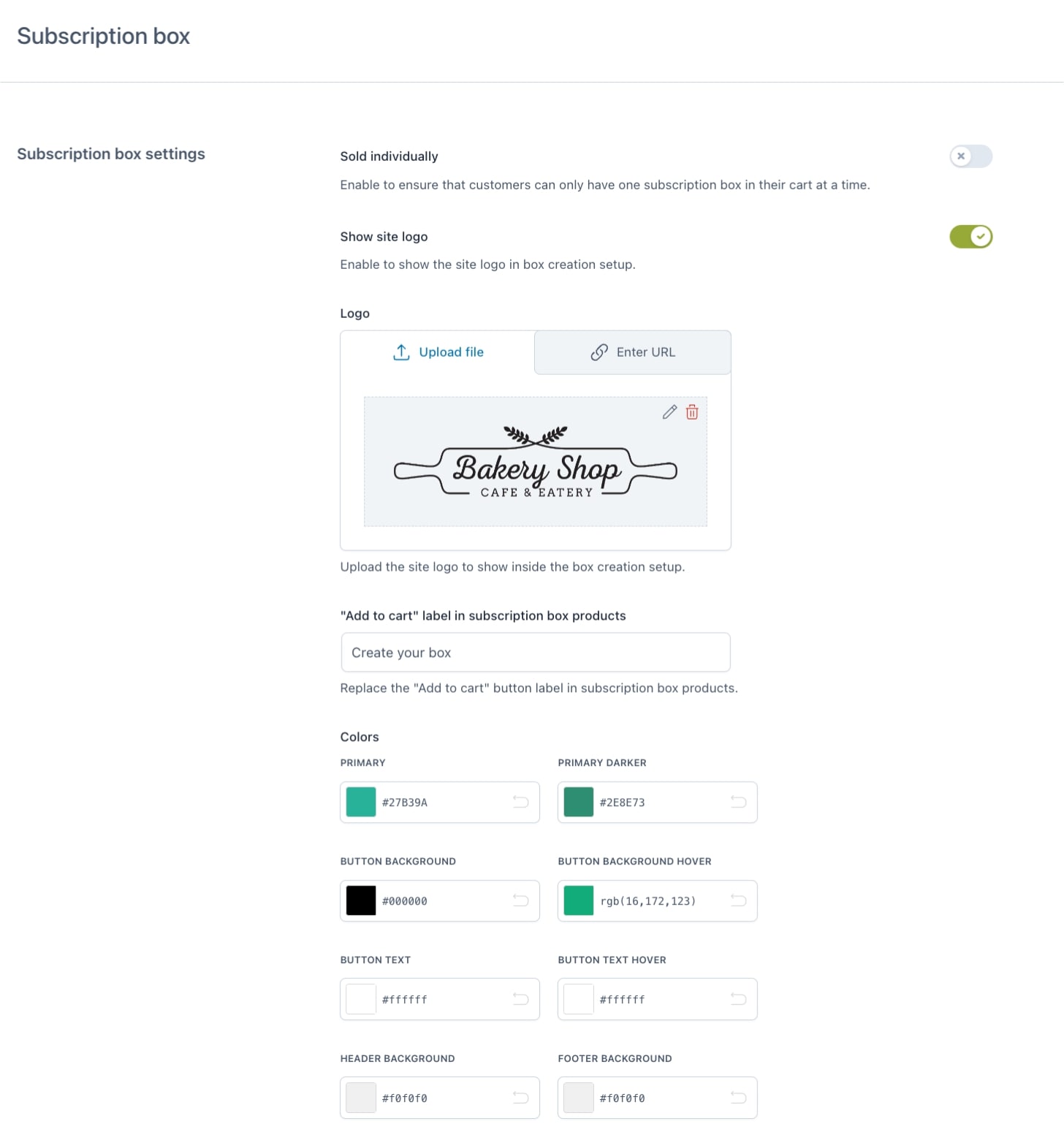
- Sold individually: enable this option to allow users to add only one subscription box to the cart
- Show site logo: enable to be able to upload the site logo at the top in the box creation page
- “Add to cart” label in subscription box products: you can give a custom name to the “Add to cart” button label on subscription box products
- Colors:
- Primary/darker: change the color for the ”add to cart” label in subscription box products
- Button background/hover: change the text color of the buttons in box creation pages
- Button text/hover: change the color of the buttons in box creation pages
- Footer/header Background: change the color for the footer and header background

- Pagination: enable this option to set how many products to show (this option works with infinite scrolling pagination)
Note: if this option isn’t enable, all products will loaded immediately in each step.
Subscription box edition
Now, if you want your customers to be able to modify the products that are already part of their active subscription, enable the option ”Allow customers to edit box content”.

Users will be able to do modify the products from my account page, go to this page to know more about the options available.
