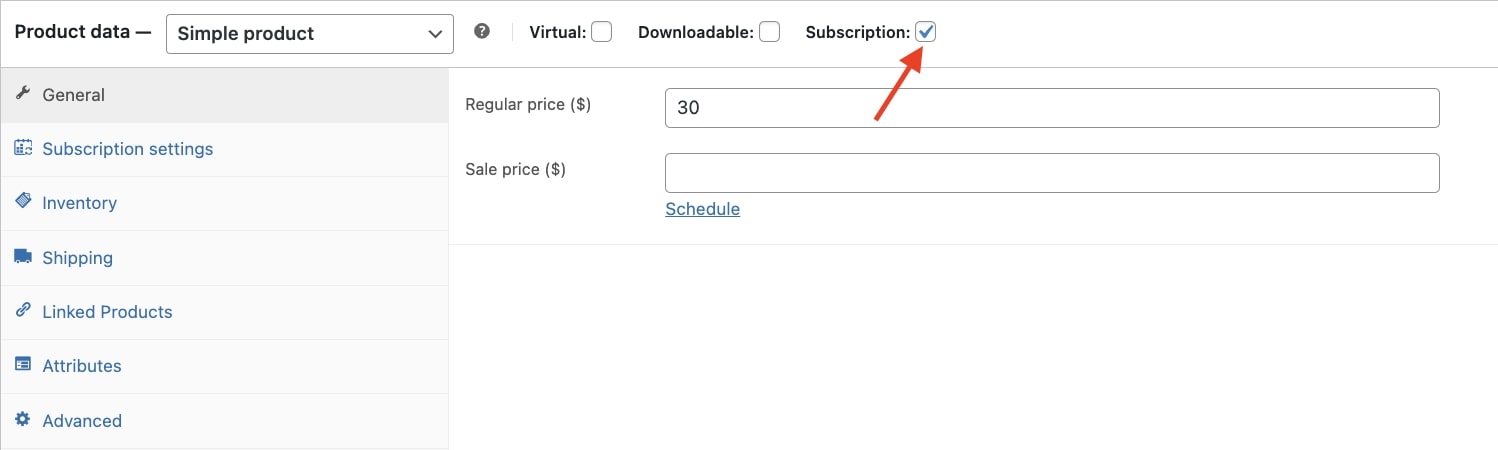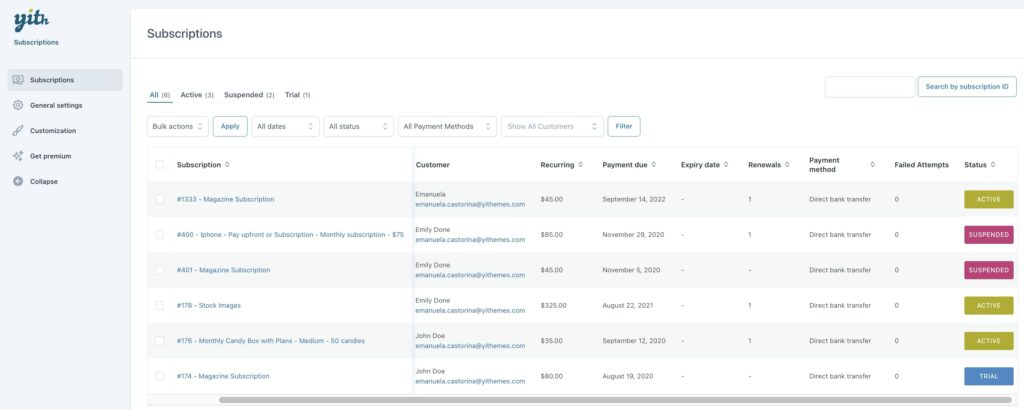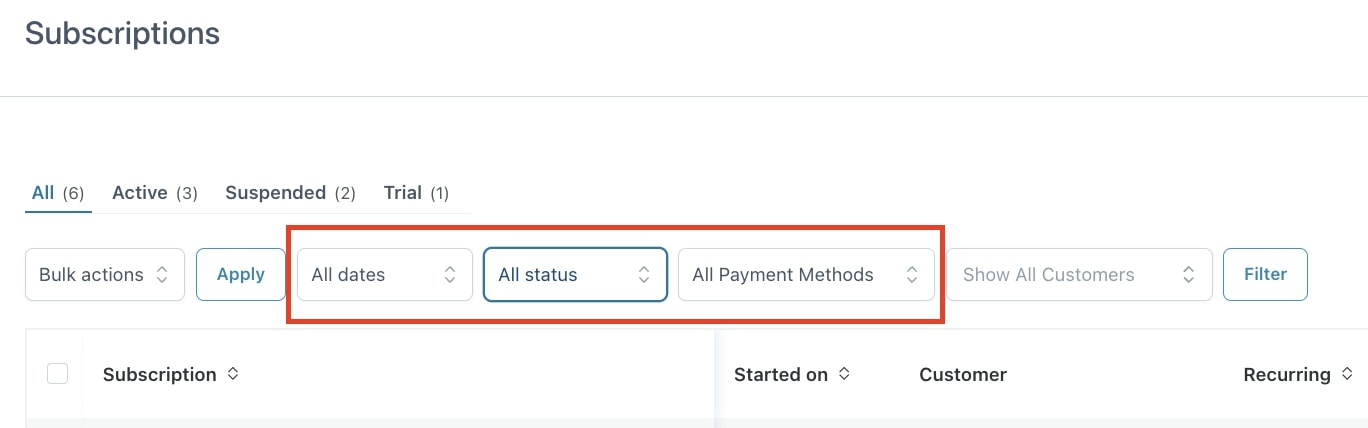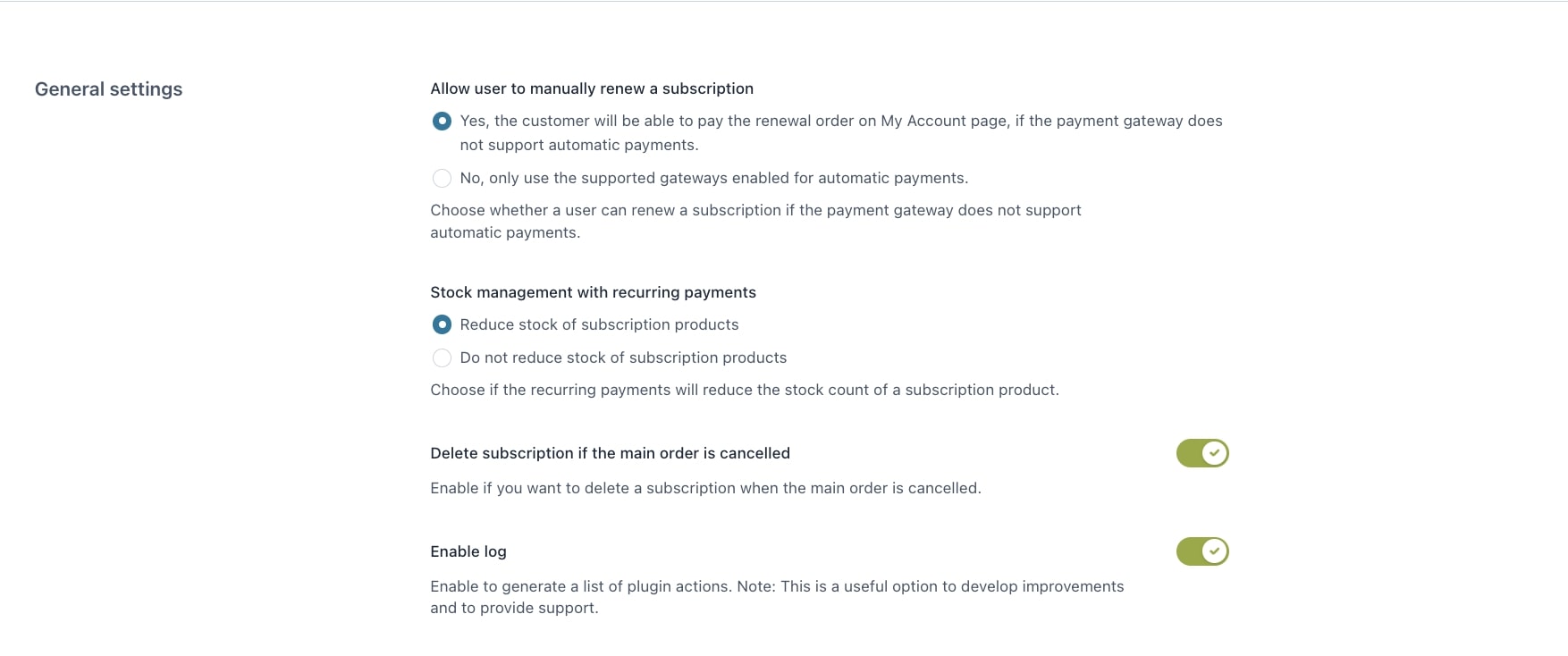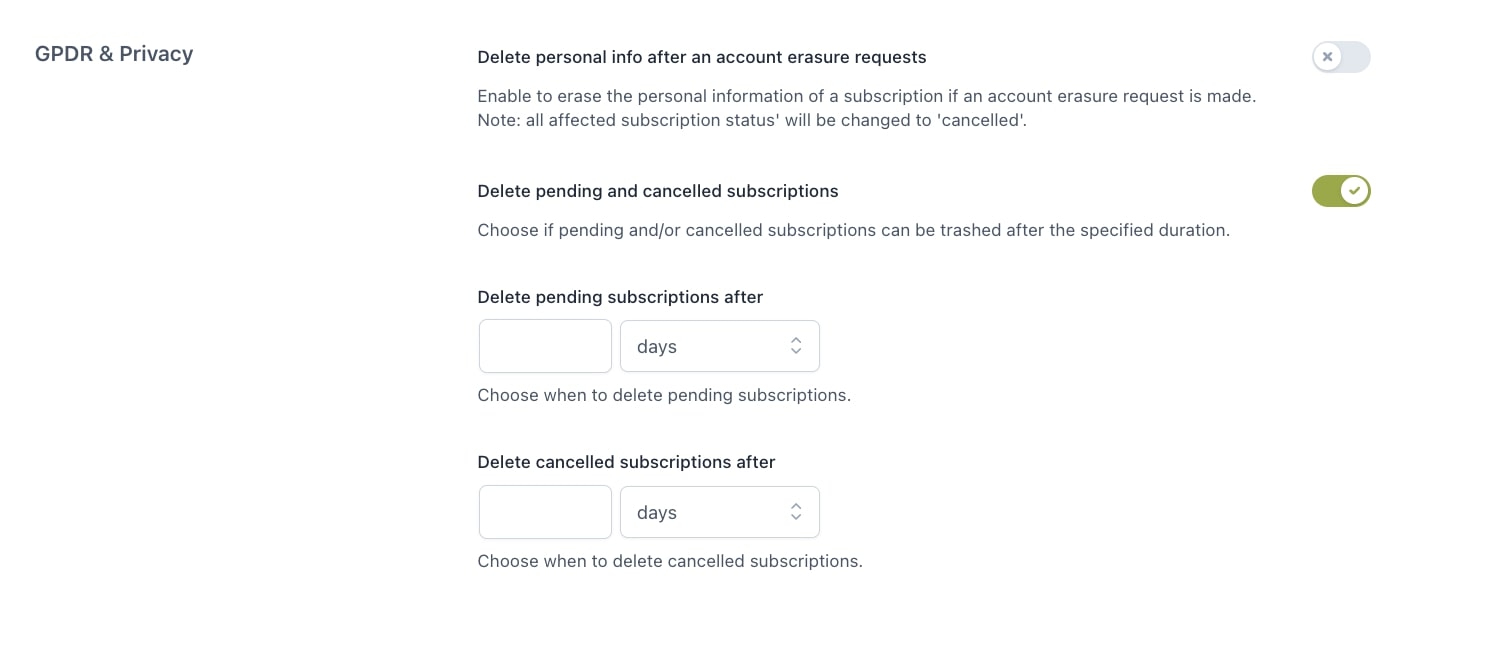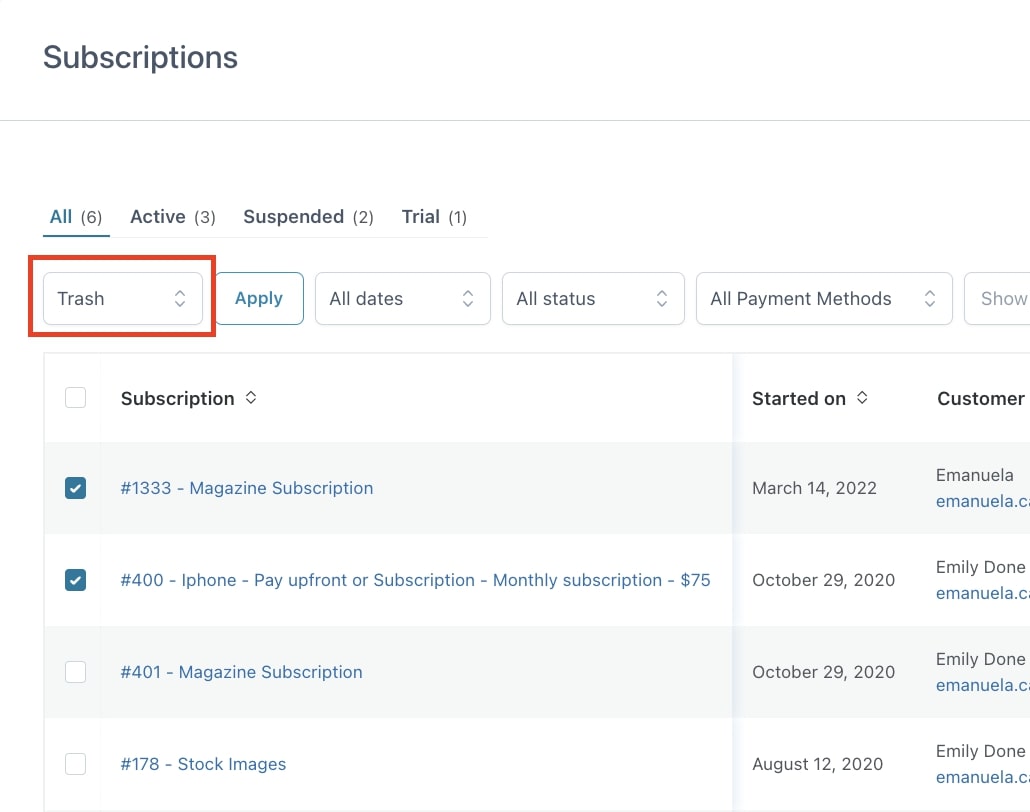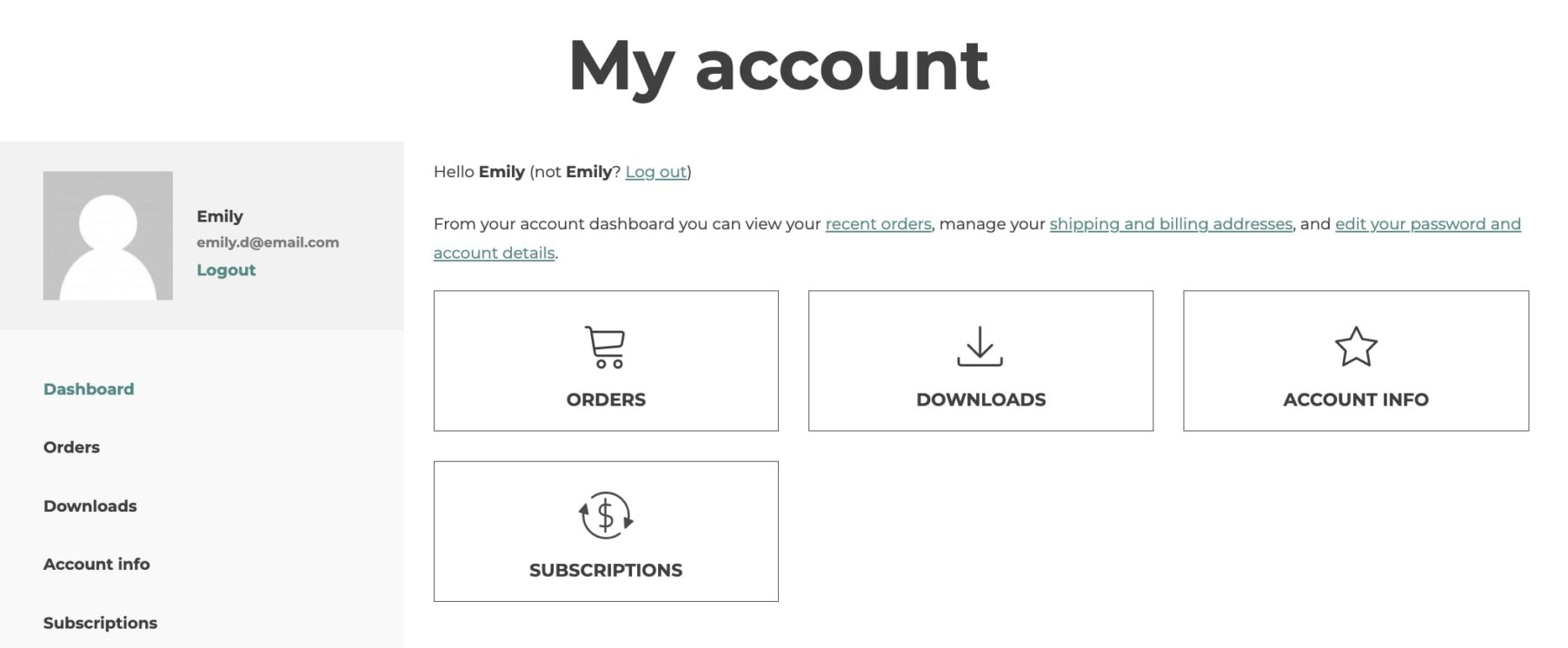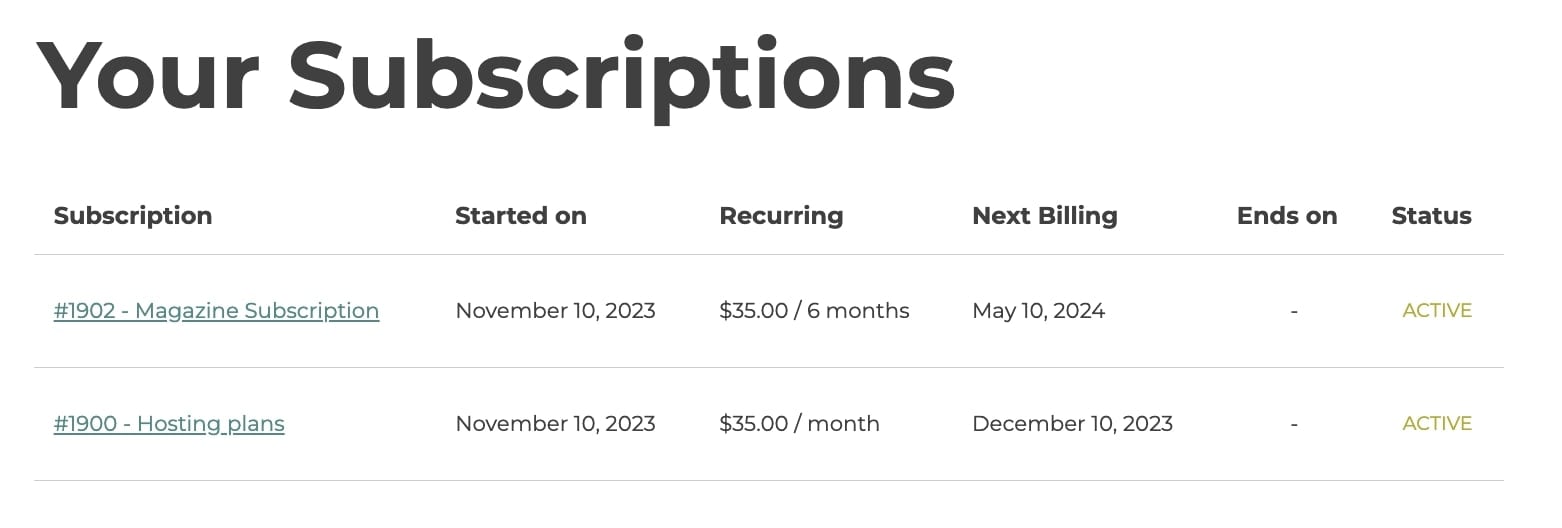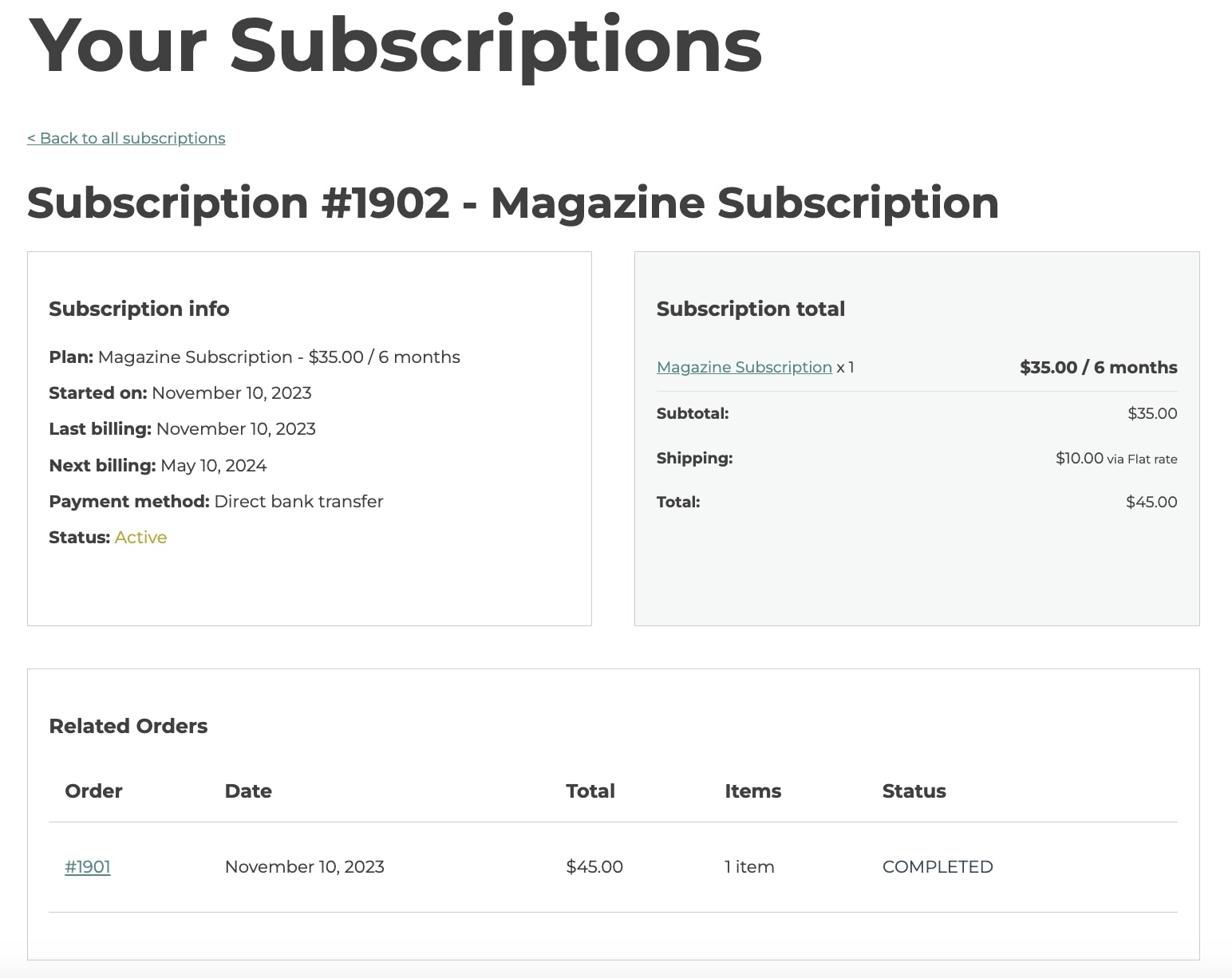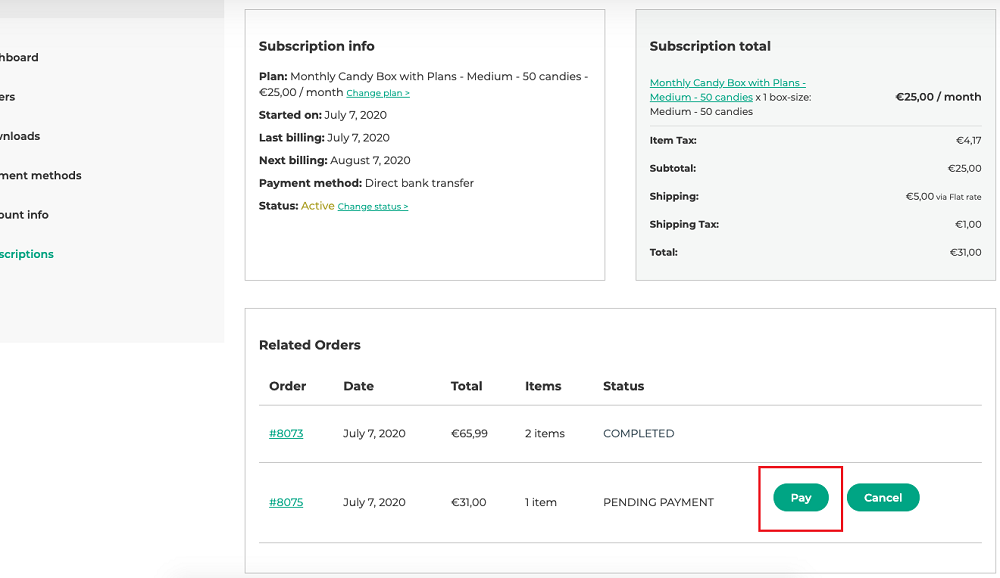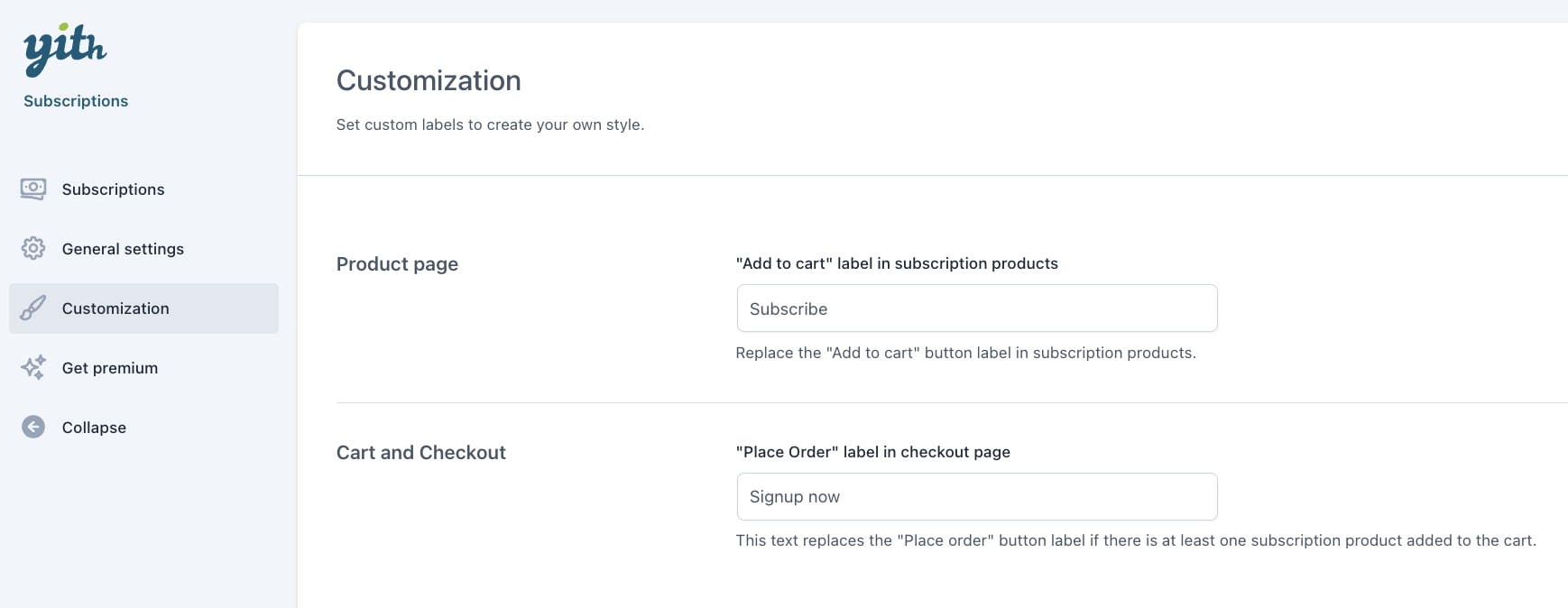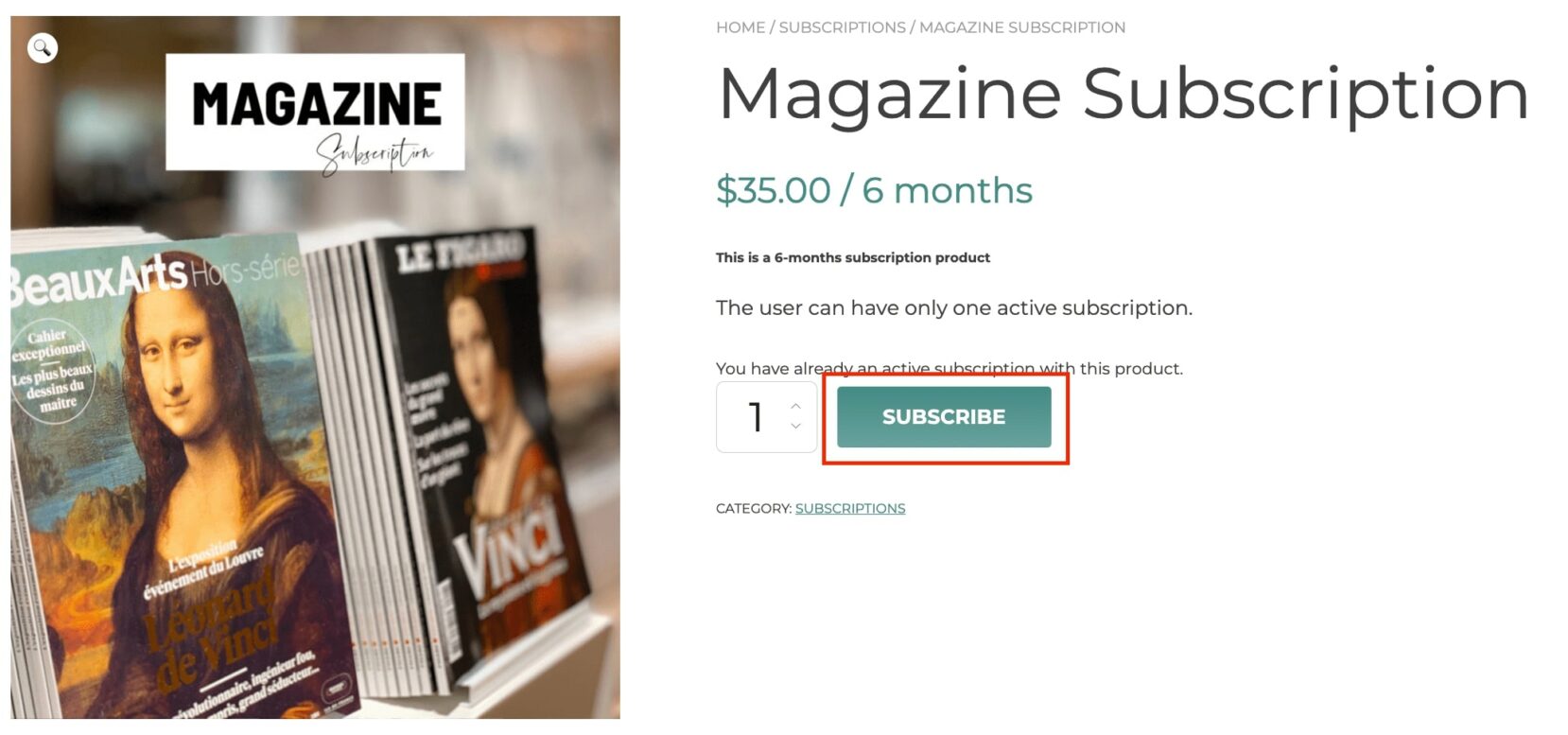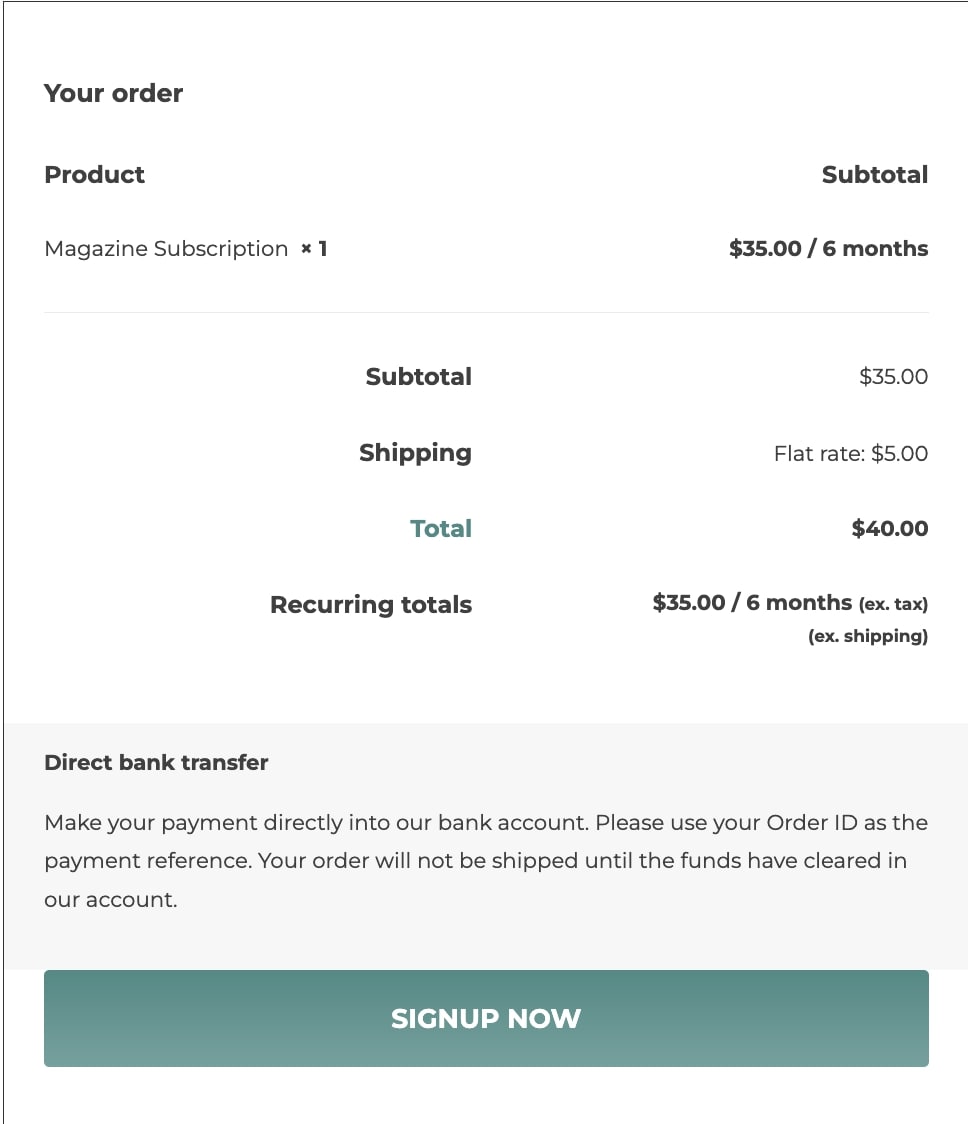To create a subscription-based product, go to the editing page and enable the checkbox “Subscription”. Now set the price for the subscription plan you are creating.
After enabling the checkbox, a new section will show; Subscription settings. This is where you can configure the options for the subscription plan that we will analize below.
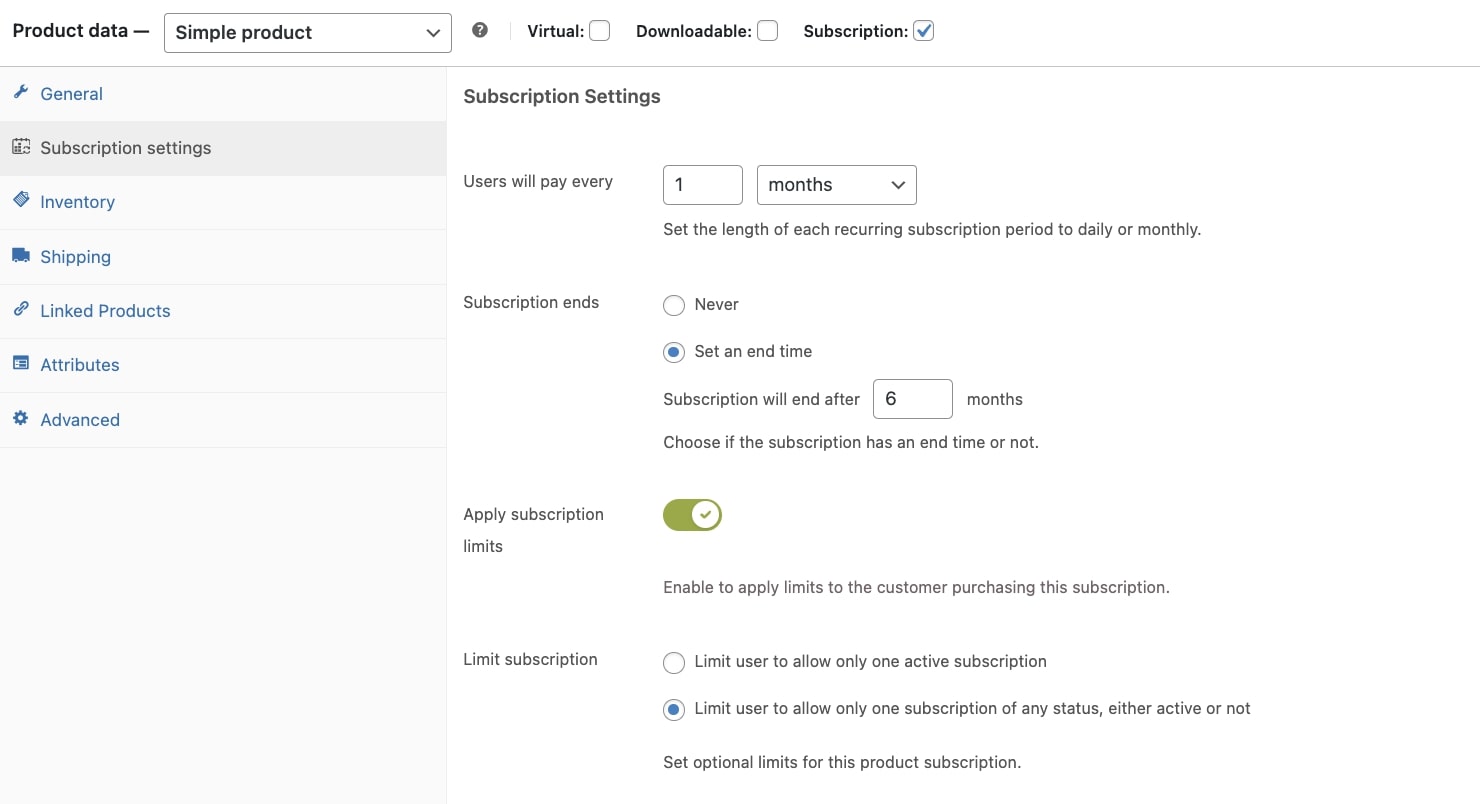
- Users will pay every: users are required to pay for a fixed amount (Regular Price) every xx days or xx months.
- Subscription ends: decide if the subscription has an end time or not by using the options Never or Set and end time. By selecting Set an end time, you will be able to define the number of days/months after which the subscription will end.
- Apply subscription limits: enable if you want to set limitations to the purchase of the subscription.
- Limit subscription: Decide if user can purchase multiple subscriptions for the same product or if there is a limit:
- Limit user to allow only one active subscription: while the subscription for this product is still active, the user cannot purchase the same subscription again. Once the subscription is cancelled/ended the user can purchase it again.
- Limit user to allow only one subscription of any status, either active or not: the user will never be able to purchase this subscription product again, regardless of the active/inactive status. If the user wishes to activate the subscription again, they can use the ‘resubscribe’ button on their My account page.
This is how the customer will see the product.