In the first tab of the plugin panel, you will be able to create and configure your blocks of options.
Every block can group unlimited options sets of different types, and each set of options can have unlimited options in it.
To create your first block, go to YITH > Product Add-ons > Options blocks.
This is what it looks like:
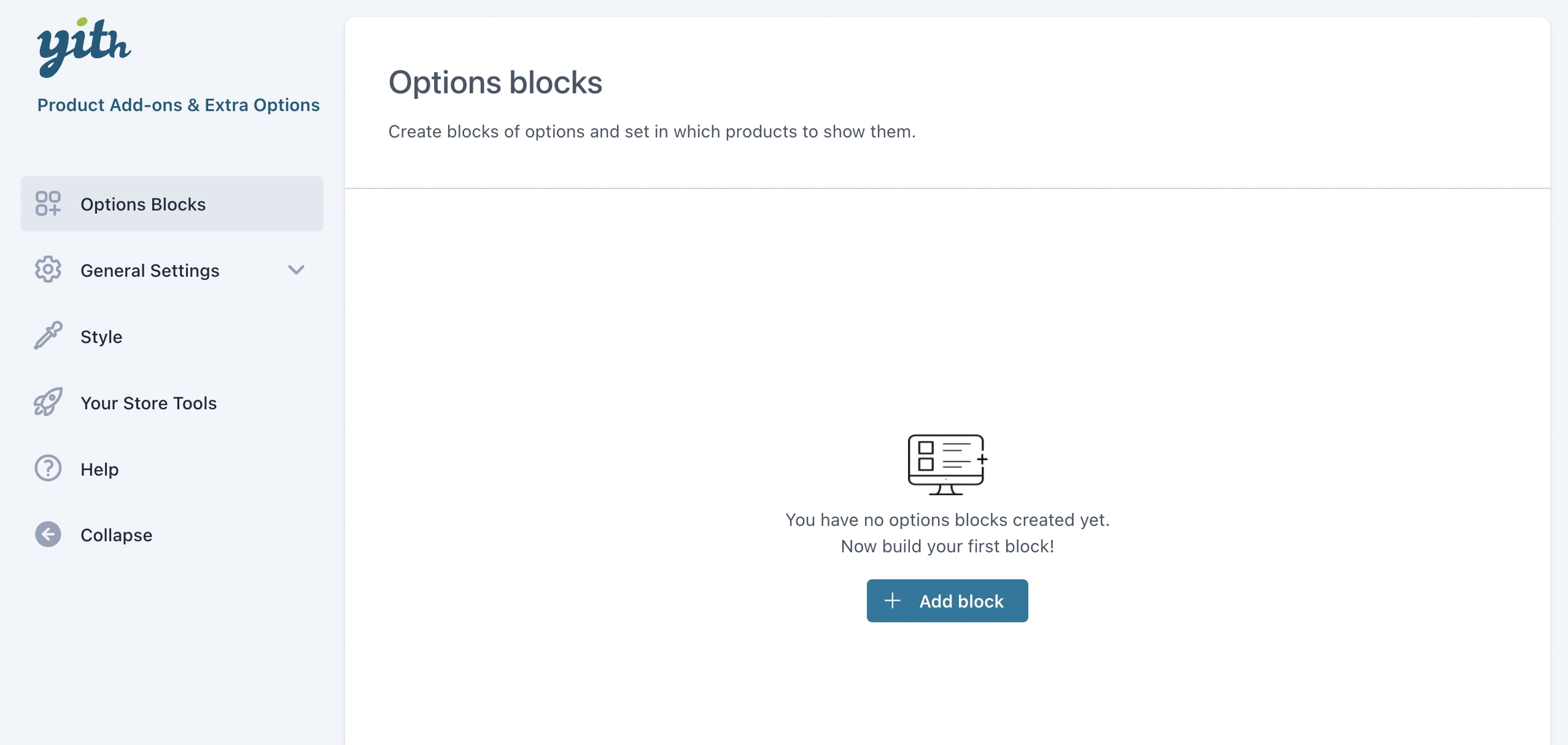
Click on + Add block to add your first block.
Here you will be able to set:
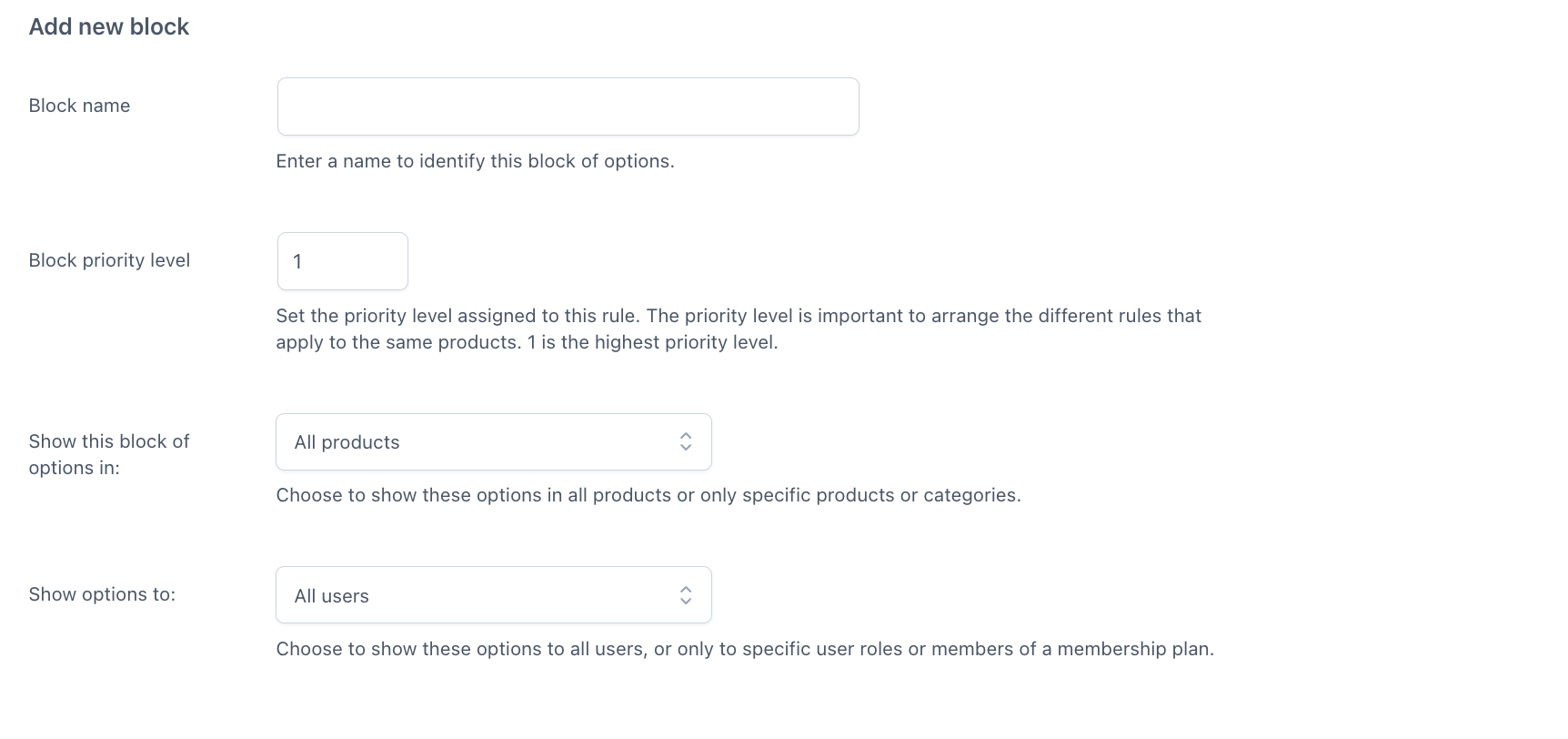
- the name of the options block
- a priority that will help you sort the blocks in case more than one block applies to the same product
- the possibility to show the block of options in all products or specific products and categories
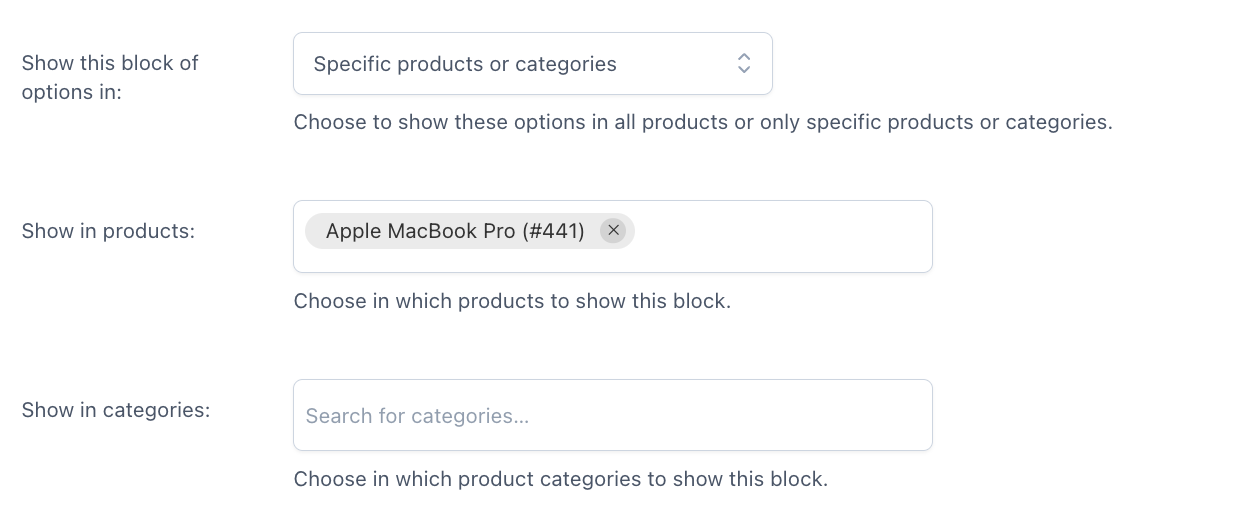
- the possibility to show options to all users, only guest users, only logged-in users or only specific user roles
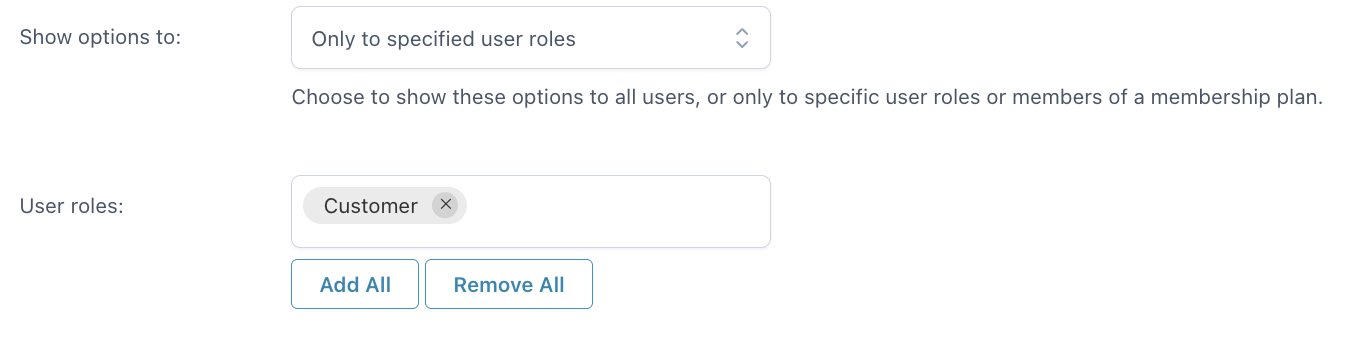
Then, you will be able to configure the options and the rules. We’ll check all the available settings in detail on the following pages.
Also, after closing the options block, you will see them all in a list and, by using the buttons on the right, for each block you can:
- edit
- duplicate
- delete
- move with drag&drop
- enable/disable the block in one click.
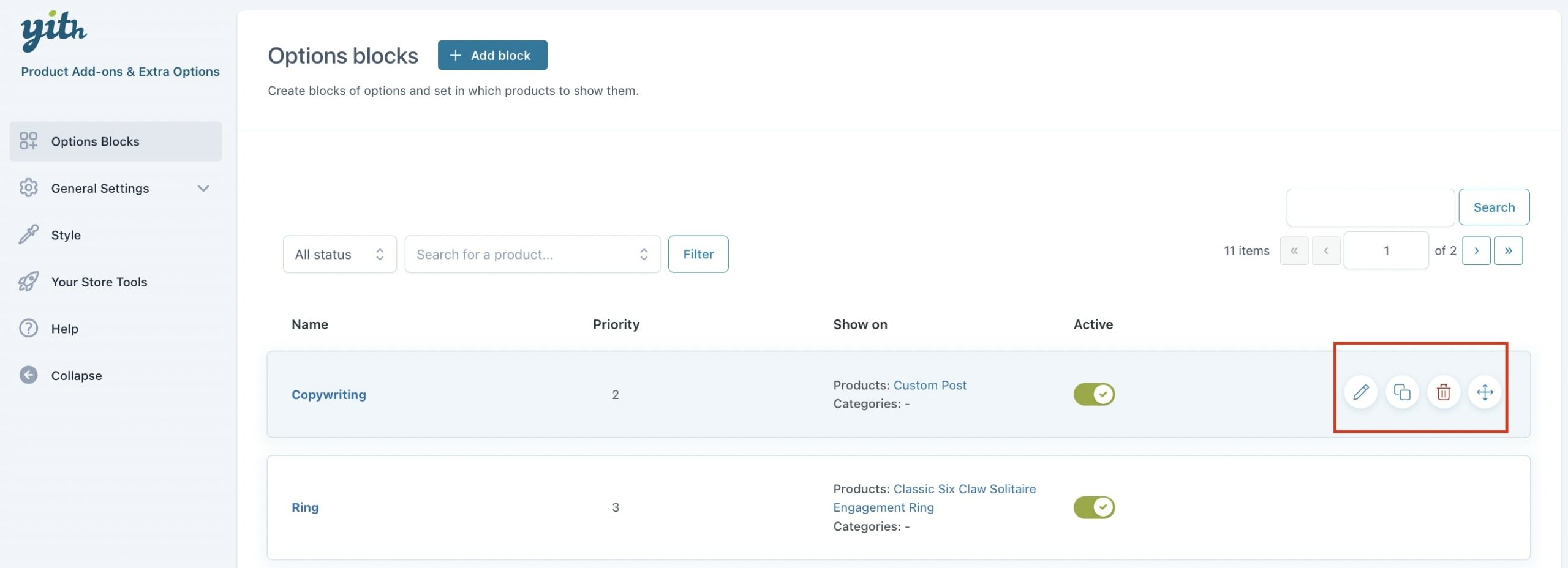
For each option block, you will see the name, the priority assigned to it and the products and categories where it shows on.
Moreover, you will be able to filter and search within the block list through the following options:

(1) Filter block by status: decide to filter options blocks based on whether their status is enabled or disabled.
(2) Filter the blocks by single product: type in the name of a product and you will be able to filter the options blocks available in that product.
(3) Search by block title: you can search options blocks based on a title.
