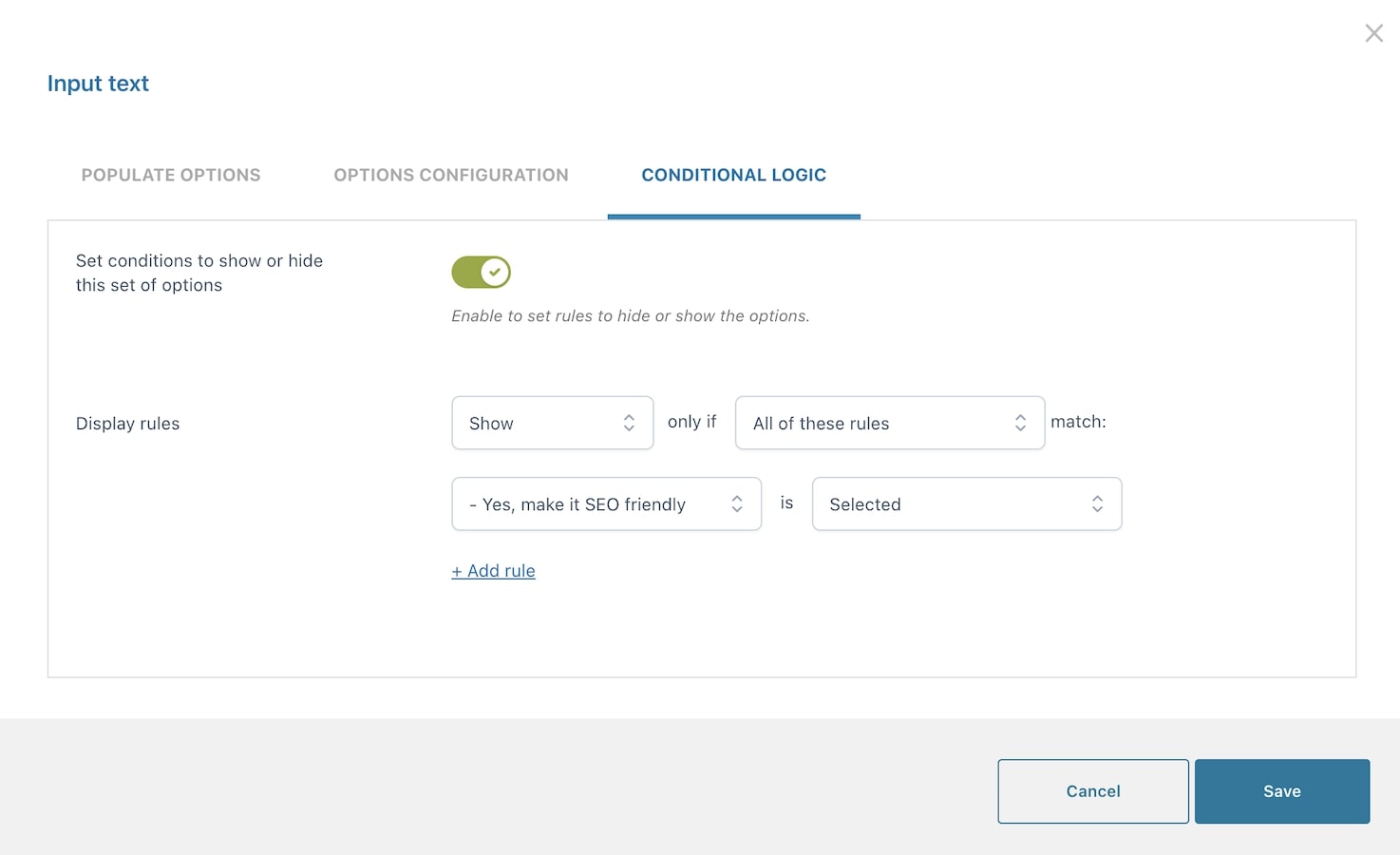The conditional logic is extremely useful if you want to hide or show some options based on what the customer selects in another options set.
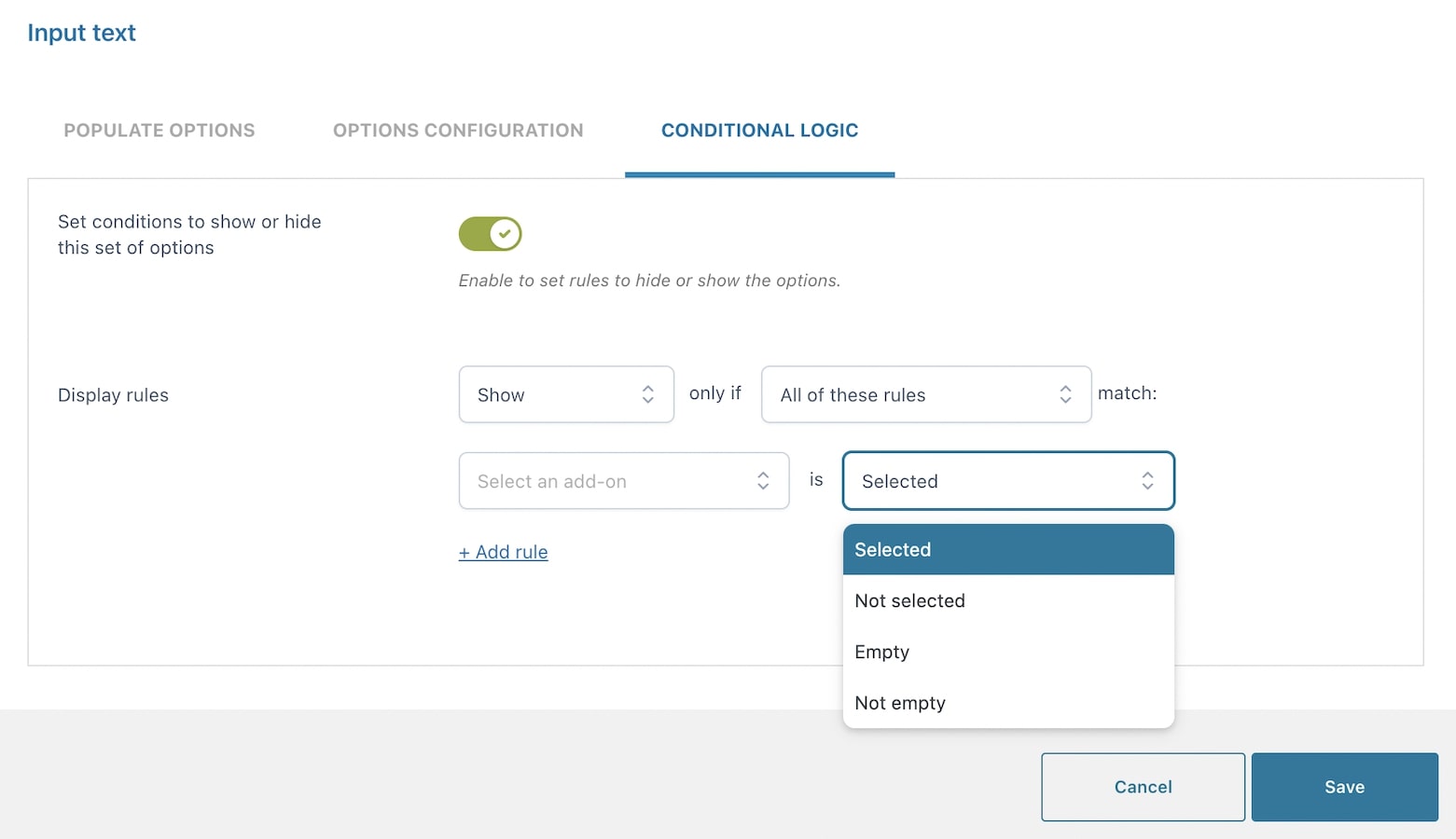
After enabling the creation of display conditions, you will be able to set up the display rules.
You can choose whether to show or hide the current options set (add-on) if either All of the following rules or any of them match.
Then set if it has to be:
- Selected
- Not selected
- Empty
- Not empty
Let’s give an example to clarify how these rules work.
Example — show X if set of options Y is selected
You offer copywriting as a paid service, but SEO keywords can be added optionally and at an extra cost.
So, use a checkbox to let the user add the extra paid service for SEO keywords, and only if it is flagged, show a textbox where the user can type them in.
Create both options and then, from the Input text conditional logic, set the display rule like in the following screenshot: