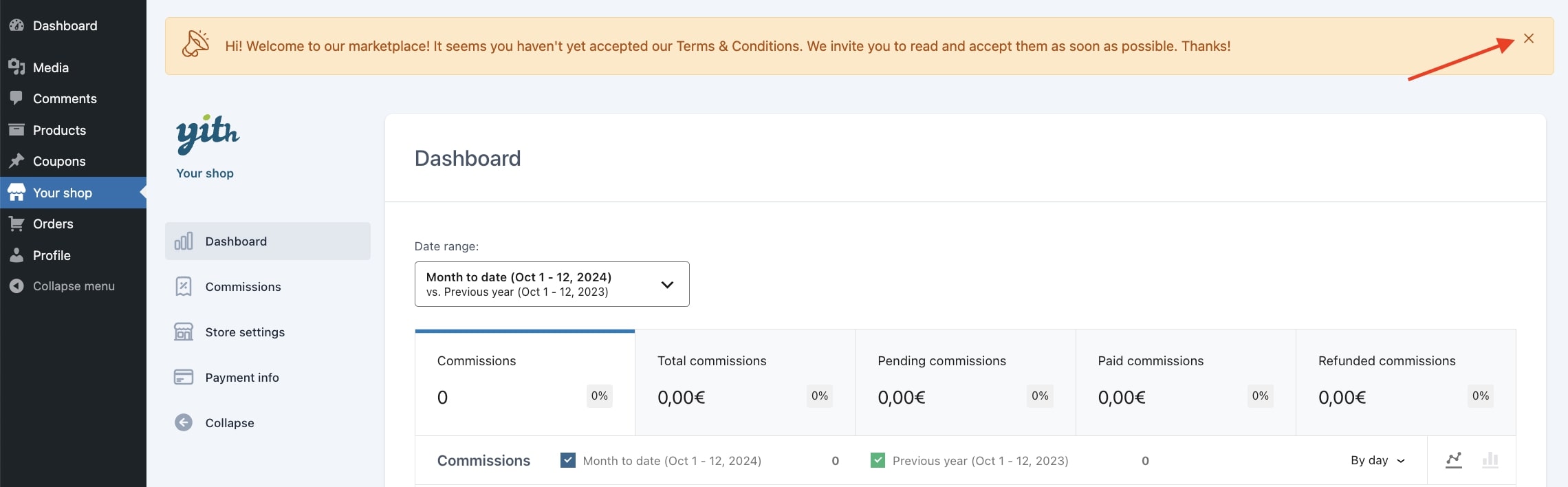This is one of the built-in free modules that you can enable to create custom announcements and show them in your vendors’ dashboard.
You can show the announcements to all vendors or to specific ones, based on specific conditions and, if you want to, for a limited time. Let’s see how to configure a new announcement then.
First of all, go to the Modules section and enable Vendors announcements. Once done, you will see a new Announcements tab appear below the Modules menu.
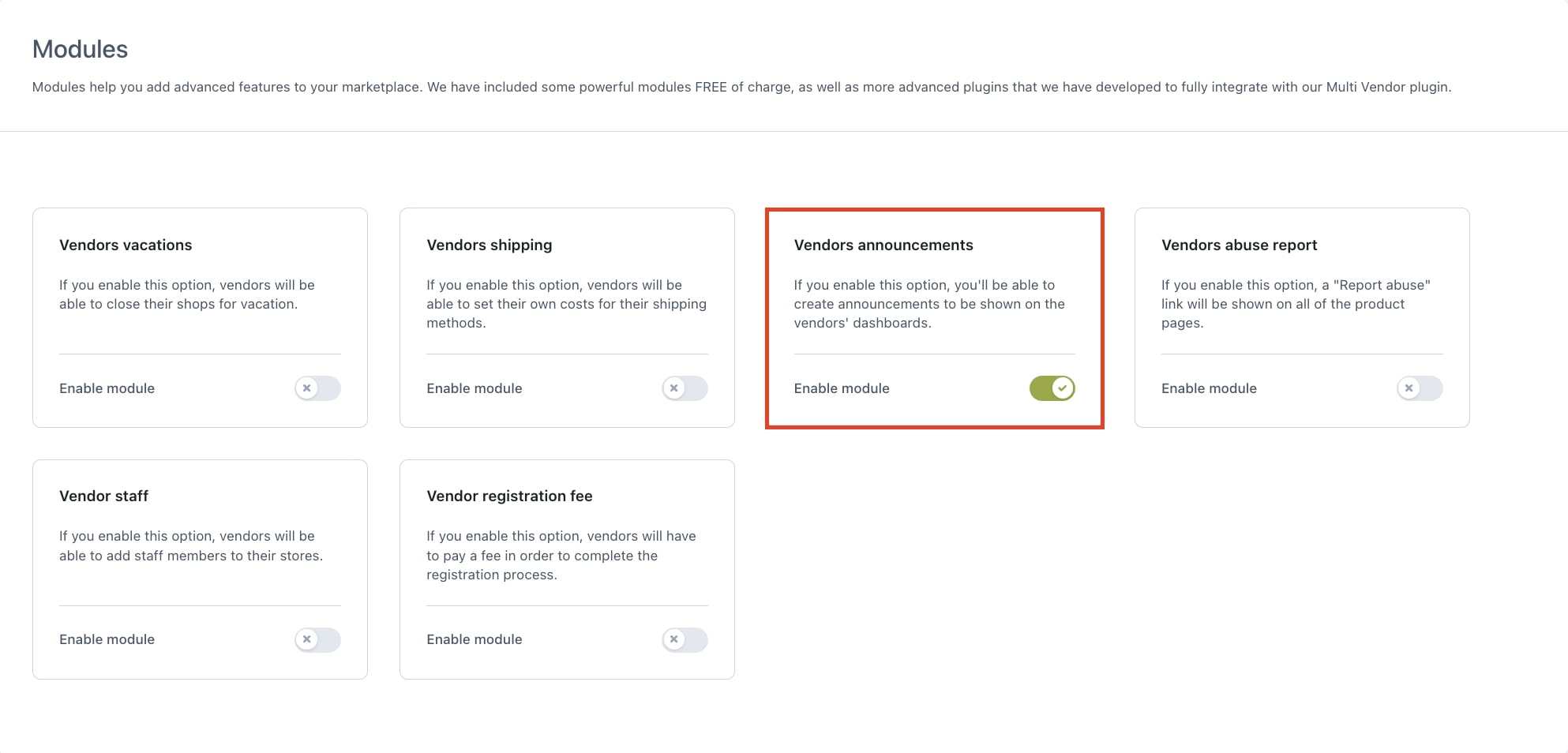
From the Announcements tab, you can see the list of all your announcements.
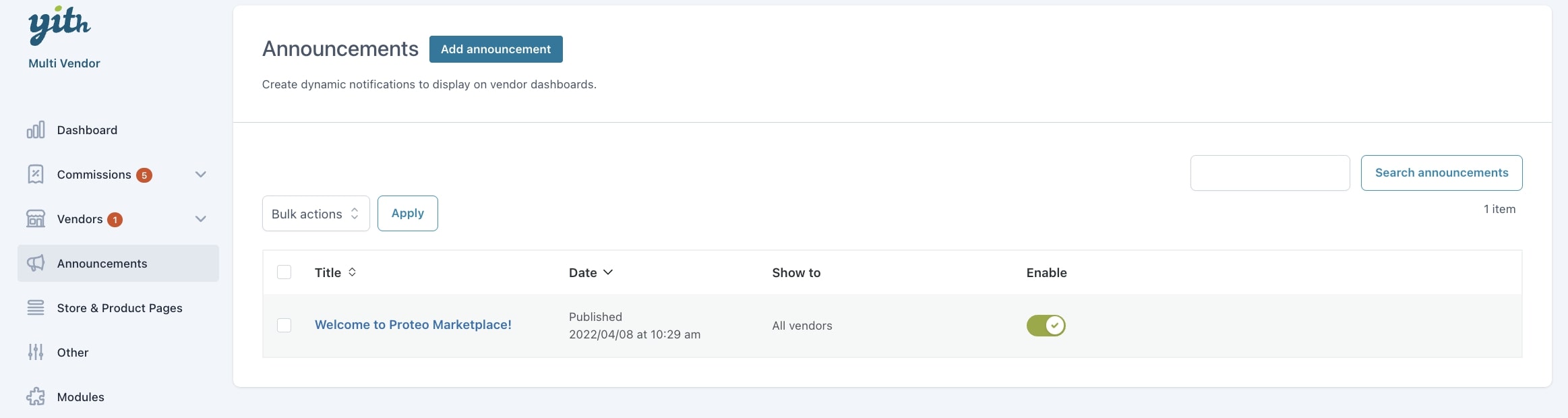
To create a new one, just click on Add announcement: you will be able to configure your announcement in a modal window. Lets’ see all the options.
Announcement object: enter a text to identify the announcement in the list. This is not visible to vendors.
Content: set up the announcement content; you can use the advanced editor.
Show to: select the vendors that will see this message:
- All vendors
- Vendors that match specific criteria
- Specific vendors
If you select Vendors that match specific criteria, you can choose among the following options and choose to Show to vendors that:
- Have not accepted the Privacy Policy
- Have not accepted the Terms & Conditions
- Have not entered VAT/SSN
- Are being reported by users
- Achieved a specific number of sales
- Achieved a specific amount in sales
- Are new to the site
If you select, instead, Specific vendors, you will be able to manually pick the vendors who will see the announcement you’re setting up.
For all kinds of messages, you can then set the following two options.
Schedule announcement: choose whether to publish and remove the announcement manually or schedule it by setting a start and end date.
Vendors can dismiss the notice: enable this option to allow vendors to dismiss the announcement using a close icon.