From this page, you will be able to control many of the options related to what the vendors can do from their accounts.
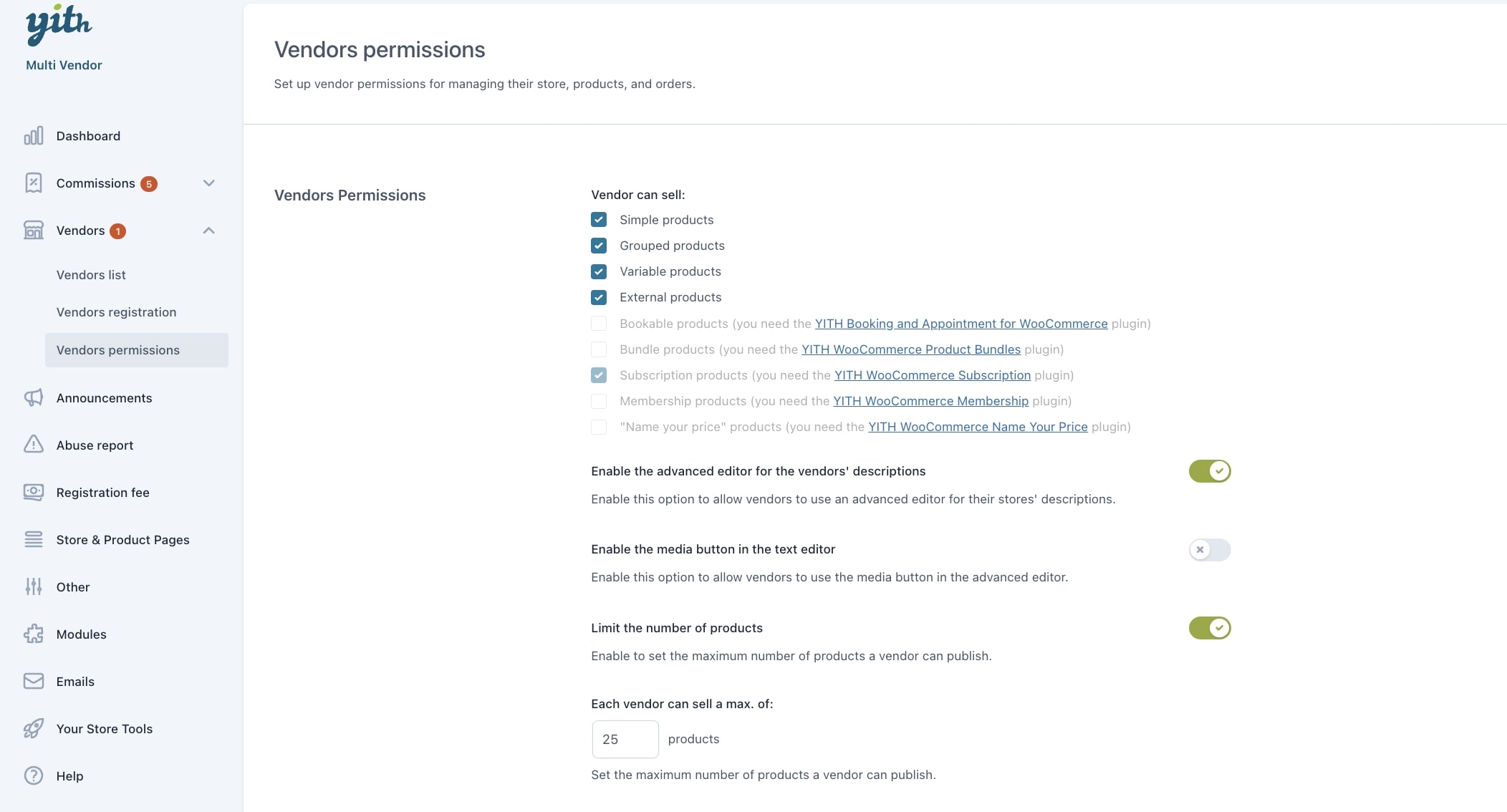
Vendor can sell: through this option, you can define the types of products vendors can create and sell. You can select:
- Simple products
- Grouped products
- Variable products
- External products
- Bookable products (available only if using YITH Booking and Appointment for WooCommerce)
- Bundle products (available only if using YITH Product Bundles)
- Subscription products (available only if using YITH Subscription)
- Membership products (available only if using YITH Membership)
- “Name your price” products (available only if using YITH Name Your Price)
Enable the advanced editor for the vendors’ descriptions: enable this option to allow vendors to use an advanced editor for their stores’ descriptions. Please, check this page for more details about how vendors can edit their store info.
Enable the media button in the text editor: enable this option to allow vendors to use the media button in the advanced editor.
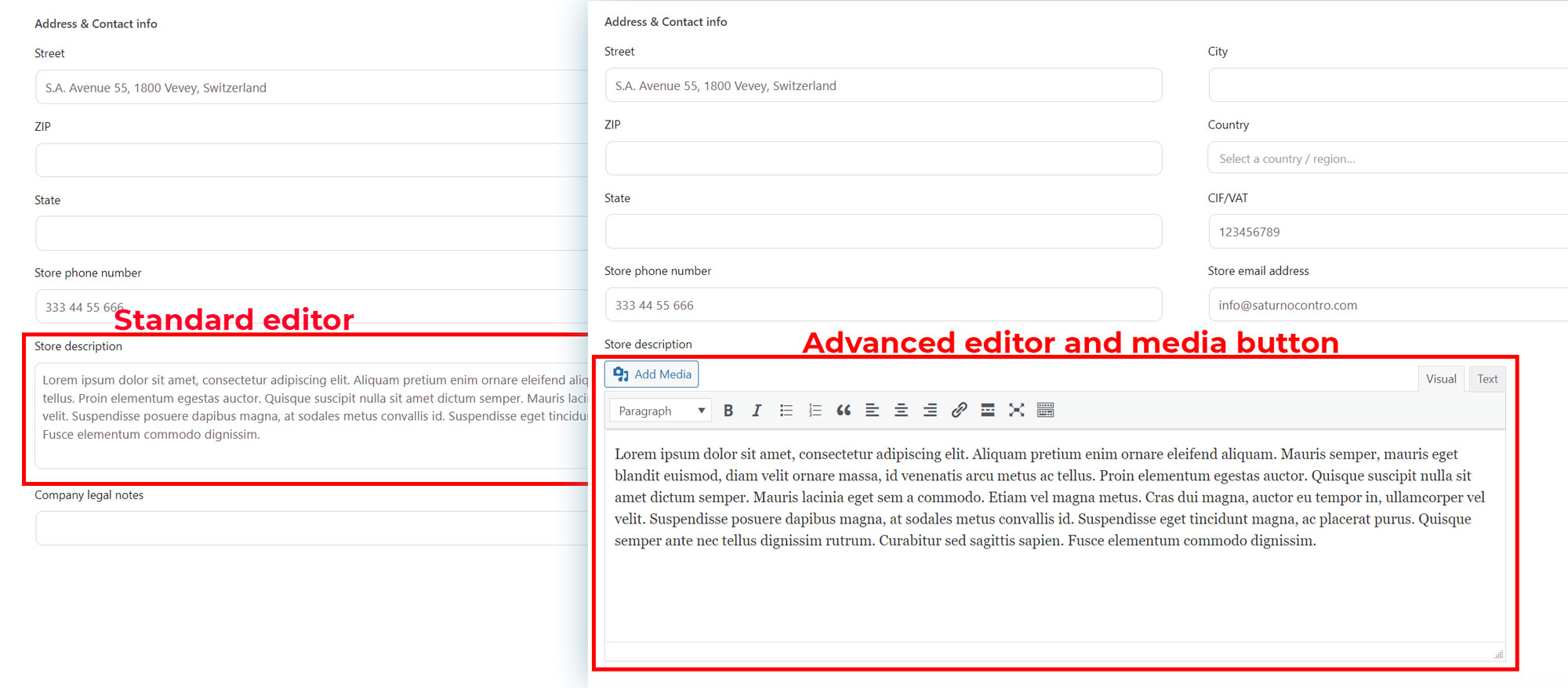
Limit the number of products: enable to set the maximum number of products a vendor can publish. This applies to all vendors. If you want to differentiate and let vendors subscribe to different plans, take a look at the integration with YITH Membership plugin, more details here.
Each vendor can sell a max. of x products: set here the maximum number of products a vendor can publish.
Admin’s review on vendor products
The following two options allow the admin to review what the vendor publishes a new product or edits an existing product and can be managed separately.
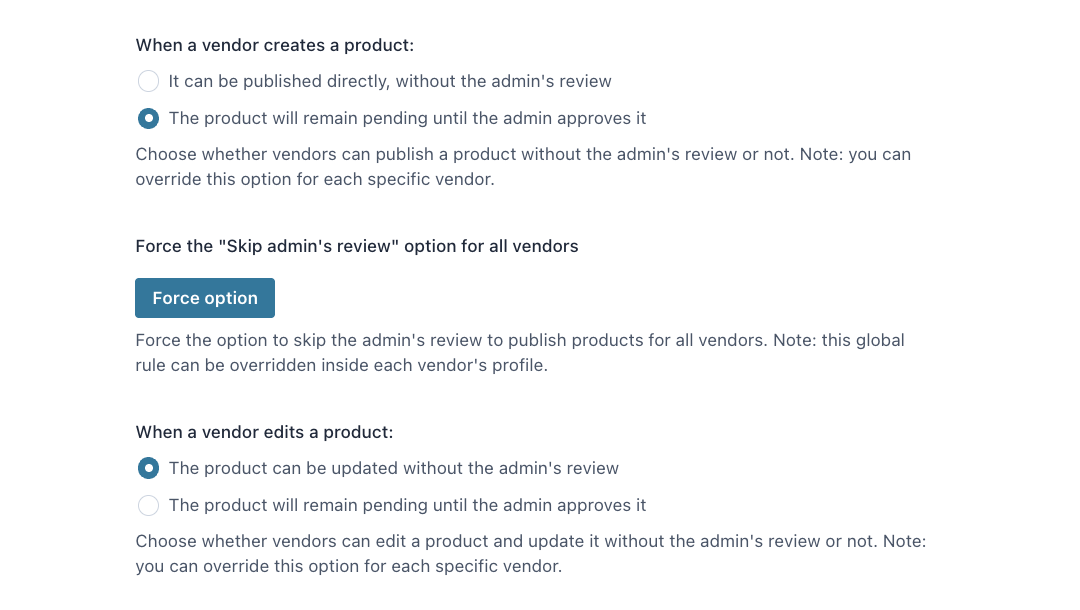
When a vendor creates a product:
- It can be published directly, without the admin’s review
- The product will remain pending until the admin approves it
Note: you can override this option for each specific vendor by editing the vendor’s profile as explained here.
Force the “Skip admin’s review” option for all vendors: force the option to skip the admin’s review to publish products for all vendors. Note: the global rule can be overridden inside each vendor’s profile.
When a vendor edits a product:
- the product can be updated without the admin’s review
- the product will remain pending until the admin approves it
Note: you can override this option for each specific vendor by editing the vendor’s profile as explained here.
Store and orders permissions
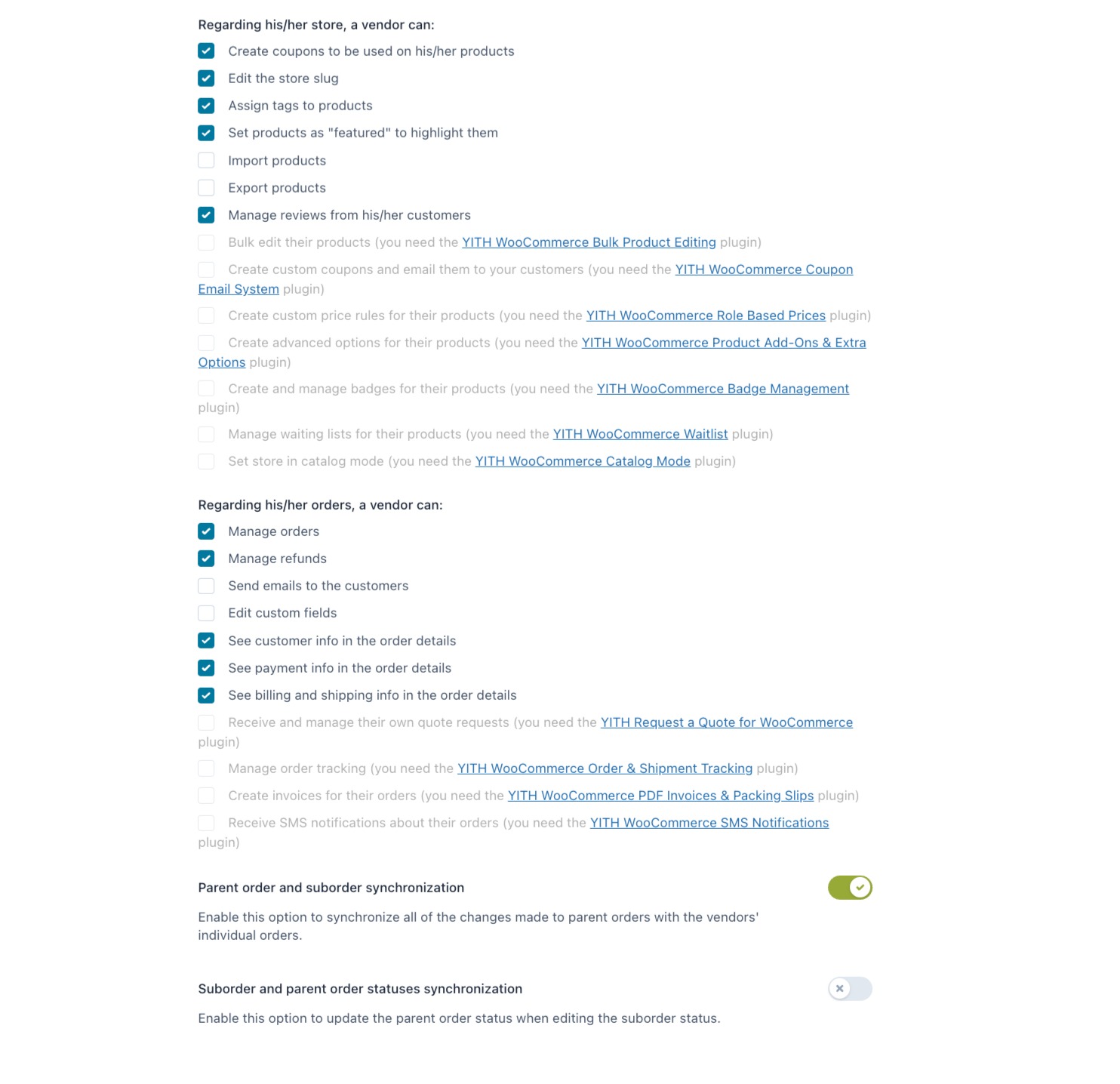
Regarding his/her store, a vendor can:
- create coupons to be used on his/her products. For more details, please, refer to this page.
- edit the store slug from the → store configuration.
- assign tags to products. For more details, see → product management.
- set products as “featured” to highlight them. For more details, see → product management.
- import products by using WooCommerce import tool.
- export products by using WooCommerce export tool.
- manage reviews from his/her customers. For more details, refer to this page.
- bulk edit their products (available only if using YITH Bulk Product Editing).
- create custom coupons and email them to your customers (available only if using YITH Coupon Email System).
- create custom price rules for their products (available only if using YITH Role Based Prices).
- create advanced options for their products (available only if using YITH Product Add-ons & Extra Options).
- create and manage badges for their products (available only if using YITH Badge Management).
- manage waiting lists for their products (available only if using YITH Waitlist).
- set store in catalog mode (available only if using YITH Catalog Mode).
Regarding his/her orders, a vendor can:
- manage orders
- manage refunds
- send emails to the customers
- edit custom fields
- see customer info in the order details
- see payment info in the order details
- see billing and shipping info in the order details
- receive and manage their own quote requests (available only if using YITH Request a Quote)
- manage order tracking (available only if using YITH Order & Shipment Tracking)
- create invoices for their orders (available only if using YITH PDF Invoices & Packing Slips)
- receive SMS notifications about their orders (available only if using YITH SMS Notifications)
Parent order and suborder synchronization: enable this option to synchronize all of the changes made to parent orders with the vendors’ individual orders.
Suborder and parent order statuses synchronization: enable this option to update the parent order status when editing the suborder status.
For more details about the order management and all the above options, please, check this page.
