If you want to allow vendors to manage shipping costs for their products, you can take advantage of the Vendors shipping module.
First of all, just make sure you enable it from the Modules section.
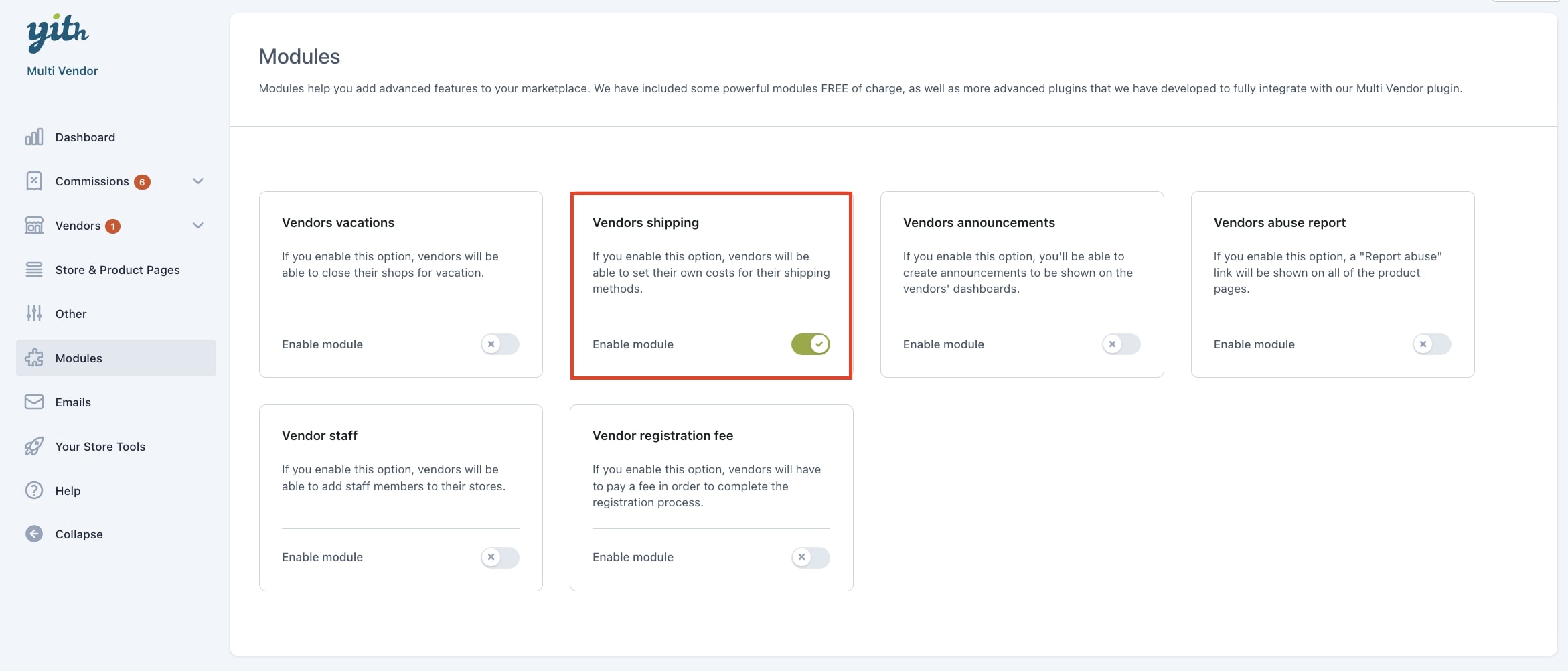
After enabling the module, a new Shipping section will be available in your vendor’s panel, with multiple tabs.
Shipping options
Let’s start with the first tab, the Shipping options:
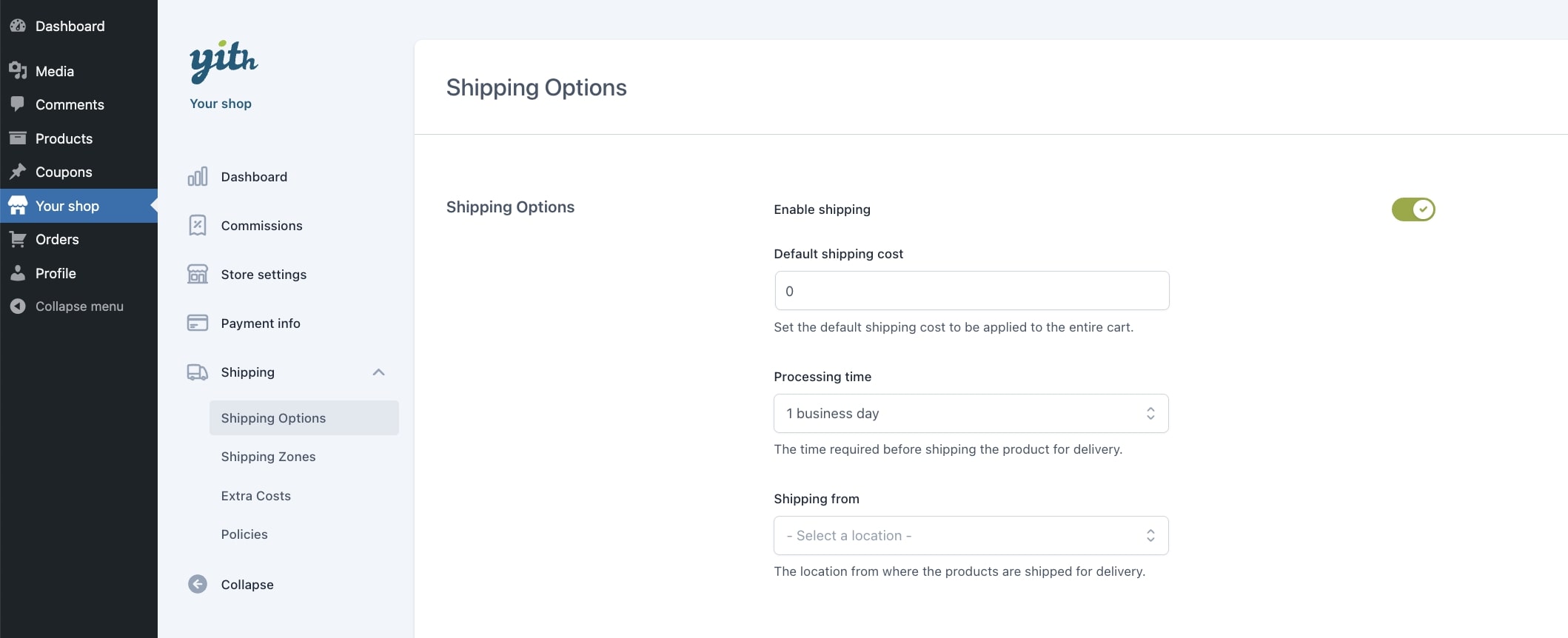
Enable shipping: enable or disable the module through this option. Use this to temporarily disable the add-on while keeping the settings visible and adjustable.
Default shipping cost: set the default shipping cost to be applied to the entire cart.
Processing time: enter the time required for the shipping of your products.
Shipping from: the vendor can enter the location from where their products will be shipped.
Shipping zones
Once configured the options, your vendors can now configure their own shipping zones from the dedicated tab in their dashboard and add one or multiple shipping methods as they would normally do in WooCommerce shipping zones.
These zones and methods will only apply to the products of the current vendor.
Whenever a vendor shipping fee applies to the cart, this will automatically override the general shipping settings.
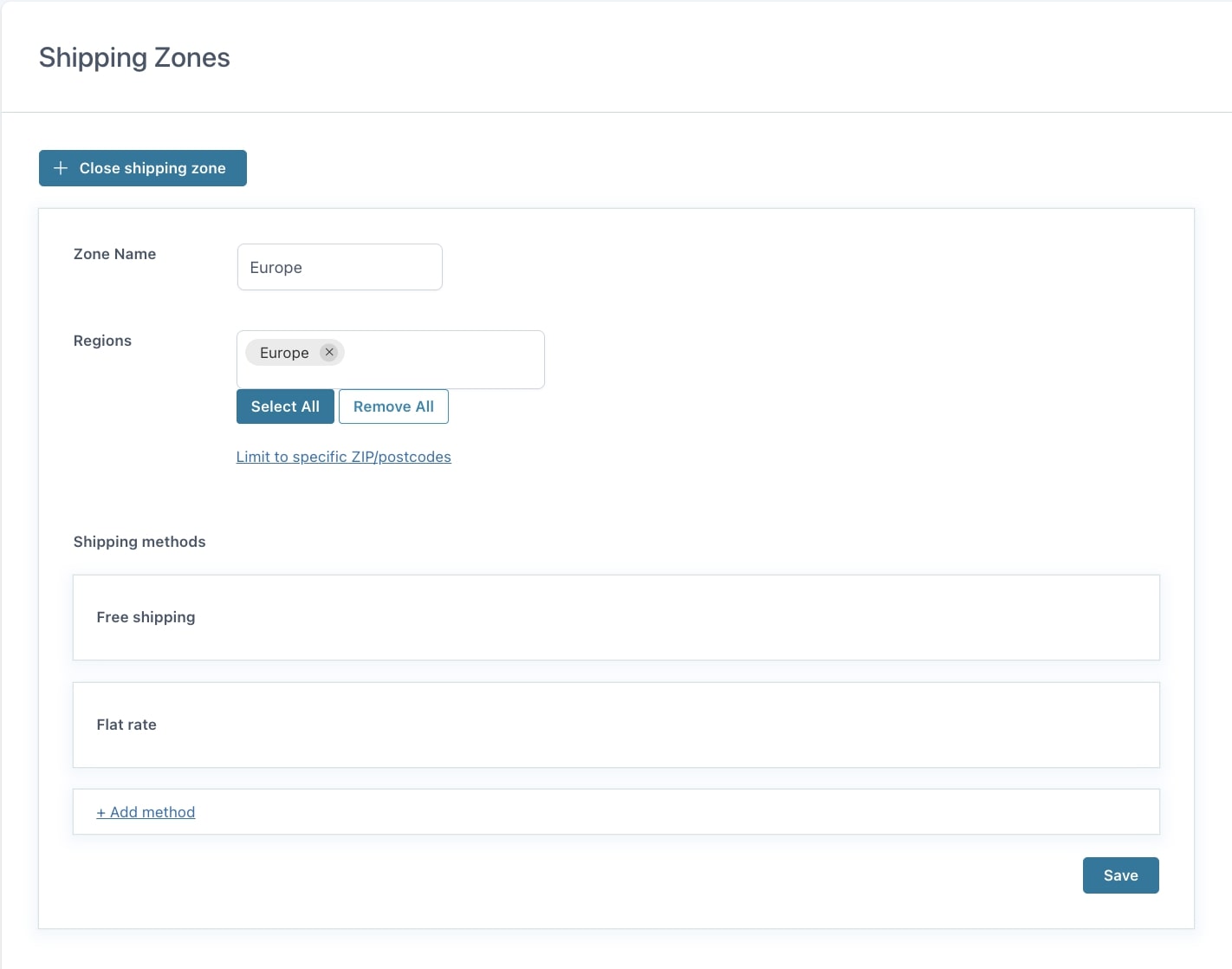
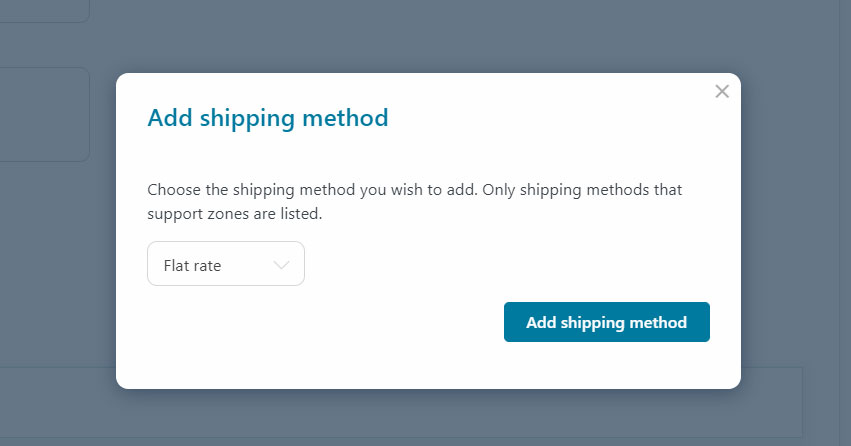
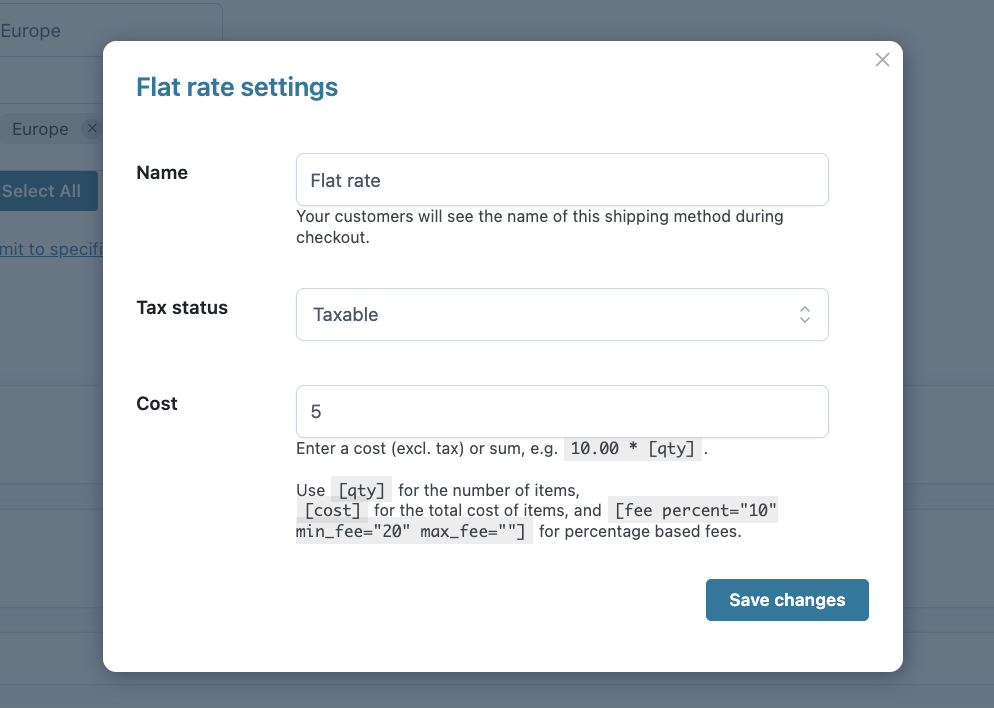
What happens if there are products by multiple vendors in the same cart?
As every vendor can set their shipping costs, when a cart contains products of different vendors, multiple shipping methods and costs will apply, one for each vendor.
Extra costs
In addition to the standard shipping settings, every vendor can also set extra costs based on the number of products in the cart with the following two conditions:

- If the cart contains more than X products, add an extra cost of X for each additional product or as a fixed cost for this vendor.
- If the cart contains more than X products of the same type, add an extra cost of X for each additional product or as a fixed cost for this vendor.
Example: according to the rules in the screenshot above, an extra cost of €2 will be charged from the second product of the same vendor in cart and an extra cost of €1 for each additional product of the same type. Let’s say, you add the following products:
- Sunglasses x3
- Hat x1
It’s 4 products in total, so an extra cost of €6 (€2 x 3) will be added + €2 (€1 for each extra Sunglasses product), so €8 in total.
Policies
Finally, in this last tab, the vendor can set a Shipping policy and a Shipping refund policy. If set, these will appear in the Shipping tab visible on the product page next to the Vendor’s tab and the standard WooCommerce tabs.
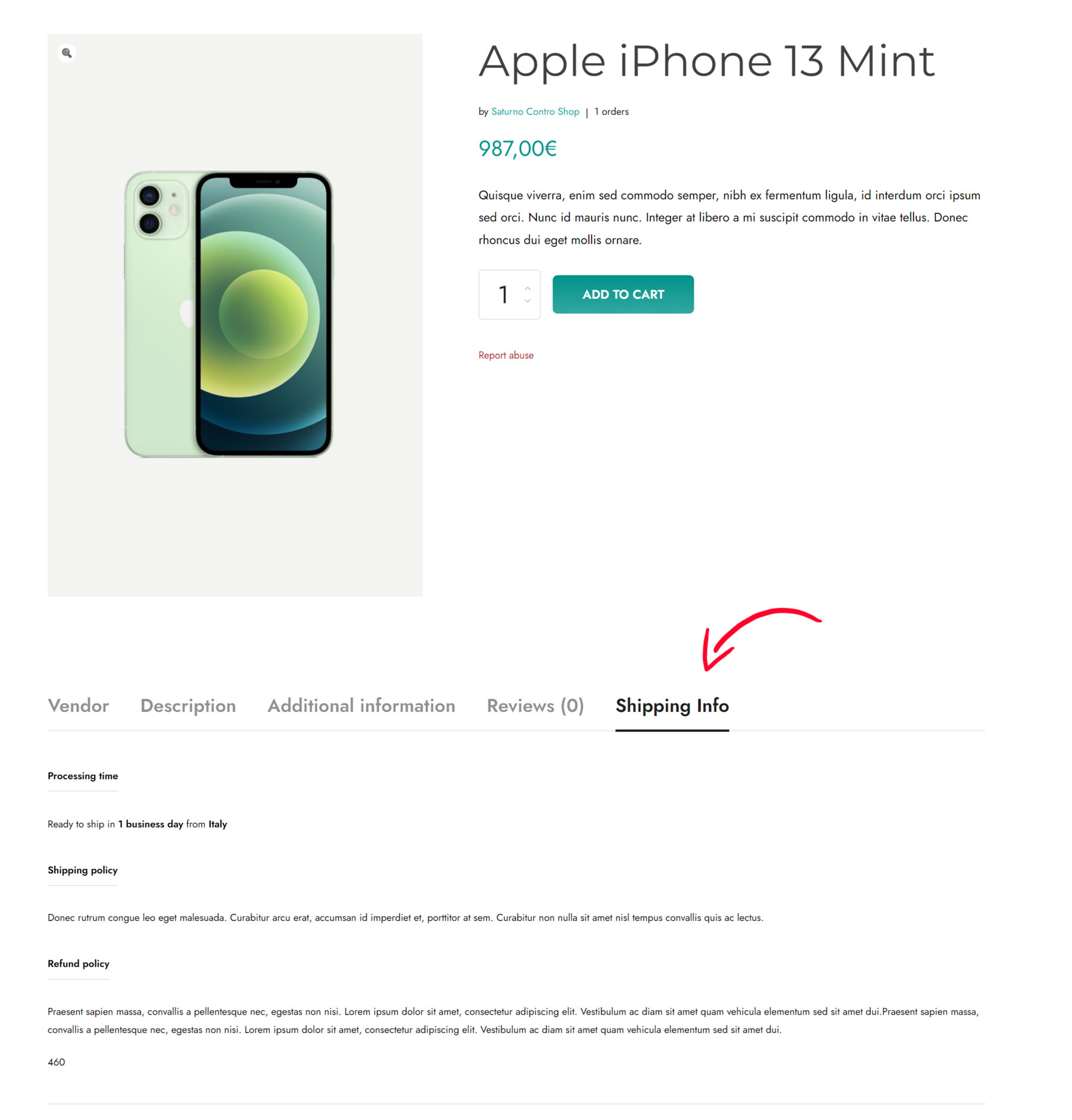
Note: the admin can change the label of the Shipping info tab from the → Product page settings.

