On this page we will deal with everything related to orders in a multi-vendor environment:
- Orders and vendor suborders
- Vendors’ permissions regarding orders
- Refunds
- Order status synchronization
- Orders from backend
Orders and vendors suborders
If you want to, your vendors can manage the orders with their own products and the related options. To enable all the orders and sub-orders options, please, refer to the following settings in the → Vendors’ permissions.
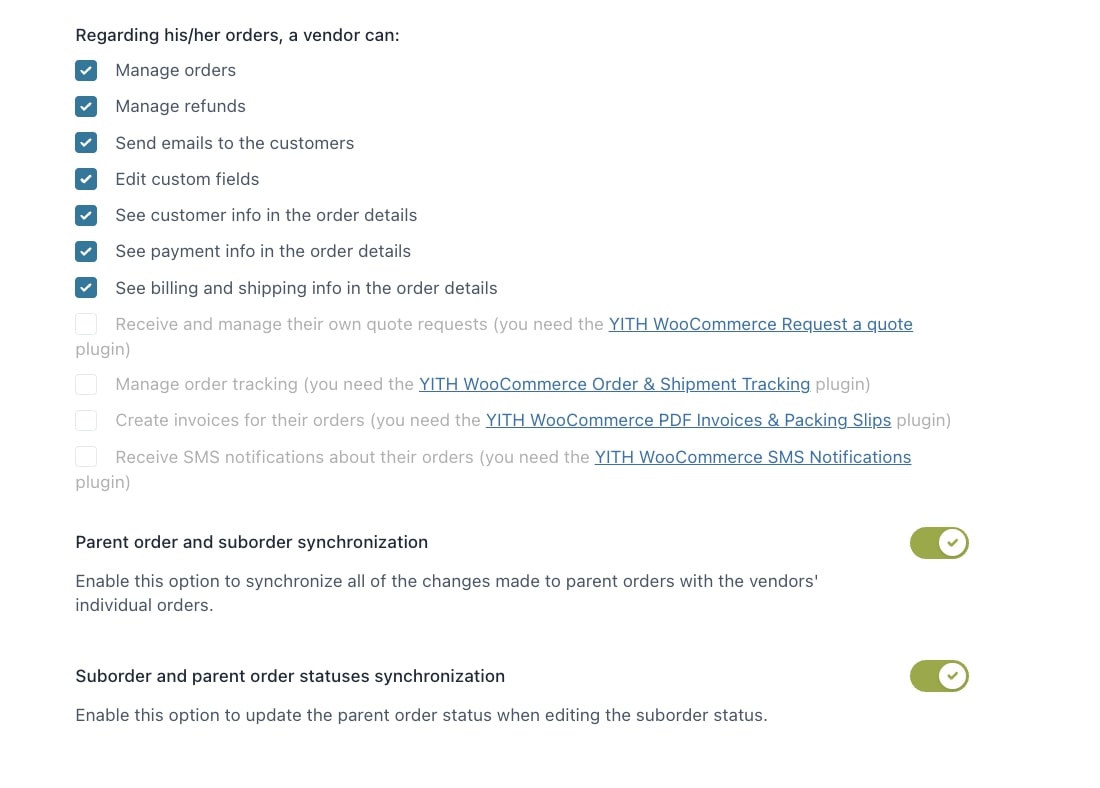
If you give your vendors the possibility to manage their orders, the plugin will automatically create one parent order visible to the admin and one suborder for each vendor with their own products only.
For example, if a customer purchases:
- 2 products of vendor A
- 1 product of vendor B
The plugin will generate a parent order with the 3 products and two suborders: one suborder with the products of vendor A and another one with products of vendor B. Each vendor will only be able to see their suborder, whereas the admin can see them all.
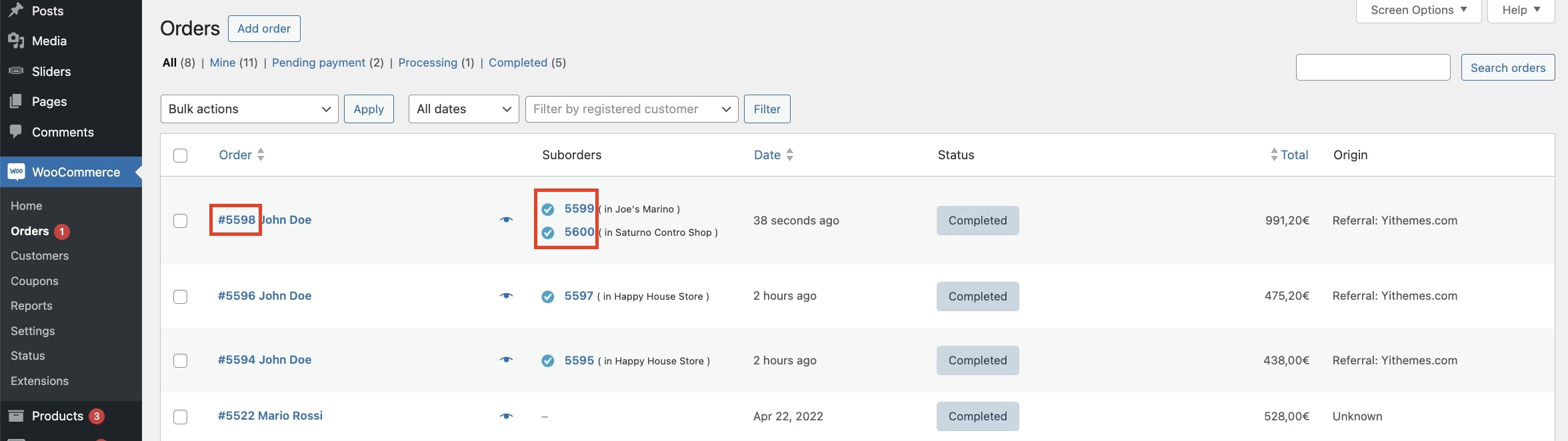
The vendor will be able to see the Orders menu where all their suborders are listed and can be edited and processed.
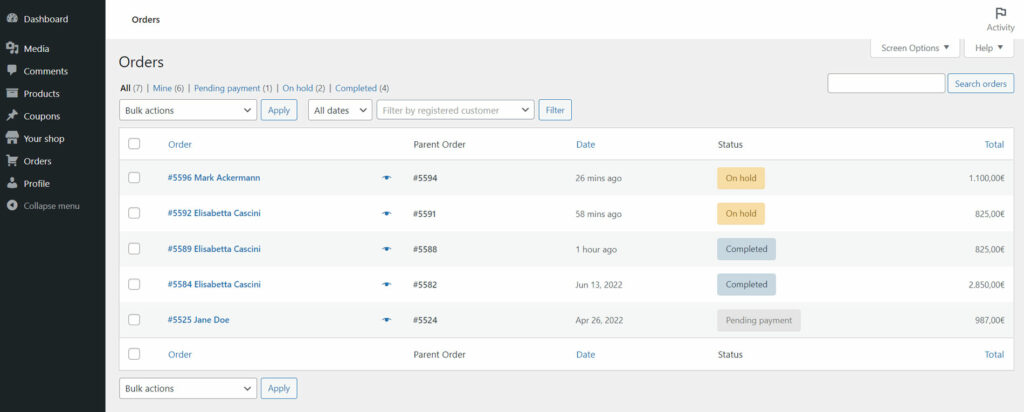
The vendor will be able to see here the product details, the commissions earned from this sale, edit the suborder details, status, and manage also refunds and coupons.
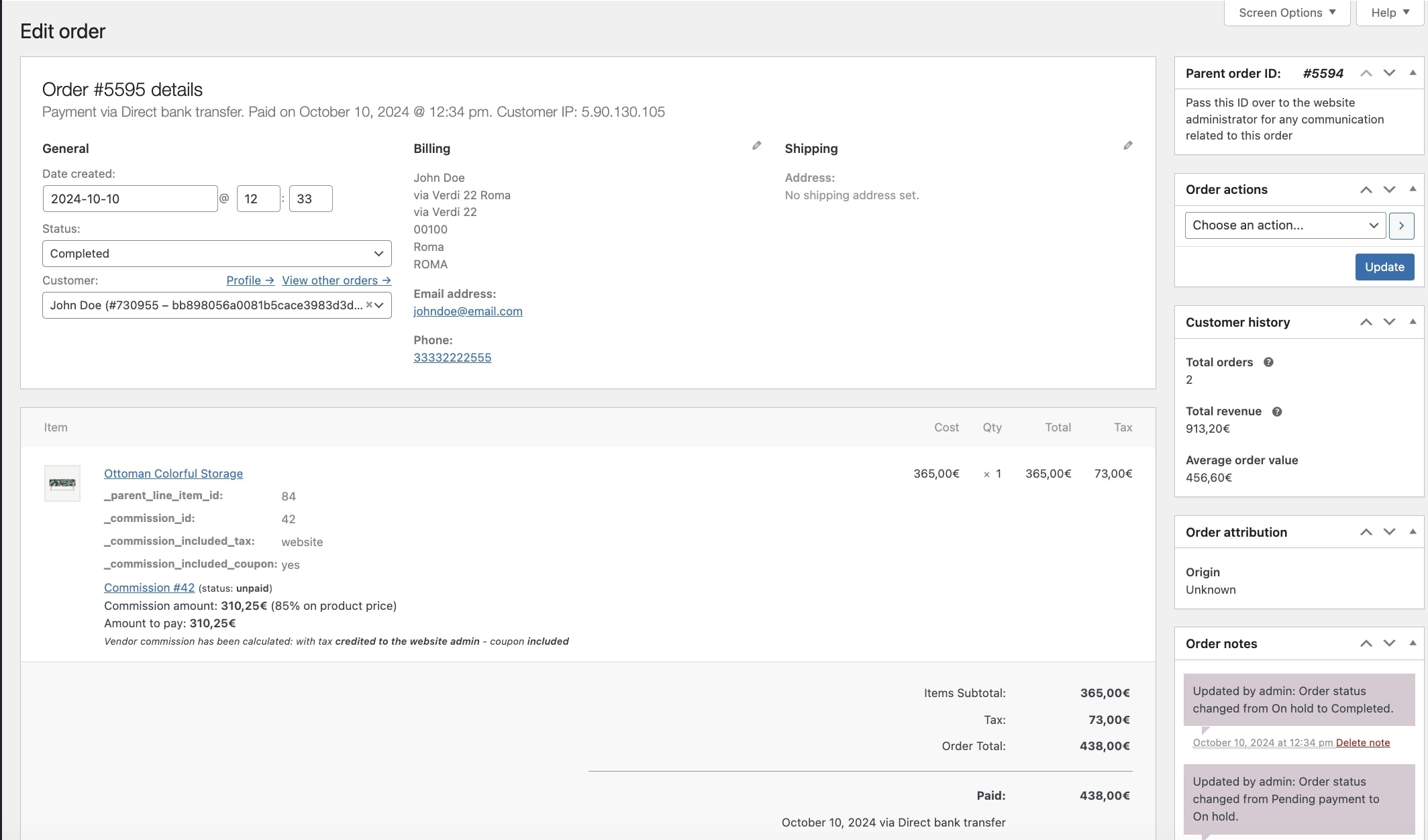
Other vendor permissions regarding orders
Among permissions, you can also enable the following options:
- Manage refunds
- Send emails to the customers
- Edit custom fields
- See customer info in the order details
- See payment info in the order details
- See billing and shipping info in the order details
Refunds
Refunds for vendors will be managed through the standard WooCommerce system, so it’s a manual system that works exactly like for the admin. The only difference is that a vendor can only refund their suborders.
So, to refund a suborder, the vendor can open it, click on the Refund button, select the amount to refund, and confirm.
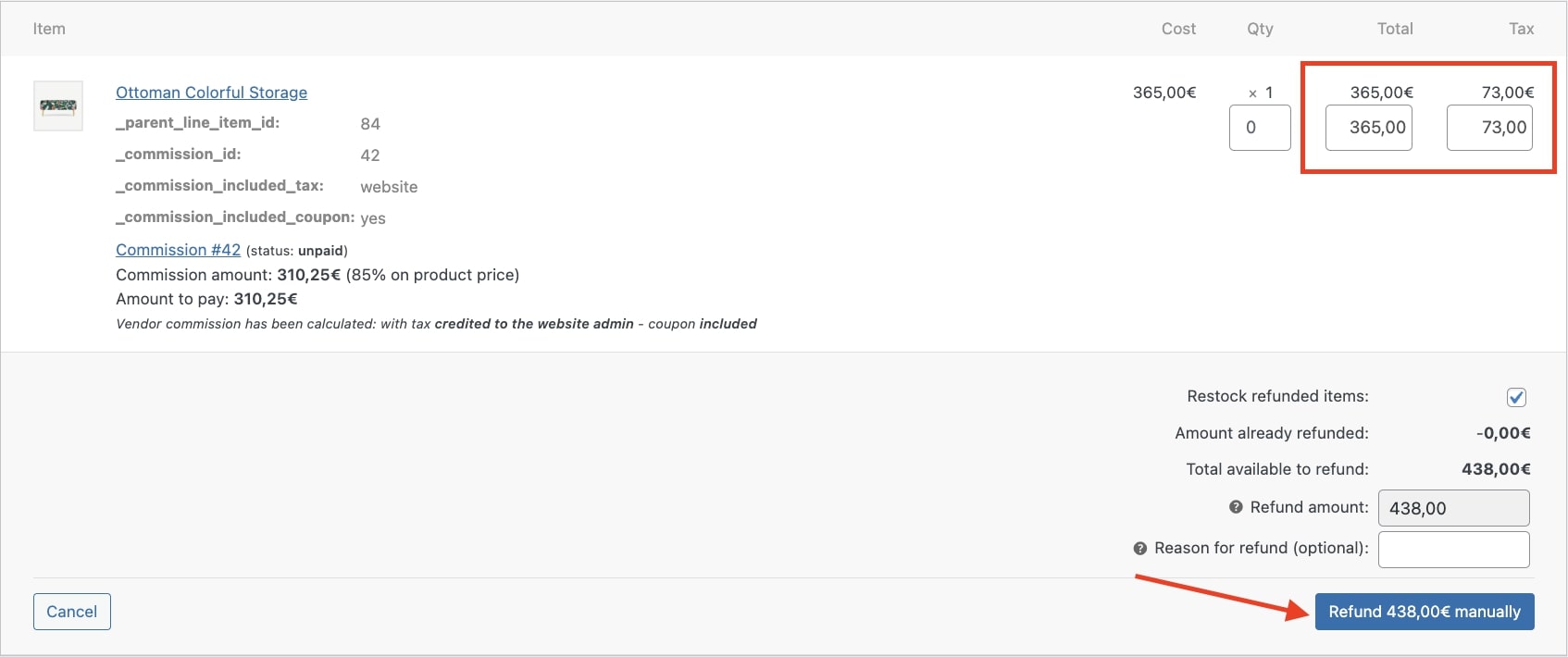
This refund will also be visible to the admin in the parent order details. Commissions will be recalculated.
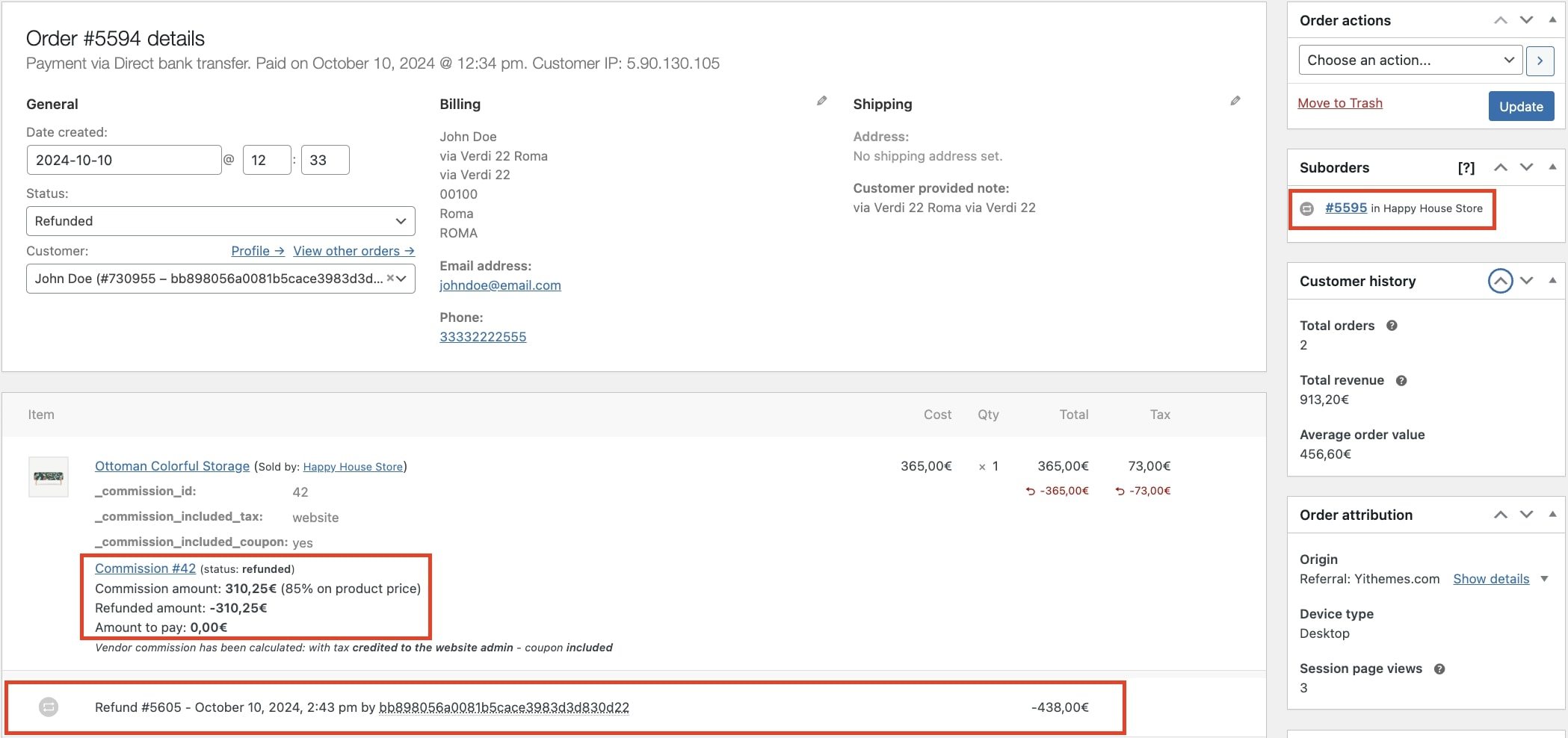
Email to customers
By enabling this option, vendors will be able to send automatic emails related to the order from the Order actions meta box in the order page.
Edit custom fields
If enabled, the vendor can edit also custom fields in the sub-order details.
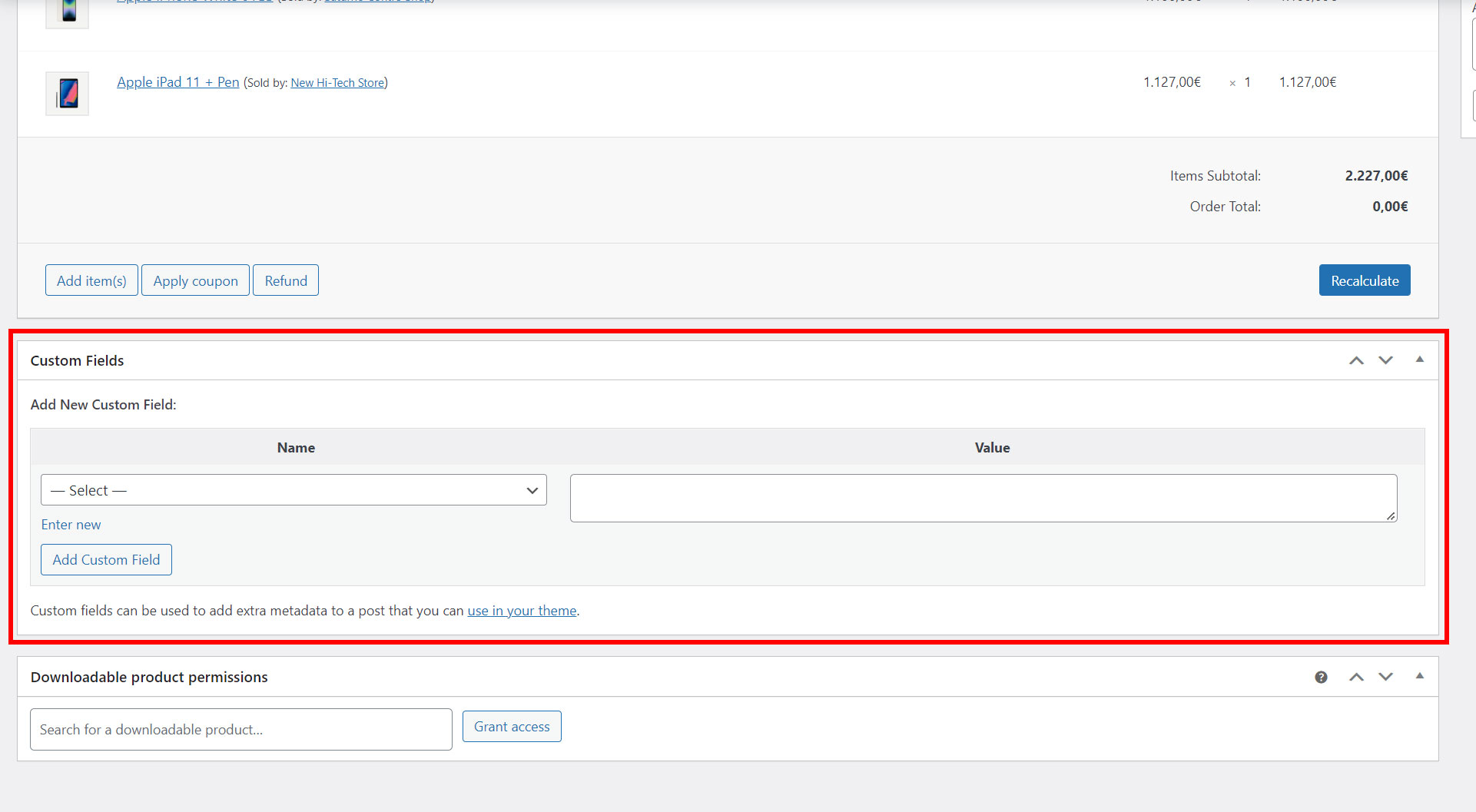
See customer info in the order details
If enabled, the vendor will see the customer info section as highlighted below.
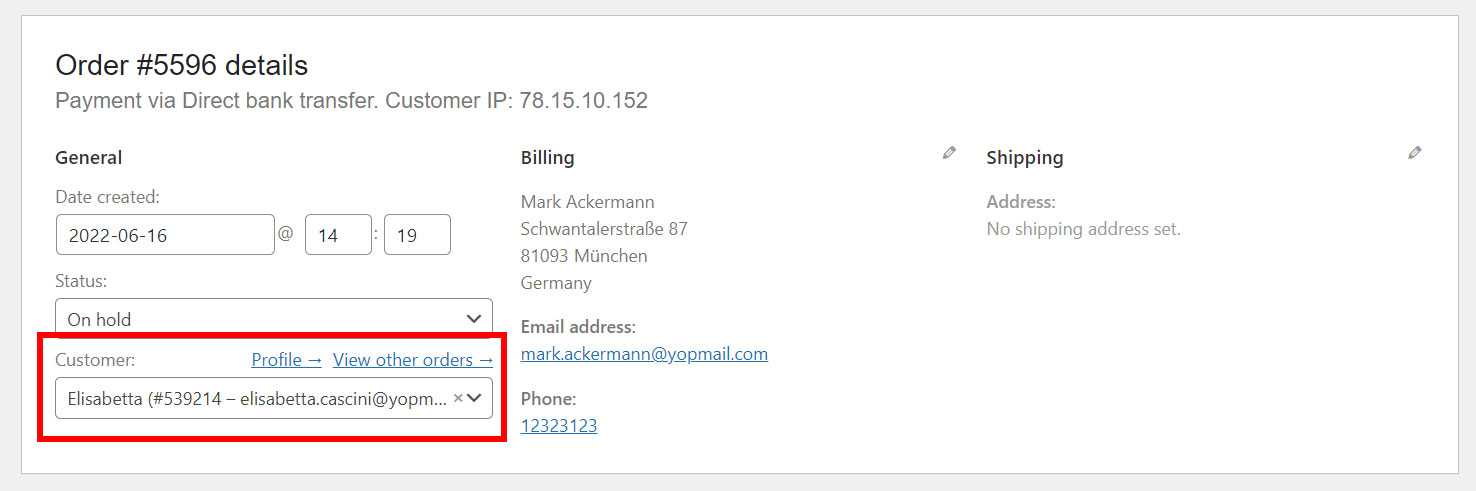
See payment info in the order details
If enabled, the vendor will see the payment info section as highlighted below.
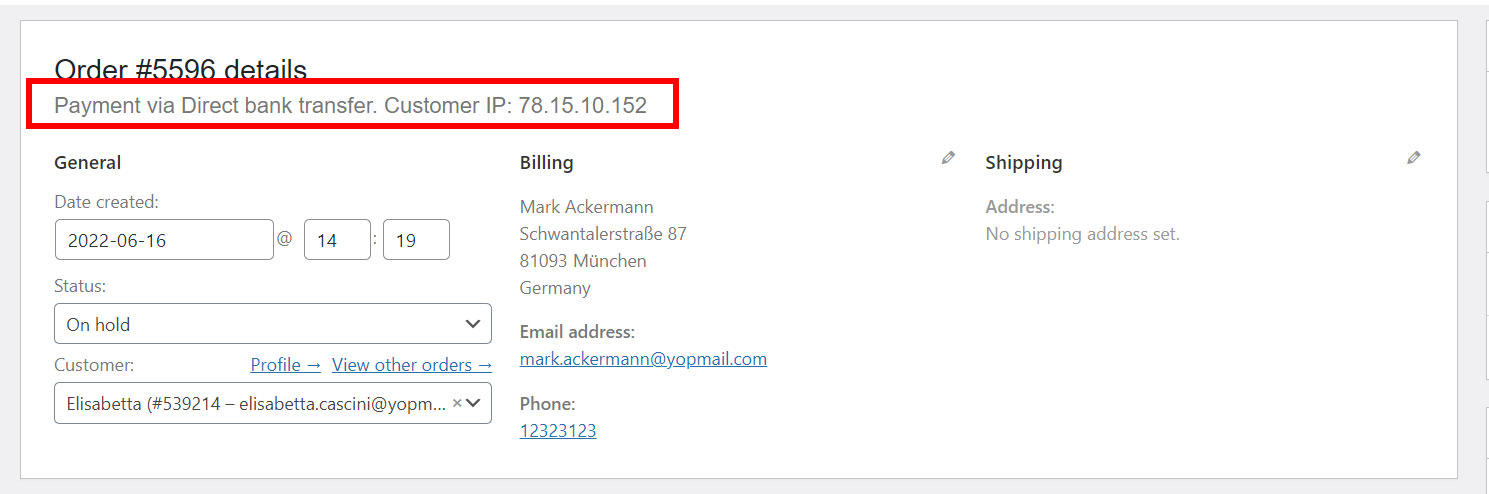
See billing and shipping info in the order details
If enabled, the vendor will see the billing and shipping info section as highlighted below.
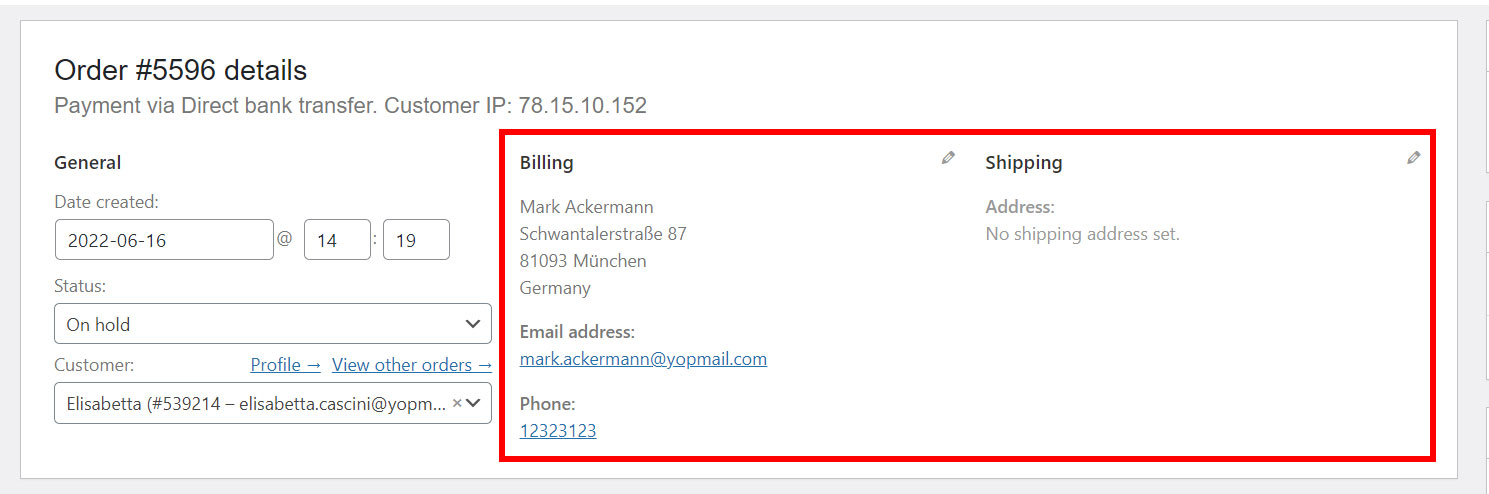
Order status synchronization
In the → Vendor permissions page, you will find two more options related to the orders.
Parent order and suborder synchronization: enable this option to synchronize all of the changes made to parent orders with the vendors’ individual suborders.
Suborder and parent order statuses synchronization: enable this option to update the parent order status when editing the suborder status.
How is the parent order status set when the suborder status changes?
- If all suborders are set to completed, the parent order gets the completed status.
- If all suborders are set to refunded, the parent order gets the refunded status.
- If some suborders are completed and other refunded, the parent order status is set to completed.
- If suborders have different statuses, the parent order gets the processing status.
Creating orders from the backend
An admin or shop manager can create orders from the backend and add products by one or multiple vendors. Based on that and after the order is created, the plugin will automatically calculate the vendors commissions and vendor suborders visible in the vendor’s Orders page.
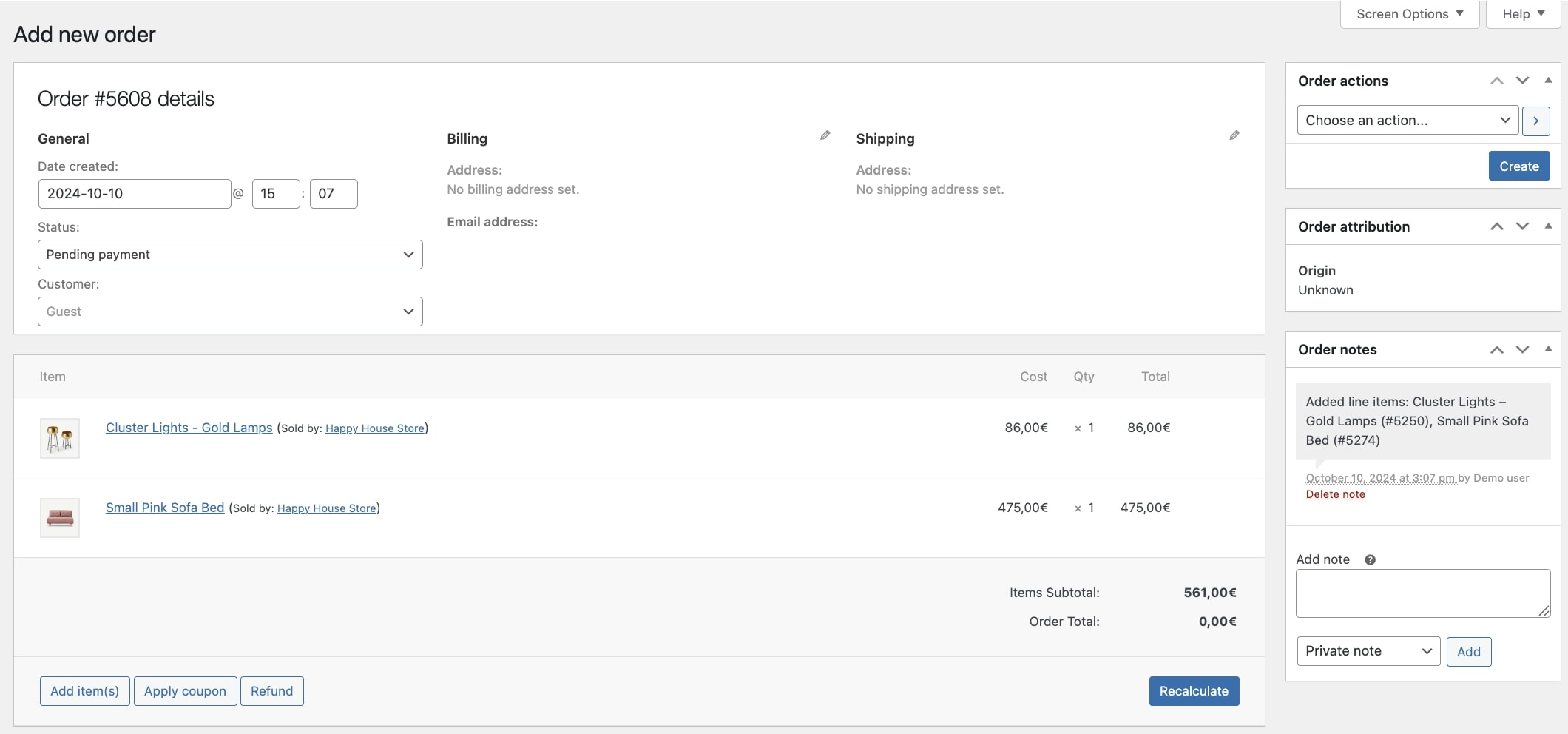
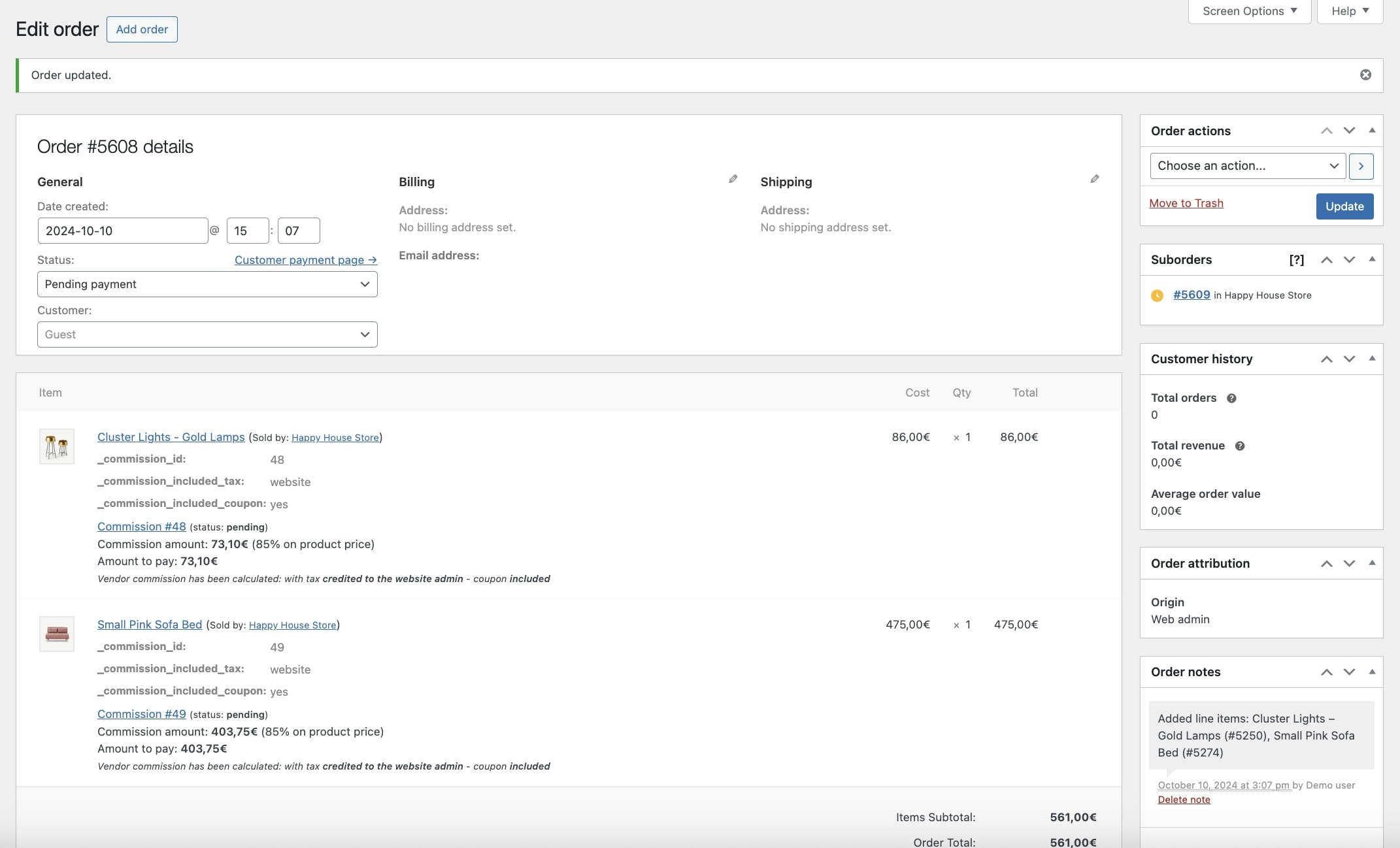
Please, note: vendors are not allowed to create orders from the backend.


