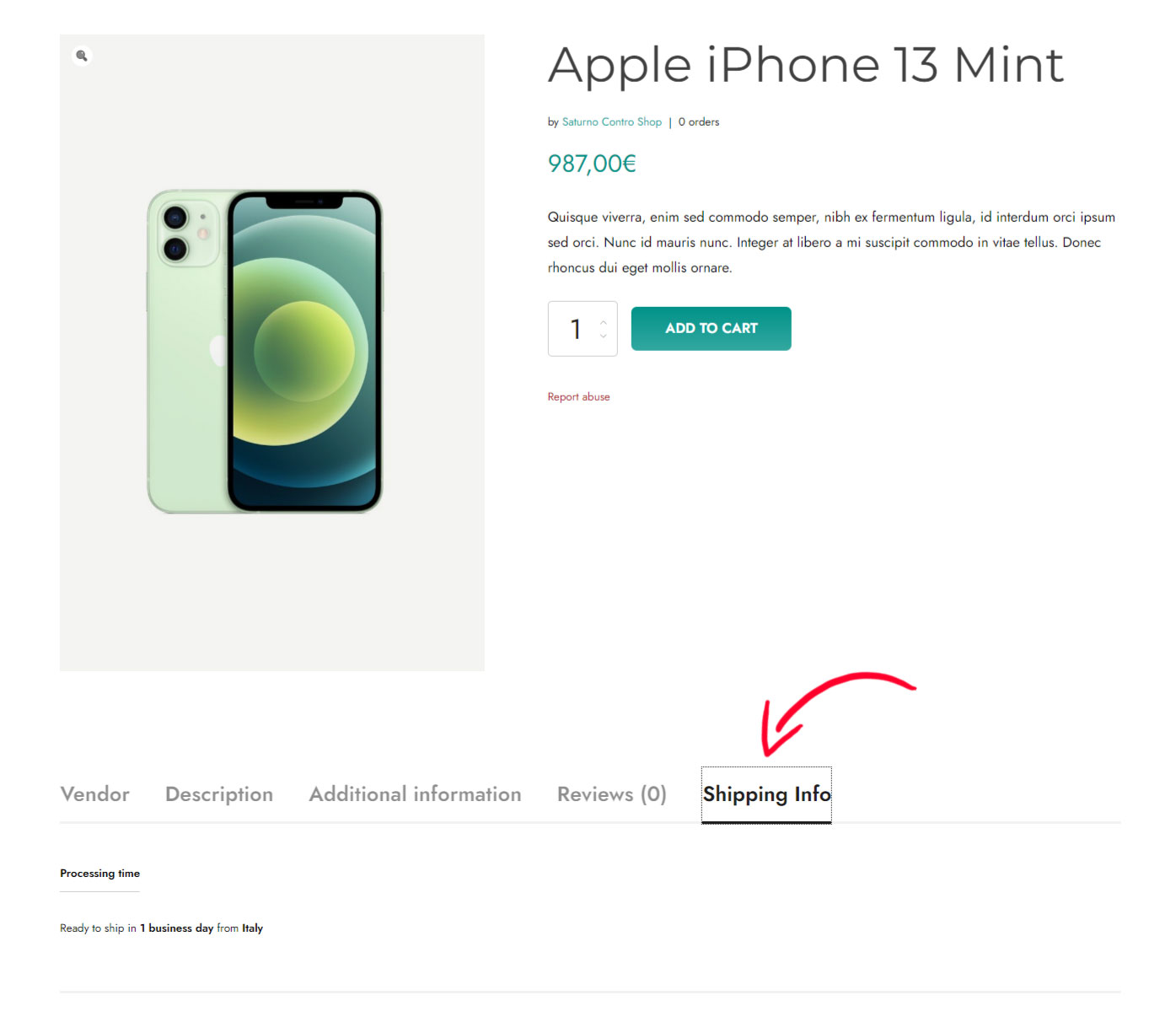From this tab, you can set up all the options related to the vendor’s product page and the shipping tab.
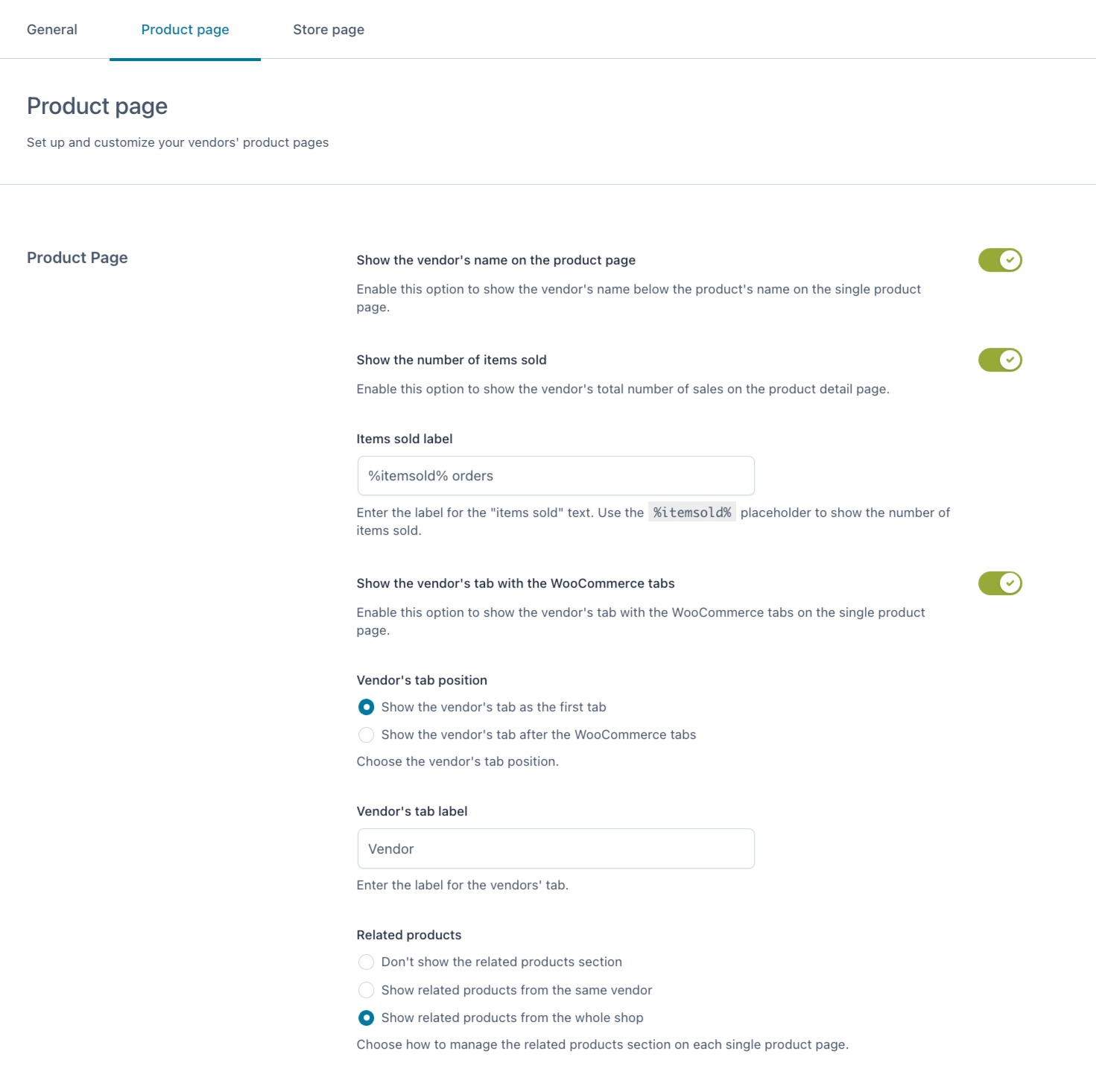
Show the vendor’s name on the product page: enable this option to show the vendor’s name below the product’s name on the single product page.

Show the number of items sold: enable this option to show the vendor’s total number of sales on the product detail page.
Items sold label: enter the label for the “items sold” text. Use the %itemsold% placeholder to show the number of items sold. E.g. in the screenshot below we set it to %itemsold% orders.
Show the vendor’s tab with the WooCommerce tabs: enable this option to show the vendor’s tab with the WooCommerce tabs on the single product page. Here you will see the Vendor description.
Related products: choose here if showing the related products on the product page and which ones you want to show.
- Don’t show the related products section
- Show related products from the same vendor
- Show related products from the whole shop

Shipping info tab
From this page, you can also change the name of the Shipping tab. This tab will automatically appear if the vendor’s shipping module is enabled and configured. To read more about the vendor’s shipping, please refer to this page.