In Your Shop menu, you find most of the vendor’s settings and information.
1. Vendor dashboard
First of all, we find the Dashboard with an overview on the vendor’s store, with info about:
- total number of commissions
- total commissions
- pending commissions
- paid commissions amount and
- refunded commissions
These data can be filtered and compared by date range.
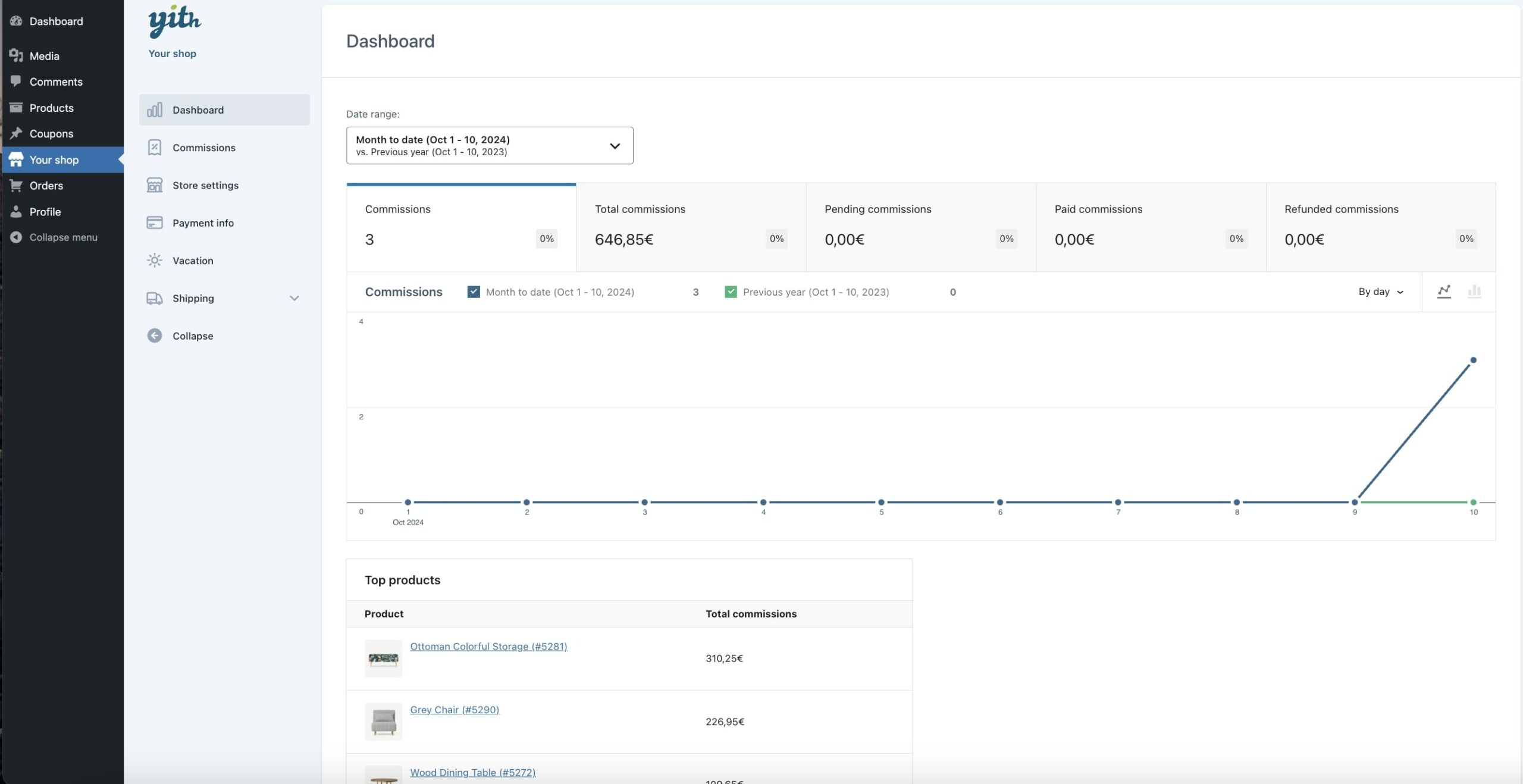
Below the commissions section and charts, you can also see a box with the top 5 products that generated the most sales for the current vendor.
2. Commissions
Here the vendor can see all his/her commissions, filter by status, date, product and export them into a CSV file (the export will automatically export the current view, so either all or filtered commissions).
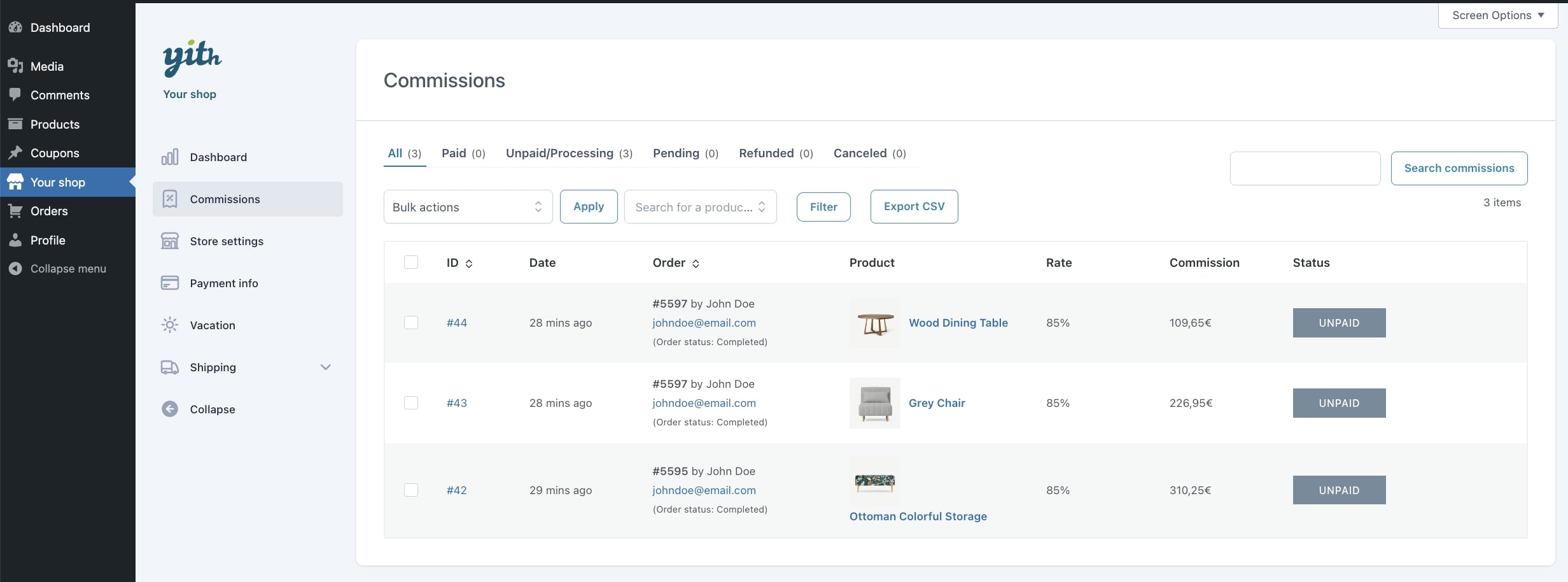
To see the details of the commission, the vendor can simply click on the eye icon on the right and all the details will be opened in a modal window:
The commission status depends on the related order and suborder status. For more details about the commissions status, please, refer to this page. For orders, please refer to this page.
3. Store settings
From the store settings, the vendor can configure the store’s logo, header image, store name, slug, address, phone number, VAT, description, legal notes, social links.
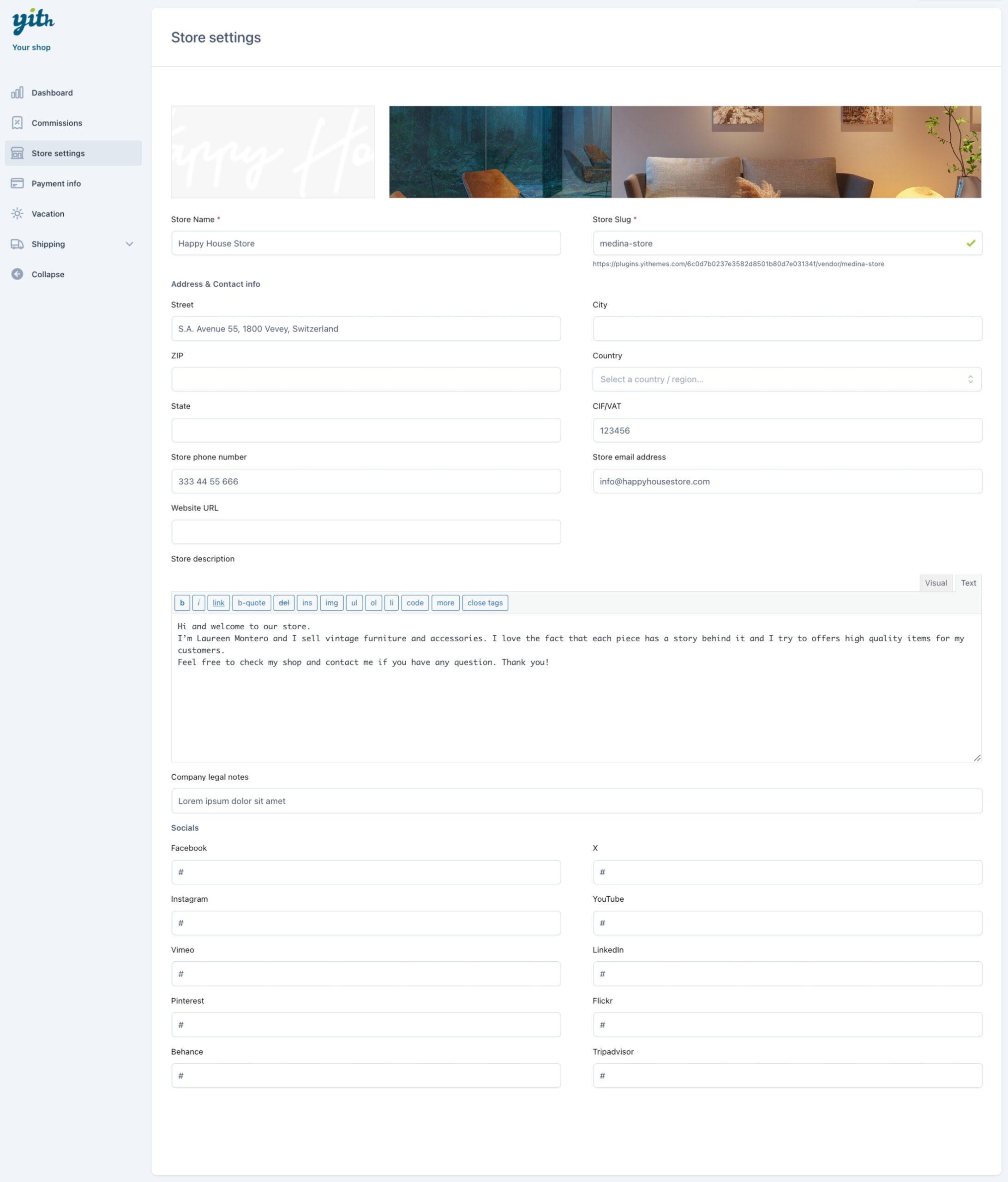
Based on the address added here and if enabled by the admin from the → Store page > Store widgets settings, the plugin will automatically display a map with a pin on the vendor’s store position.
The same options can be updated by the admin from the vendor’s profile.
4. Payment info
From this tab, the vendor can enter his/her info related to the bank account and the PayPal email address that the admin will be able to use for manual payment of the payment commissions.
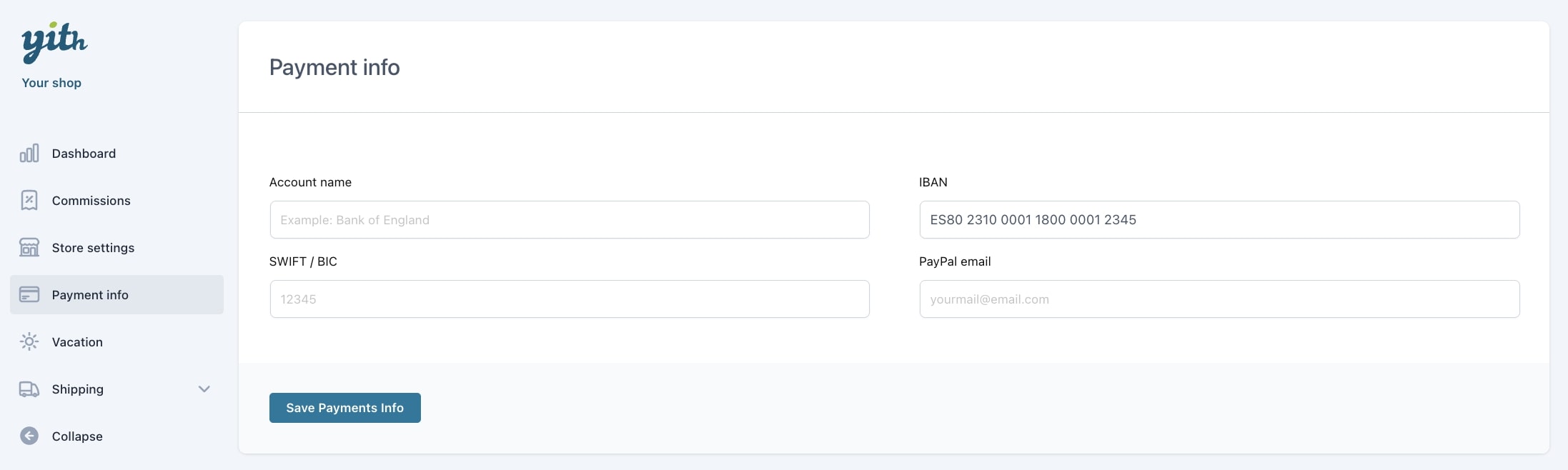
The admin will be able to see this details in the Vendor’s profile > Payment info.
5. Vacation, Shipping, Staff
If enabled by the admin in the Modules section, the vendor will be able to see additional tabs for each module. To learn more about each of them please refer to the following pages:


