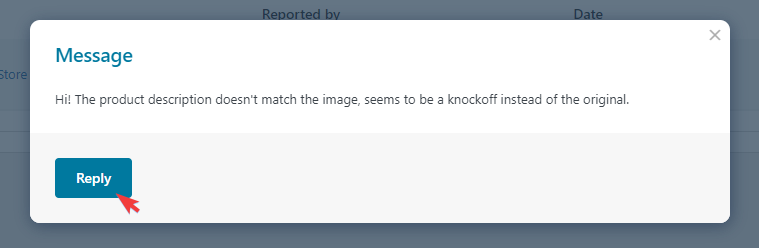This module allows the admin to add a link for users to report abuse on the vendors’ product pages. Let’s see how to use it…
- After the plugin is installed and activated, go over to YITH > Multi Vendor > Modules > All Modules. There, you can enable the “Vendors report abuse” module:
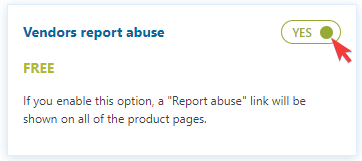
- As soon as it’s enabled, two new subtabs will appear, Report Abuse and Report Abuse Settings:
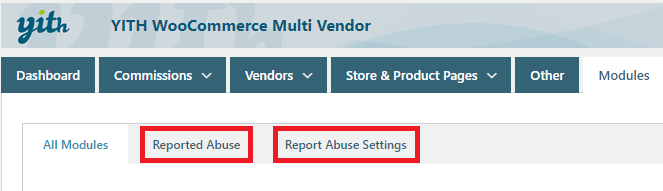
- The Report Abuse subtab is where the admin will find the reports sent by users. If no reports were sent, this is what it would look like:
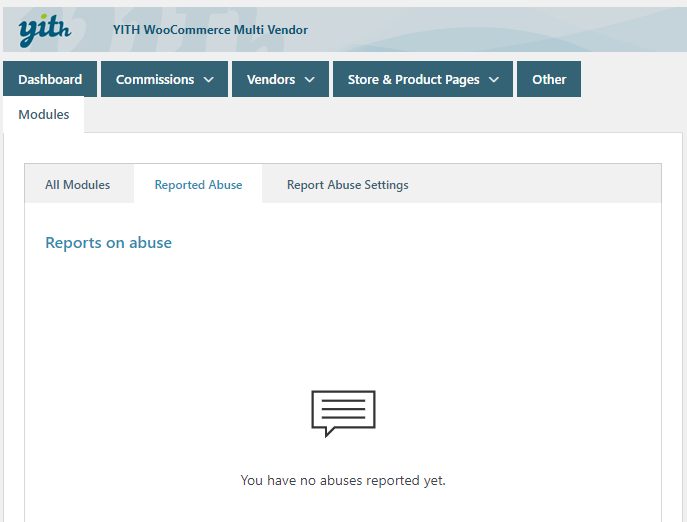
- The Report Abuse Settings subtab is where the related link can be enabled or disabled. To enable it there are two options, to show it on all the products from the shop or only on those products that belong to vendors. Let’s choose that last option:
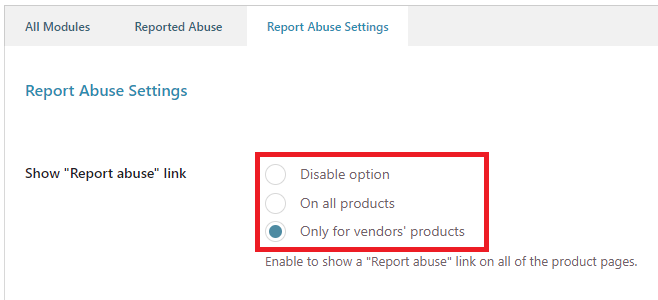
- When you enable the link, you’ll get options to modify the link’s label and its color:
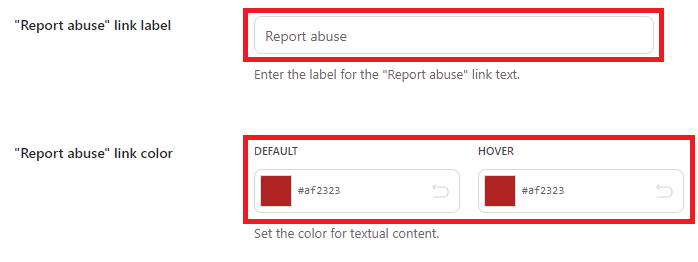
- Once it’s all saved, users will see the link on the product pages like this:
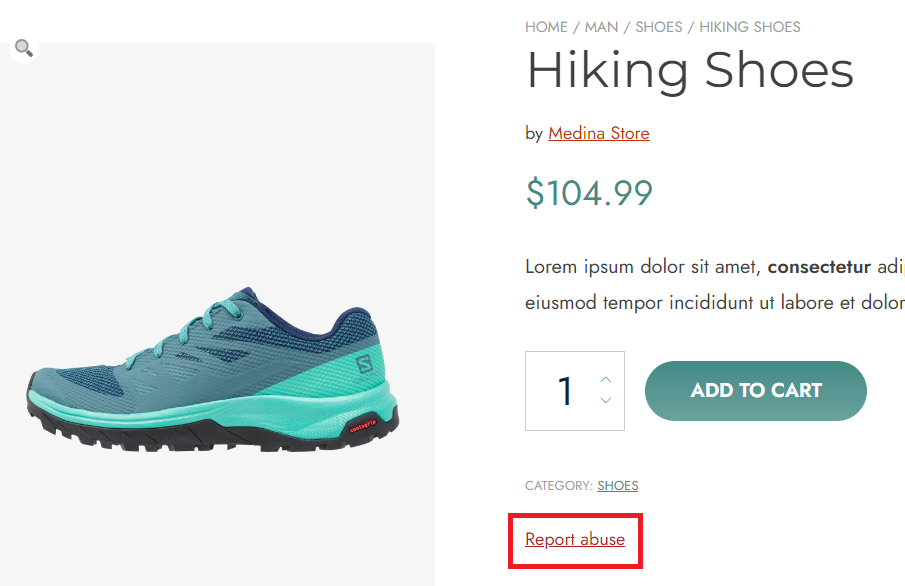
- And if they click on the link, they’ll be able to enter their information and the reason why they’re reporting abuse. Note: if the user is already logged in when he/she clicks on the “Report abuse” link, the name and email address will be automatically filled in.
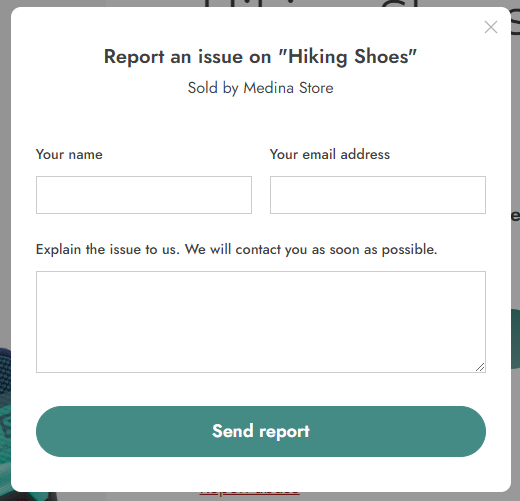
- The report will then be visible to the admin on his/her dashboard > YITH > Multi Vendor > Modules > Report Abuse and the reason the user entered can be found by clicking on the “View” icon:
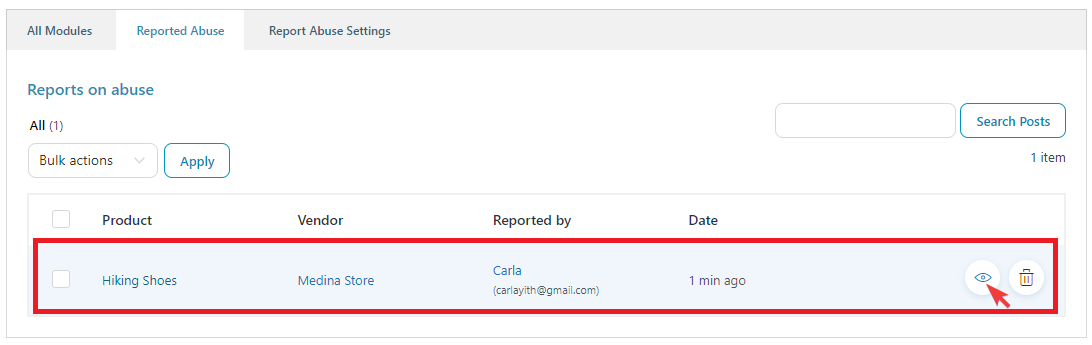
- The reason will be displayed in a modal window, and the admin can then email the user by clicking on the “Reply” button