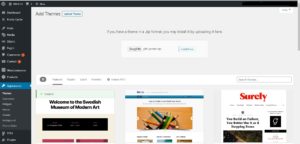Automatic installation is the easiest option — WordPress will handles the file transfer, and you won’t need to leave your web browser. To do an automatic install of YITH Proteo, log in to your WordPress dashboard, navigate to the Themes menu, and click “Add New.”
In the search field type “YITH Proteo” then click “Search Themes”. Once you’ve found the theme, you can view details about and install it by click “Install Now” and WordPress will take it from there.