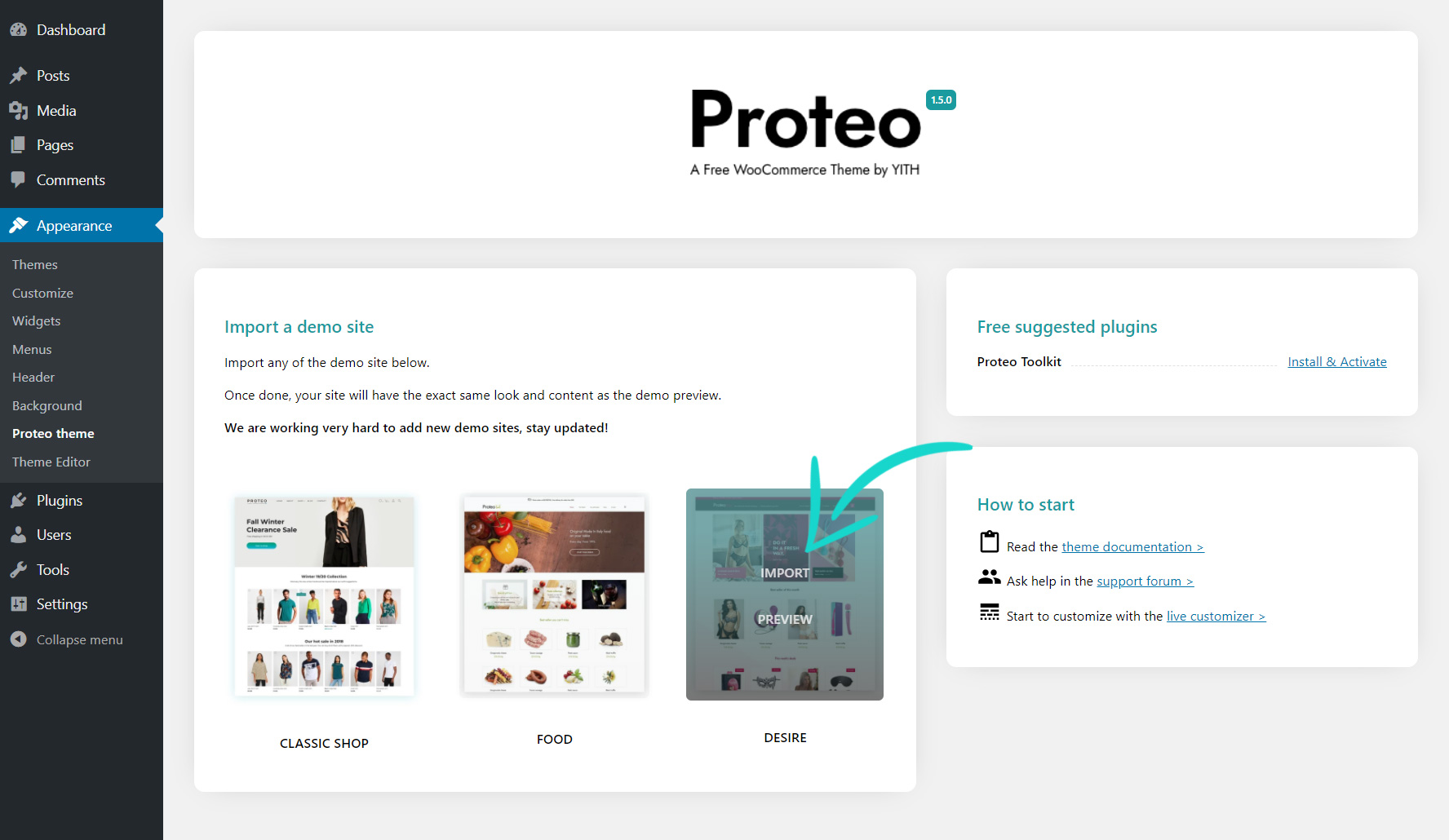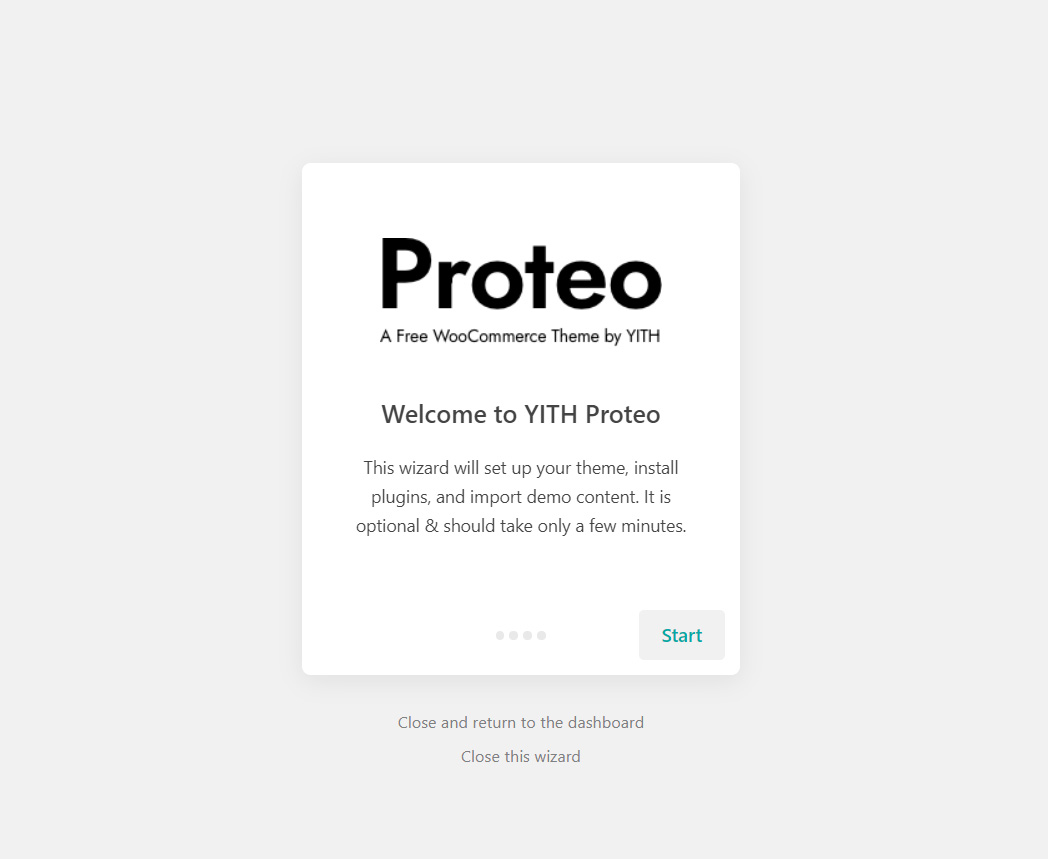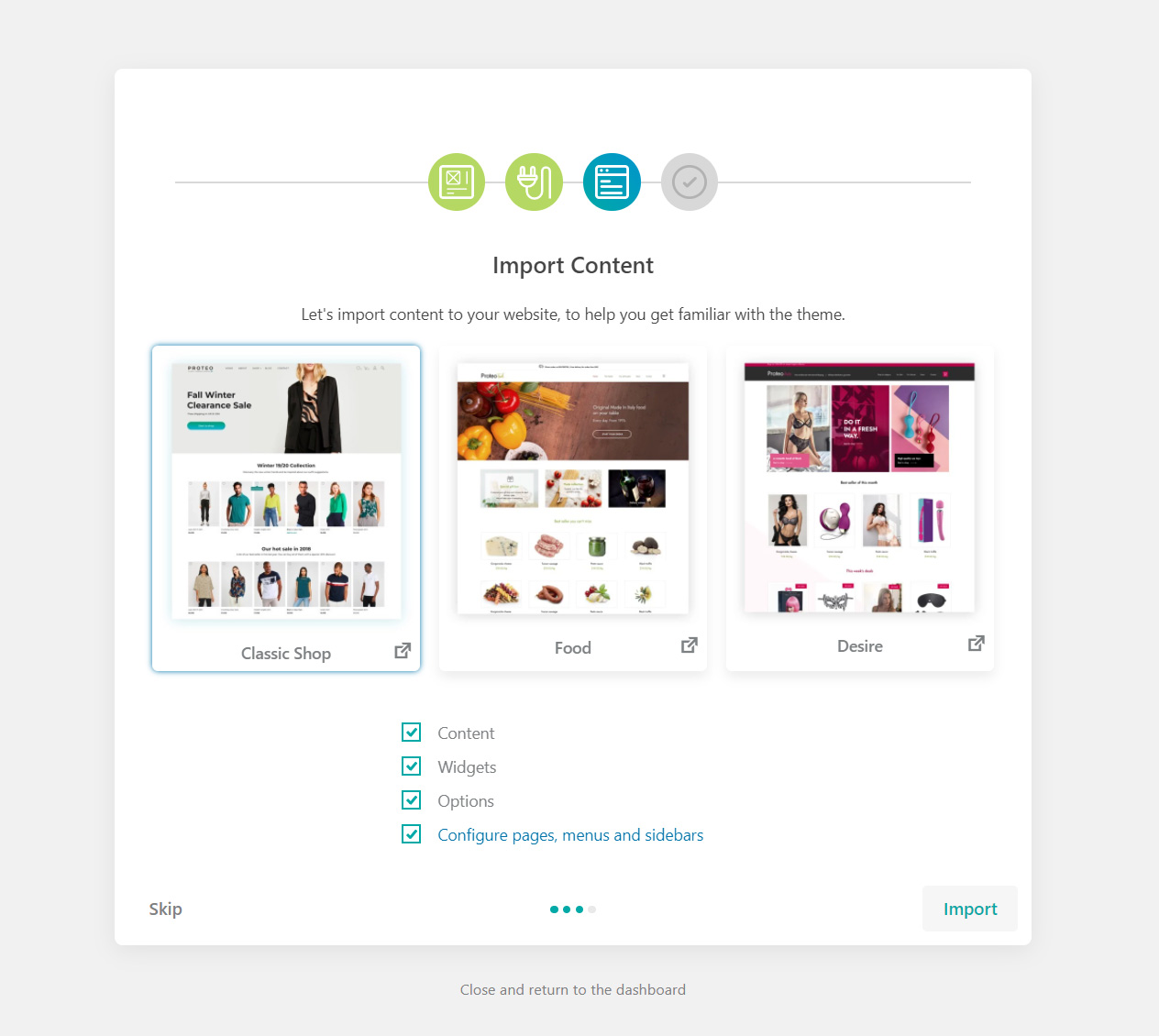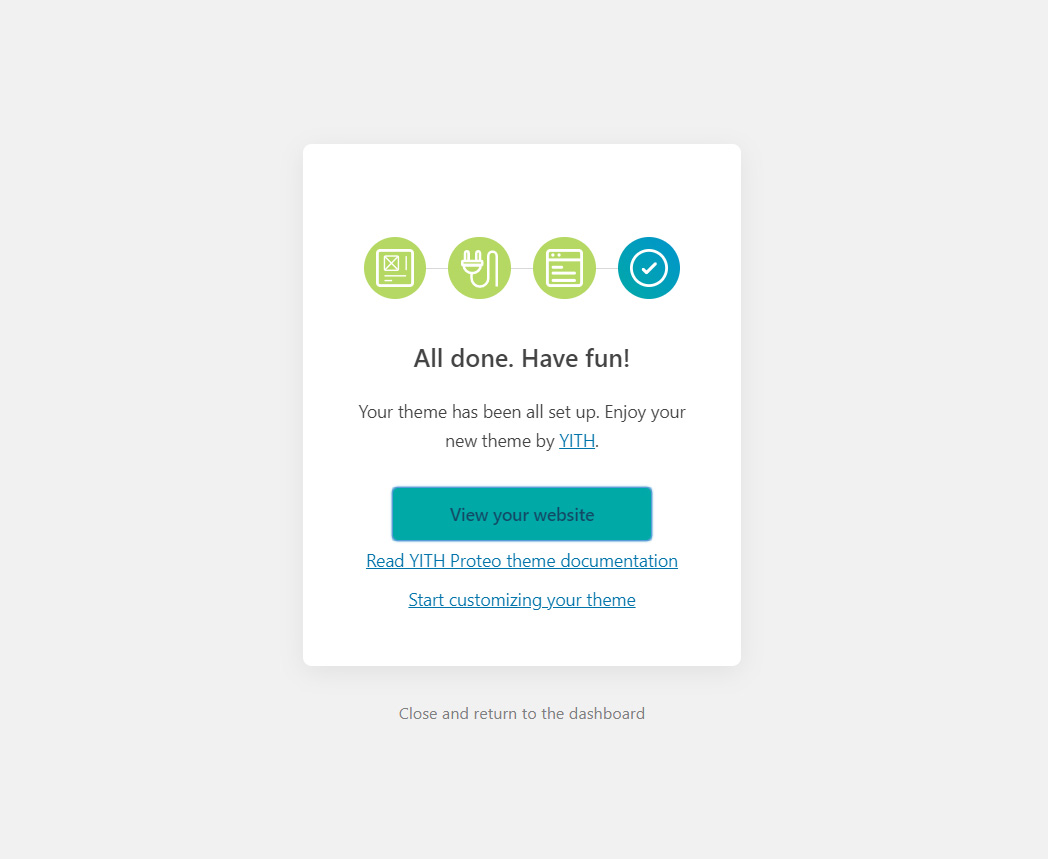If you want to import the demo contents and setup, you will be able to do that in just a few clicks.
After installing and activating Proteo, go to Appearance > Proteo theme and from the skin you prefer, click on the Import button.
This will start the wizard, where you can choose whether to create a child theme, install the recommended plugins, select the skin you prefer to import
Now, you site looks exactly as the one on our demo. You can start editing and customizing it!