From this section, you can enable/disable and customize the emails sent to customers and admin related to gift cards.
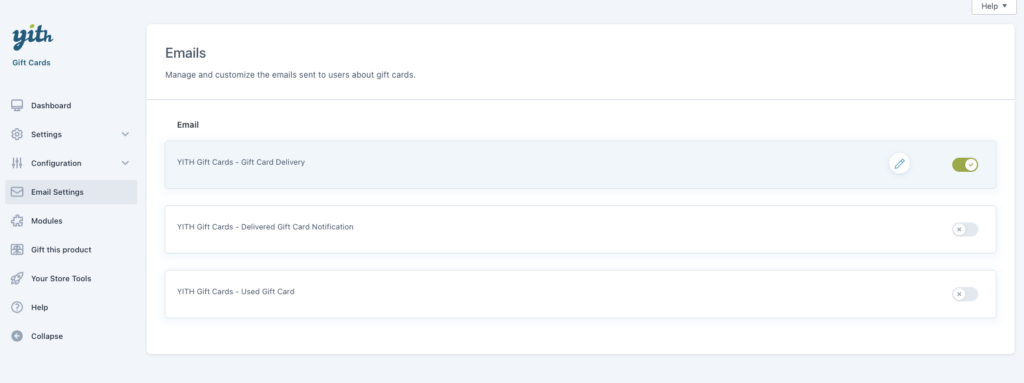
Just click on one of them to edit the content.
This is the same content that you can also update from WooCommerce > Settings > Emails: every change to one email will be synced between the two sections.
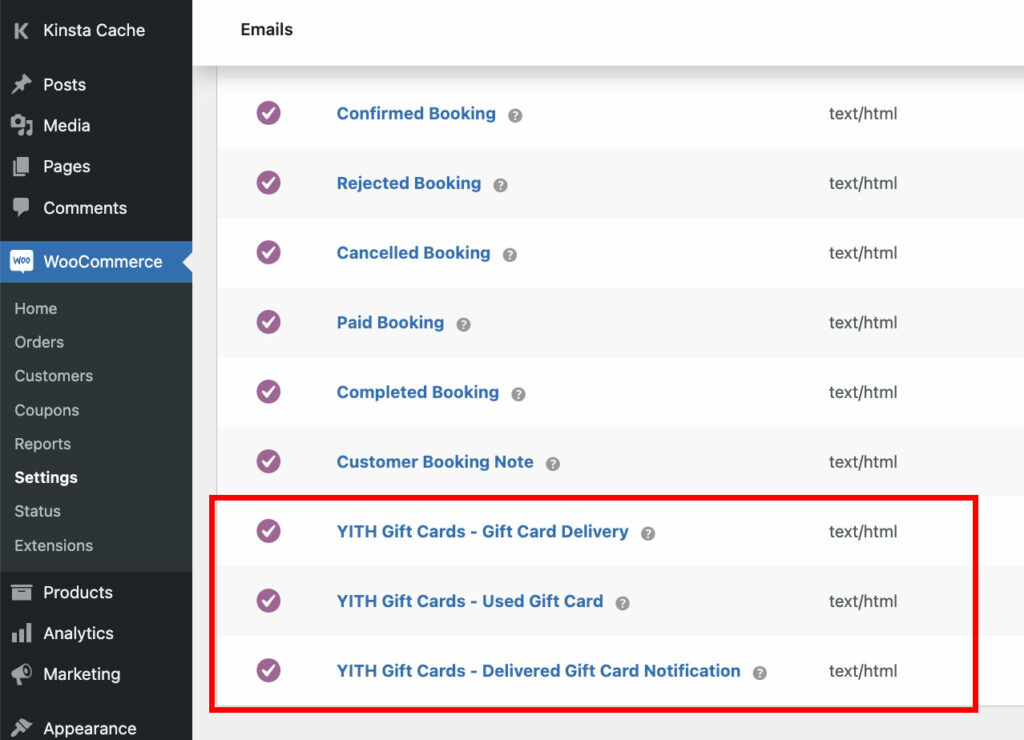
Gift card delivery email
This is the email sent to the recipients of the purchased gift card. Here, you can set the following options:
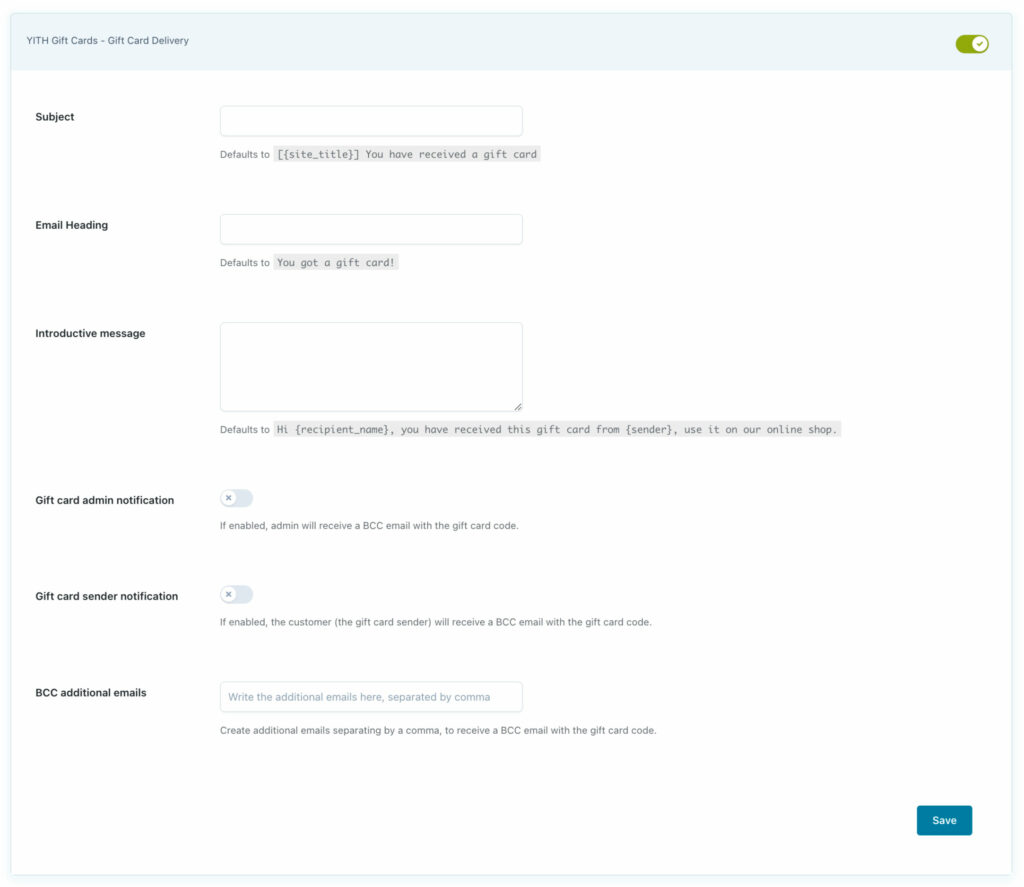
- Subject: enter the email subject;
- Email heading: enter the text for the email heading
- Introductive message: enter the text for the email body;
- Gift card admin notification: enable if you want the admin to receive a copy of the email;
- Gift card sender notification: enable if you want the sender to receive a copy of the email;
- BCC additional emails: enter other email addresses, comma separated, that will receive a copy of the email.
Delivered gift card email notification
This is the email sent to the customer (the gift card sender) when the gift card has been delivered. Here, you can set the following options:
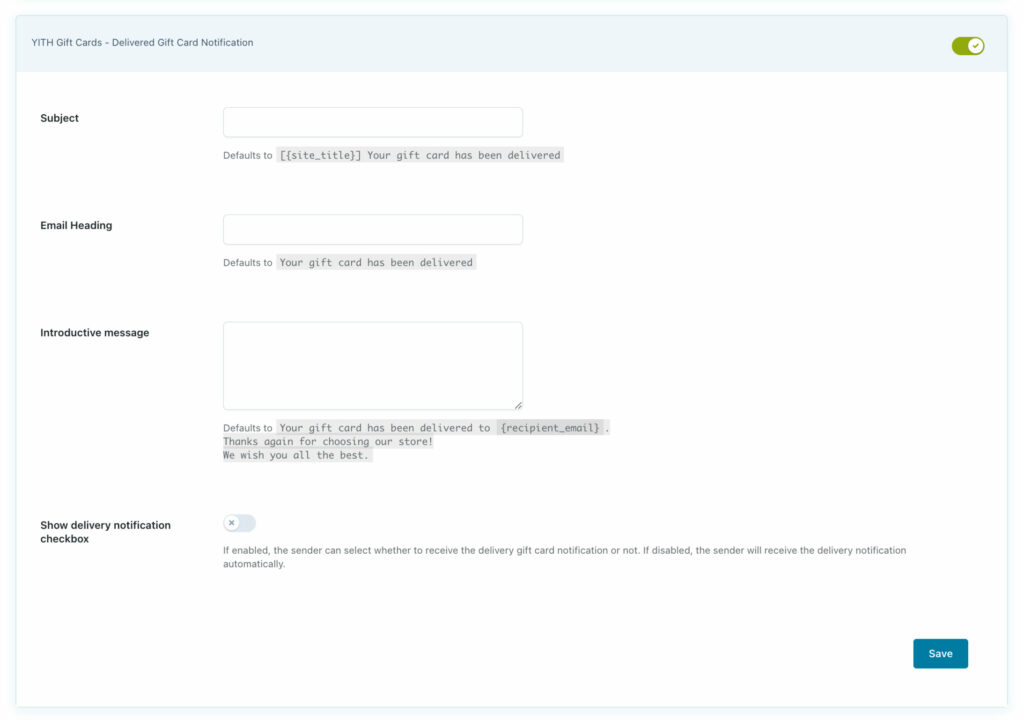
- Subject: enter the email subject;
- Email heading: enter the text for the email heading
- Introductive message: enter the text for the email body;
- Show delivery notification checkbox: enable if you want to show a checkbox to let customers choose whether to receive the email notification or not. If disabled, the email will be automatically sent to the customers.
Used gift card email
This is the email sent to the customer (the gift card sender) when the gift card has been used.
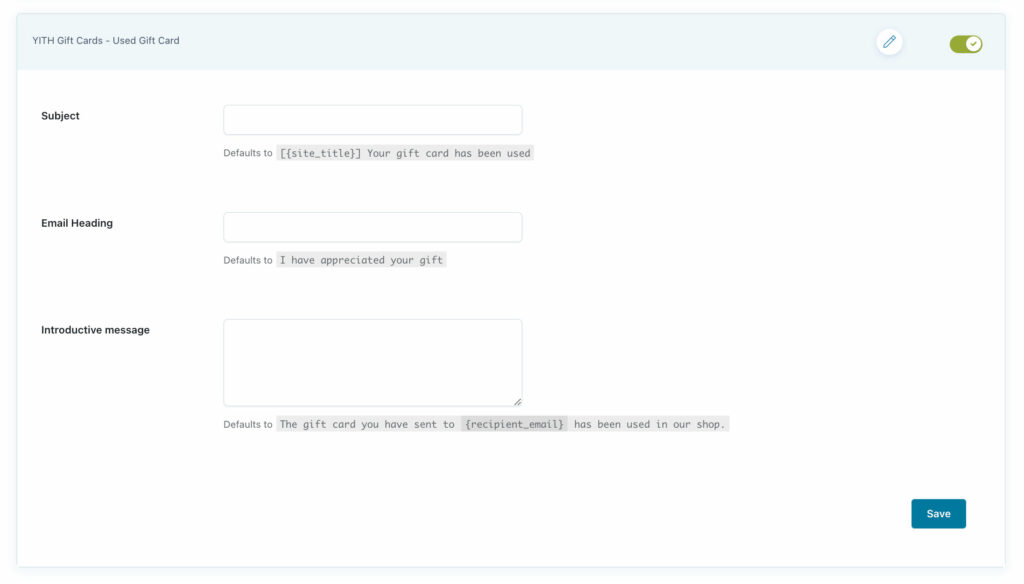
Here, you can set the following options:
- Subject: enter the email subject;
- Email heading: enter the text for the email heading
- Introductive message: enter the text for the email body.
For more customization options on the gift card emails, please, refer to this page.
