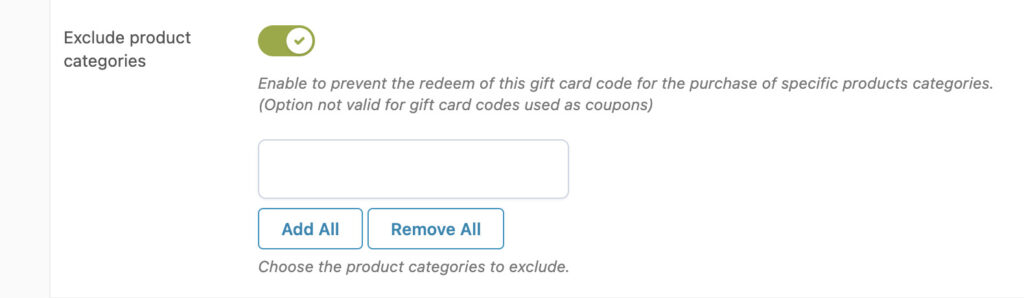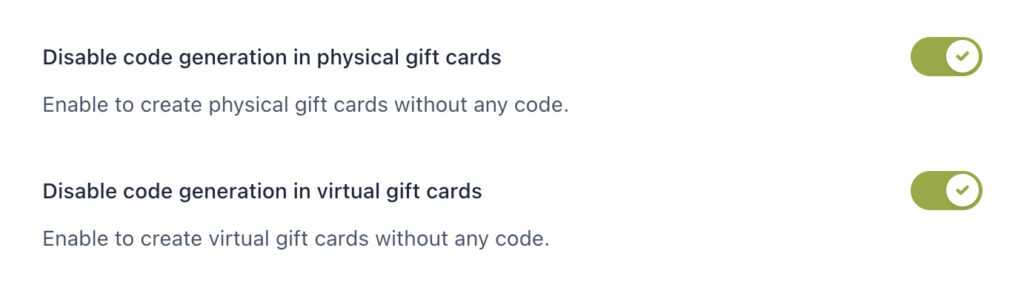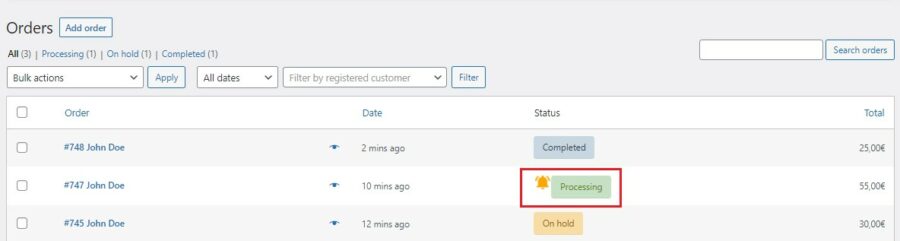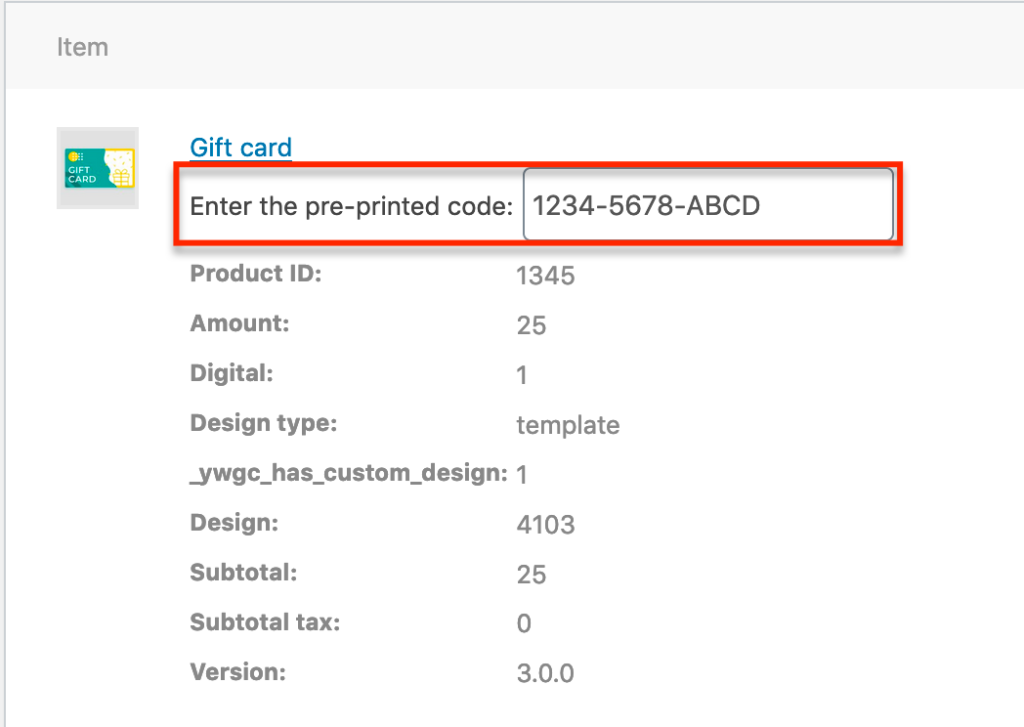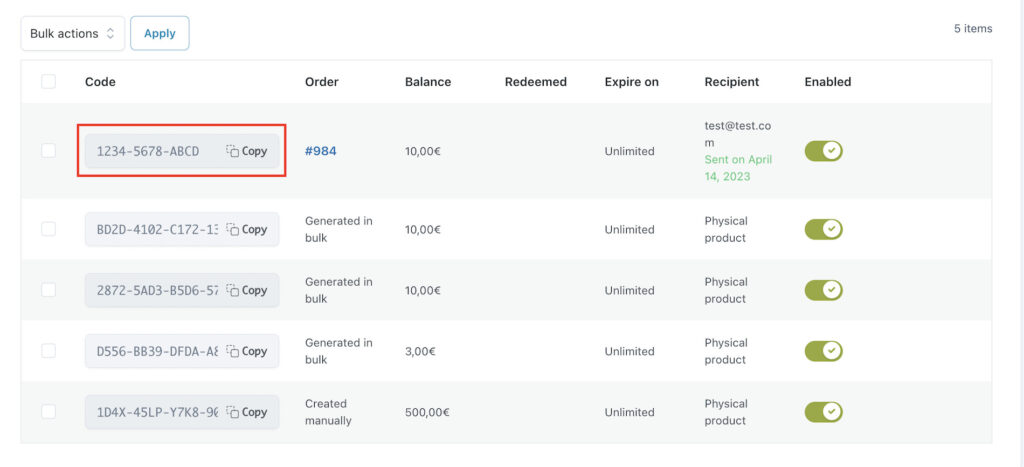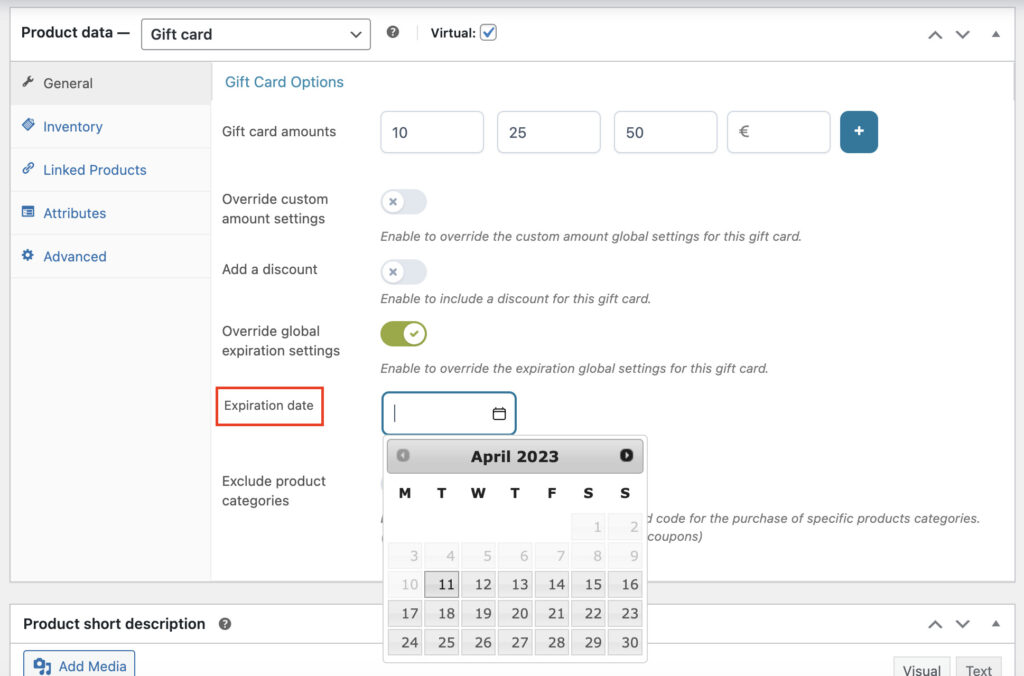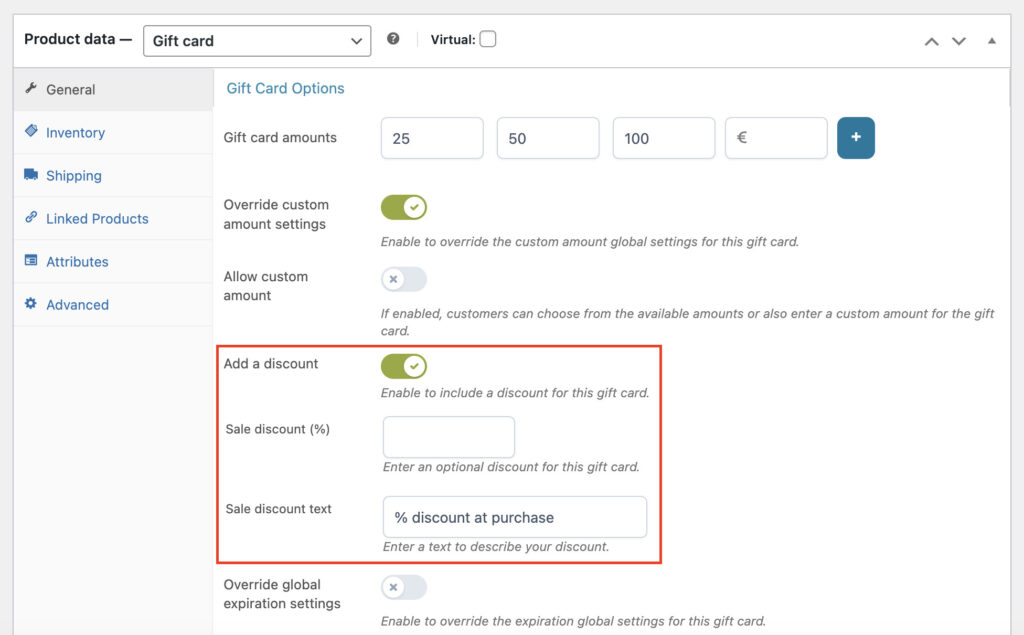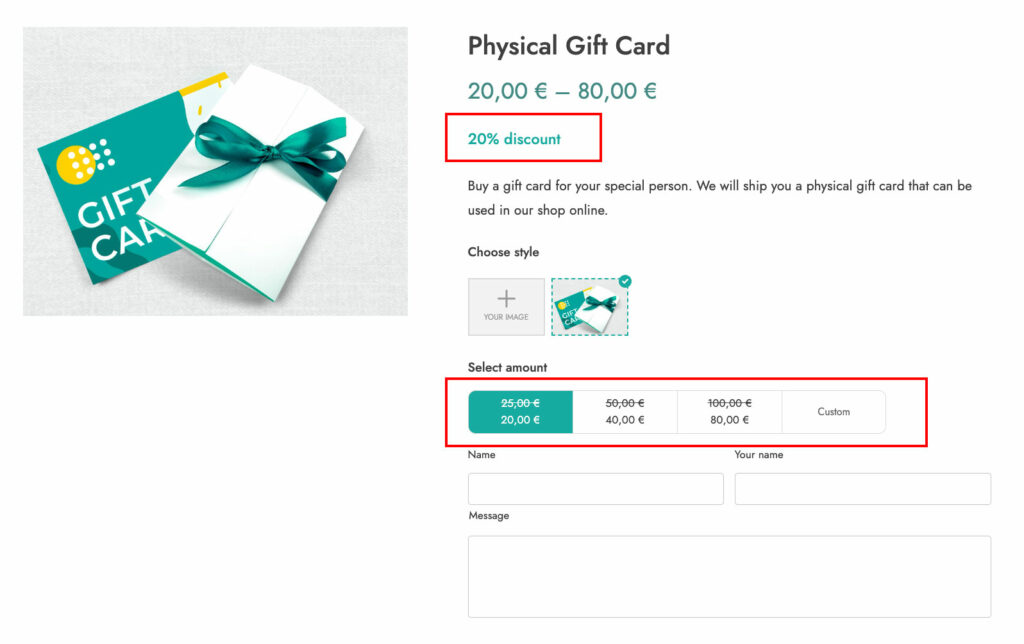For each gift card type you want to sell, you’ll need to create a new “gift card” product type. Add a new product and choose “gift card” type.
To create a virtual gift card, you will have to select the checkbox “Virtual“.
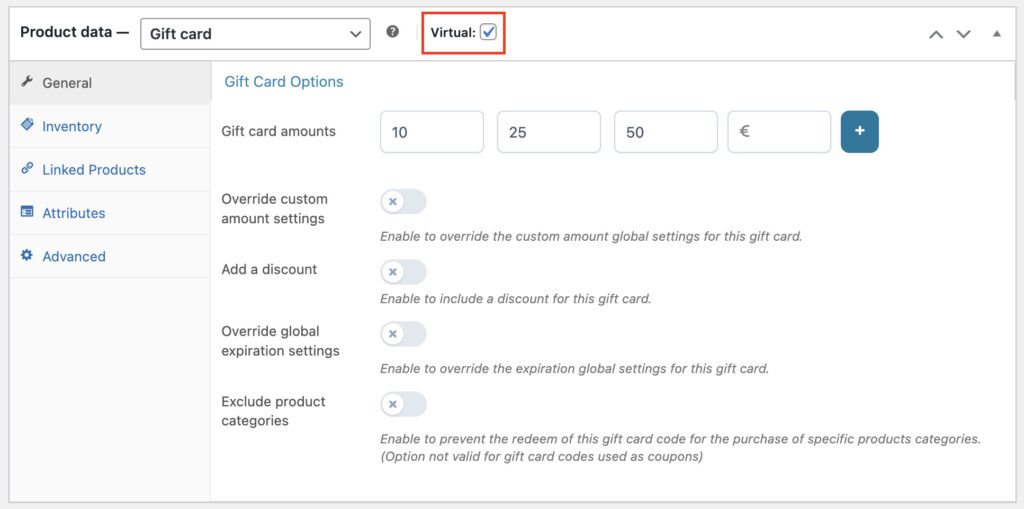
The price of the gift card can either be a fixed amount or have variable amounts (including the manual amount option).
Fixed amount
For a fixed amount you decide the amount of the gift card. During the purchase, the customer will only see this price, there are no other options.
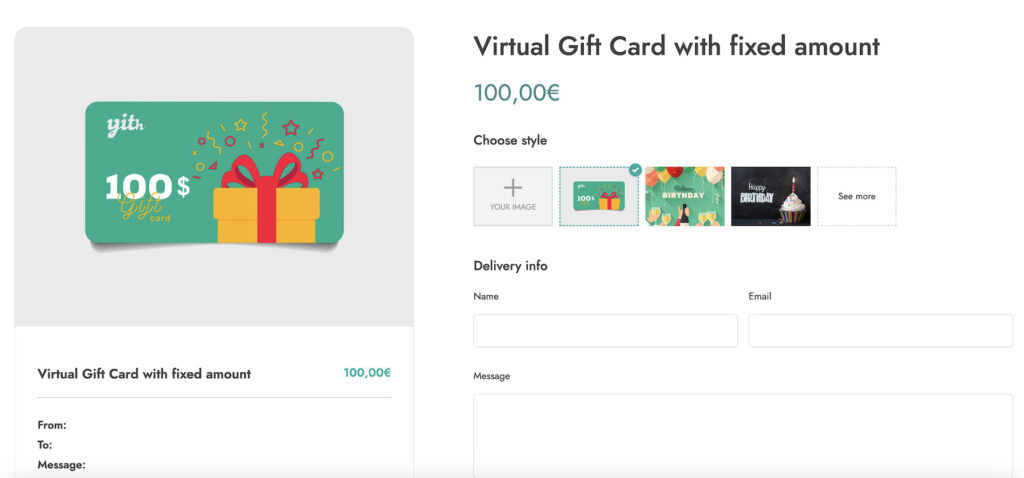
Variable amount
In case of a variable amount, the customer has the possibility to choose among pre-set amounts or manually insert the amount of the gift card.
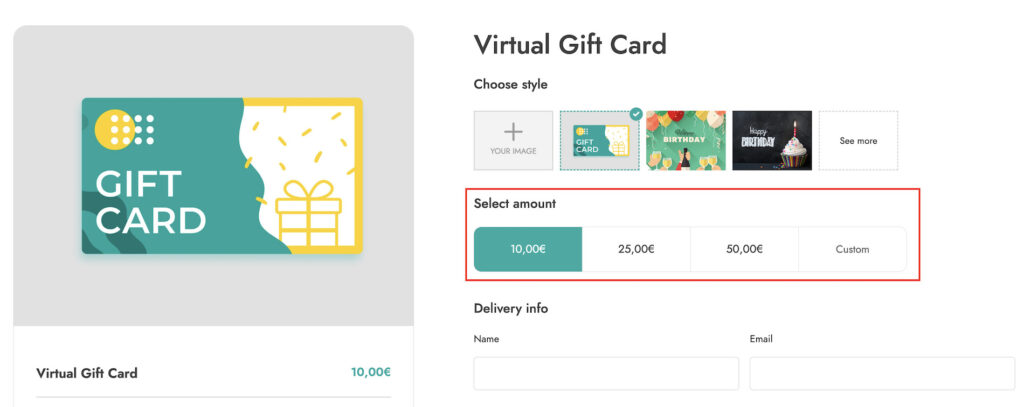
To make this possible, you must enable the option “Enable/disable custom amount” in the plugin general settings.
You can also decide the minimal amount the customer needs to add to be able to purchase the gift card.
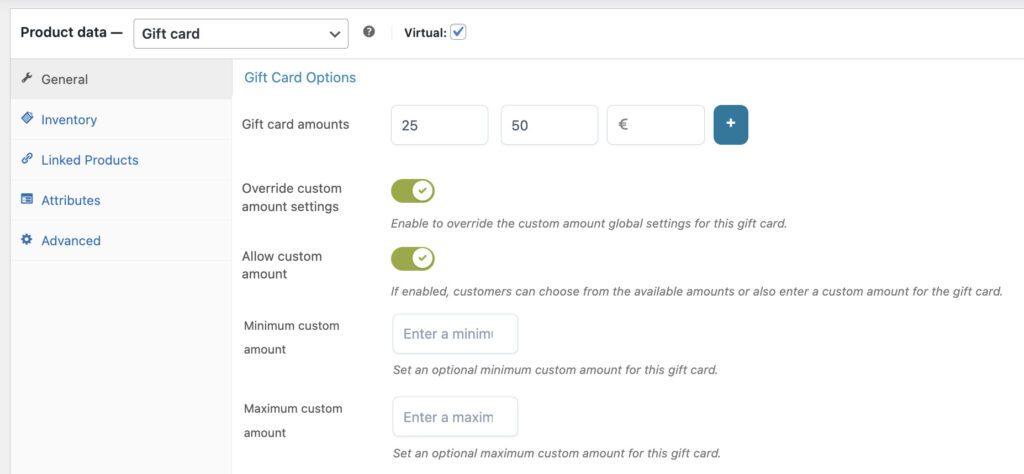
If you want to sell the gift card at a discounted price, enable the option Add a discount. Enter the discount percentage value and, additionally, a text.
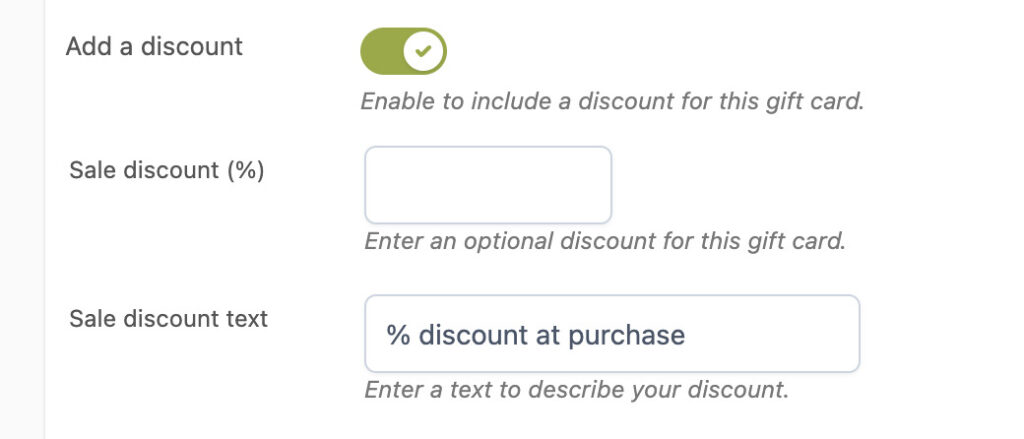
If you have set a global expiration for your gift cards, you can override it by enabling the option Override global expiration settings.
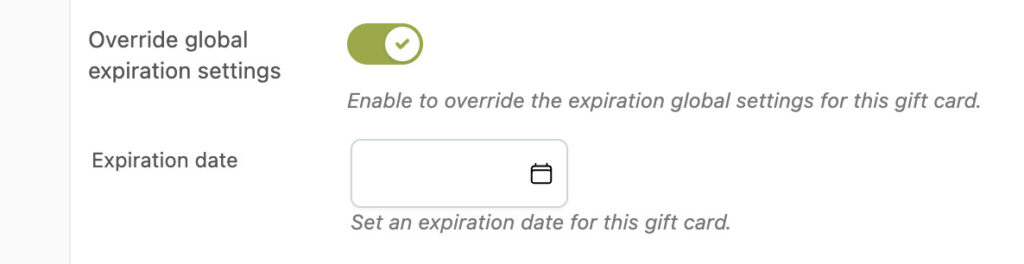
Finally, you can also exclude one or more product categories from gift card use. By enabling the option Exclude product categories users won’t be able to redeem the gift card code on the product categories you have selected.