To sell gift cards in your shop, you have to create and configure first the a Gift card product.
You can create both a virtual and a physical product.
- The virtual gift card will be emailed to the customer
- the physical one can be shipped to the customer and includes therefore the shipping options.
Virtual gift card product
Let’s start by adding a new product, change the Product type to Gift card and check the virtual box.
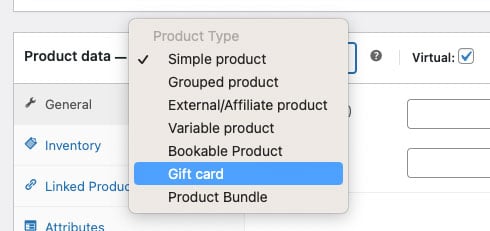
Now, you can add the amounts available for your users, so for example, they can select a gift card of €100, €200 or €300.
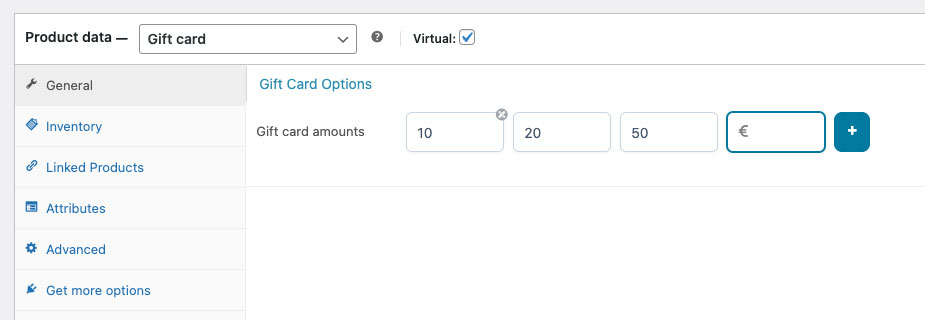
Set up the product description, image, and other options.
If you want to include a selection of images your customers can choose from, please, refer to this page.
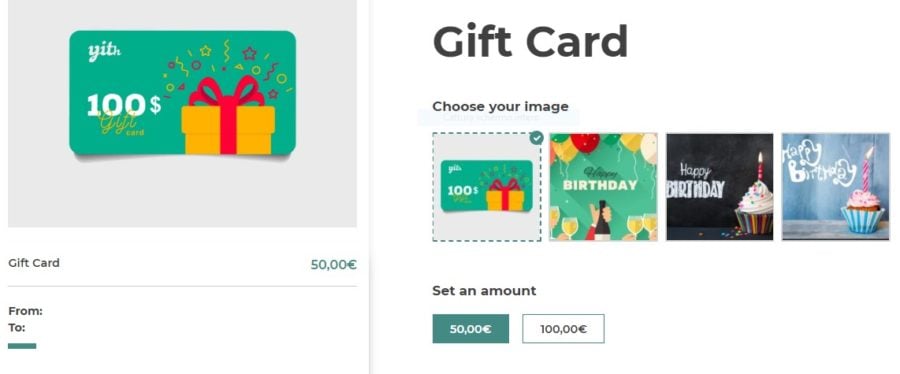
Now you can sell virtual gift cards, so, the gift card will be delivered by email to the recipient, who will be able to redeem the code on the products of your shop. For more details about how a customer can use a gift card, please, refer to this page.
Gift card codes are created automatically after a user’s order has been completed and will be visible in the Dashboard, where you can also edit existing gift cards or create new ones right from the backend.
Physical gift card product
To create a physical gift card (non-virtual), just make sure that the Virtual box is not checked. The product setting options are the same as the virtual gift card options.
Yet, there are some differences:
- no “email” field shown to the customer since the gift card will not be sent digitally, but you will arrange shipping it by post office regular mail;
- the shipping options are therefore available too;
- no images can be displayed in this product type.
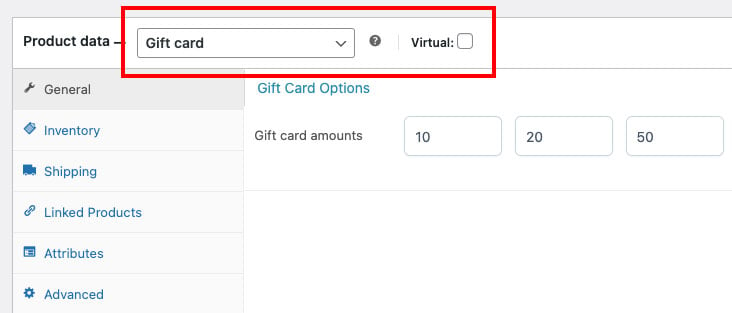
By default, the system will associate a code to the gift card, after the order is completed.
Important! If you have pre-printed cards, with pre-printed codes too, you will have to replace this code with the one that appears on your physical card. You can edit the gift card from the Dashboard tab.
