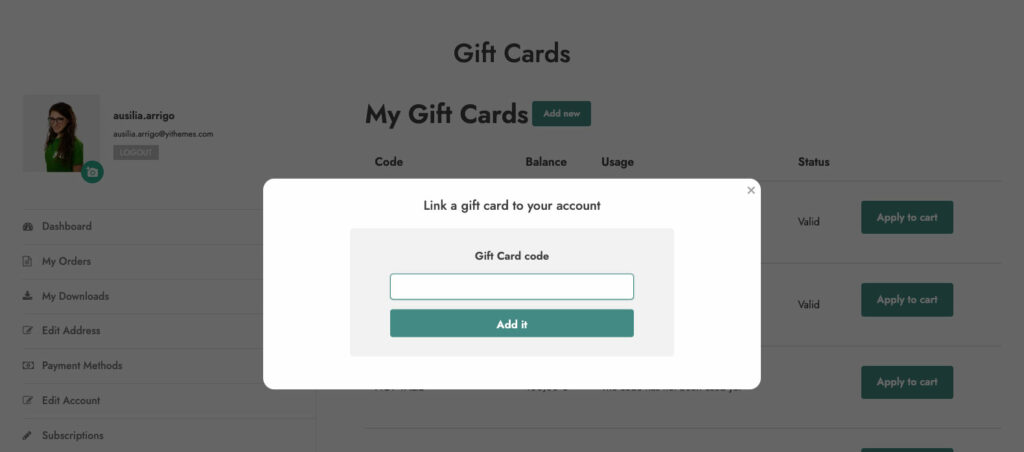In this section we will analyze all the actions that users can take, from purchasing a gift card to using it as a coupon code.
Once the gift card product has been created (please, refer to this page), the user will be able to select the amount and fill in the form with all the required information.
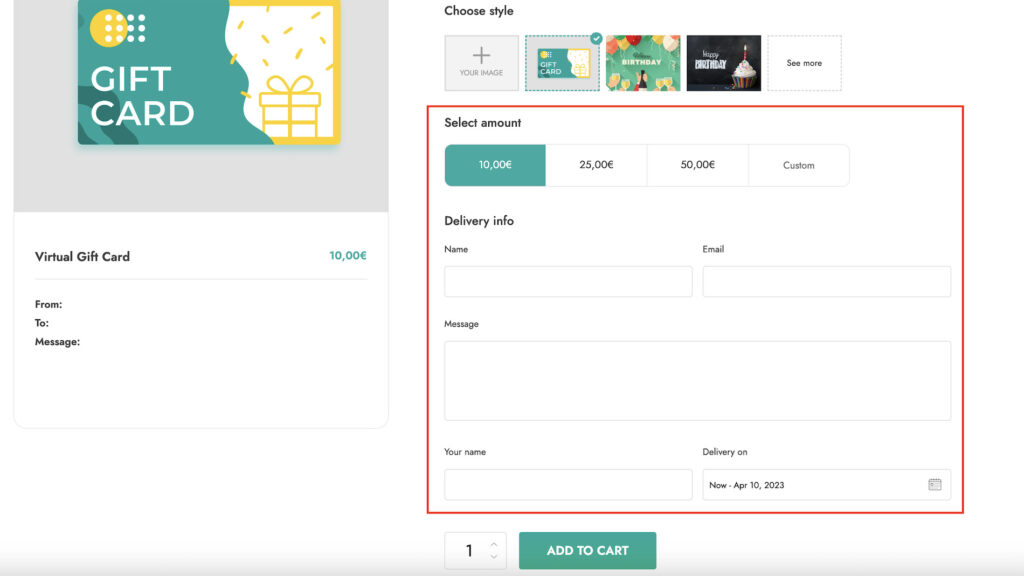
Let’s see what we can find here and how each section works.
- “Choose your image”: let the customer choose between the preset images or upload a custom one.
- “Set an amount”: the customer can choose one of the preset amounts and/or enter a custom amount (depending on the configuration of the product).
- “Delivery info”: here, the customer can fill in the information related to the gift card, like the recipient’s name, email, and a message for him/her.
If the option “Allow the user to choose the delivery date” has been enabled (from the Recipient & delivery tab in the plugin settings), the customer will be able to select a date for the gift card delivery in the future.

Please note: in case you add multiple recipients, it would not be possible to set a different delivery date for each of them from the same for. So, in that case, you can fill out the gift card form multiple times, once for every different delivery date.
Once the form has been correctly completed, the product will be added to the cart and is ready to be purchased. The email, containing the gift card code, will be sent to recipients only after the order has been completed.
Gift card in “My account”
Right inside the “My Account” page, all users can keep track of all the gift cards they own. The gift cards are linked to the recipient’s email.
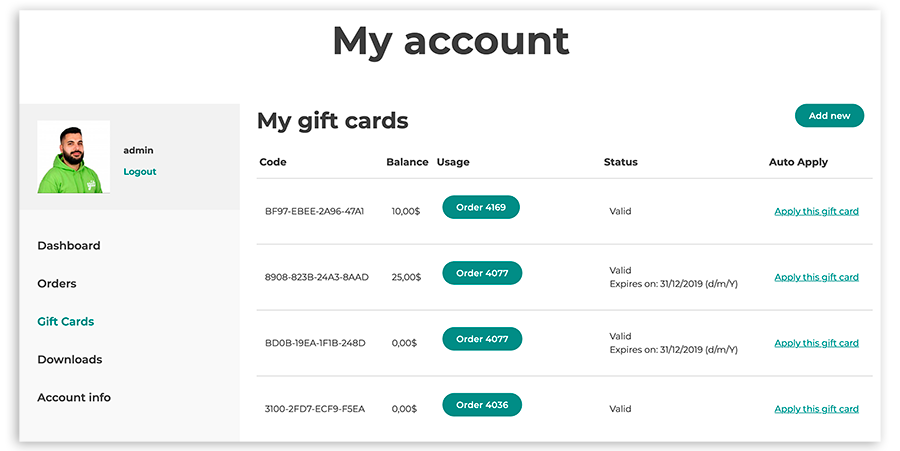
As you can see in the example above, it is possible to have access to orders related to each used gift card.
Also, it is possible to apply the gift card automatically to the cart by clicking on the “Apply this gift card” link.
Additionally, a user who receives a gift card can add it from My account page by clicking on the “Add new” button: a modal window will open, they can enter the code, and the gift card will be added to this account.