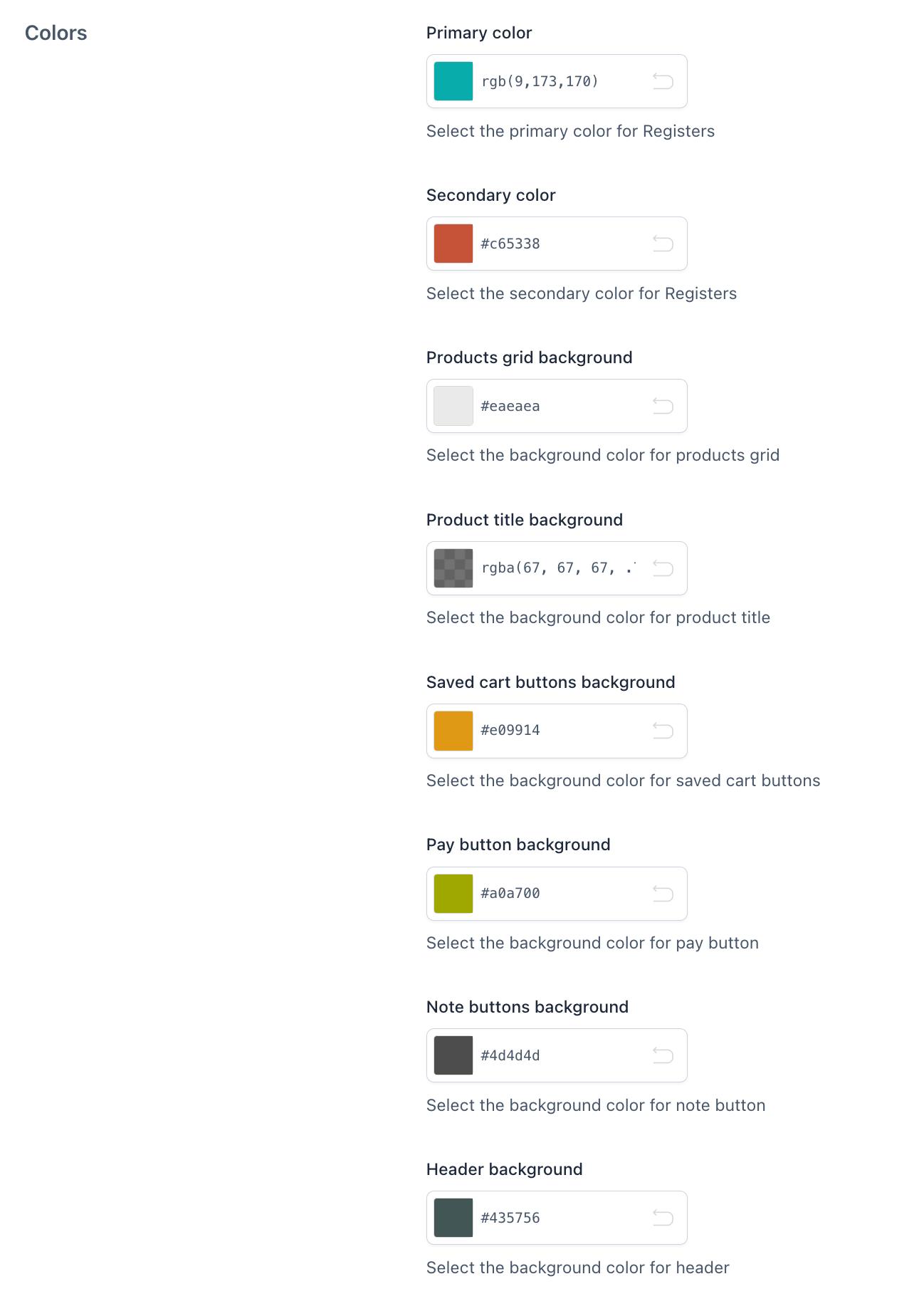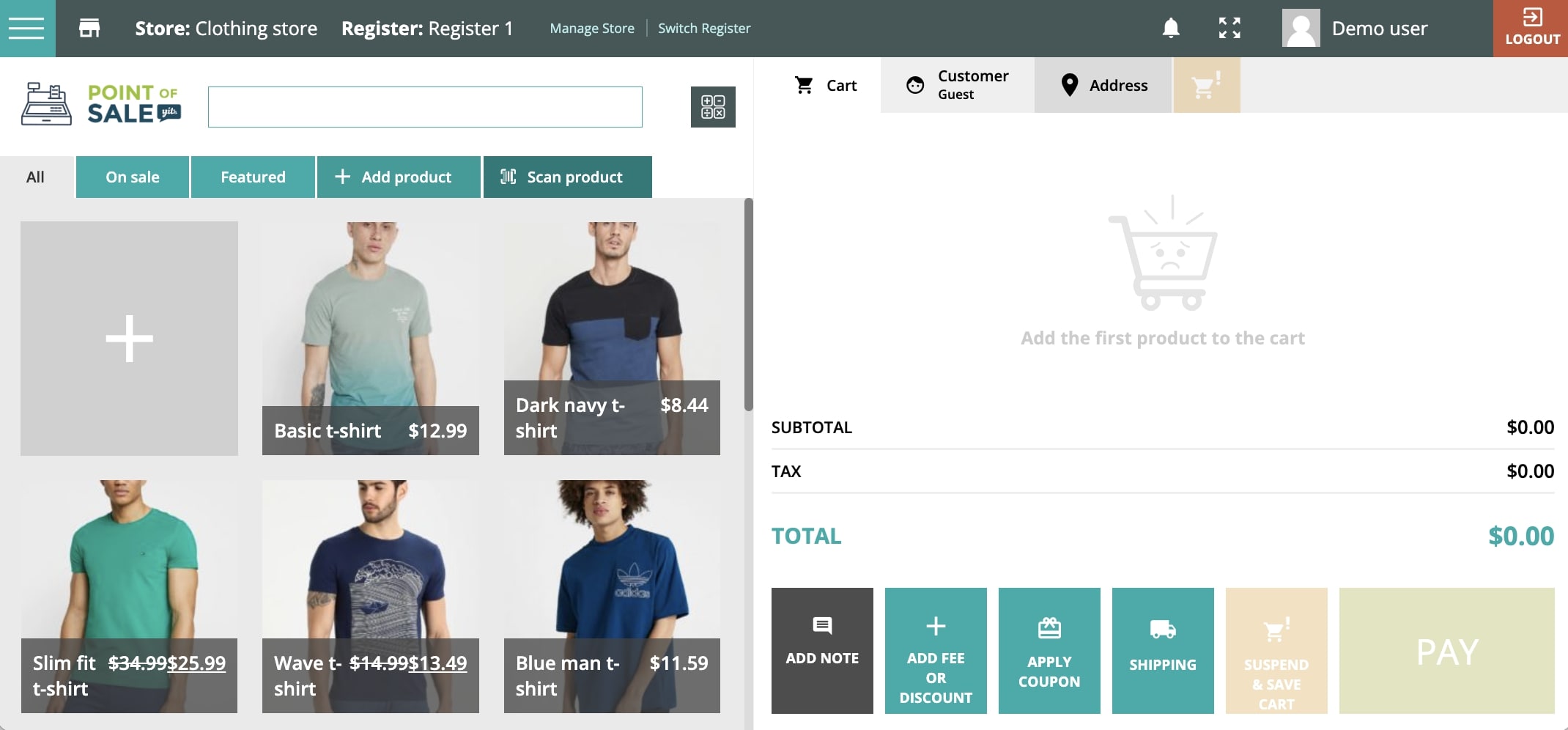Go to YITH > Point Of Sale > Customization so that you can customize the design of the elements in the login page and POS color settings.
Login page
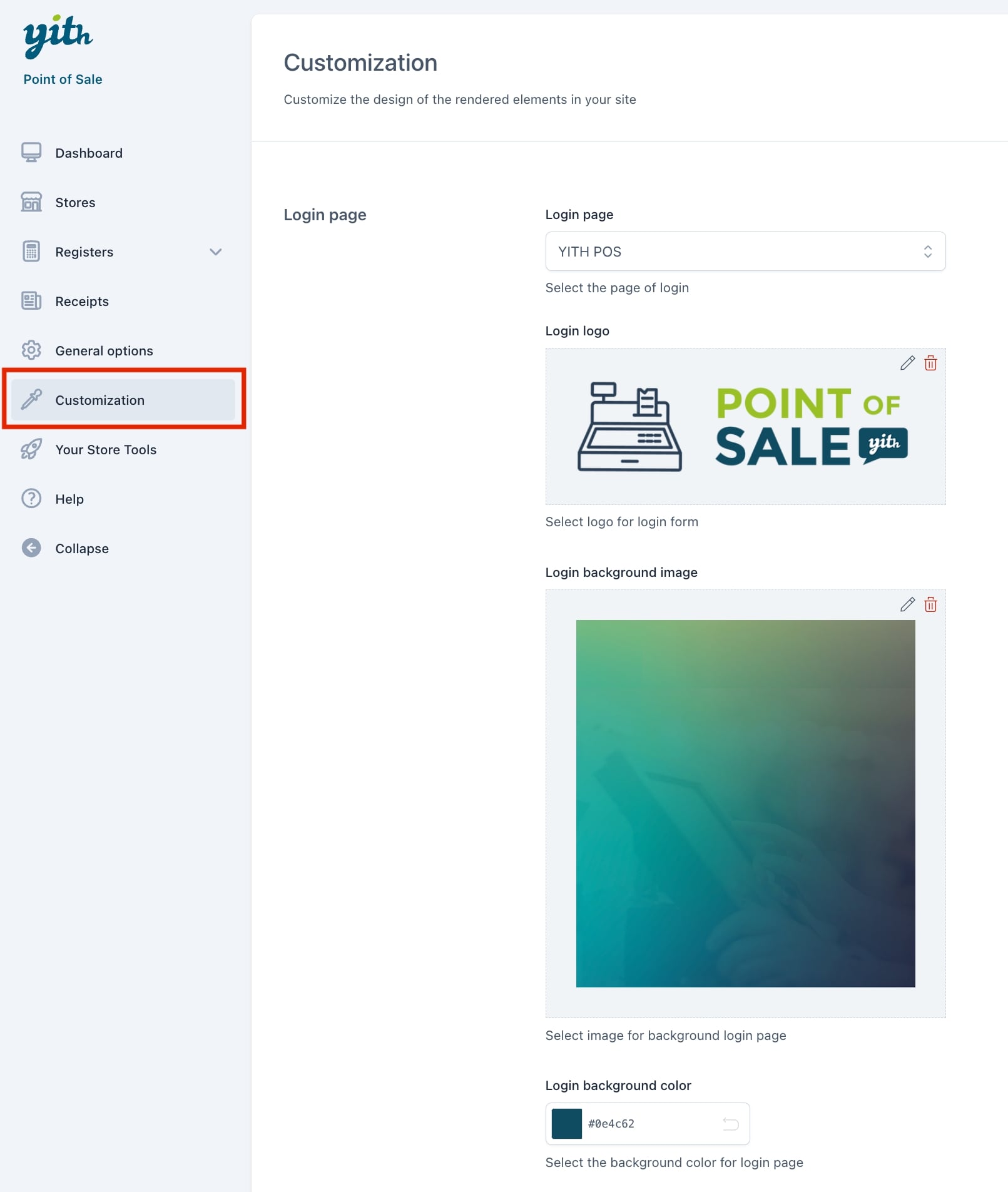
- Login page: pick here the page that opens the POS screen view. This is the page that Cashiers have to visit whenever they want to open and use a POS Register. By default, the plugin creates a page called ‘YITH POS‘, which slug is /pos.
This is also the page that can be opened from the backend from the top left menu dropdown.
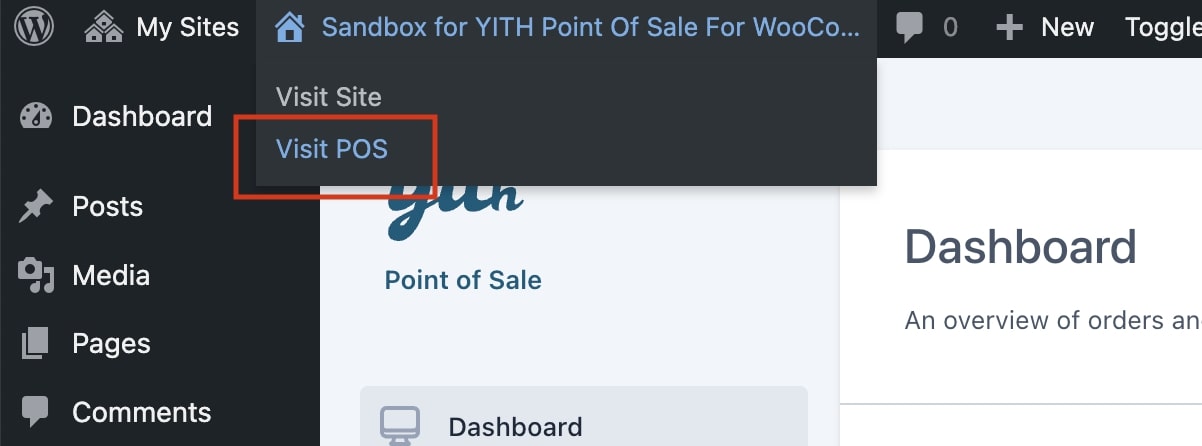
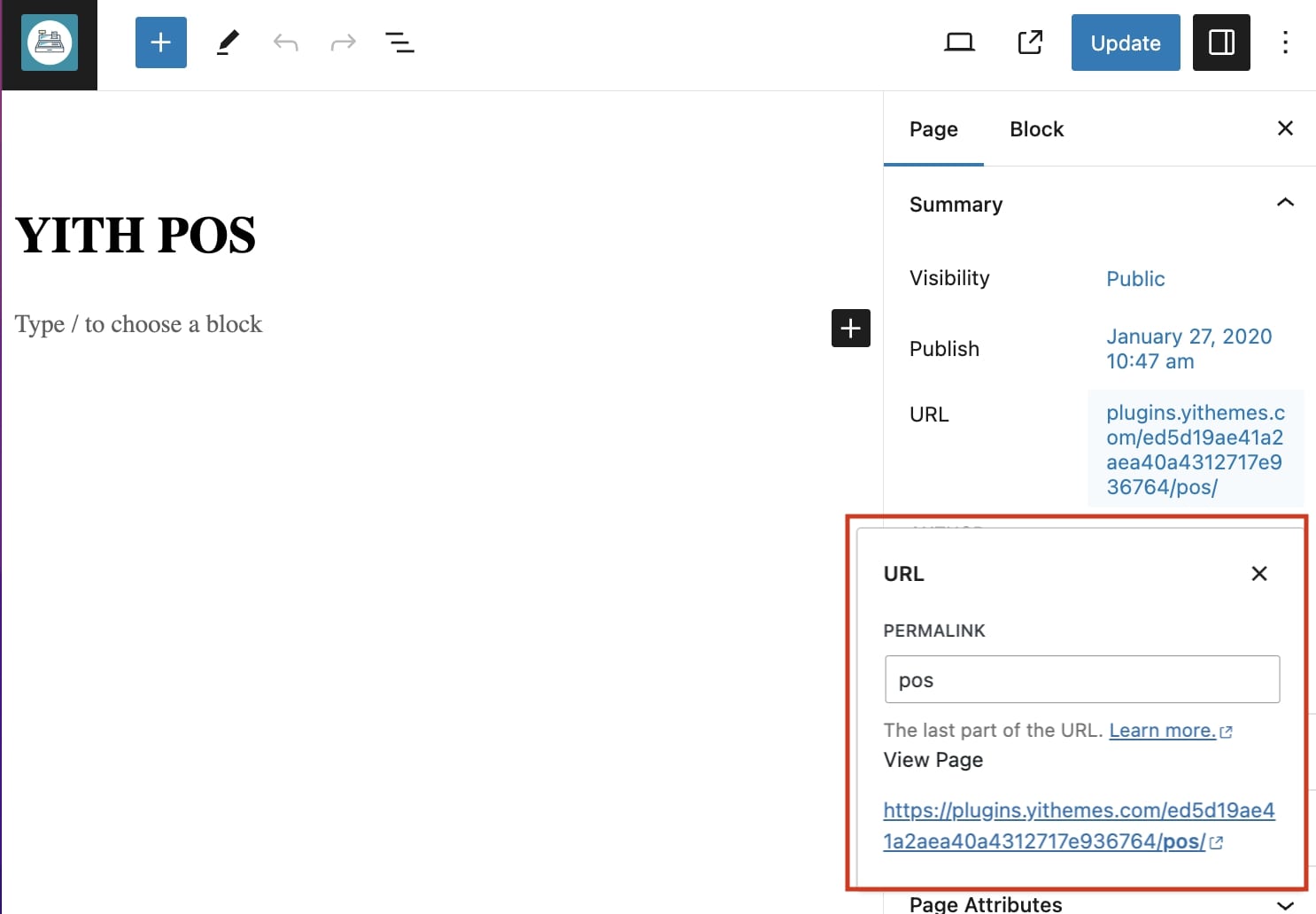
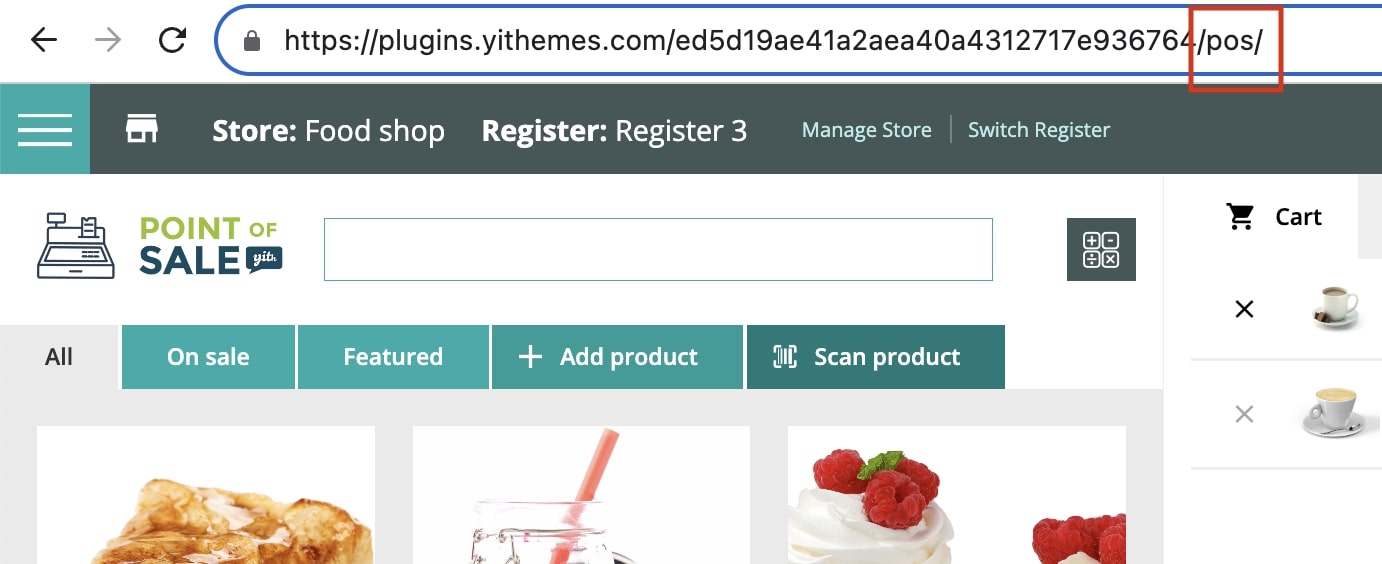
- Login logo: here you can set up the logo that your Managers and Cashiers will see on the login page whenever they visit the POS screen page and near the search bar in the Register screen.
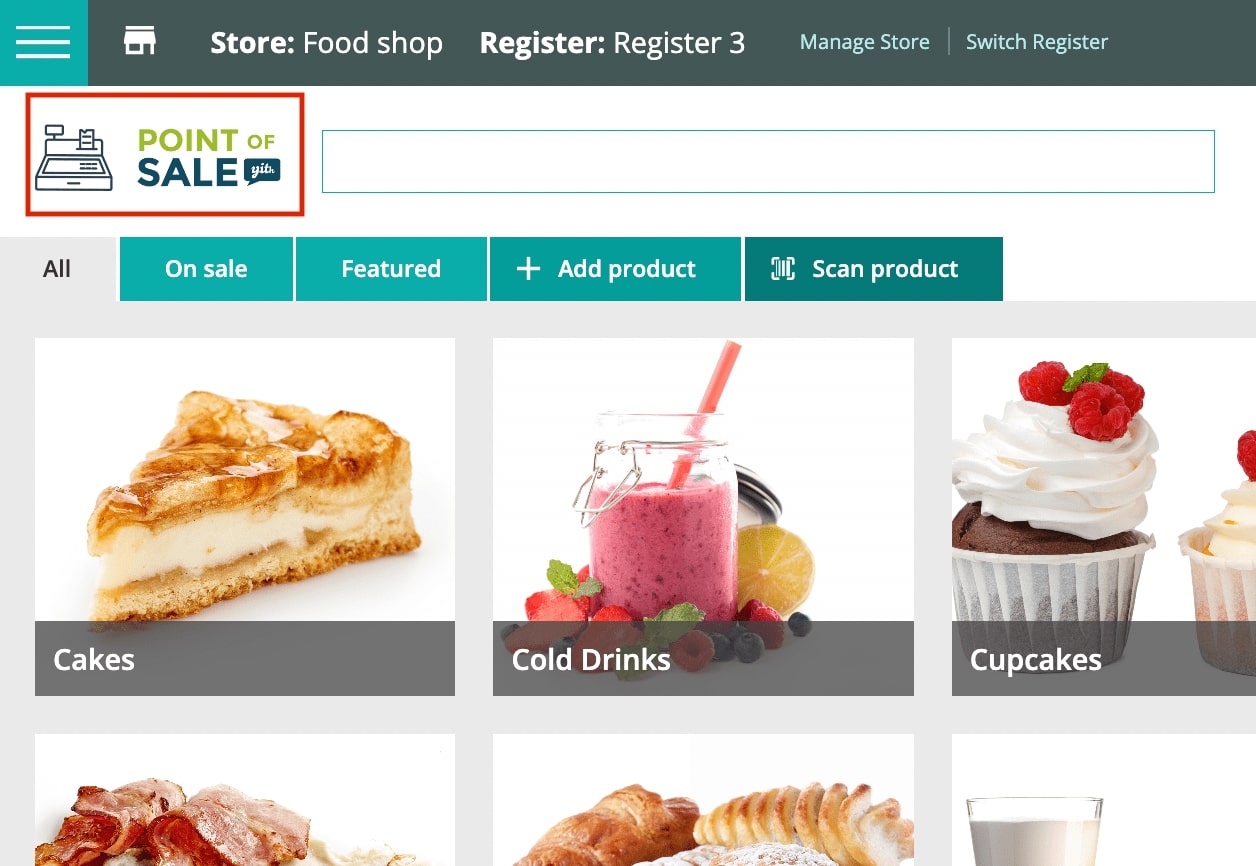
- Login background image: pick or upload here an image for the login screen.
- Login background color: pick here a color for the background of the login screen. This will be replaced by the image if there are any selected.
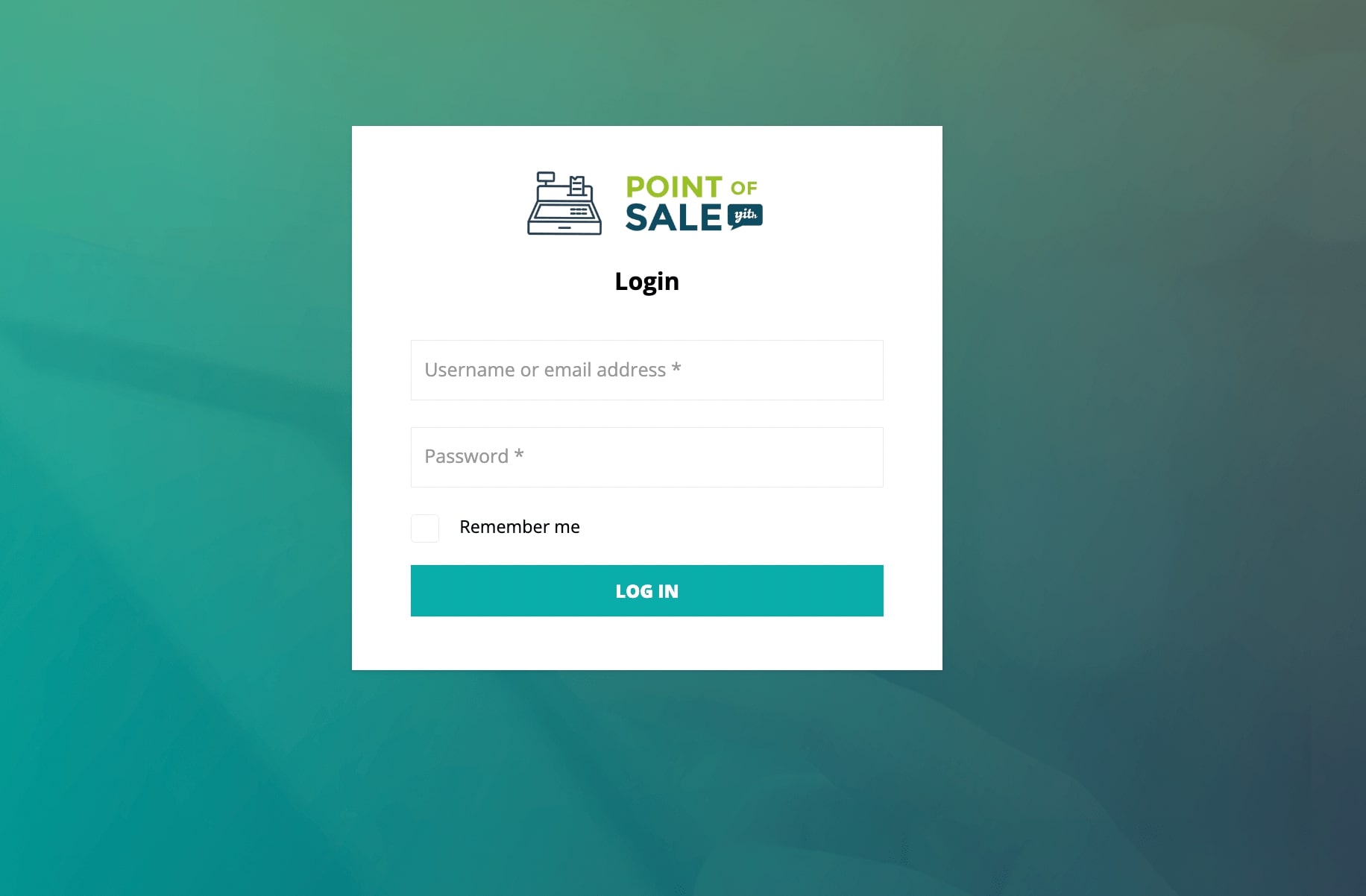
Color settings
From this section, you will be able to change the colors of the items on the POS Register screen.
- Primary color
- Secondary color
- Products grid background
- Product title background
- Saved cart buttons background
- Pay button background
- Note buttons background
- Header background
In the following screenshots, you can see which items on the screen match the color settings.