When you place an order from the POS screen, you can either process the order for guest users, or you can associate an existing or a new user to it. This can be useful if you need to save customers’ details like the billing and shipping information (for example for home delivery) or if you have special coupons for returning customers only and so on.
Let’s see how to do that at the cash desk.
At any time, you can open the Customer tab that’s on the right side of your Register screen.
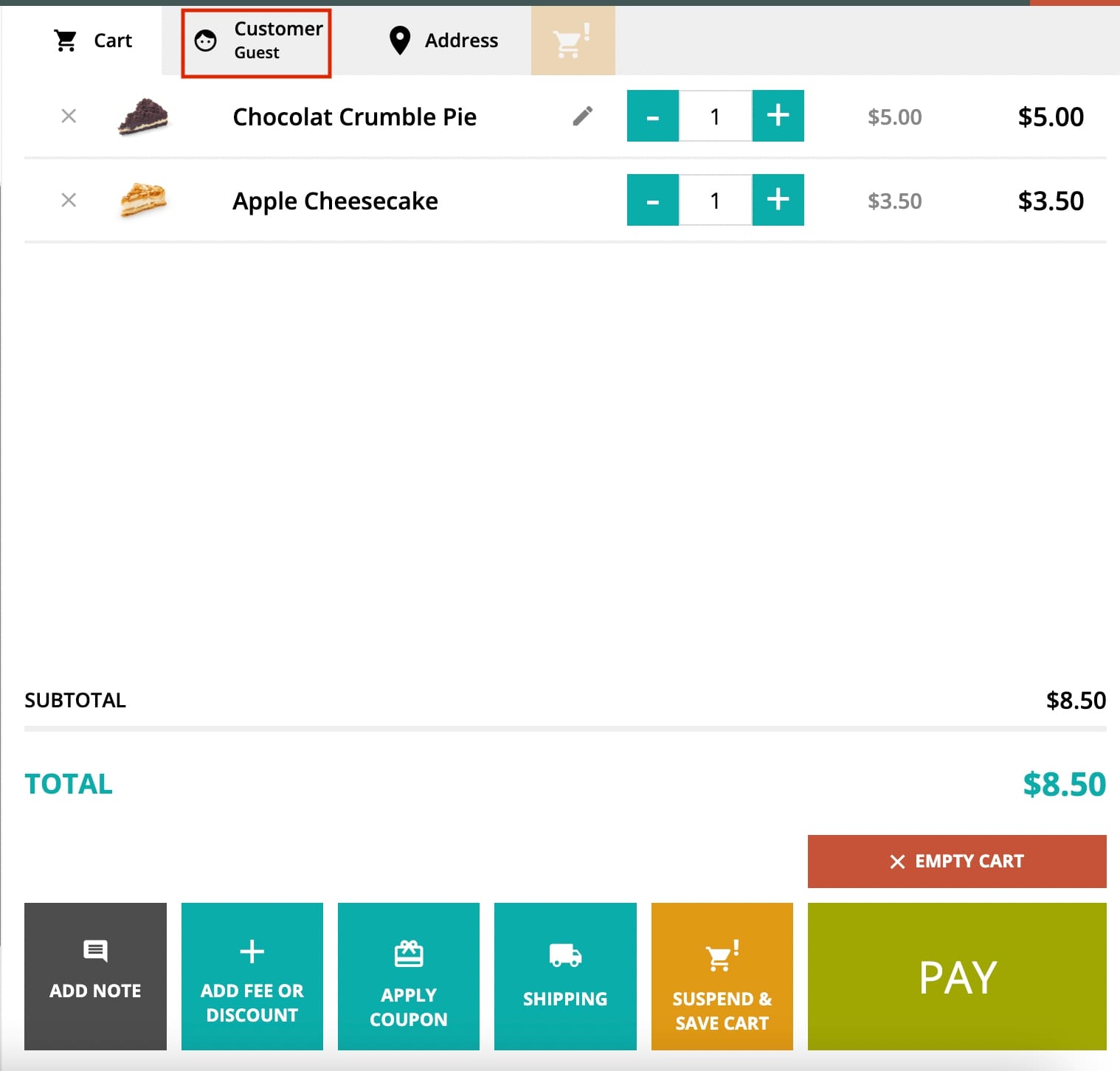
In the popup, will be able to choose from three different options:
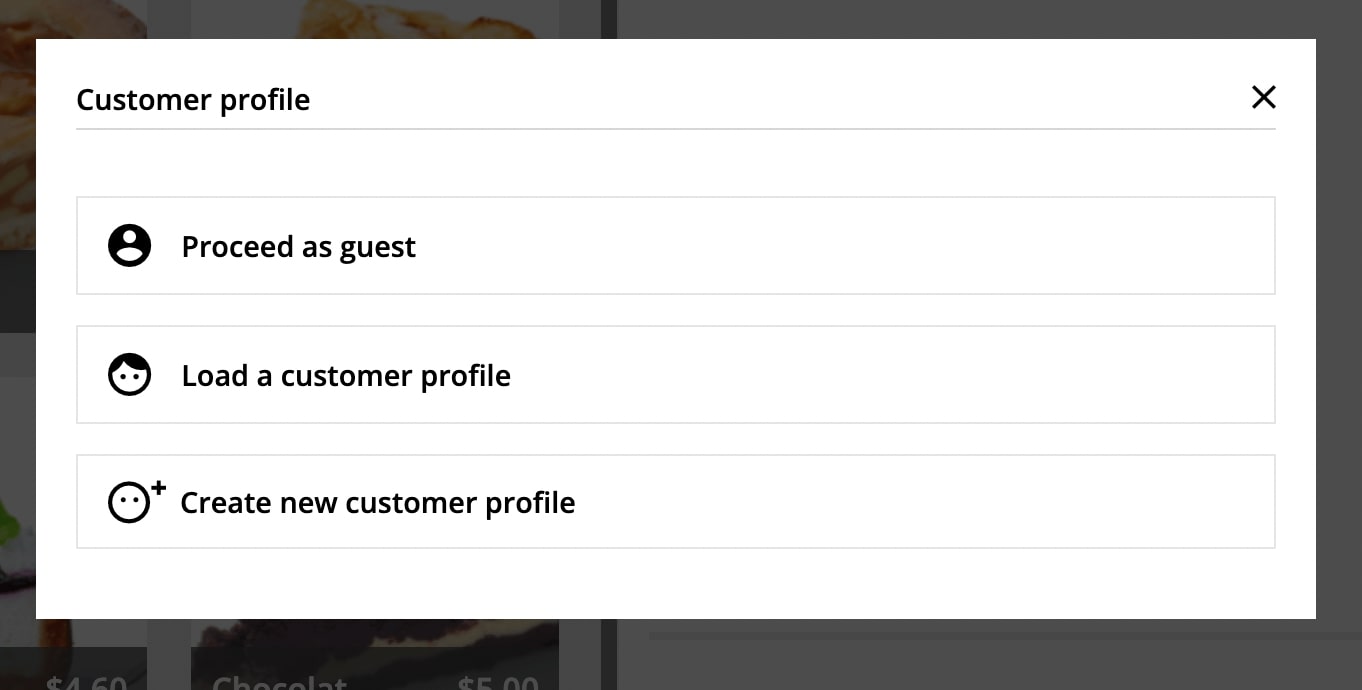
- Proceed as guest: click on this option to continue creating the order as a guest.
- Load a customer profile: click on this option to create the order for an existing user; start typing the customer’s username or email address to select the user.
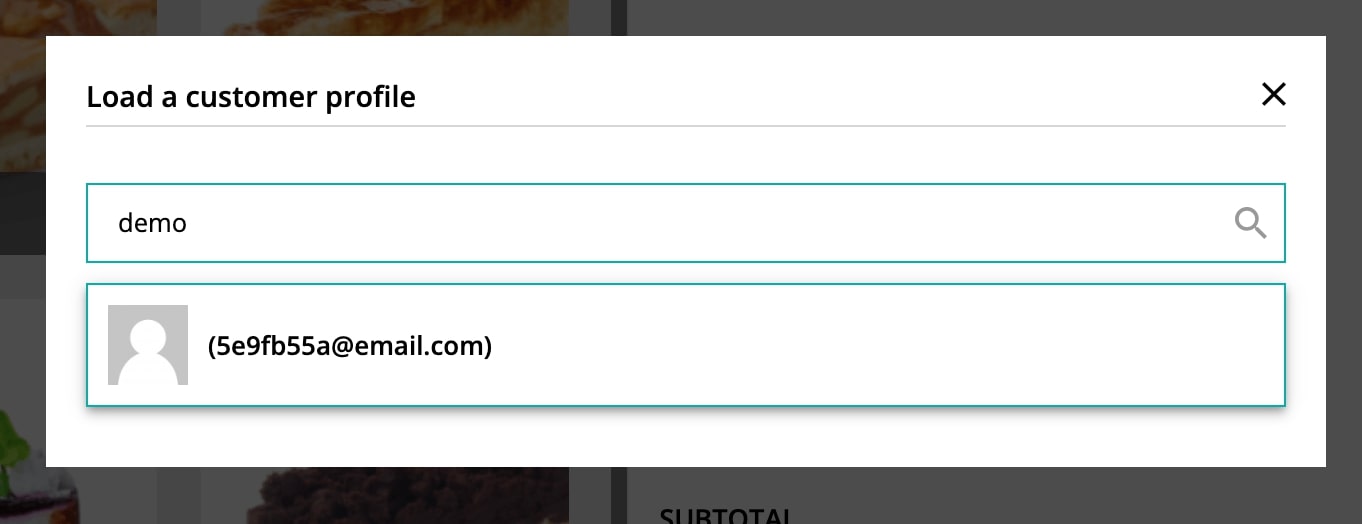
After loading the customer, you will be able to edit the user info, remove the selected user and decide whether to use that profile to complete the order, create a new user profile or proceed as a guest.
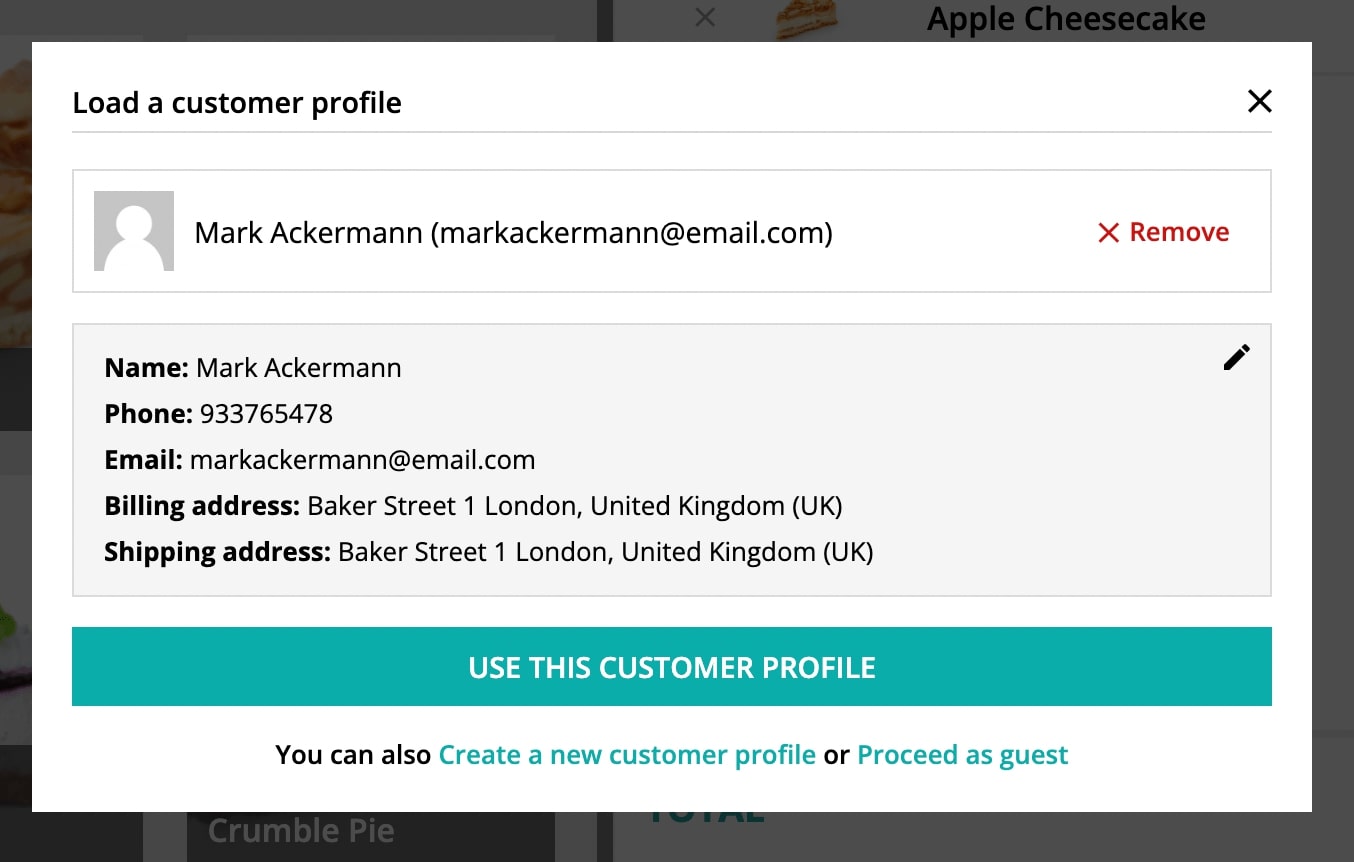
- Create new customer profile: click on this option to create the order for a new customer; complete the fields to create the profile with the customer billing details.
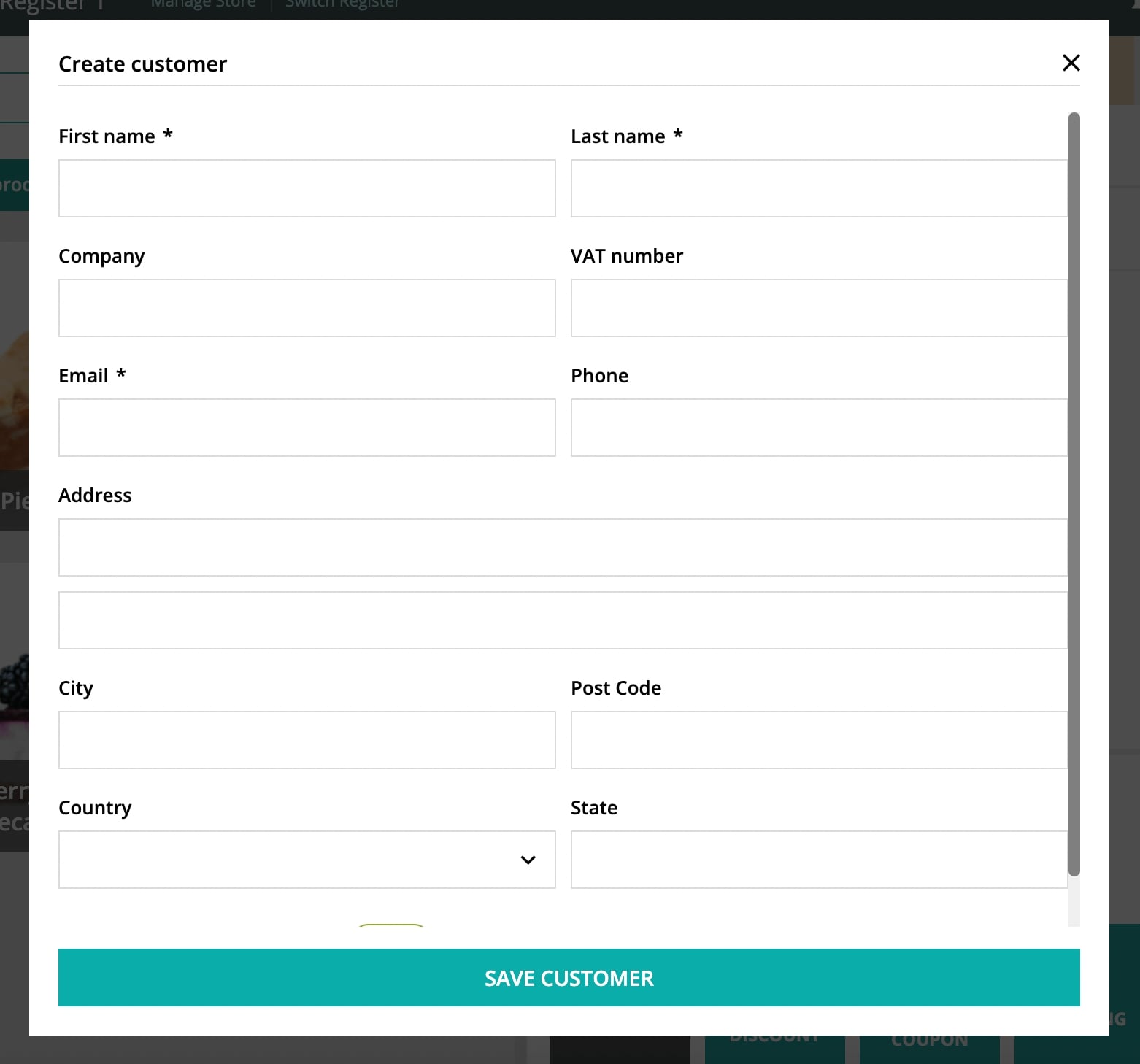
Before saving the customer and completing the order, you’ll find the option to use the same billing info for the shipping.
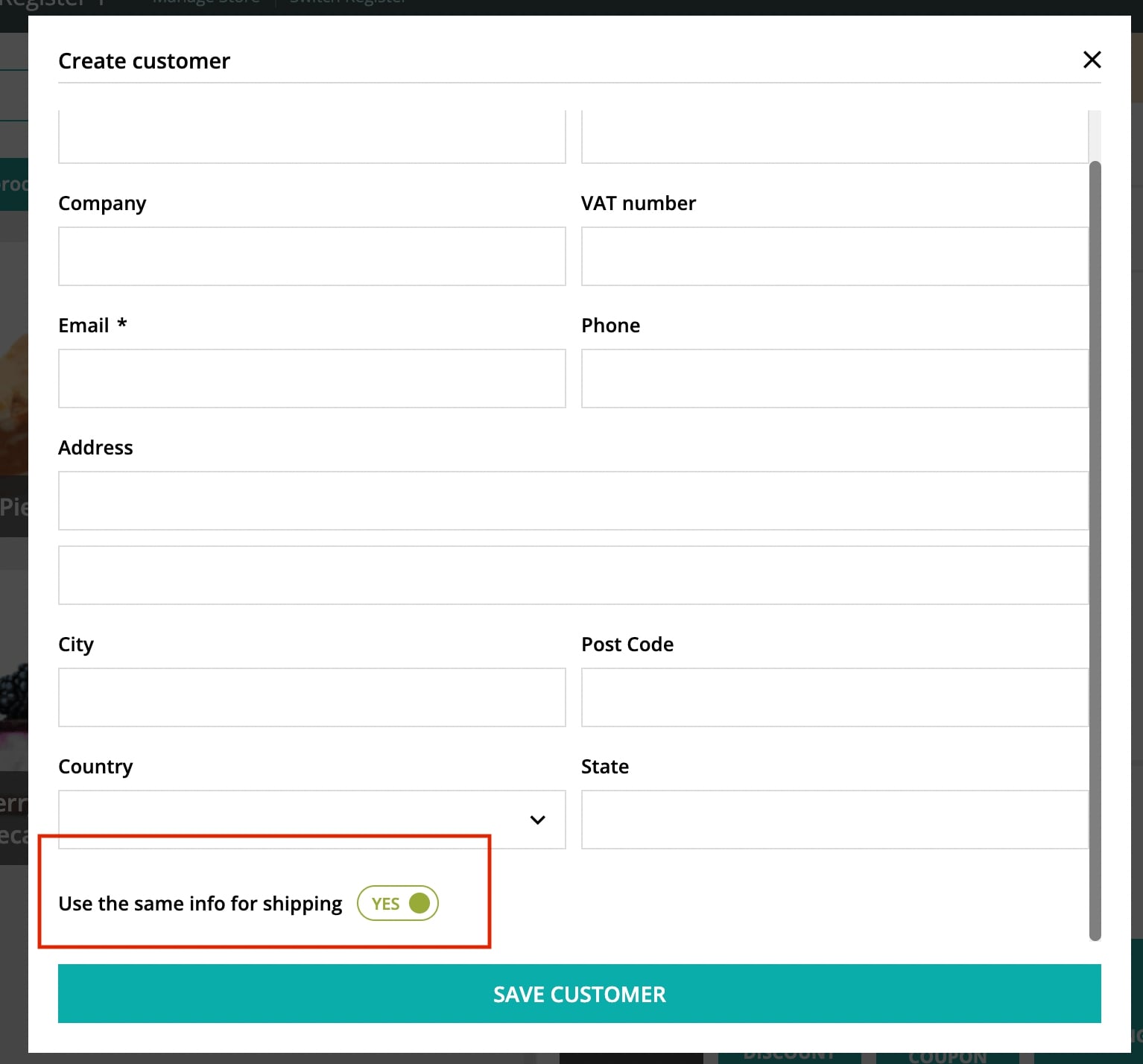
The new user will be then available in the Users tab on the backend, as well as their billing details.
These are all the available fields for new and existing customers:
- First name * (required field)
- Last name * (required field)
- Company
- VAT / CIF / ID
- Email * (required field)
- Phone
- Address
- City
- Post Code
- Country
- State
Please, make sure you fill out at least all required fields (First name, Last name and Email), otherwise, you will not be able to complete the order.
