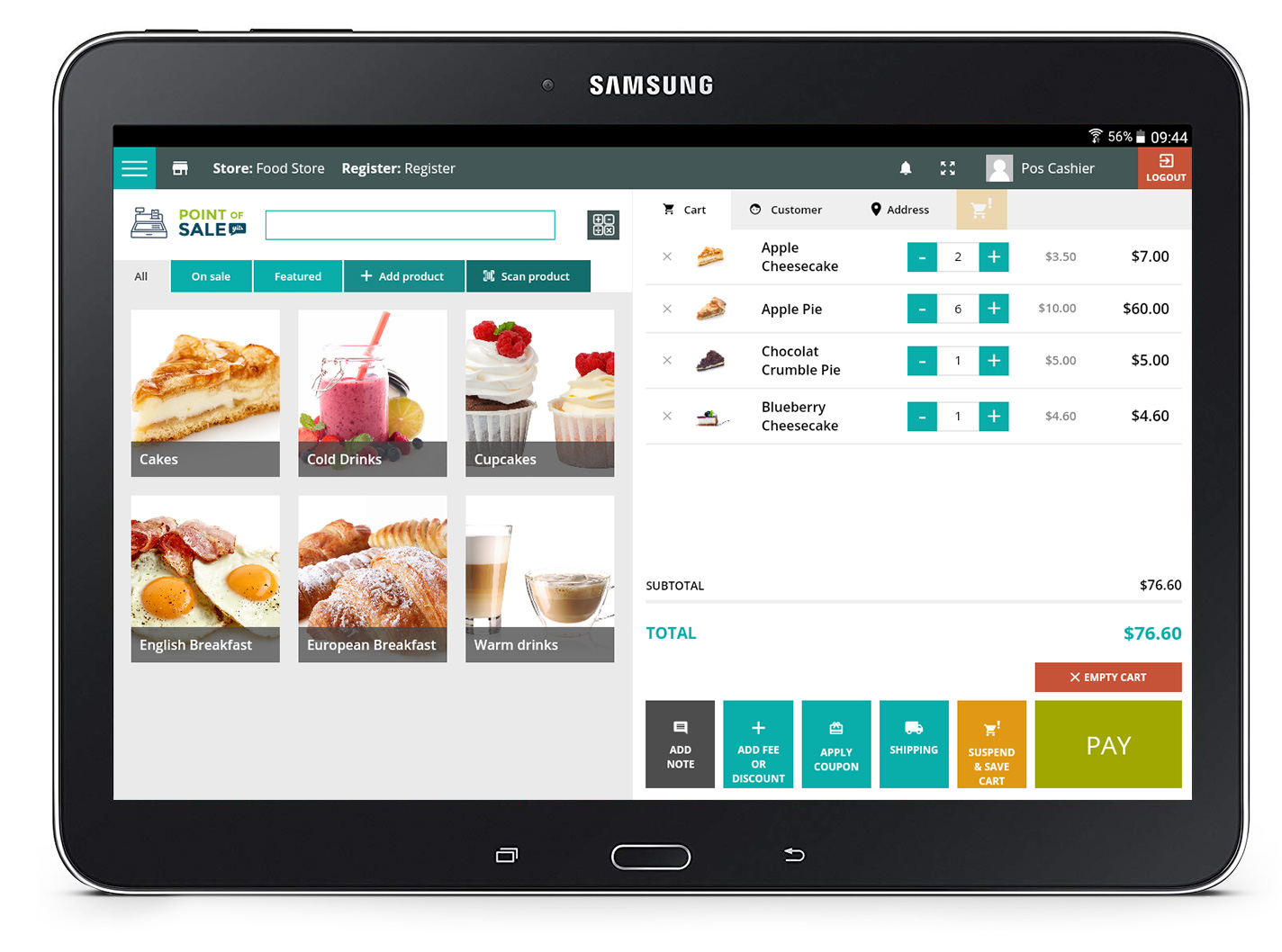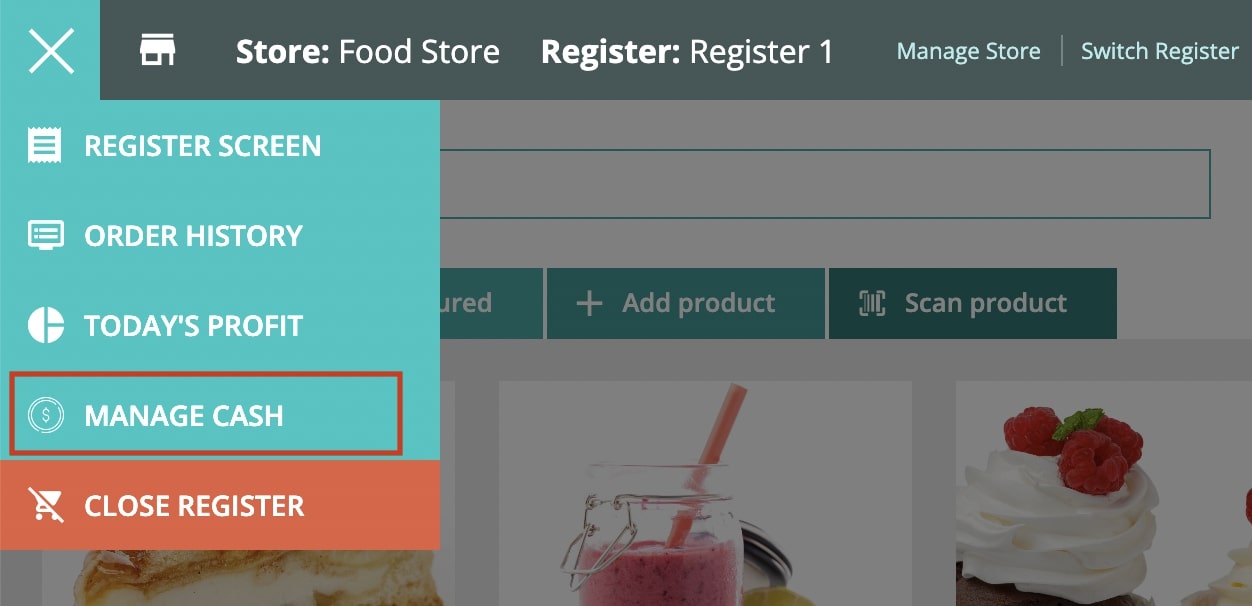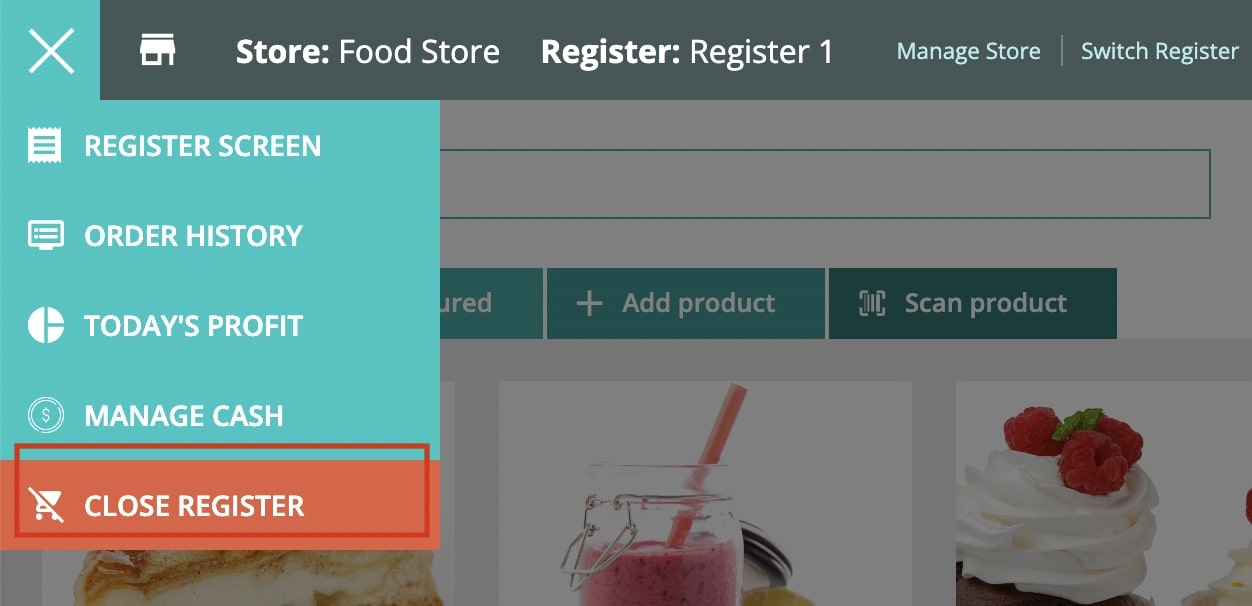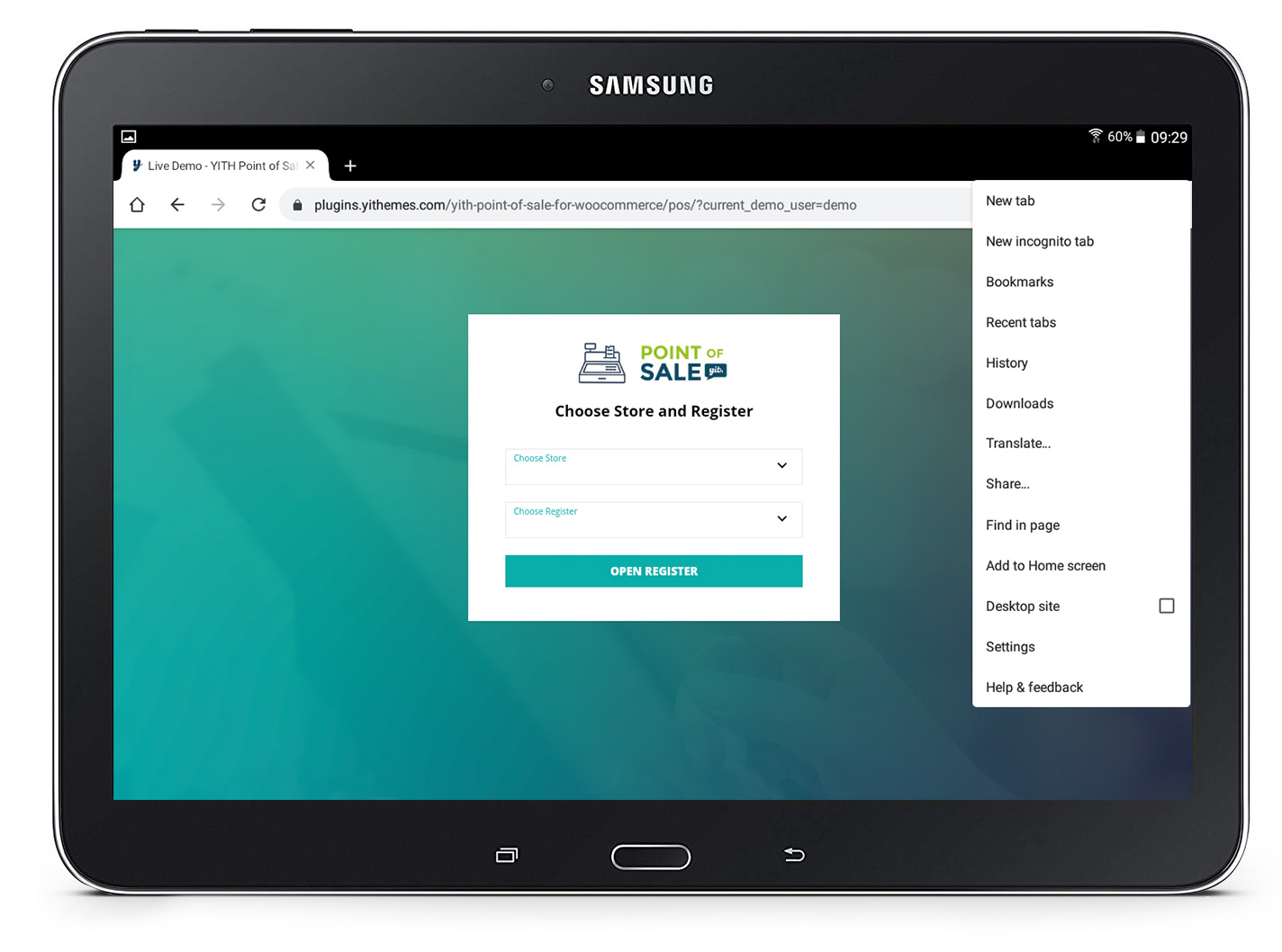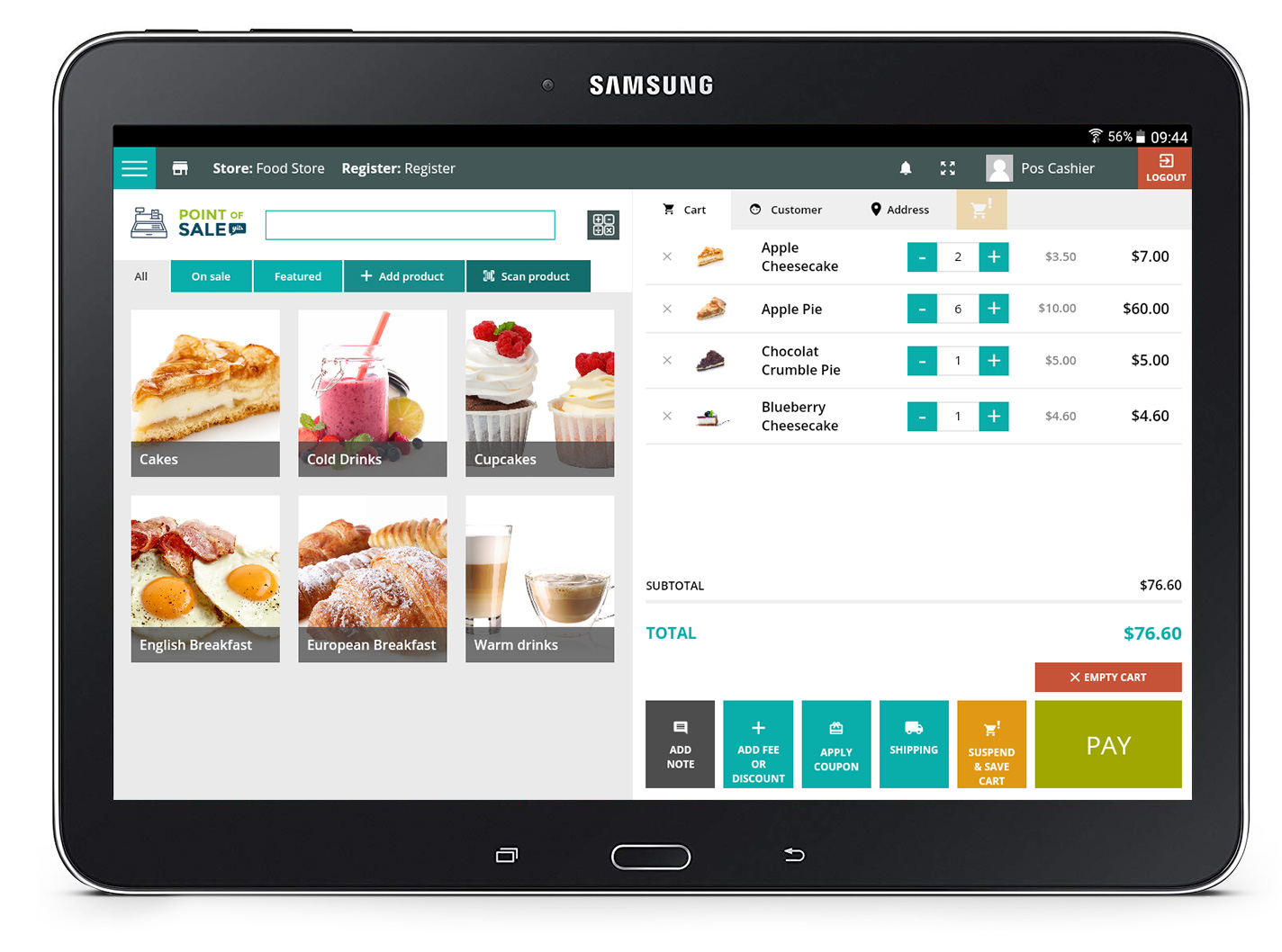You can use the POS screen of your website as a mobile app right from your tablet screen.
This way you can generate an app icon so you can open the Register in one click and it will be shown full screen. Let’s see how.
iOS
If you’re using the website on iPad on iOS, open the website on the browser on your iPad. Then click on the sharing icon on the top right and select Add to Home Screen.


This will save the page in your home as an icon and whenever you open the page it will be automatically opened full screen. It will look exactly like a mobile app.


Android
If you’re using the website on an Android device, open the website on the browser on your table, then click on the three-dots icon on the top right and select Add to Home Screen.
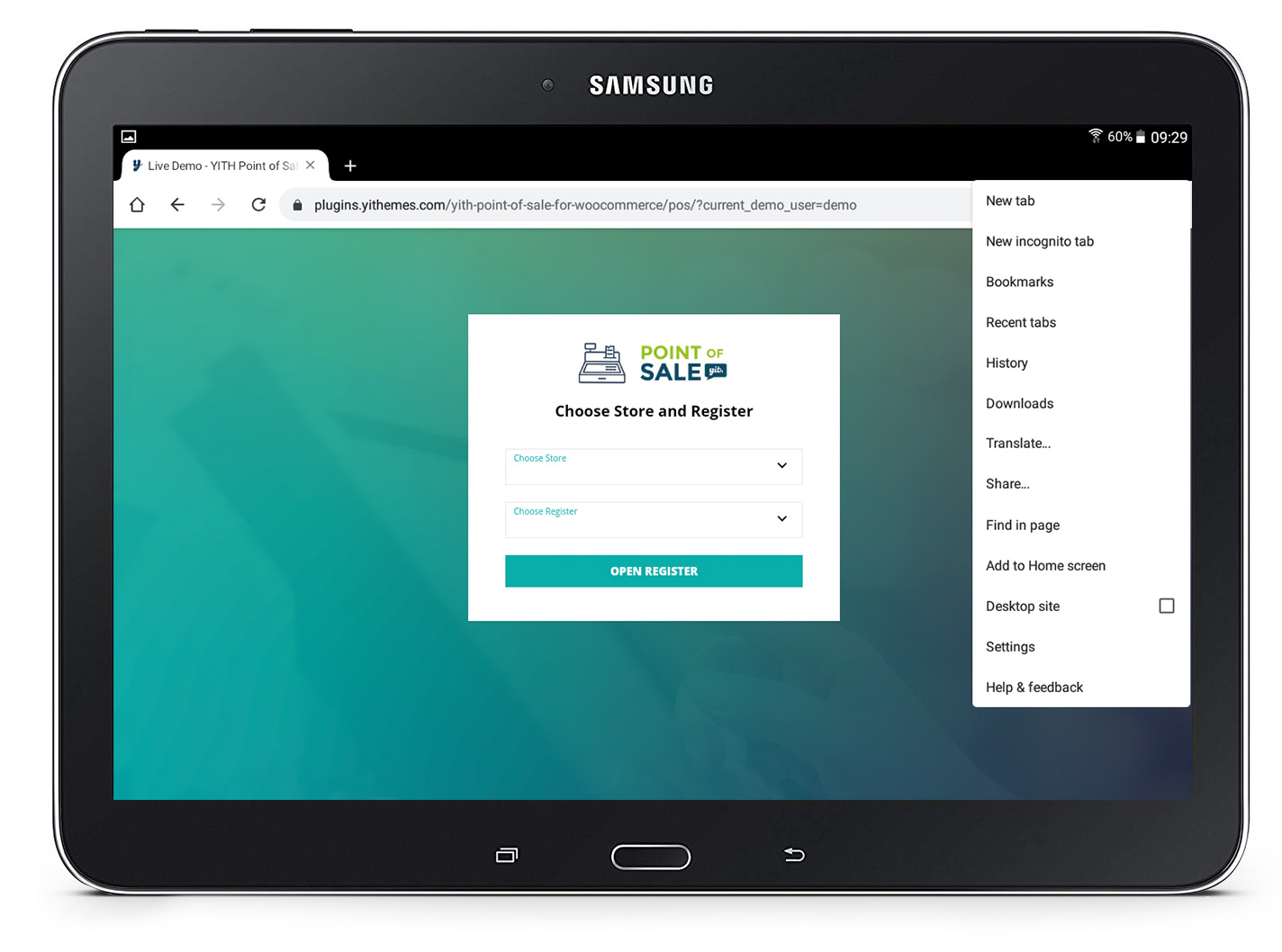
This will save the page in your home as an icon and whenever you open the page it will be automatically opened full screen. It will look exactly like a mobile app.