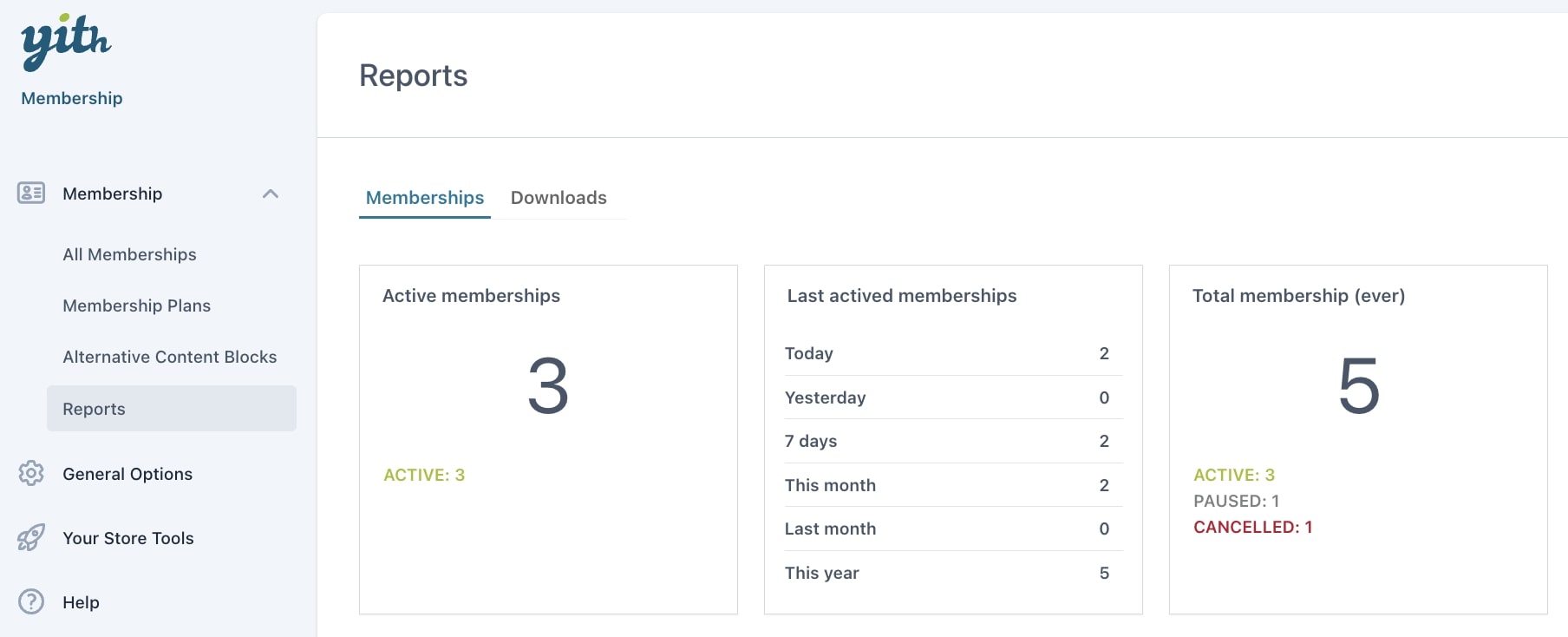Finally, on the same page, you will find a couple of options for the Reports:

- Show membership info in Reports: enable this option to show the membership info column in the “Downloads by user” reports:
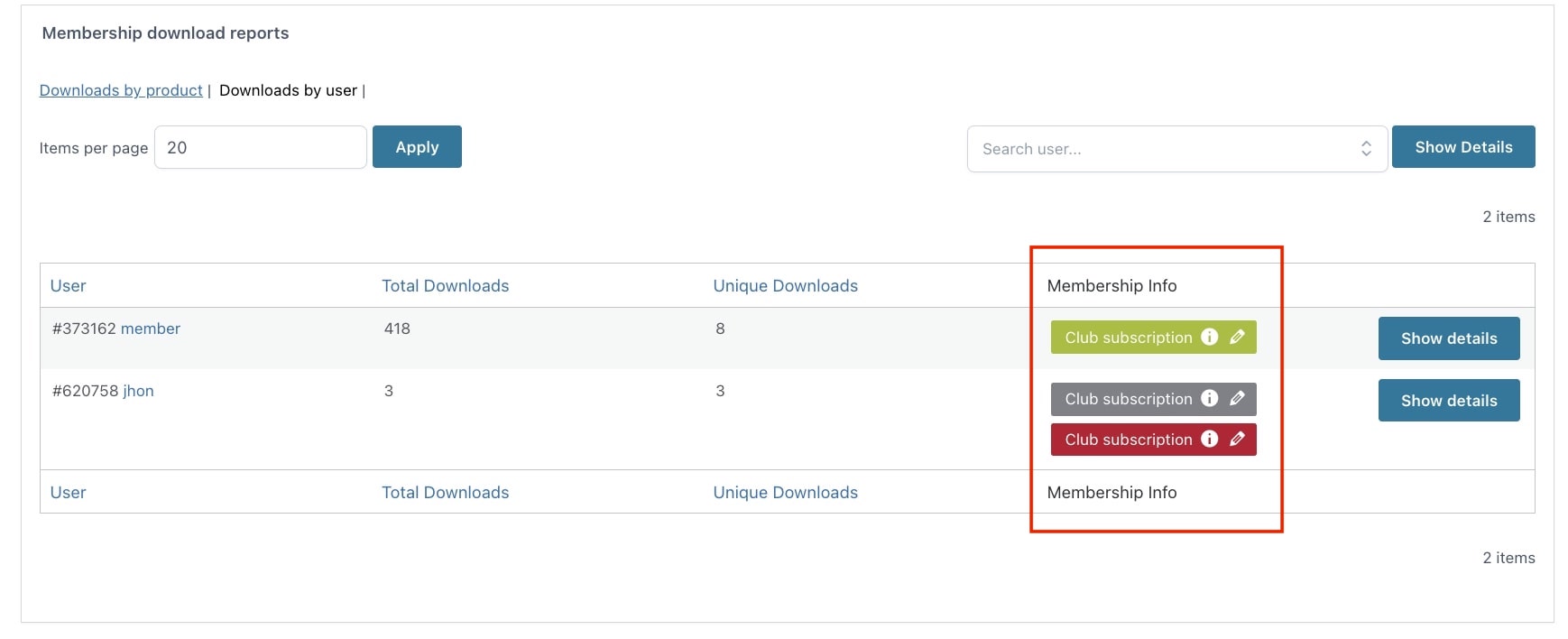
- Use external services to get user IP Address: enable to get the user IP address using external services.
To view your store membership download reports, you can go to YITH > Membership > Reports.
Here you will find two tabs, one for download reports and the other for memberships reports.
Download reports
In the first section of this tab, you will be able to see the number of downloads registered in the last 10 days or in the last 12 months:
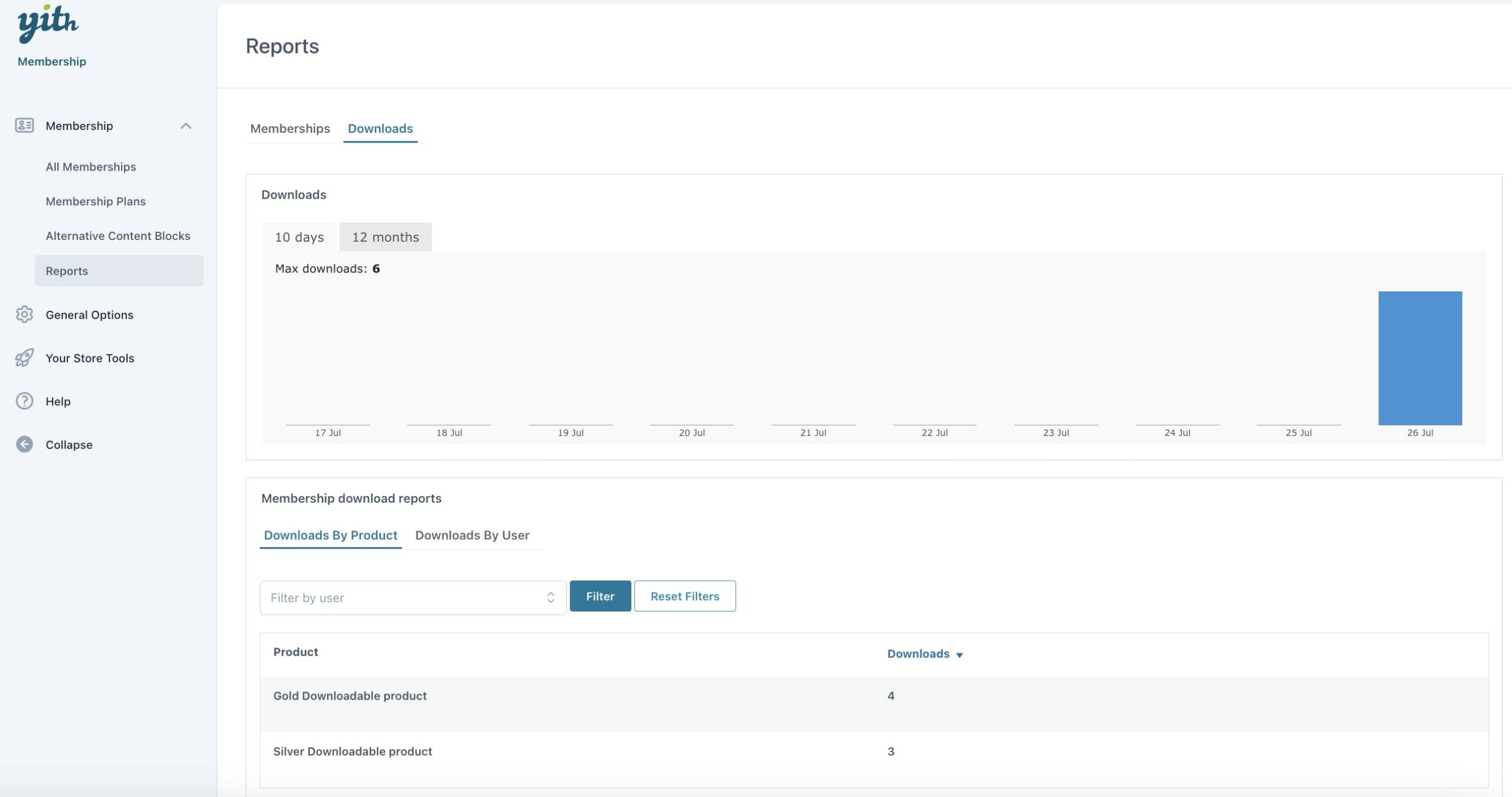
In the second part of this page, you will see another section called Membership download reports that can be filtered by product and user:
Downloads by product
This report shows the list of downloadable products and the number of downloads for each of the.
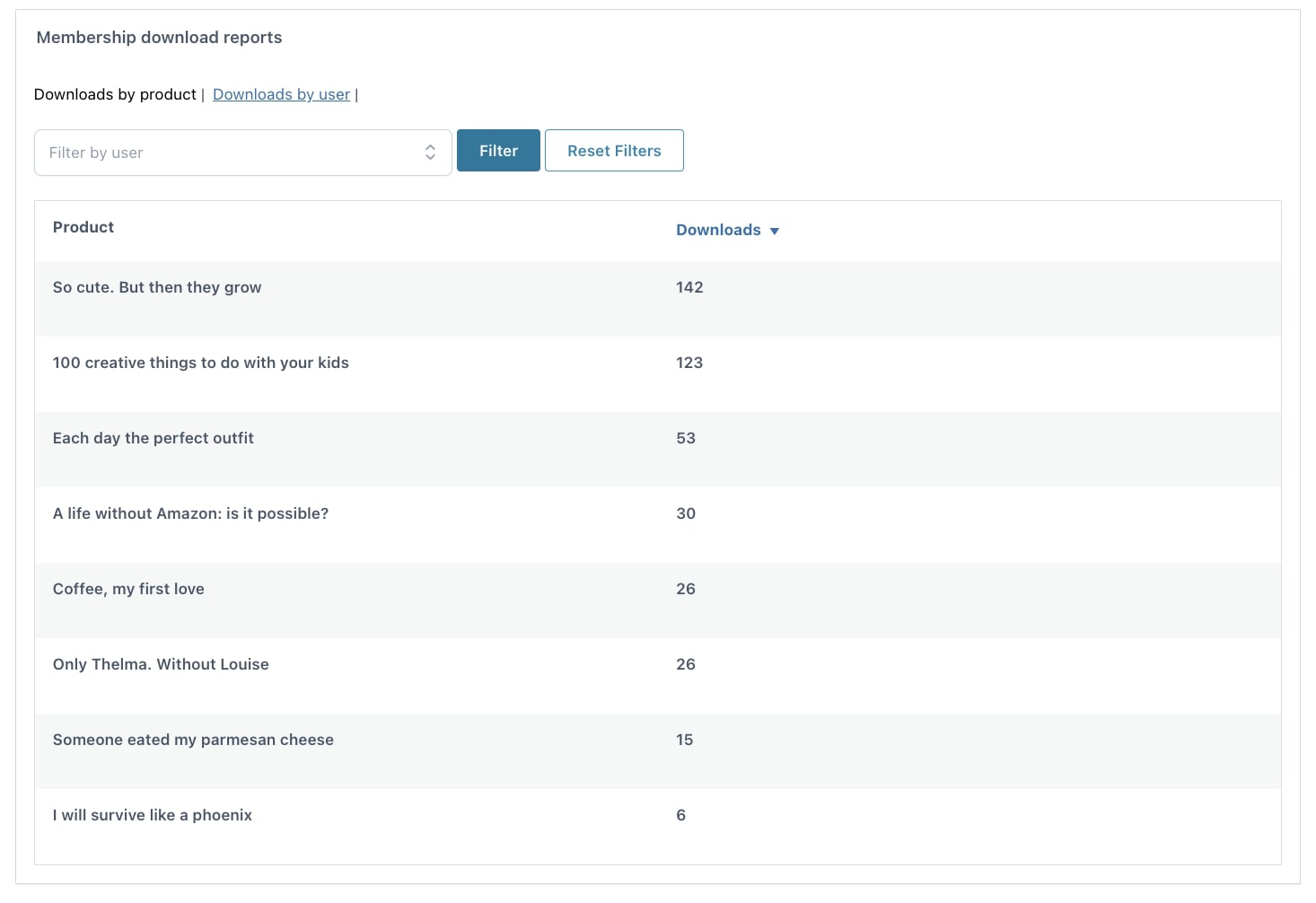
This view can be further filtered by user, so it only shows the products downloaded by the selected user.
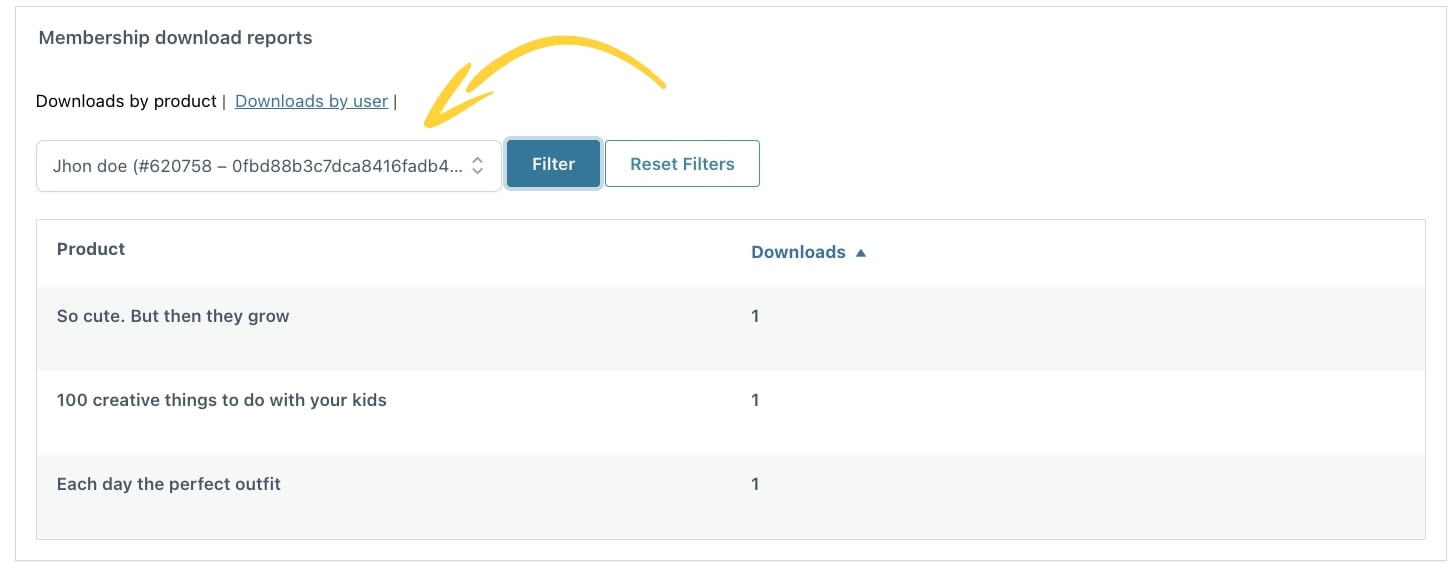
Downloads by user
This report shows the list of all users who have purchased at least one membership. For each user, you can find the following information:
- total downloads
- number of unique downloads (downloads of the same product will count always as 1)
- membership plans associated to the user
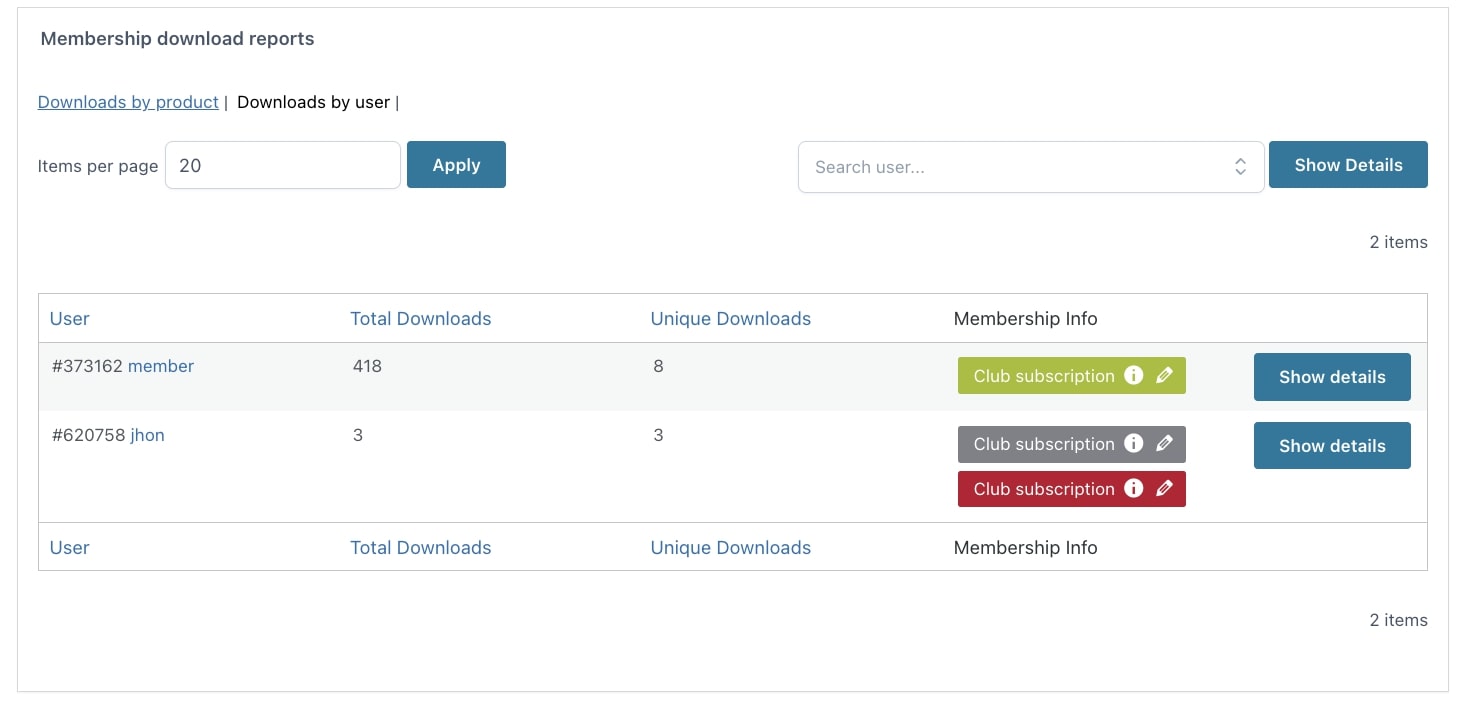
To view all the details, click on Show details on the right, and you will be able to see a detailed report for that user:
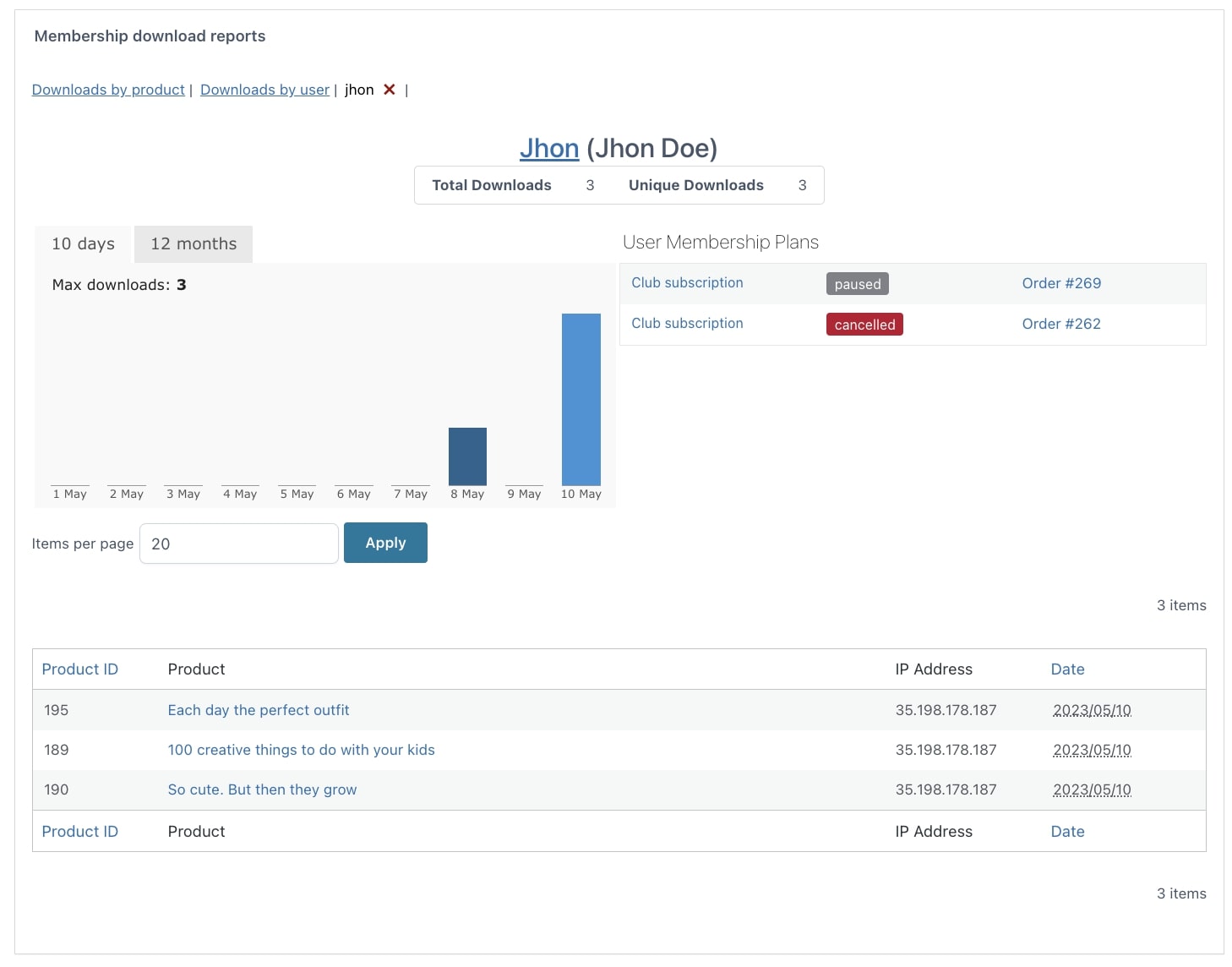
Membership reports
Here on the reports page, you can also filter them by memberships. Here you can see a summary of active and total memberships and the new ones activated in different time ranges.