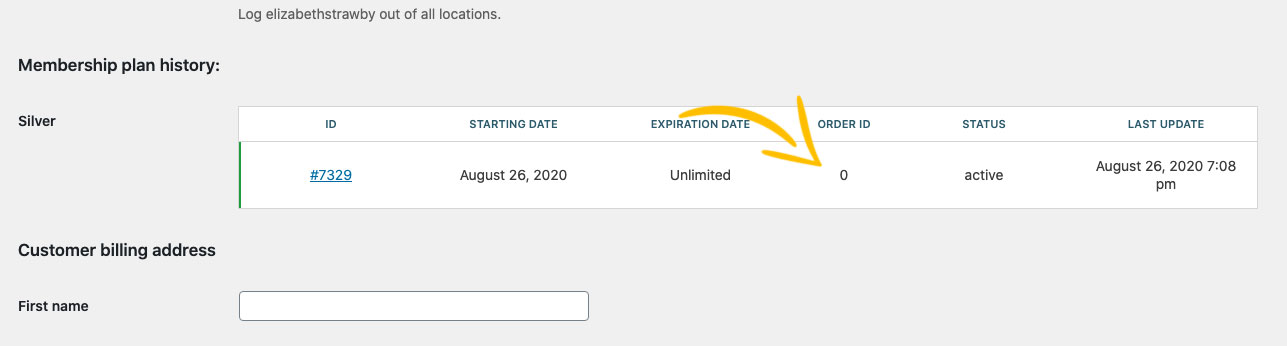When a user buys the product associated with a membership, you will be able to see this membership listed on the main page with All memberships together with a reference to the related order and user.
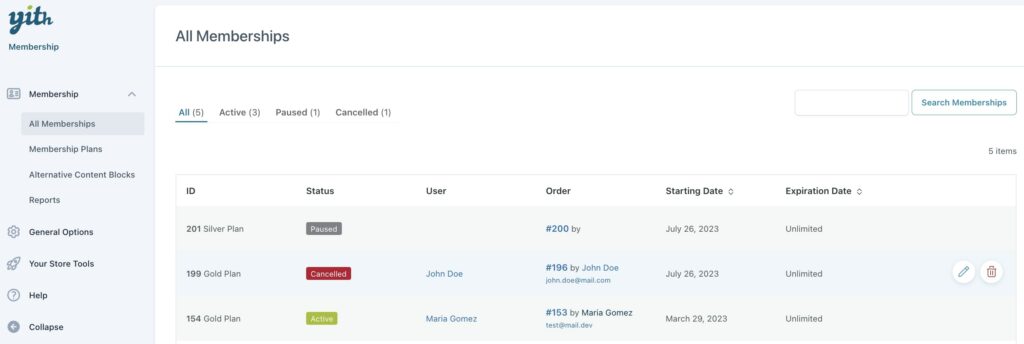
When no user is listed under the User column, it means that the membership has been purchased by a guest user. Refer to this page to add a user to this membership.
You can also see at a glance which membership plan is associated with the user from the Users list, as you can see below:
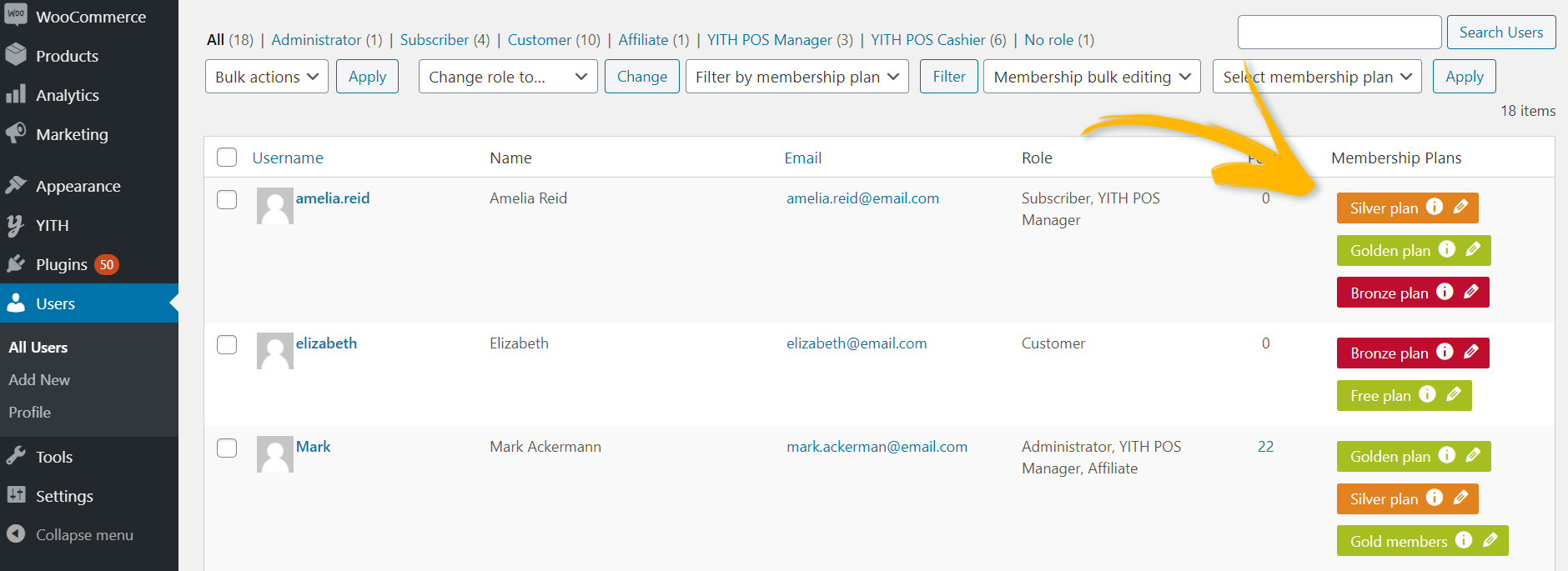
If you open the user’s profile, you can see the history of his/her membership.
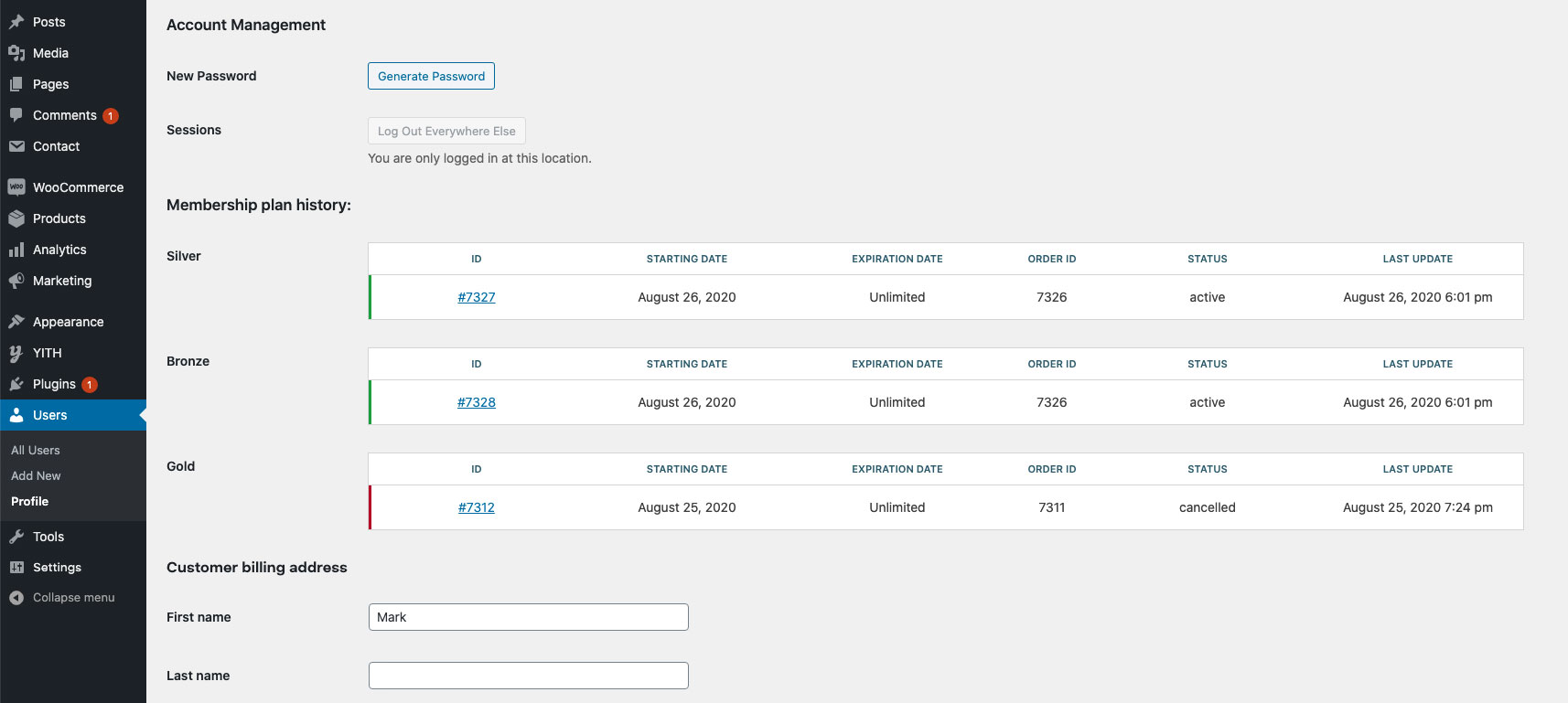
Bulk actions
Additionally, from the Users page, you can apply some specific changes to the membership of one or more users at the same time (with bulk actions).
First of all, you can filter users by the membership plan they possess (if you need to) by simply picking the plan name from the dropdown.
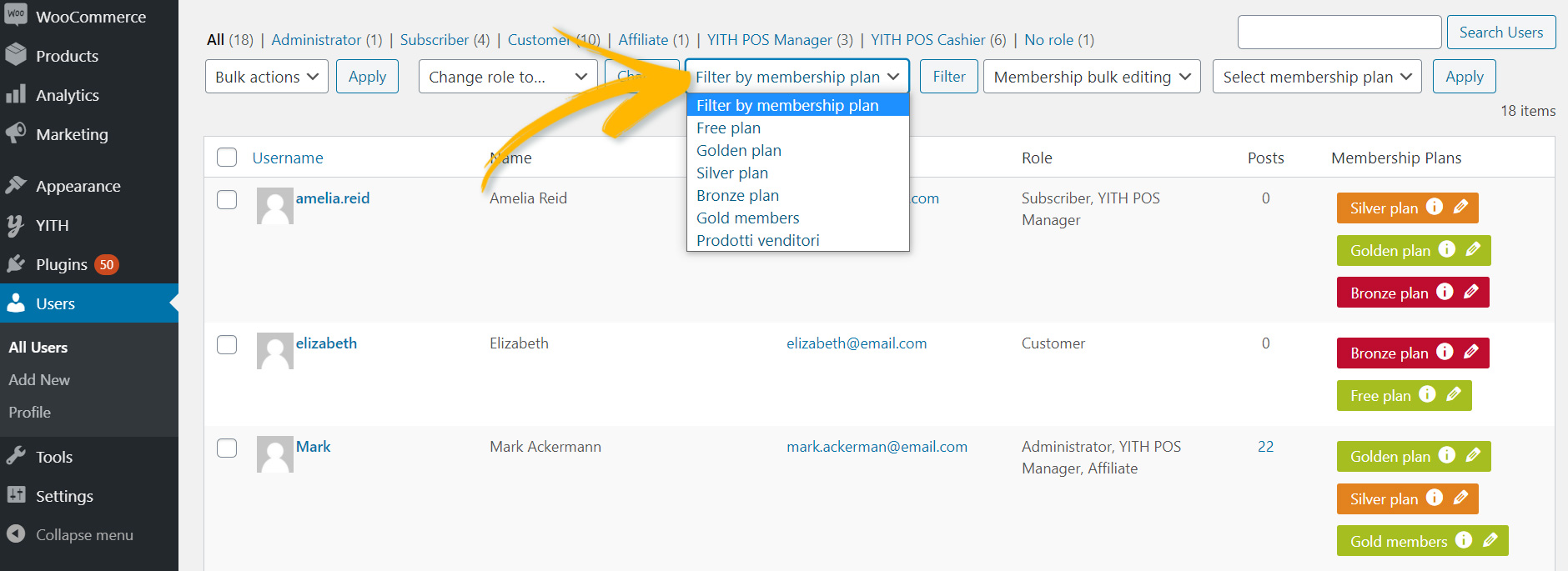
Then, select one or more users from the list:
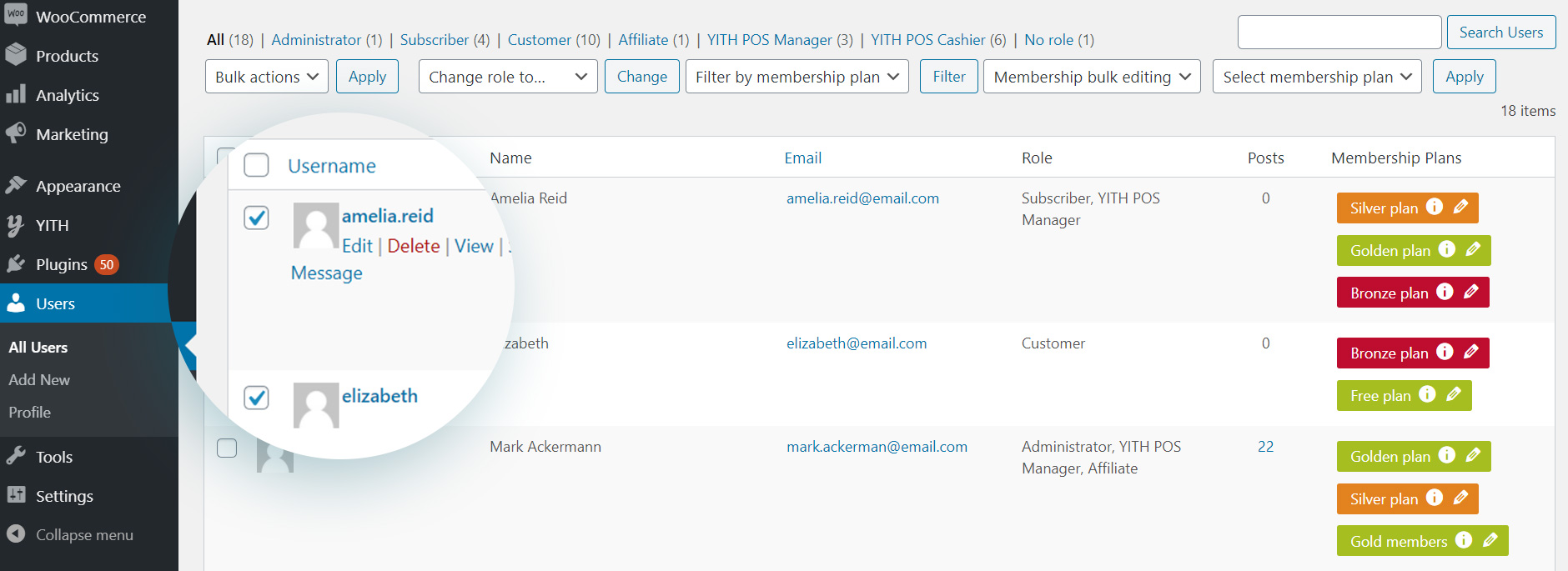
Make sure you select the action to perform in the Membership bulk action dropdown menu:
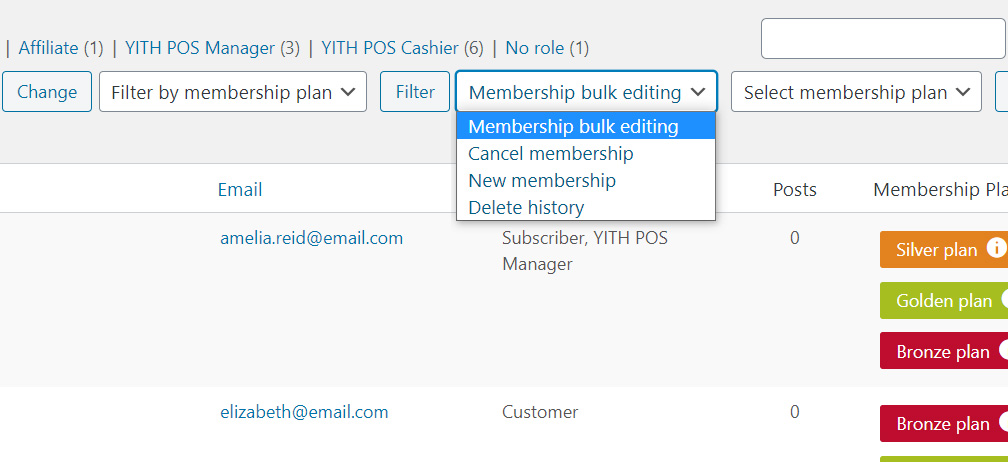
- Membership bulk editing: this allows you to bulk edit the memberships of selected users.
- Cancel membership: this will set the membership plan selected in the next dropdown to ‘Cancelled’ status.
- New membership: this will apply a new membership plan among the available ones in your site that you can select in the next dropdown menu.
- Delete history: this will delete the history of ALL the membership plans the user has (it is NOT possible to select one specific plan only).
Then, select the membership plan on which you want to apply a change from the Select membership plan dropdown menu (not available for Delete history).
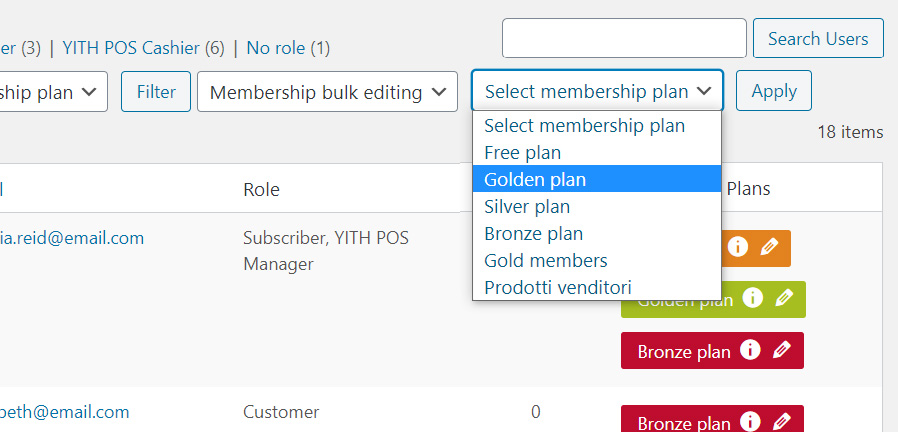
Finally, click on Apply to make sure the change is applied.
Example
If you want to assign the plan Gold to Amelia and Elizabeth, you’ll just have to select them from the users’ list, select the action New membership from the first dropdown and Golden plan from the second dropdown and then click on Apply.
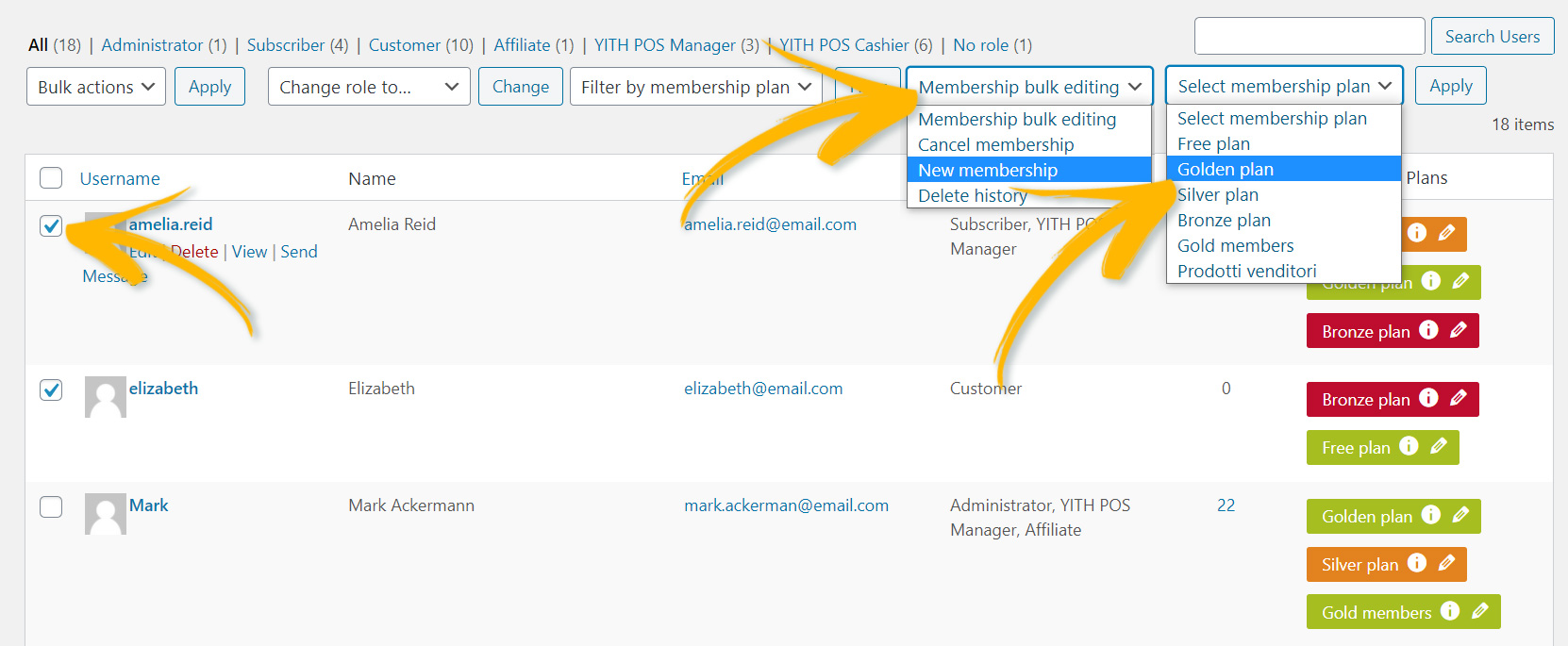
Now Amelia and Elizabeth have access to the contents of the Golden membership plan.
Please, note: every membership assigned manually by the admin will be given the order ID equal to zero.