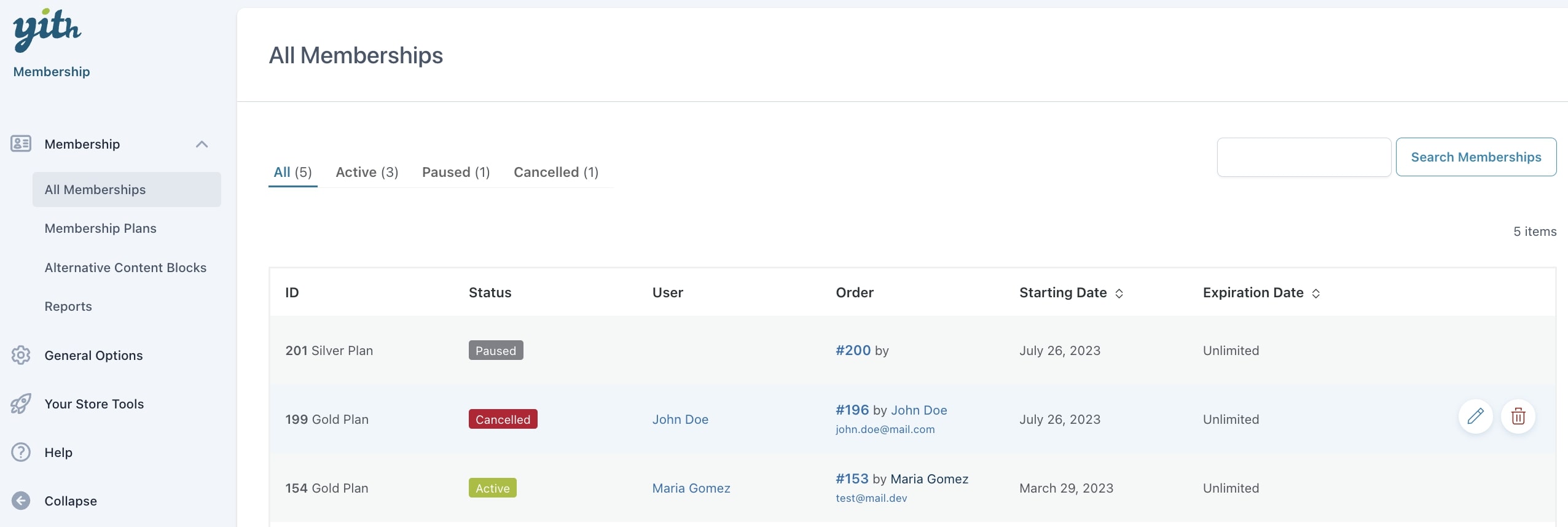As soon as you open the plugin panel in YITH > Membership, you will be able to see a dashboard with all the memberships created so far. If it’s the first time you’re activating the plugin, you will see an empty page, as you have to start configuring your membership plans. Go here to learn more about how to do that.
Once you have some membership plans and your users start buying access to it or you manually give access to it (check this page for manual attribution), you will see a list of all memberships here with the status:
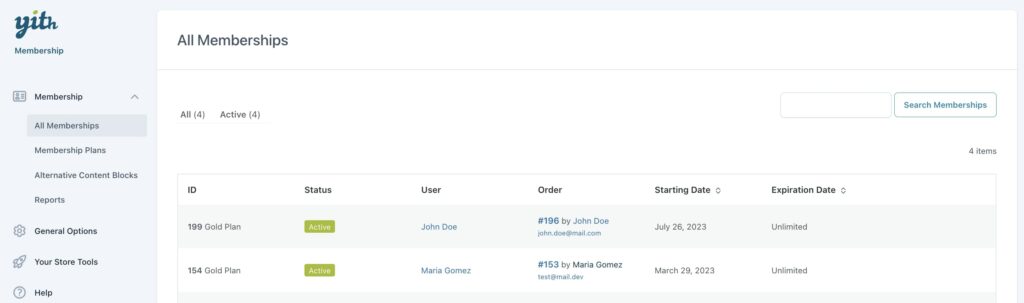
You can edit the membership details at any time by clicking on Edit or move it to Trash.
If you click on the membership, you will be able to see the main details, like the plan, the starting and expiration dates, the user it belongs to, the order ID through which it was purchased (if applicable) and the membership history with all status changes.
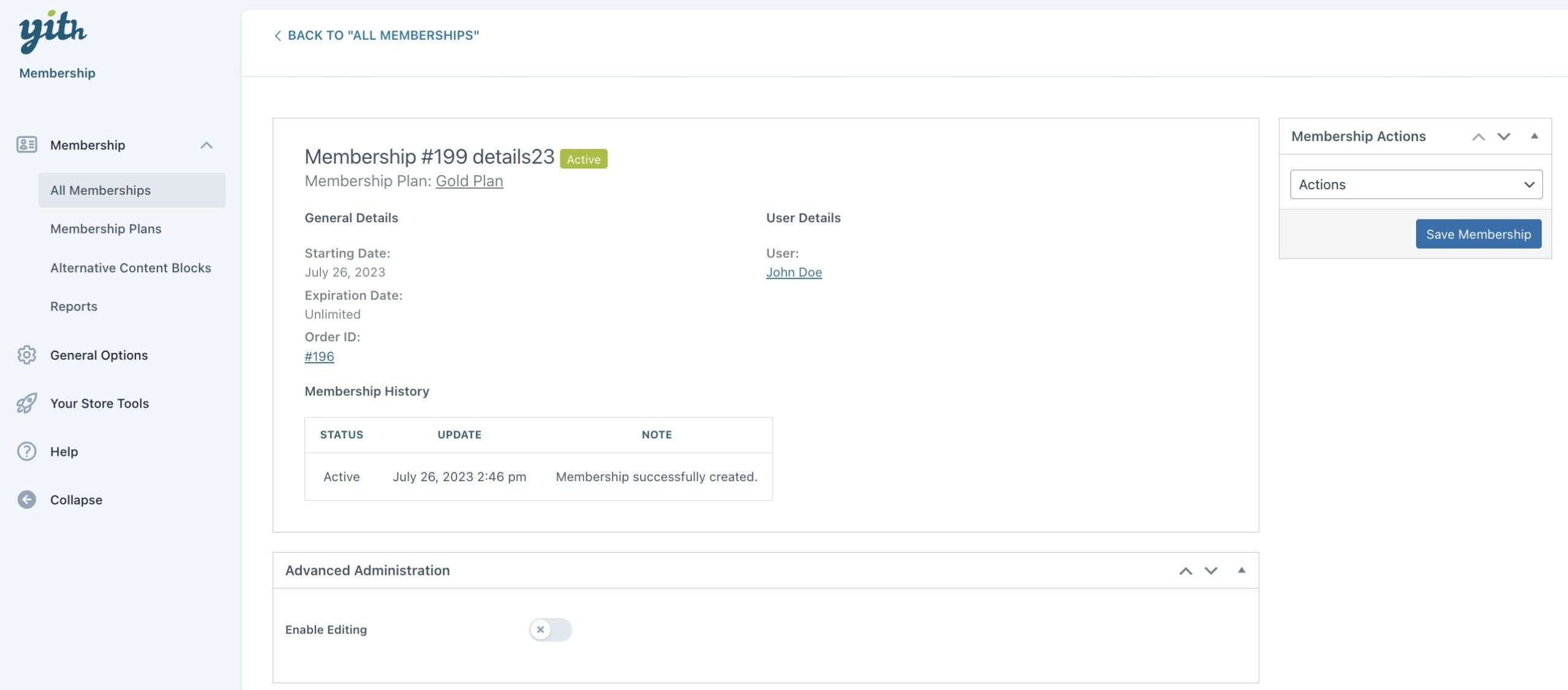
If you want to show the same Membership history to the user on the front end, you can enable the option called Show membership history in My Account page from the plugin settings tab, as explained here.
Edit the membership
To edit the membership status (refer to this page to learn about all the available statuses), you can select the membership from the list of all memberships and change it from the box on the right called Membership actions:
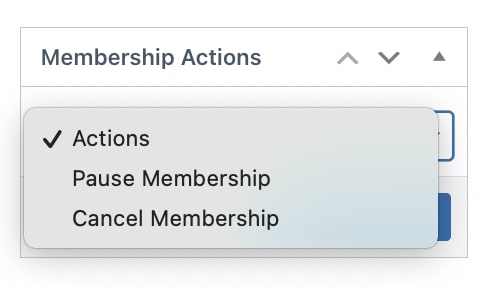
You can also add a user to those memberships that have been purchased by guest users:
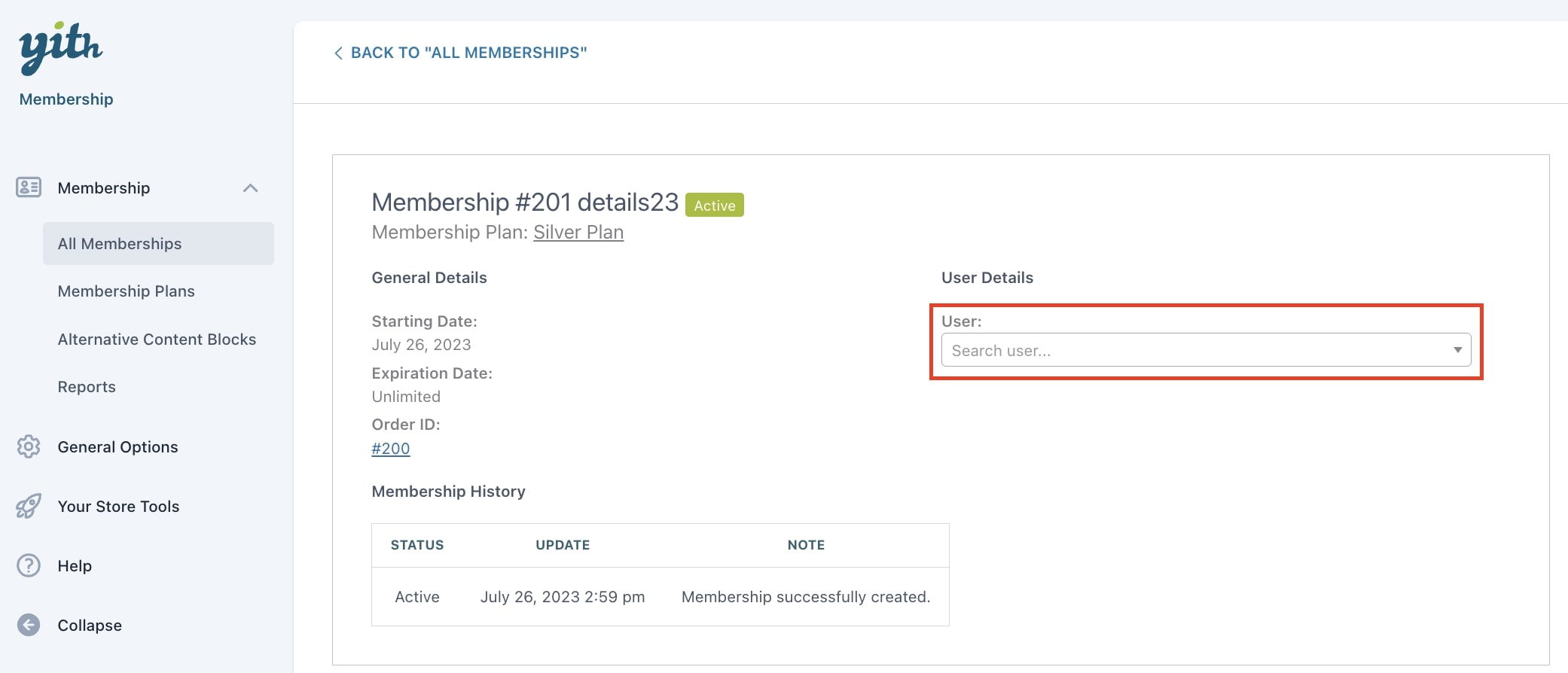
If you want to edit some specific details, you can enable the Advanced administration below on the same page, which we recommend you use only if you’re pretty sure of what you are doing, as all changes will not be reversible.
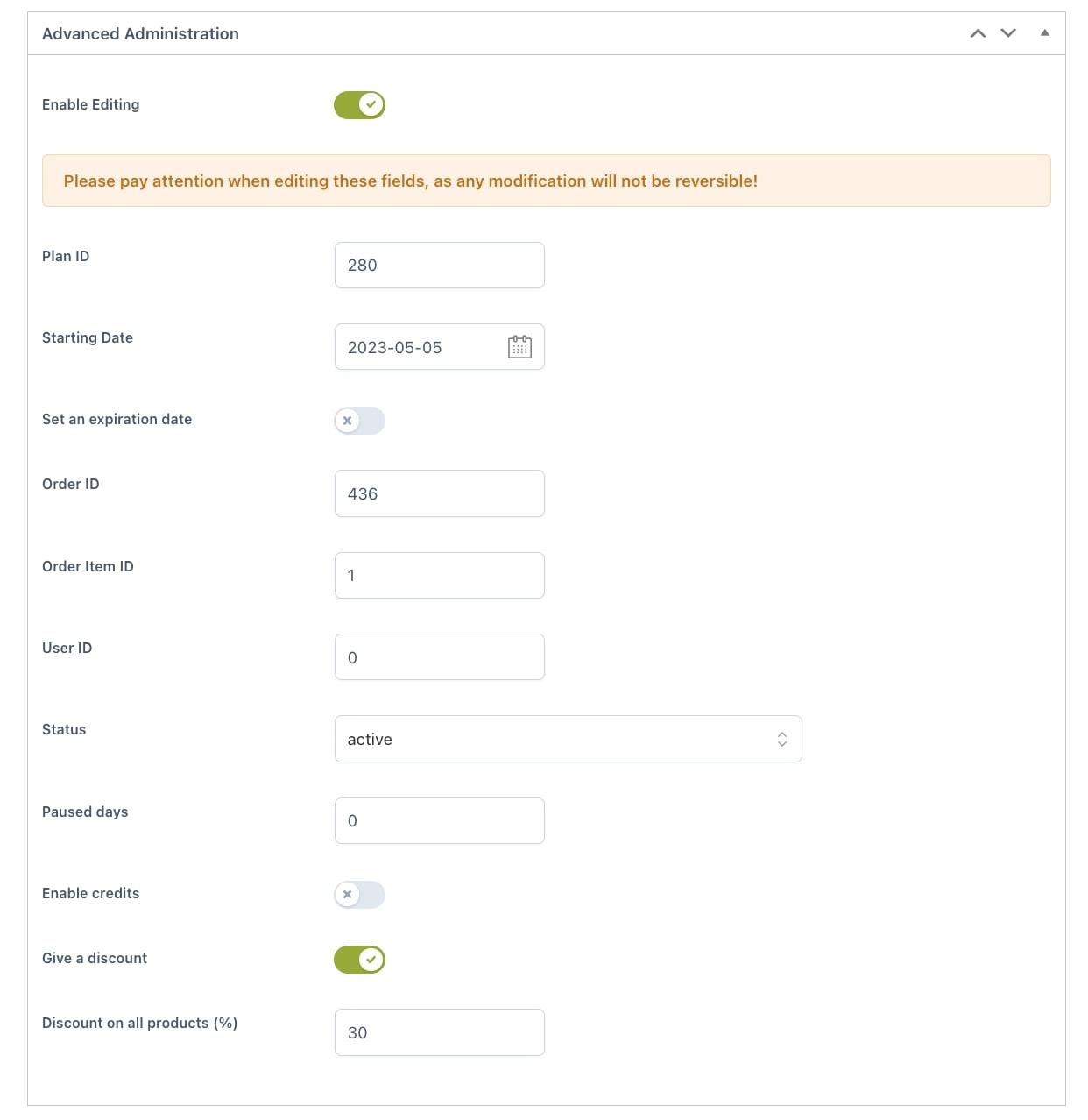
Here you can change the following information:
- Plan ID
- Starting date
- Expiration date
- Order ID
- Order item ID
- User ID
- Status
- Paused days
- Credits