In the Emails section of the plugin settings panel, you can find and manage all the emails sent by the plugin.
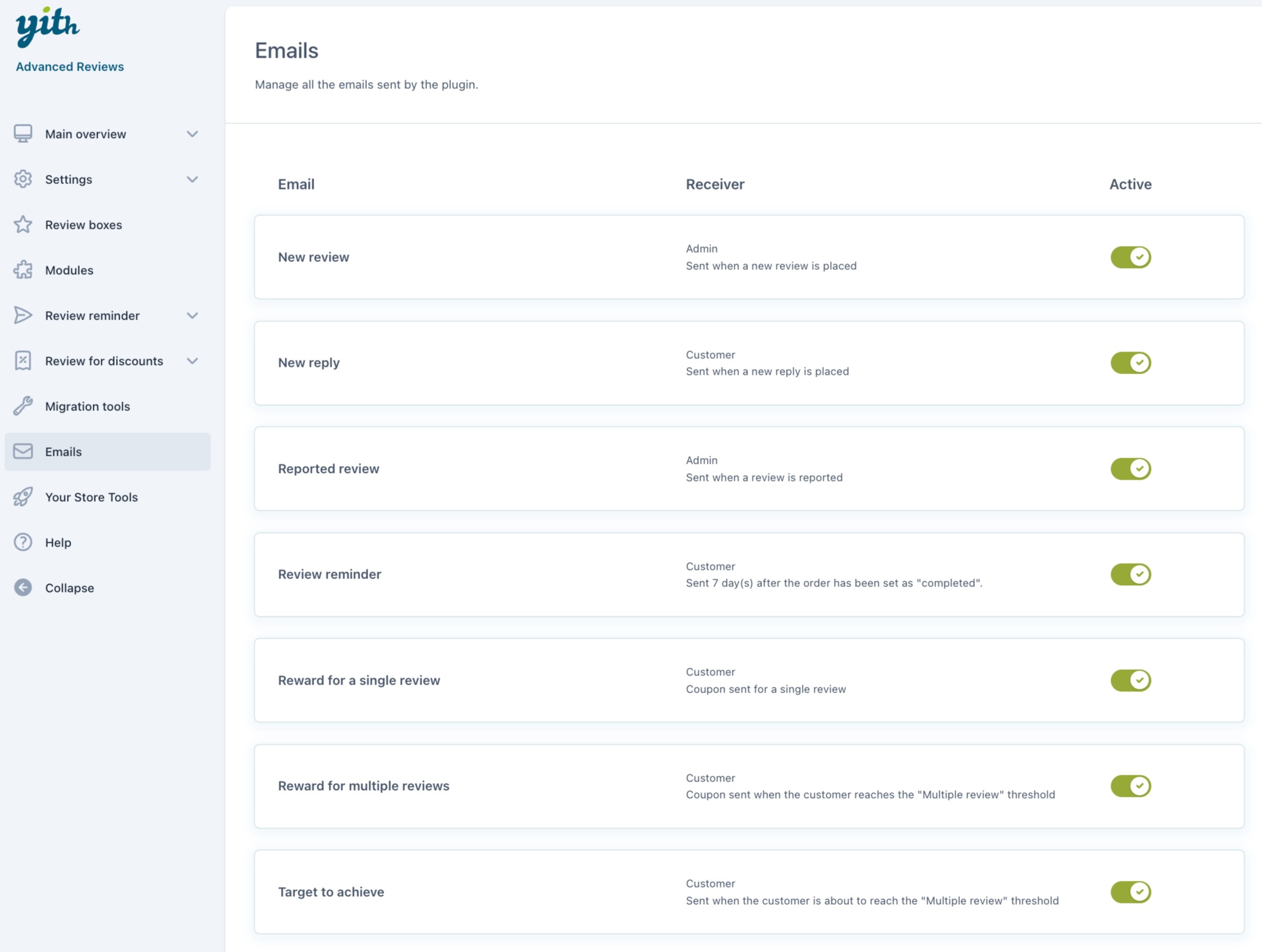
The available emails are:
- New review
- New reply
- Reported review
- Review reminder (only if the Review reminder module is enabled)
- Reward for a single review (only if the Review for discounts module is enabled)
- Reward for multiple reviews (only if the Review for discounts module is enabled)
- Target to achieve (only if the Review for discounts module is enabled)
Let’s see them one by one.
New review
This email is sent to the admin whenever a user posts a new review.
LAYOUT
- Email style: choose the style for this email. Available styles are Woocommerce template, Style #1, Style #2, and Style #3.
- Header colors: (not available for WooCommerce template) choose the colors for the background and text of the email header;
- Body colors: (not available for WooCommerce template) choose the colors for the background, text, link, link hover of the email body;
- Upload logo: drag or upload the logo to show in the email;
- Logo position: choose the position of the logo from Left, Center, or Right.
CONTENT
- Email heading: enter the text to show as the email heading;
- Message: use the built-in editor to create the text of the email message. Available placeholders are:
- {site_title}: the title of the site;
- {site_address}: the address of the site;
- {site_url}: the URL of the site;
- {customer_name}: the name of the customer;
- {customer_last_name}: the last name of the customer;
- {customer_email}: the email address of the customer;
- {admin_name}: the name of the site admin;
- {user_info}: the info of the user;
- {review}: the review posted on the product;
- {reply_link}: the link to post the reply on the product page;
- {edit_link}: the link to edit the review from the admin panel.
CONFIGURATION
- Subject: enter the text for email subject;
- Email type: select the email type: HTML or Multipart;
- Send test email: enter the email address to send a test email then click on Send.
PREVIEW
When configuring the email, you can check a real-time preview on the right side of the screen.
New reply
This email is sent to customers whenever someone posts a new reply to their review.
LAYOUT
- Email style: choose the style for this email. Available styles are Woocommerce template, Style #1, Style #2, and Style #3.
- Header colors: (not available for WooCommerce template) choose the colors for the background and text of the email header;
- Body colors: (not available for WooCommerce template) choose the colors for the background, text, link, link hover of the email body;
- Upload logo: (not available for WooCommerce template) drag or upload the logo to show in the email;
- Logo position: (not available for WooCommerce template) choose the position of the logo from Left, Center, or Right.
CONTENT
- Email heading: enter the text to show as the email heading;
- Message: use the built-in editor to create the text of the email message. Available placeholders are:
- {site_title}: the title of the site;
- {site_address}: the address of the site;
- {site_url}: the URL of the site;
- {customer_name}: the name of the customer;
- {customer_last_name}: the last name of the customer;
- {customer_email}: the email address of the customer;
- {user_info}: the info of the user;
- {reviewed_product}: the reviewed product in which the reply was posted;
- {reply}: the reply posted on the product;
- {reply_link}: the link to read the review on the product page.
CONFIGURATION
- Subject: enter the text for email subject;
- Email type: select the email type: HTML or Multipart;
- Send test email: enter the email address to send a test email then click on Send.
PREVIEW
When configuring the email, you can check a real-time preview on the right side of the screen.
Reported review
This email is sent to the admin when a customer reports a review.
LAYOUT
- Email style: choose the style for this email. Available styles are Woocommerce template, Style #1, Style #2, and Style #3;
- Header colors: (not available for WooCommerce template) choose the colors for the background and text of the email header;
- Body colors: (not available for WooCommerce template) choose the colors for the background, text, link, and link hover of the email body;
- Upload logo: (not available for WooCommerce template) drag or upload the logo to show in the email;
- Logo position: (not available for WooCommerce template) choose the position of the logo from Left, Center, or Right.
CONTENT
- Email heading: enter the text to show as the email heading;
- Message: use the built-in editor to create the text of the email message. Available placeholders are:
- {site_title}: the title of the site;
- {site_address}: the address of the site;
- {site_url}: the URL of the site;
- {customer_name}: the name of the customer;
- {customer_last_name}: the last name of the customer;
- {customer_email}: the email address of the customer;
- {admin_name}: the name of the site admin;
- {review}: the review posted on the product;
- {edit_link}: the link to edit the review from the admin panel.
CONFIGURATION
- Subject: enter the text for email subject;
- Email type: select the email type: HTML or Multipart;
- Send test email: enter the email address to send a test email then click on Send.
PREVIEW
When configuring the email, you can check a real-time preview on the right side of the screen.
Review reminder
This email is sent to customers xx* days after the order is set to Completed to invite them to leave a review for the purchased products. It is available only if the Review reminder module has been enabled.
* The email will be sent based on the number of days set in the module’s general options (see here).
LAYOUT
- Email style: choose the style for this email. Available styles are Woocommerce template, Style #1, Style #2, and Style #3;
- Header colors: (not available for WooCommerce template) choose the colors for the background and text of the email header;
- Body colors: (not available for WooCommerce template) choose the colors for the background, text, link, link hover of the email body;
- Upload logo: (not available for WooCommerce template) drag or upload the logo to show in the email;
- Logo position: (not available for WooCommerce template) choose the position of the logo from Left, Center, or Right;
- Button colors: choose the colors for the background, text, background hover, and text hover of the button;
- Button label: enter the text for the button to post the review.
CONTENT
- Email heading: enter the text to show as the email heading;
- Message: use the built-in editor to create the text of the email message. Available placeholders are:
- {site_title}: the title of the site;
- {site_address}: the address of the site;
- {site_url}: the URL of the site;
- {customer_name}: the name of the customer;
- {customer_last_name}: the last name of the customer;
- {customer_email}: the email address of the customer;
- {completed_date}: the date of the completed order;
- {items}: the products to be reviewed;
- {days_ago}: the number of days passed from the order completion;
- Unsubscribe text: enter the text for the Unsubscribe link.
CONFIGURATION
- Subject: enter the text for email subject;
- Email type: select the email type: HTML or Multipart;
- Send test email: enter the email address to send a test email then click on Send.
PREVIEW
When configuring the email, you can check a real-time preview on the right side of the screen.
Reward for a single review
This email includes the coupon that is sent to customers who post a single review. It is available only if the Review for discounts module has been enabled.
LAYOUT
- Email style: choose the style for this email. Available styles are Woocommerce template, Style #1, Style #2, and Style #3.
- Header colors: (not available for WooCommerce template) choose the colors for the background and text of the email header;
- Body colors: (not available for WooCommerce template) choose the colors for the background, text, link, link hover of the email body;
- Upload logo: (not available for WooCommerce template) drag or upload the logo to show in the email;
- Logo position: (not available for WooCommerce template) choose the position of the logo from Left, Center, or Right.
CONTENT
- Email heading: enter the text to show as the email heading;
- Message: use the built-in editor to create the text of the email message. Available placeholders are:
- {site_title}: the title of the site;
- {site_address}: the address of the site;
- {site_url}: the URL of the site;
- {customer_name}: the name of the customer;
- {customer_last_name}: the last name of the customer;
- {customer_email}: the email address of the customer;
- {product_name}: the name of the reviewed product;
- {coupon_description}: general info about the coupon (code, validity, amount or percentage, etc.)
CONFIGURATION
- Subject: enter the text for email subject;
- Email type: select the email type: HTML or Multipart;
- Send test email: enter the email address to send a test email then click on Send.
PREVIEW
When configuring the email, you can check a real-time preview on the right side of the screen.
Reward for multiple reviews
This email includes the coupon that is sent to customers who reached the threshold for multiple reviews. It is available only if the Review for discounts module has been enabled.
LAYOUT
- Email style: choose the style for this email. Available styles are Woocommerce template, Style #1, Style #2, and Style #3.
- Header colors: (not available for WooCommerce template) choose the colors for the background and text of the email header;
- Body colors: (not available for WooCommerce template) choose the colors for the background, text, link, link hover of the email body;
- Upload logo: (not available for WooCommerce template) drag or upload the logo to show in the email;
- Logo position: (not available for WooCommerce template) choose the position of the logo from Left, Center, or Right.
CONTENT
- Email heading: enter the text to show as the email heading;
- Message: use the built-in editor to create the text of the email message. Available placeholders are:
- {site_title}: the title of the site;
- {site_address}: the address of the site;
- {site_url}: the URL of the site;
- {customer_name}: the name of the customer;
- {customer_last_name}: the last name of the customer;
- {customer_email}: the email address of the customer;
- {total_reviews}: the total number of reviews posted by the customer;
- {coupon_description}: general info about the coupon (code, validity, amount or percentage, etc.).
CONFIGURATION
- Subject: enter the text for email subject;
- Email type: select the email type: HTML or Multipart;
- Send test email: enter the email address to send a test email then click on Send.
PREVIEW
When configuring the email, you can check a real-time preview on the right side of the screen.
Target to achieve
This email is sent to customers when they’re about to reach the “Multiple review” threshold. It is available only if the Review for discounts module has been enabled.
LAYOUT
- Email style: choose the style for this email. Available styles are Woocommerce template, Style #1, Style #2, and Style #3.
- Header colors: (not available for WooCommerce template) choose the colors for the background and text of the email header;
- Body colors: (not available for WooCommerce template) choose the colors for the background, text, link, link hover of the email body;
- Upload logo: (not available for WooCommerce template) drag or upload the logo to show in the email;
- Logo position: (not available for WooCommerce template) choose the position of the logo from Left, Center, or Right.
CONTENT
- Email heading: enter the text to show as the email heading;
- Message: use the built-in editor to create the text of the email message. Available placeholders are:
- {site_title}: the title of the site;
- {site_address}: the address of the site;
- {site_url}: the URL of the site;
- {customer_name}: the name of the customer;
- {customer_last_name}: the last name of the customer;
- {customer_email}: the email address of the customer;
- {remaining_reviews}: the number of reviews left to achieve the threshold.
CONFIGURATION
- Subject: enter the text for email subject;
- Email type: select the email type: HTML or Multipart;
- Send test email: enter the email address to send a test email then click on Send.
PREVIEW
When configuring the email, you can check a real-time preview on the right side of the screen.




























