To avoid spam comments, we recommend enabling the Google reCAPTCHA option (go to this page for further details).
To manage spam reviews, go to Main overview > All reviews and click on Spam.
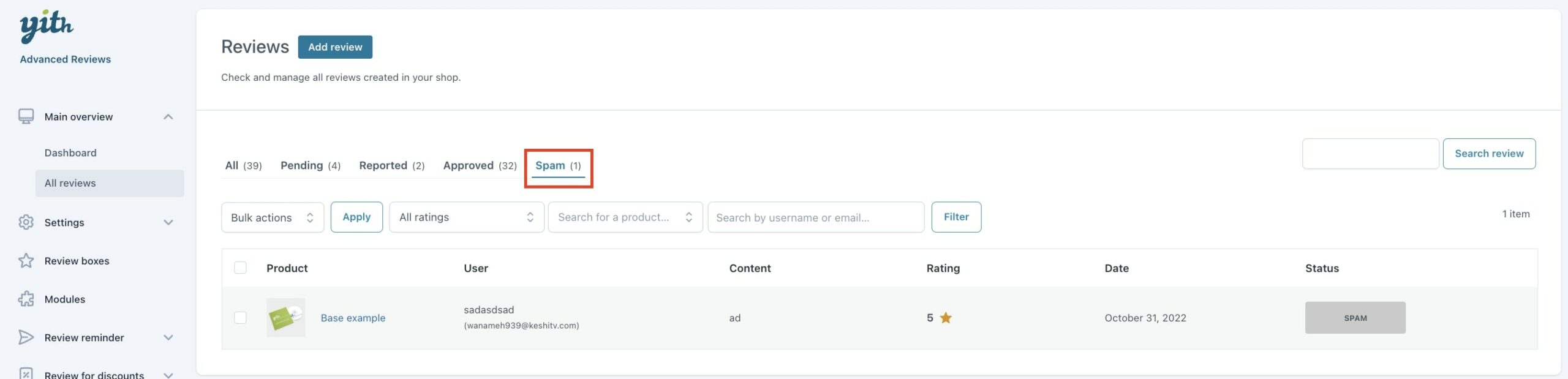
From the table, you can manage each review by performing the following actions:
- View/Edit: by choosing the action View/Edit, you will access the review edit page where you can update the status and change the following options:
- Review title (optional): this is the text shown as the review title;
- Review content: this is the text of the review posted by user;
- Rating: this is the rating selected by the user (from 1 to 5 stars);
- Set as helpful: enable this option to show the review in the “Most helpful reviews” tab, when enabled in the Review boxes settings;
- Set as featured: enable this option to show the review before all the others;
- Block replies: enable this option to prevent other users from replying to the review;
- Block review editing: enable this option to prevent the user from editing the review;
- User: these are the details of the user who posted the review;
- Name: the name of the user;
- Email: the email address of the user;
- Custom avatar: the avatar of the user;
- Review files: the files attached to the review;
- Reply: complete the review form options to reply to the review. In the Review info metabox, you can see the product to which you are replying. To publish your reply, select the status Approved and click on Save review;
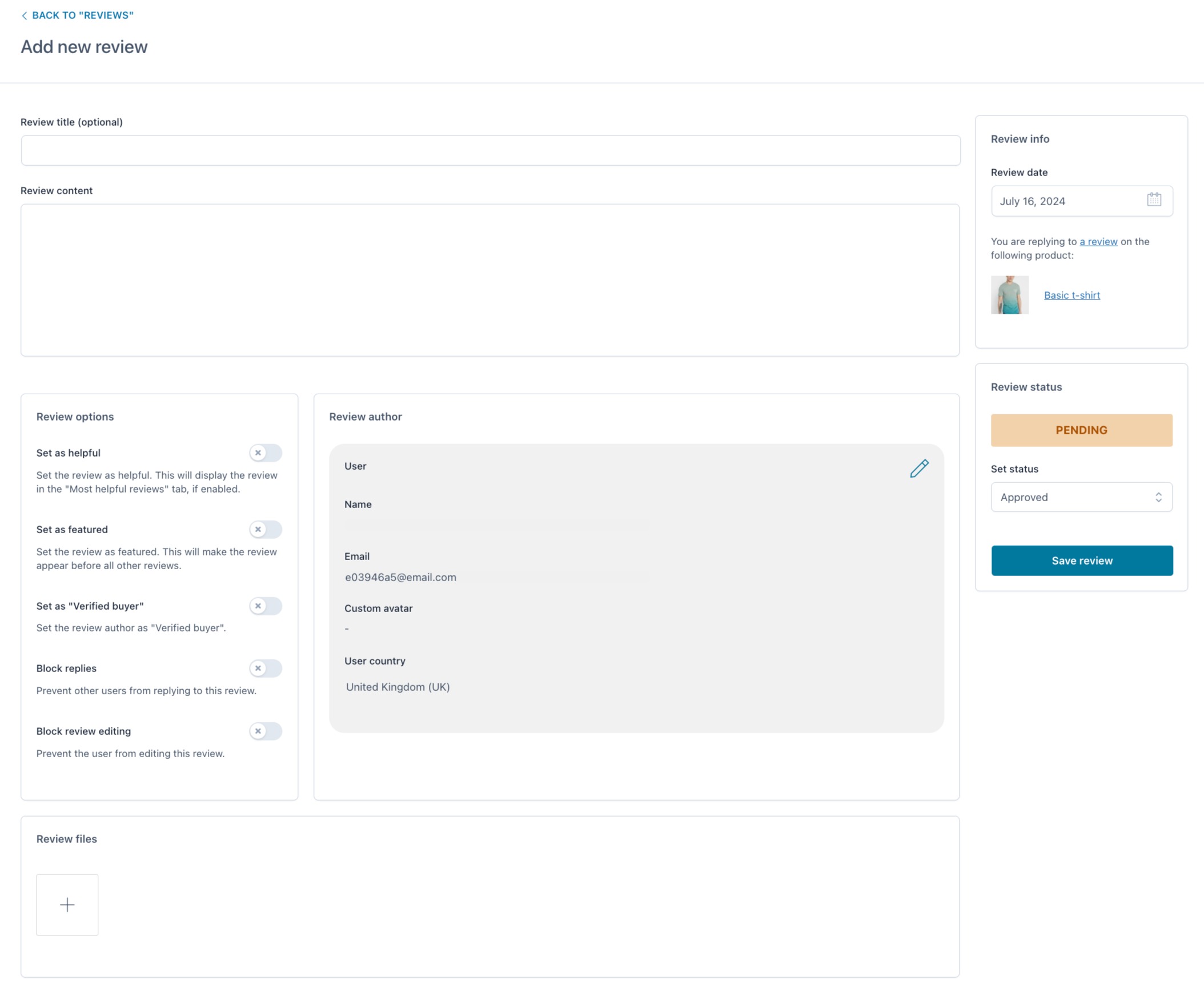
- View product: this action redirects to the product edit page, where you can apply changes to the reviewed product if needed;
- Approve: select this action to approve the review;
- Move to trash: select this action to move the review to trash.

