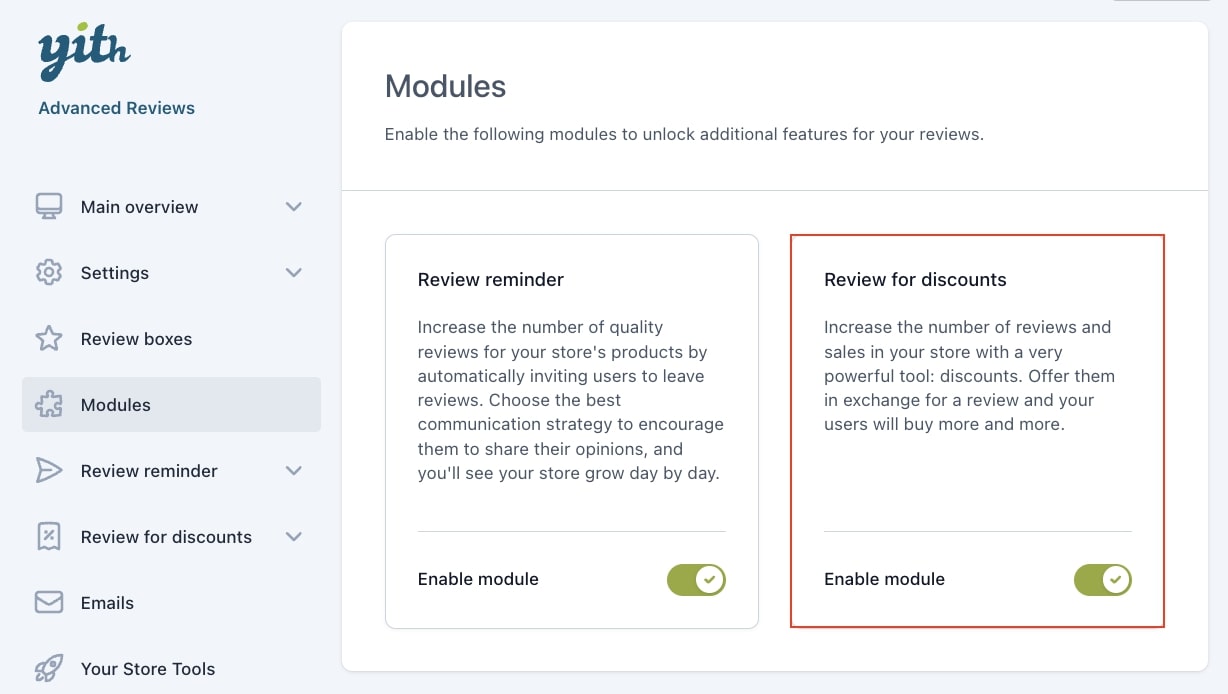
The Review For Discounts module allows setting up an advanced system of discounts and exclusive offers to reward customers who review your products.
If enabled, a new entry will be added to the plugin panel. Here, you can configure:
- General options
- Coupons
General options
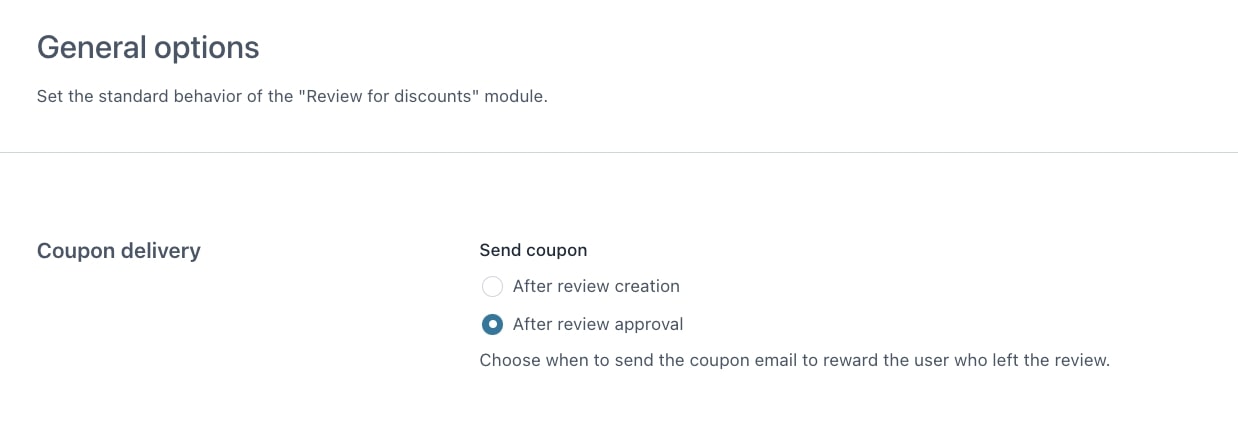
In the General options section, you can find the Coupon delivery option through which you can choose when to send the email with the coupon to the users who posted their reviews. You can choose to send it:
- After review creation: by selecting this option, the coupon will be sent soon after the user posts their review;
- After review approval: by selecting this option, the coupon will be sent soon after the admin approves the review manually or automatically.
Coupons
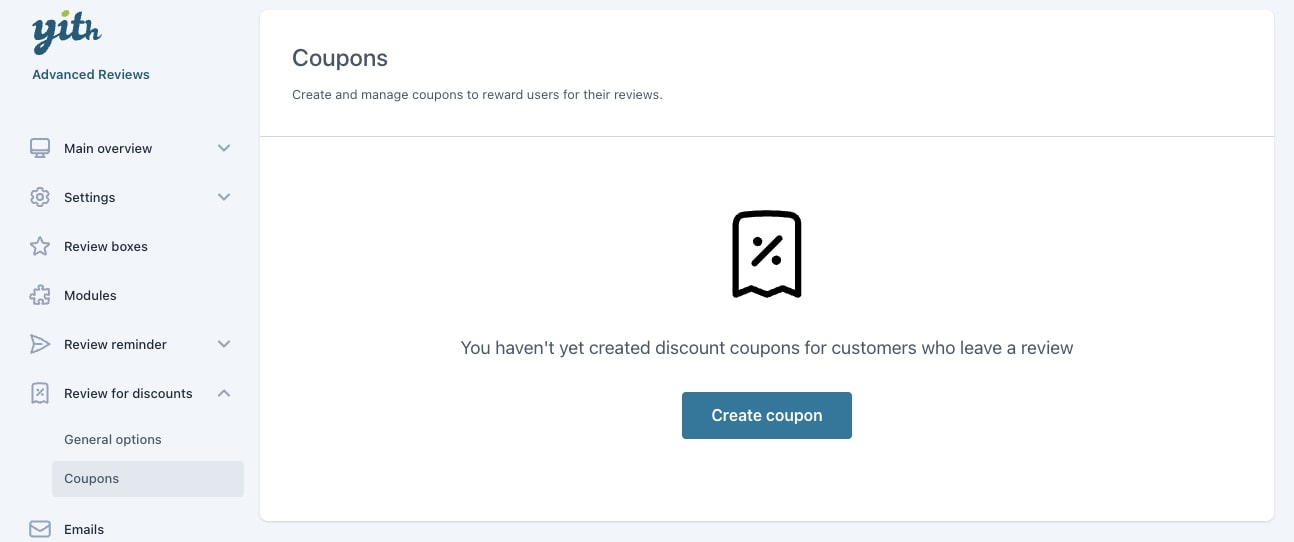
This is the section where you can create and manage the coupons that will be sent to your customers to reward them for the reviews left. Start creating your coupons by clicking on the Create coupon button and then enter a name to identify it.
Triggering events
Here, you can configure the conditions that will trigger the coupon delivery.
- Triggering event: choose whether to send the coupon for single or multiple reviews.
SINGLE REVIEW
By selecting Single review, you can optionally choose the products and categories that, when reviewed, will send the coupon. If you want to send it when reviews are posted on all products and all categories, leave the fields empty.
MULTIPLE REVIEWS
By selecting Multiple reviews, you have to define the number of reviews that users must post in order to receive the coupon in the option Requested quantity.
You can also send an email to push users to post their reviews when they are about to reach the required number to get the coupon by enabling the option Send notification when requested quantity is approaching. Based on the value set in Requested quantity, you can decide when to send the email by using the option Initial quantity.
For instance, if you want to send the coupon when 5 reviews are posted and you set the sending of notification emails to 2, the user will receive three emails starting from the second posted review until the required value is reached.
Coupon settings
Configure the coupon by setting the following options:
- Discount type: choose the type of discount to offer from:
- Percentage discount
- Fixed cart discount
- Fixed product discount.
- Coupon amount: enter the value of the coupon.
- Allow free shipping: enable to offer free shipping with the use of this coupon. For the free shipping to be applied, you must enable the free shipping method in WooCommerce and set it to require A valid free shipping coupon.
- Validity days: enter the number of days for the coupon validity after which it can no longer be used. Enter 0 if you don’t want the coupon to expire.
Usage restrictions
Here, you can set up the restrictions for the coupon usage.
- Minimum spend: enter a value if you want to set a required minimum subtotal to use the coupon.
- Maximum spend: enter a value if you want to set a required maximum subtotal to use the coupon.
- Individual use only: enable this option if the coupon can’t be used in conjunction with other coupons.
- Exclude sale items: enable this option if the coupon can’t be applied to on-sale products. Product coupons will only work if the item is not on sale and cart coupons will only work if there are items in the cart that are not on sale.
- Products: select the products that are eligible for the coupon to be applied or must be in the cart when using the Fixed cart discount.
- Excluded products: select the products that are not eligible for the coupon to be applied or mustn’t be in the cart when using the Fixed cart discount.
- Product categories: select the categories that are eligible for the coupon to be applied or must be in the cart when using the Fixed cart discount.
- Exclude categories: select the categories that are not eligible for the coupon to be applied or mustn’t be in the cart when using the Fixed cart discount.










