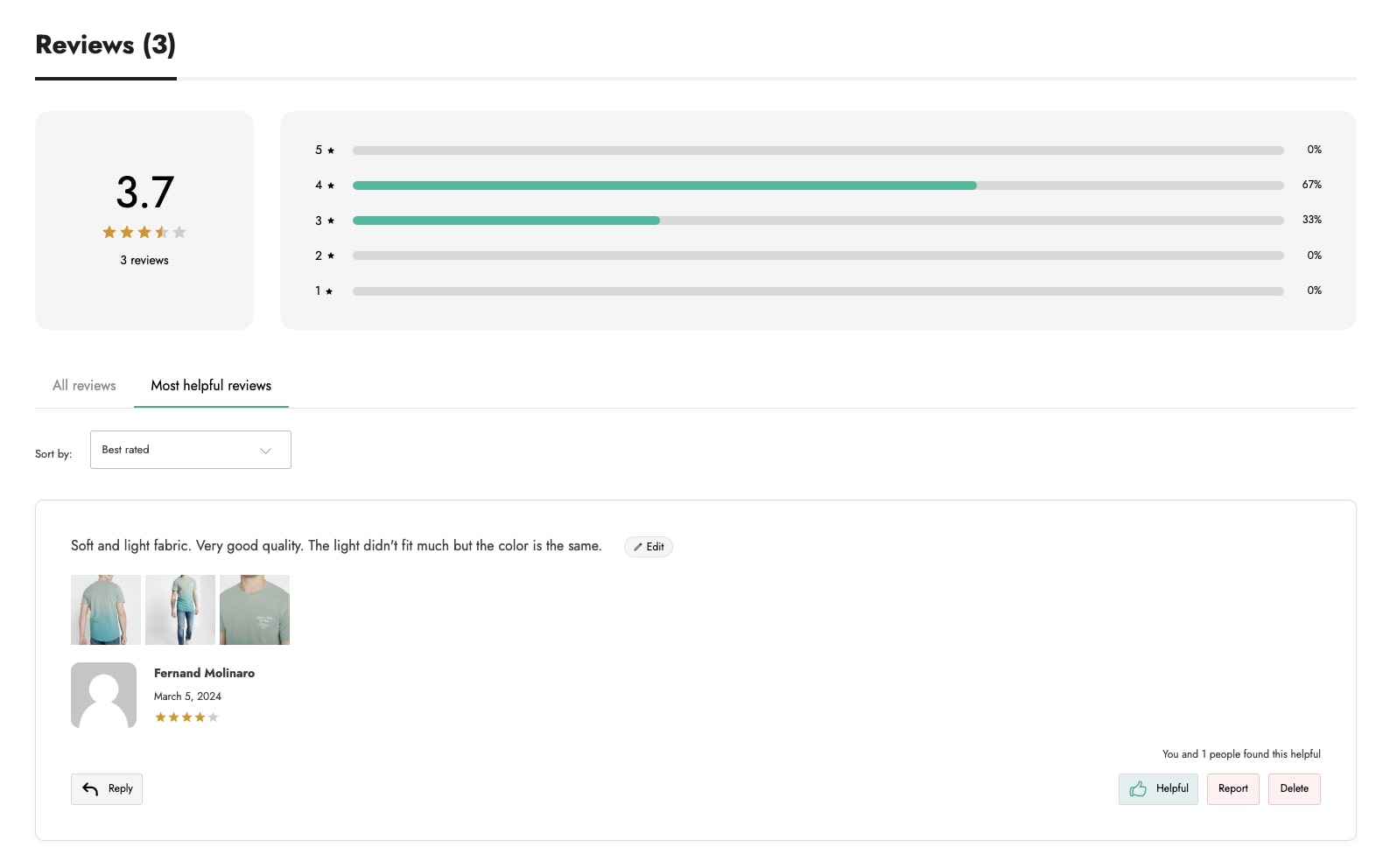The Review boxes section is where you can create advanced review boxes and choose on which products to show them.
The plugin includes a default review box (General) that cannot be disabled or deleted. However, it is possible to edit it. This box will show in all the products of your store.
Now, we will see how to create a new review box, taking advantage of the possibility to show it on specific products, categories, tags, and all virtual products.
Click on the Add new button first.
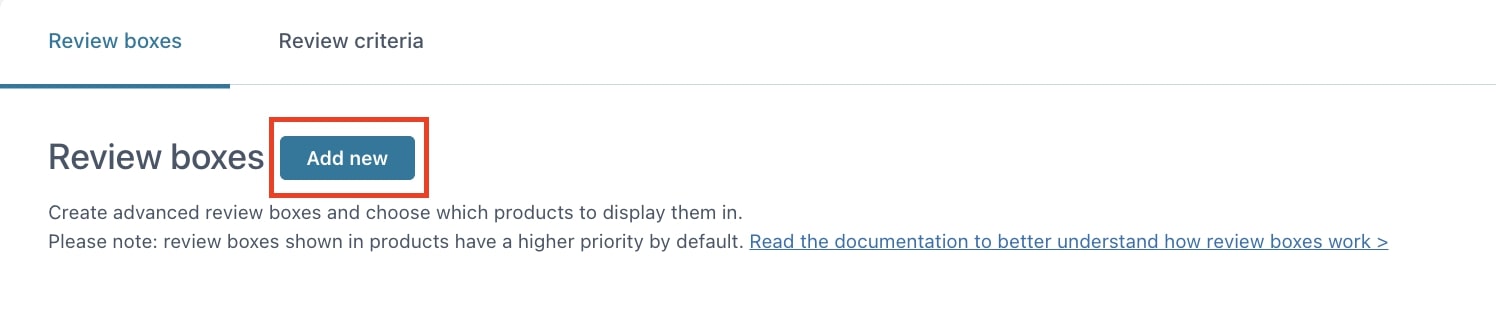
Enter a name to identify the box and select where to show it by using the Show on option.
By choosing specific products, categories or tags, you will be able to select them in the dedicated option.
Multi-criteria
The multi-criteria option allows you to show one or more criteria to be rated from those you have created (learn how to create them on this page). This option allows users to evaluate different aspects of the products, providing you with a more in-depth view of strengths and/or weaknesses that you can use to your benefit.
By leaving the option disabled, the default WooCommerce rating system will be used.
This is what it looks like on the frontend in the review box and form.
What to show
Finally, through the last settings, you can decide what to show in the review box by selecting one or more of the following options:
- Average rating box
- Graph bars
- Sorting options
- Vote reviews as helpful
- Most helpful reviews tab
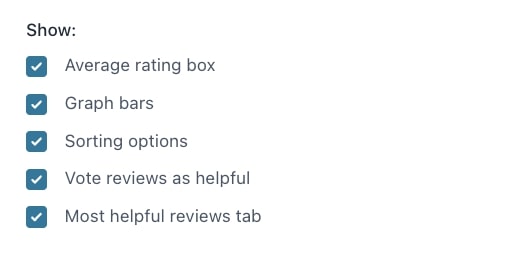
Below is an example of the review box showing all the options.