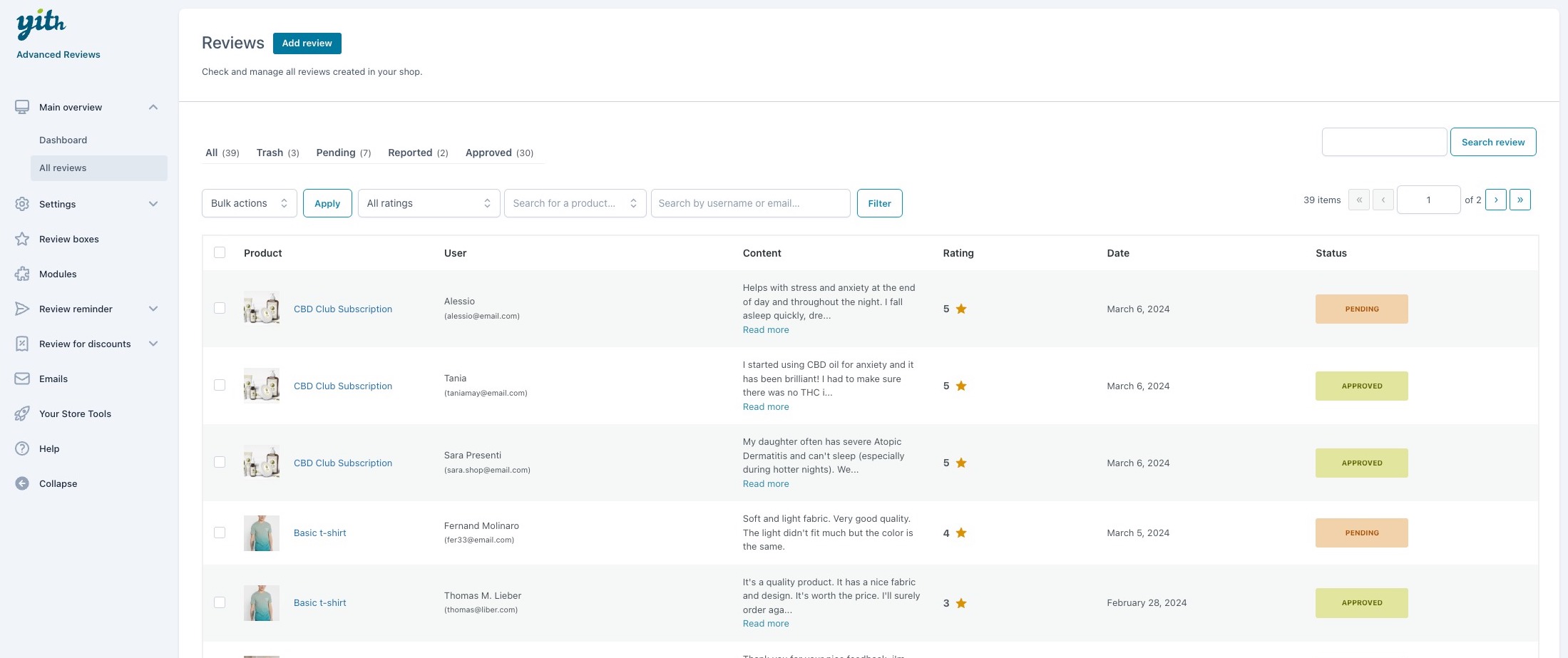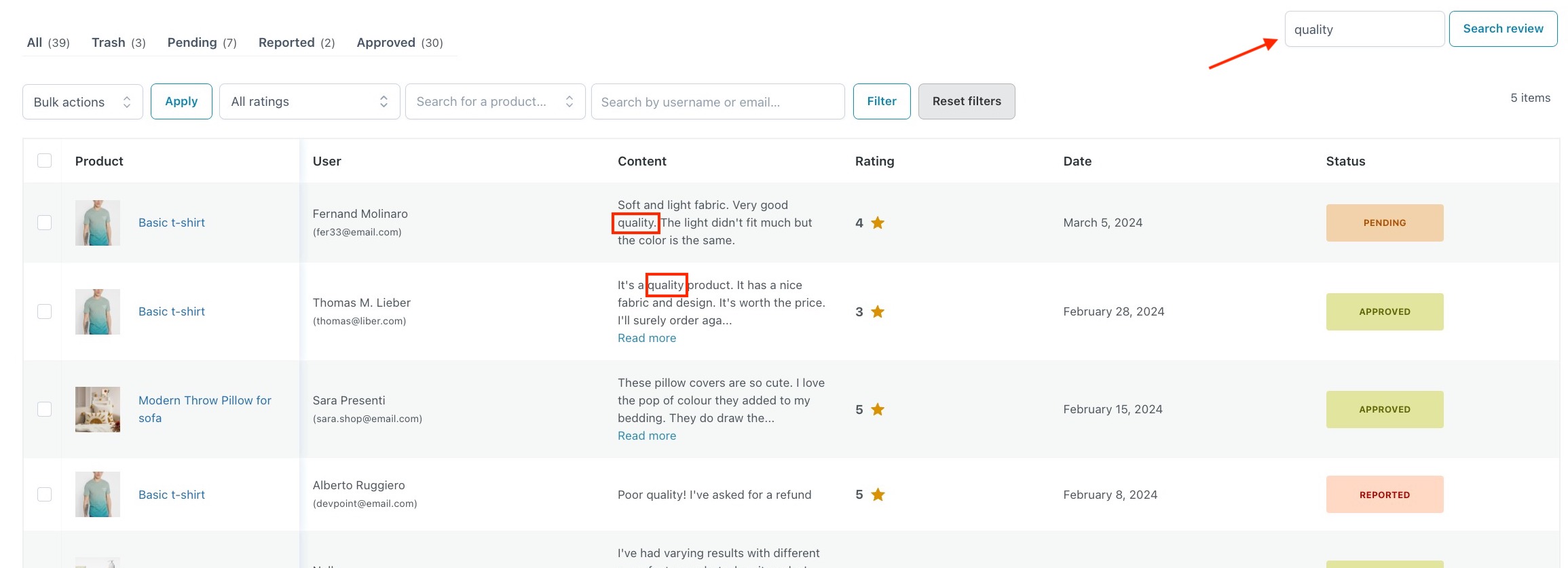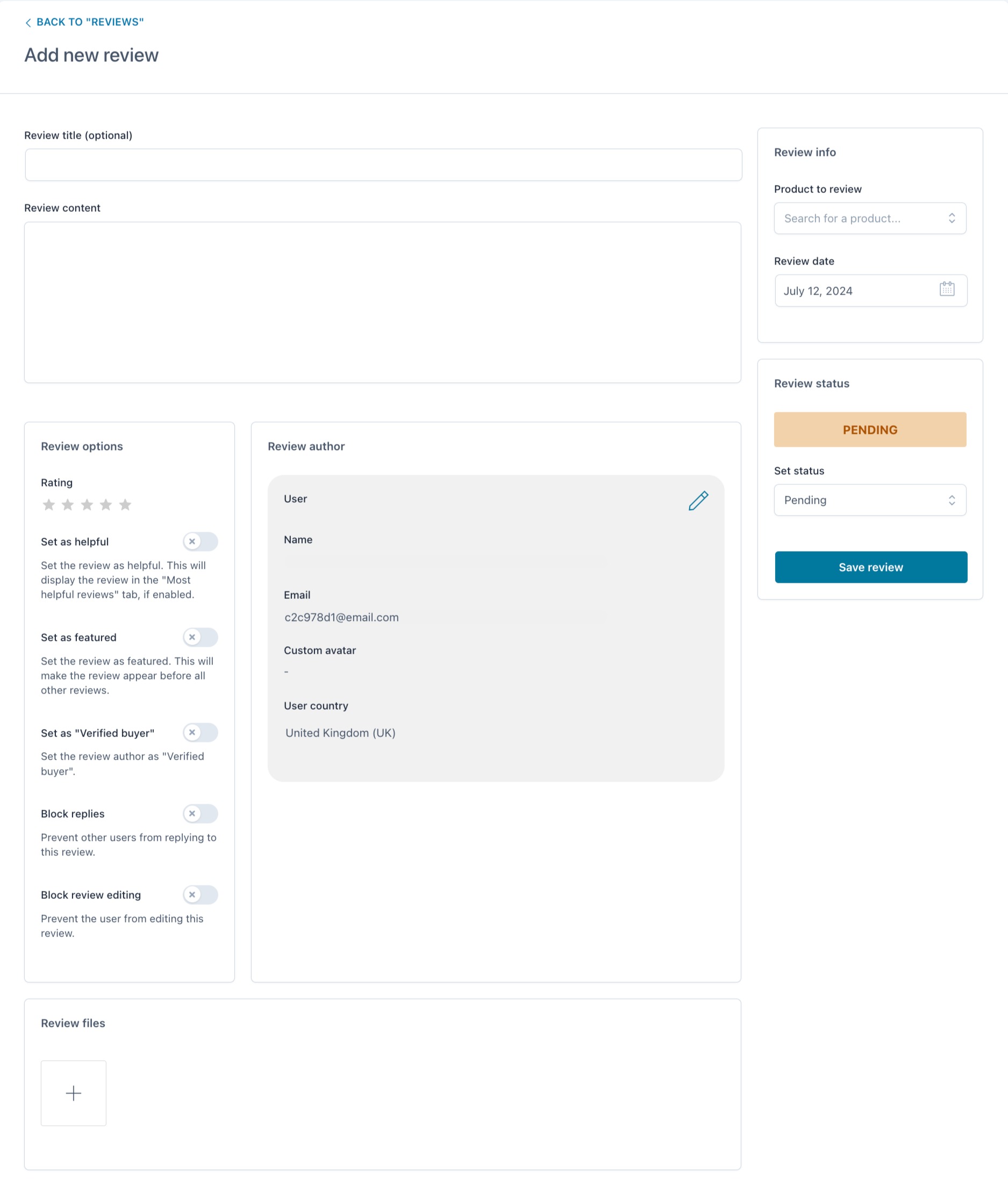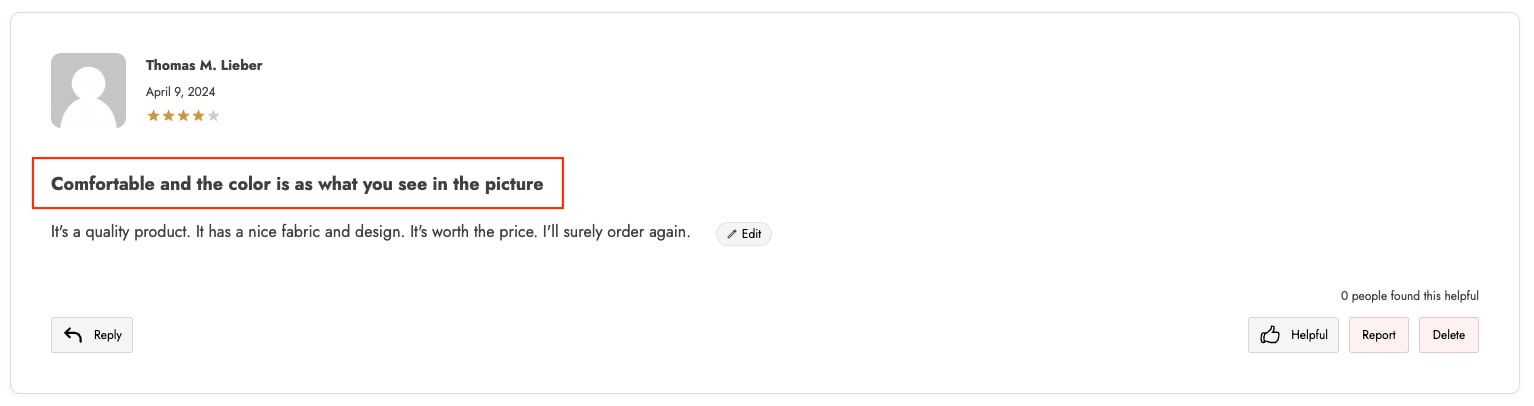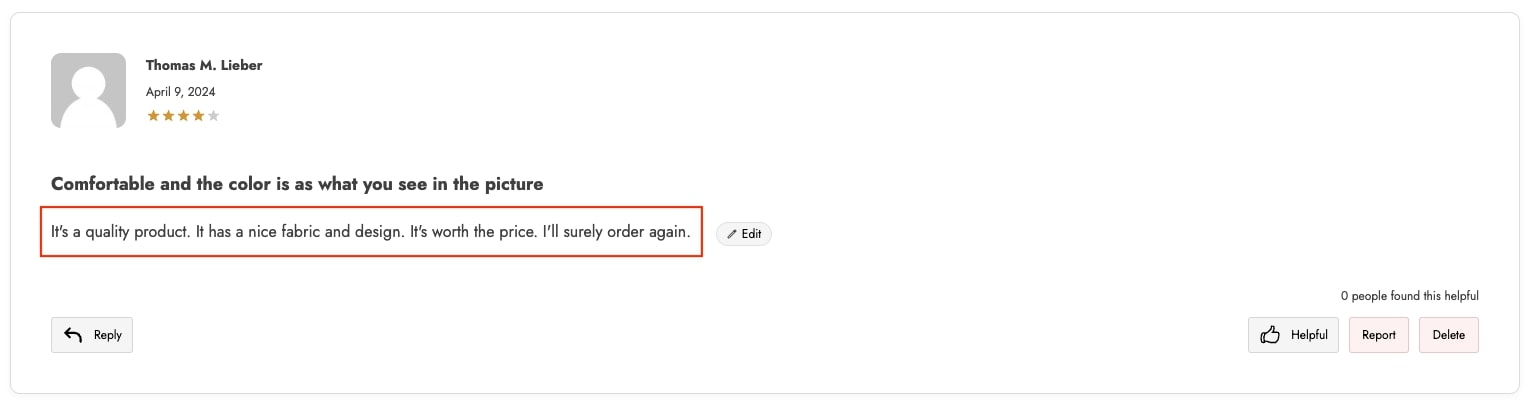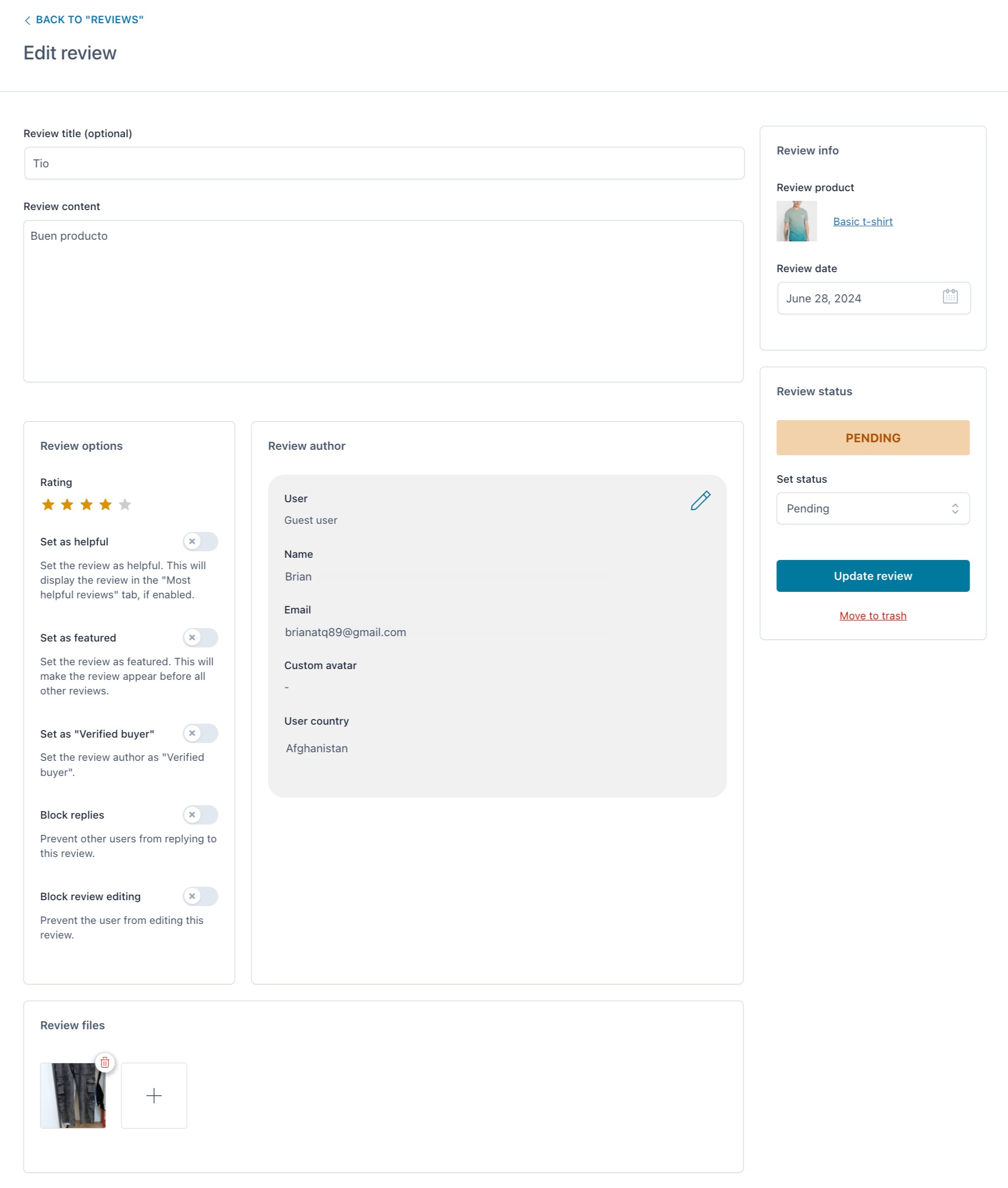The Dashboard section, which you can access from the Main overview in the plugin panel, provides an immediate overview of the reviews left by users. At a glance, you can see the number of reviews posted and the average rating.
Note: When using the Review reminder module, the reports will also show the number of review requests sent by the plugin. You can find details about this module on this page.
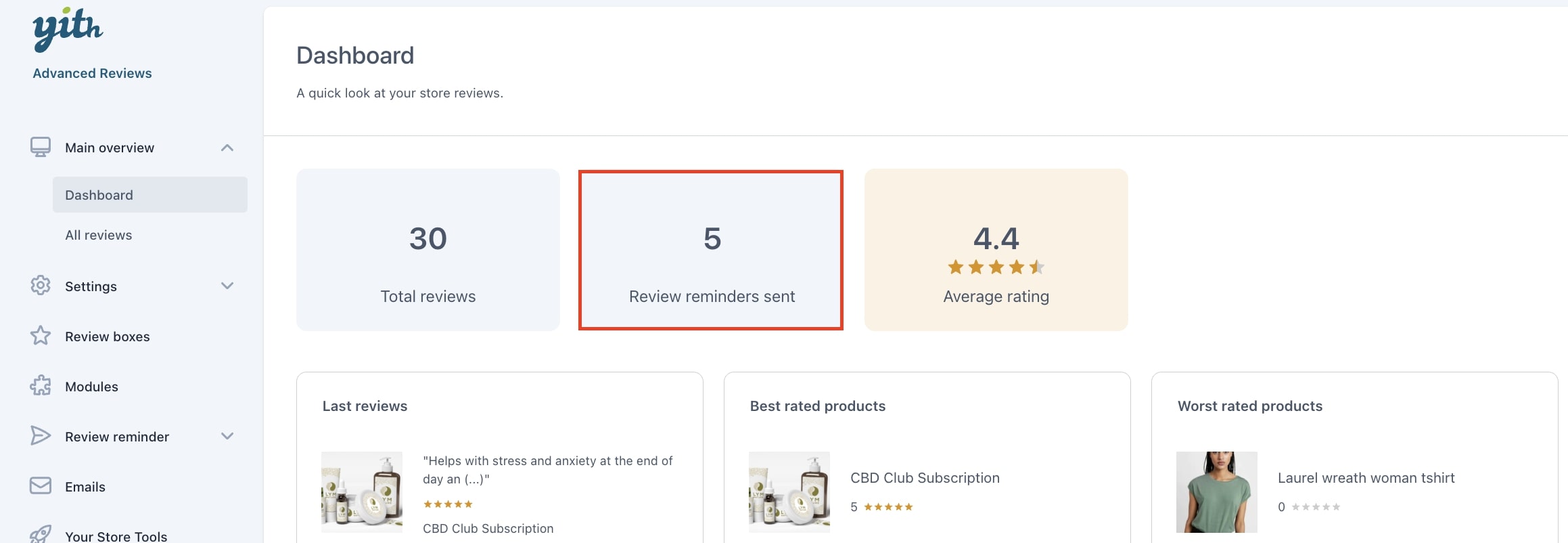
Furthermore, you can view detailed information about the published reviews regarding:
- Last reviews
- Best rated products
- Worst rated products
- Products with higher number of reviews
- Products with lower number of reviews
- Most active users
- Last reported reviews
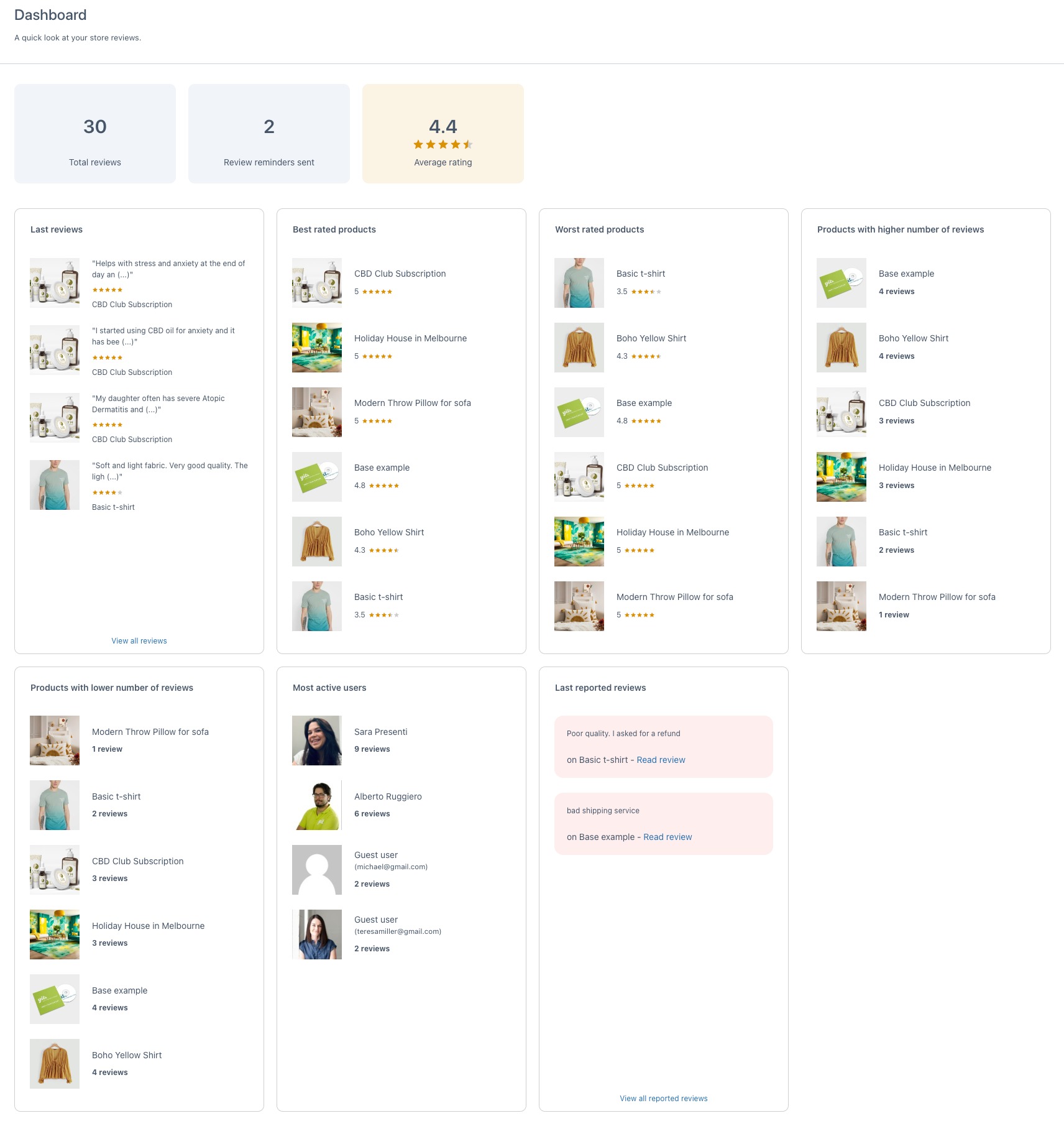
Last reviews
This is the list of reviews recently published. To see the complete list, click on View all reviews.
As an admin, you can edit each review. Check out the available options and how to use them here.
Best rated products
This list shows the most high-rated products in your store. You can use this information to implement marketing strategies, highlight your brand, etc. When clicking on the product, you will be redirected to the product edit page.
Worst rated products
This is the list of products with the lowest ratings. Through this list, you can understand the reasons for your users’ dissatisfaction and, consequently, identify strategies to improve and reverse the trend of reviews. When clicking on the product, you will be redirected to the product edit page.
Products with higher number of reviews
This is the list of most reviewed products. These are likely to be the best-selling products in your store; this data can be useful for inventory management and marketing strategy development. When clicking on the product, you will be redirected to the product edit page.
Products with lower number of reviews
This is the list of products with fewer reviews. You can use this information to review these products and ensure they are enhanced in your store. When clicking on the product, you will be redirected to the product edit page.
Most active users
This is a list of the users who have posted the highest number of reviews. With this data, you can see which users rely on your store the most and, for example, create targeted offers through the Review for Discounts module. When clicking on each user, you will be redirected to their profile edit page.
Last reported reviews
This is the list of recently reported reviews. Sometimes reviews are reported by users for inappropriate content. Through this list, you can immediately see which reviews need your attention, and, therefore, how best to manage them. By clicking on Read review, you will be redirected to the review edit page.
To check the complete list of reported reviews, click on View all reported reviews.
When users post new reviews and replies, you’ll get a notification in the top admin bar with a count of both.
Please note: All of the Dashboard tables are updated by WooCommerce approximately every 30 minutes.