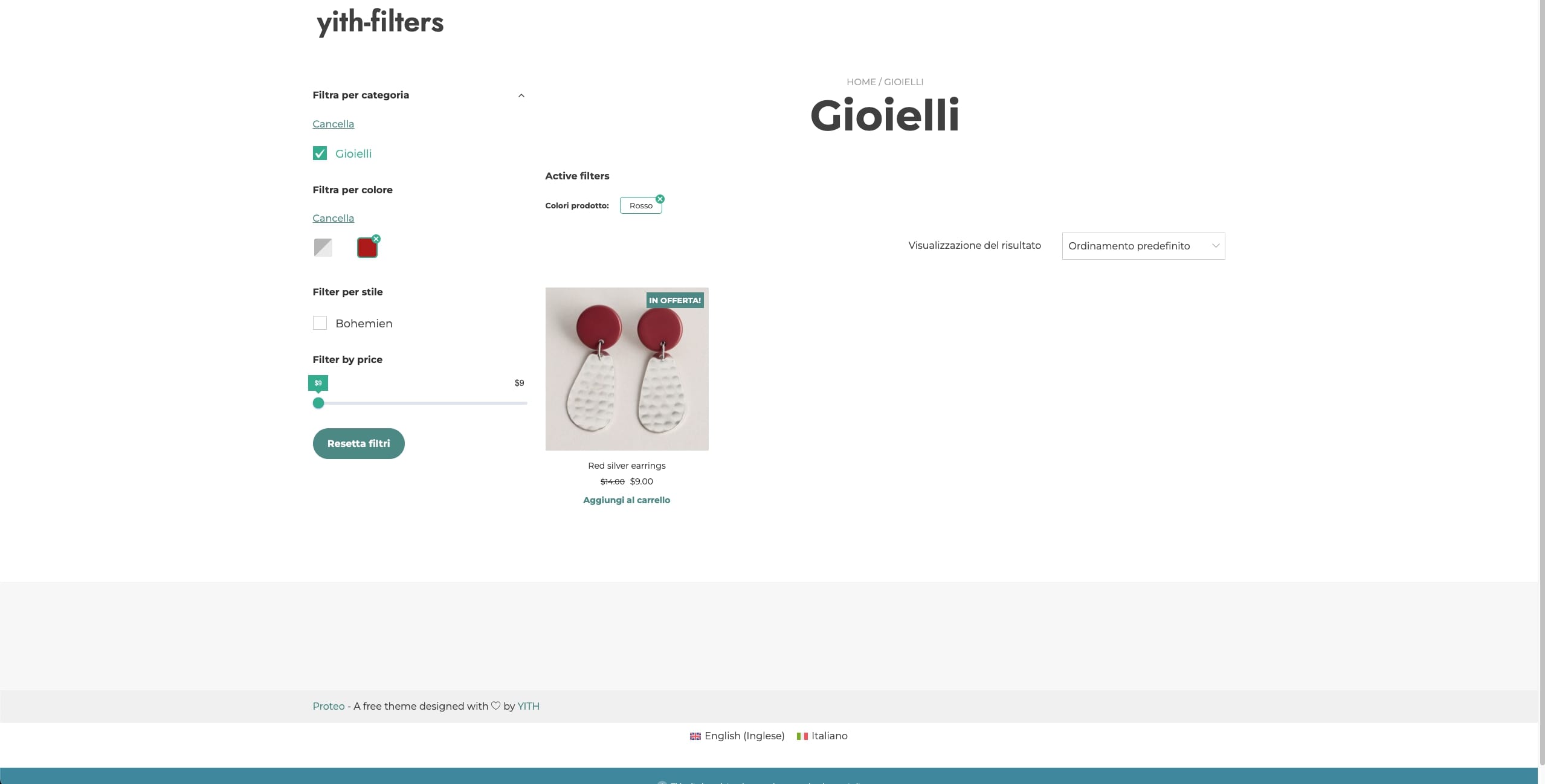Firstly, make sure your shop has been correctly translated and all translations have been assigned to products, categories, tags, and attributes using the following WPML plugins:
- WPML Multilingual CMS
- WPML String Translations
- WooCommerce Multilingual & Multicurrency
Then, after configuring your filter preset in your language and adding the shortcode or block to the page you want to filter, for example, the Shop page, you need to translate the preset. This is essential for users visiting your shop in a language that is not the default one to see the filters.
Now, to translate the preset, go to WordPress > YITH > Ajax Product Filter > Filter Presets and edit the preset you want to translate.
At the bottom of the preset, you will find a set of options to translate it:

The options are the same as you would find for any post.
In the following example, we create a duplicate translation from the original preset:


At this point, you can edit the translation of the preset.

Please note that the terms selected for the preset in the default language will not be selected for the translation too, so it might be necessary to re-populate some filters.
After that, the filter preset will show on the shop page (regardless of the language), and users will be able to properly filter the products.