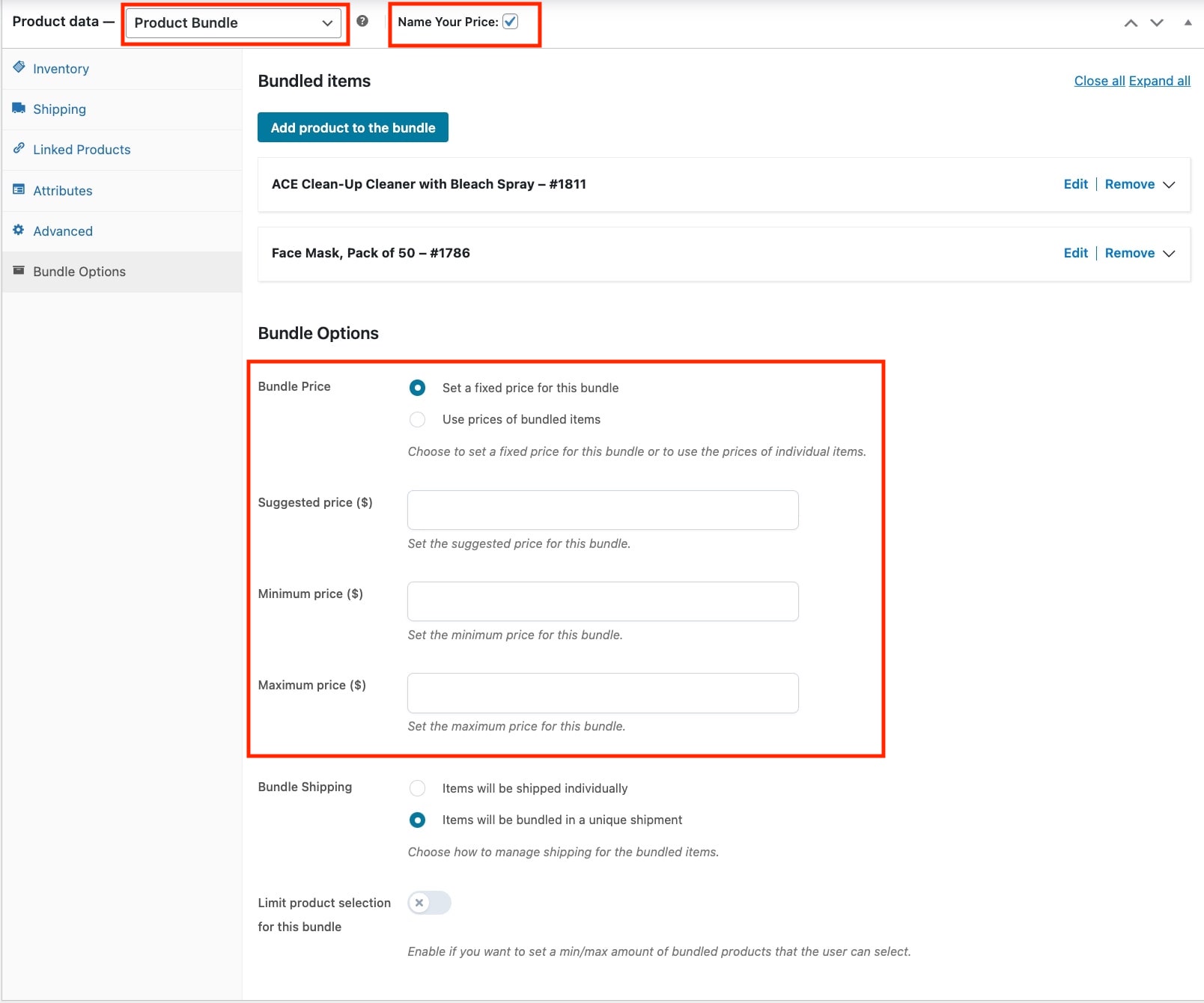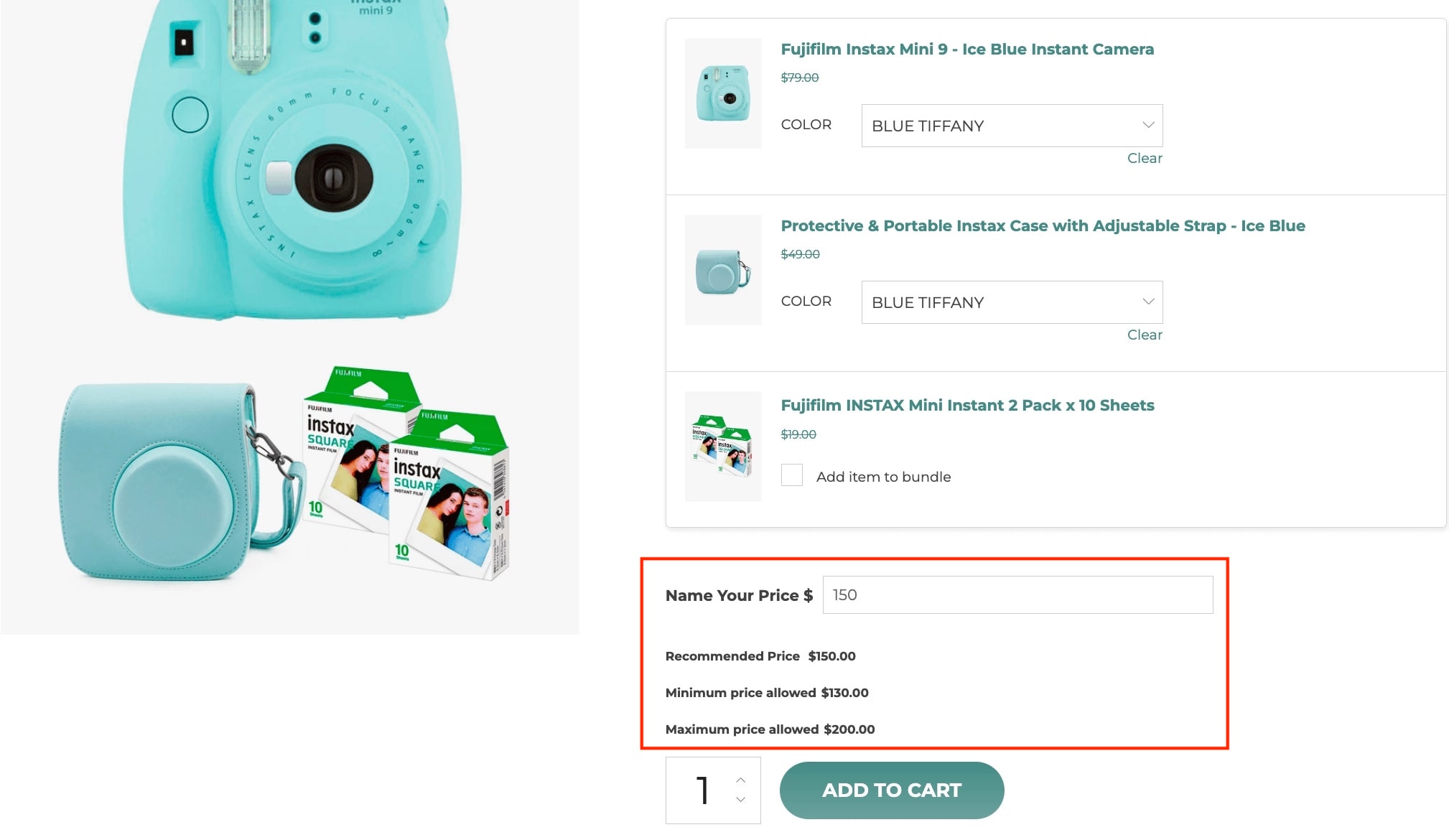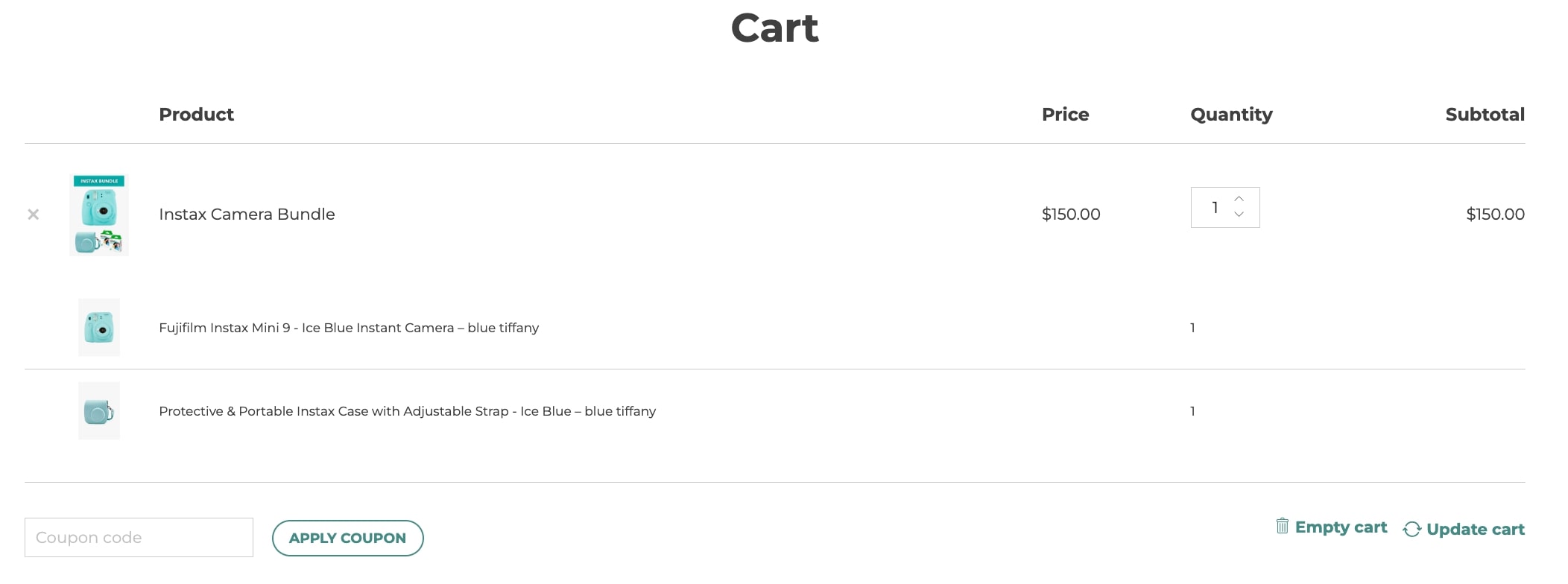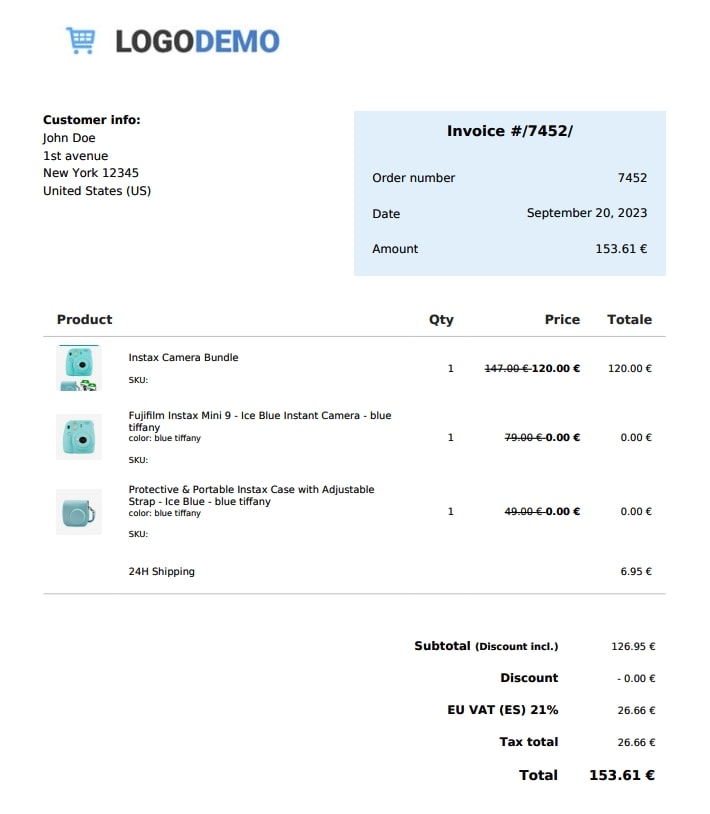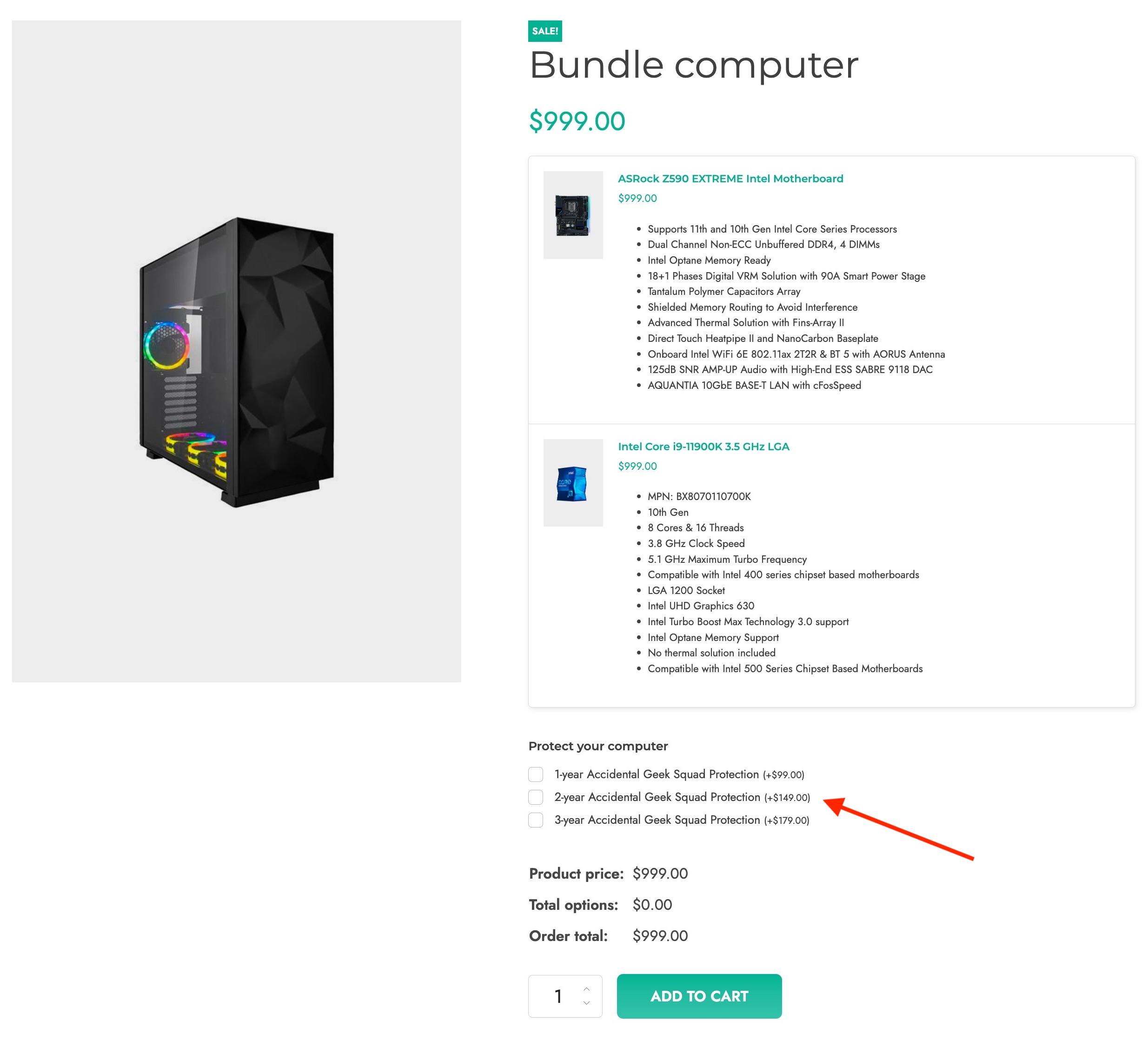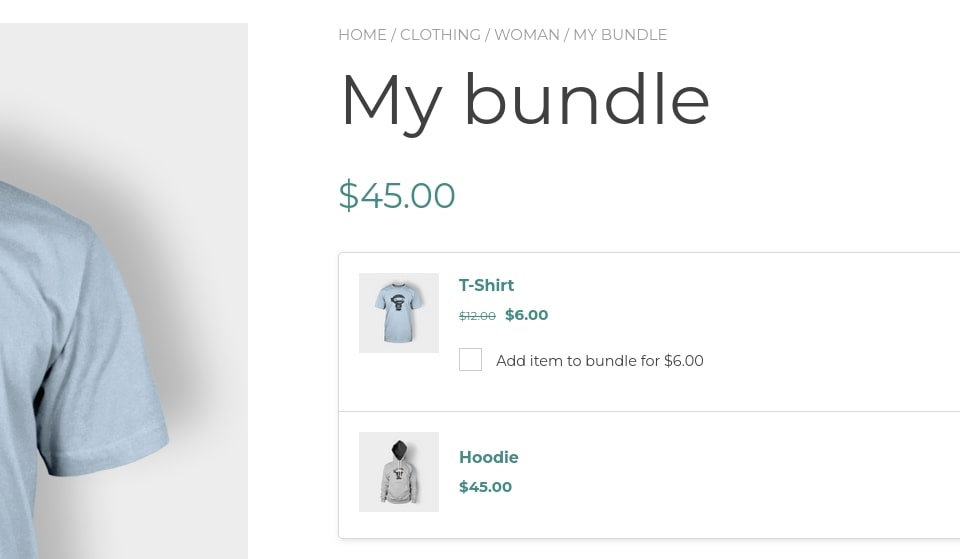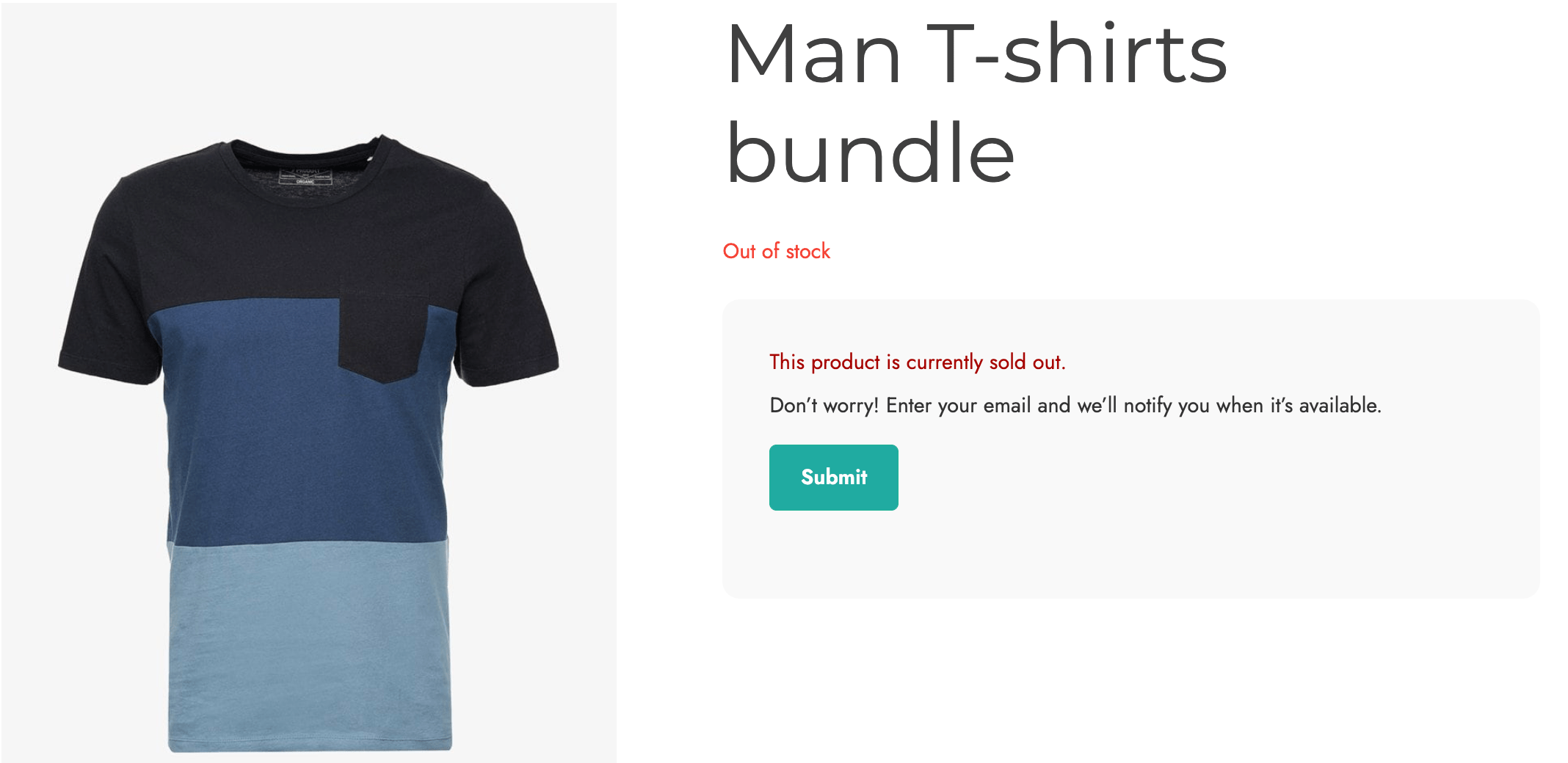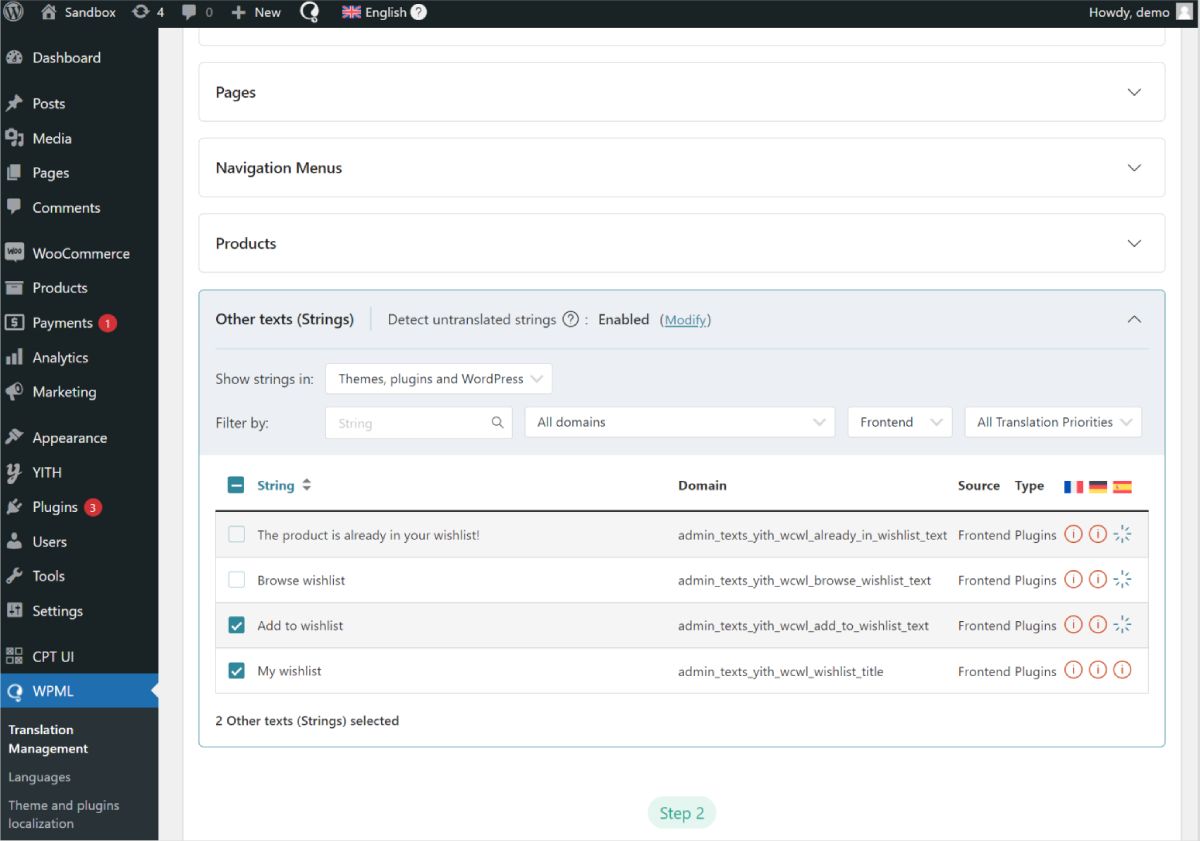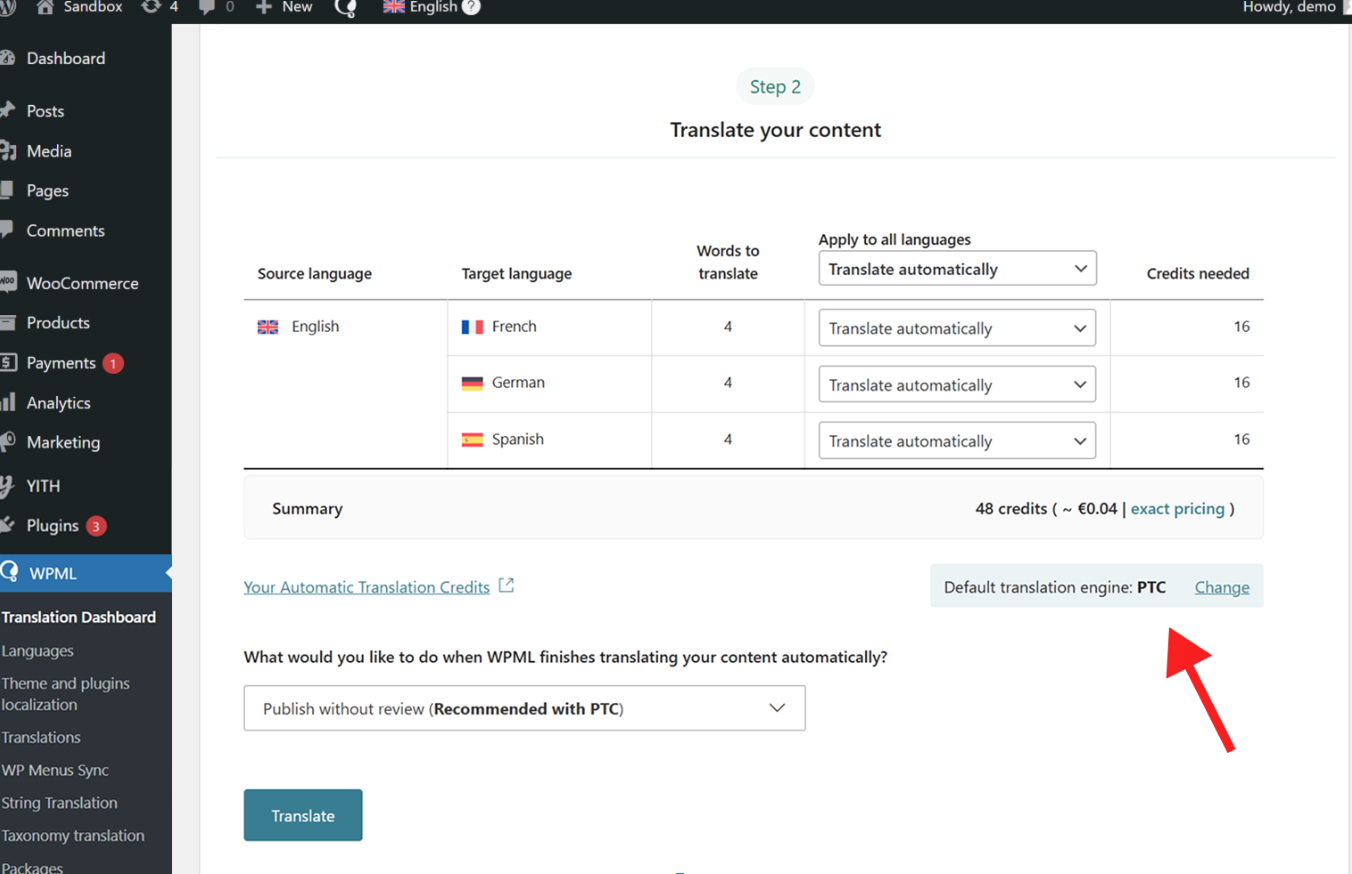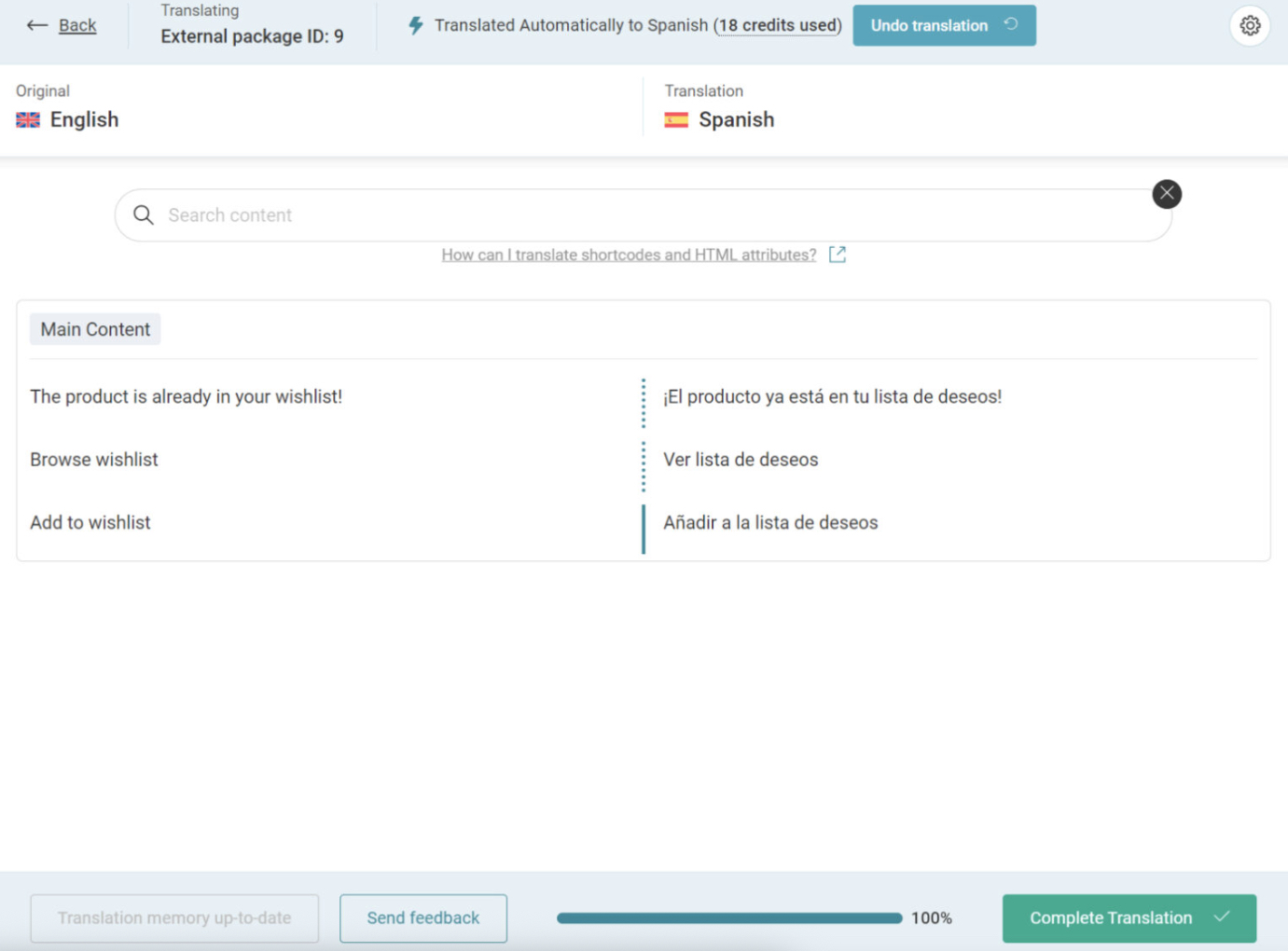❗IMPORTANT❗
When translating YITH Bundles with WPML, please, note that bundle products have to be created in the default site language, and only after that, they can be duplicated and translated in the additional languages.
Even though WPML allows creating default WooCommerce products in any language, this option is not available when creating a bundle product. If the product is created in any of the non-default languages, when you duplicate the product, it may cause serious issues to your site.
So, please, make sure you always create the bundle product in the default language: only by doing so, the bundle can be easily translated in all languages.
Big thanks to WPML team for sharing these helpful documentation with our customers
Translating YITH WooCommerce Product Bundles
To translate texts in the YITH WooCommerce Product Bundles with WPML, go to WPML → Translation Dashboard and scroll down to the Other texts (Strings) section. There, search
for any texts related to YITH WooCommerce Product Bundles that appear on your website and select them.
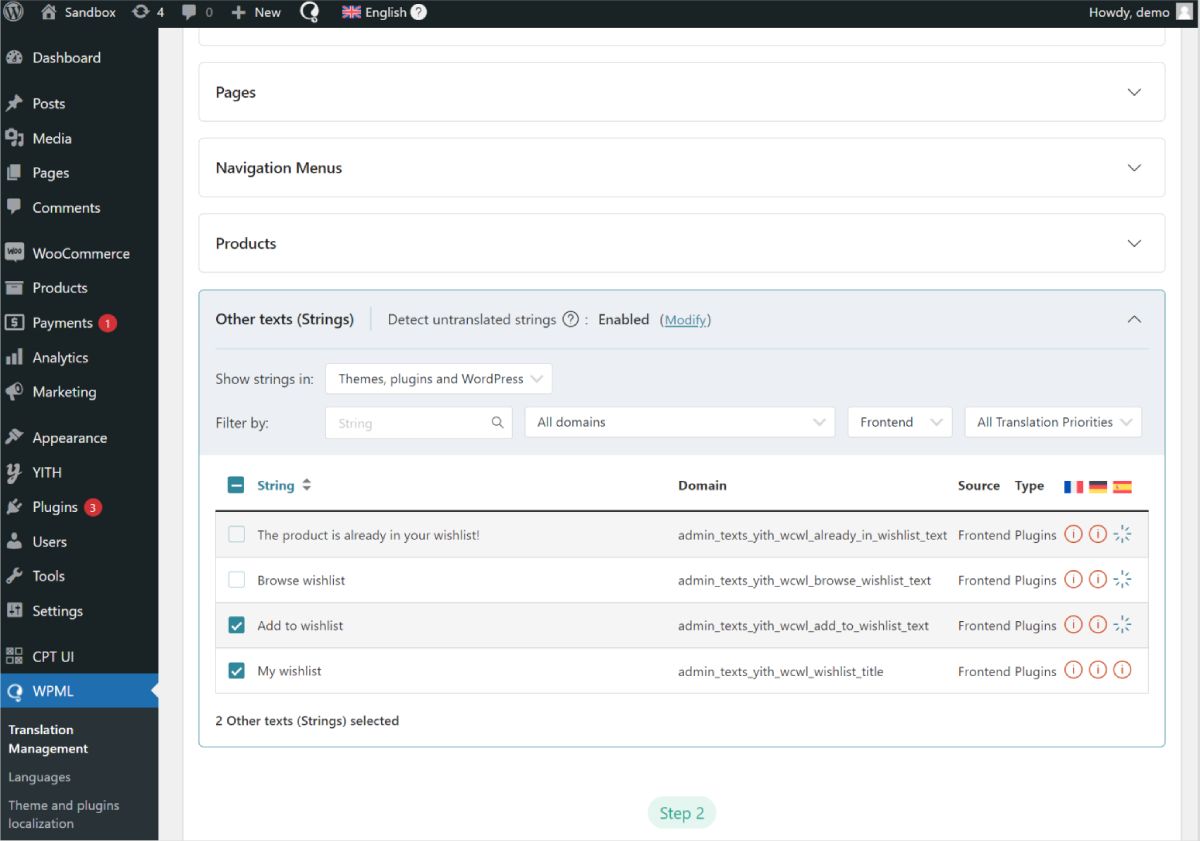
If you don’t see some of your texts, go to your website, navigate to the page with your missing
texts, and switch languages. As you view the page, WPML will automatically detect the missing
texts and populate them in the strings section.
Once you select all your strings, the next step is to choose your translation method. To get the best
translations, we recommend translating automatically using WPML’s most accurate AI translator – Private
Translation Cloud (PTC).
PTC is like your own team of expert translators with a deep understanding of your content and niche. It’s
WPML’s proprietary AI technology, and even includes a translation quality guarantee: If you’re not satisfied
with PTC’s translations, you’ll get a full refund.
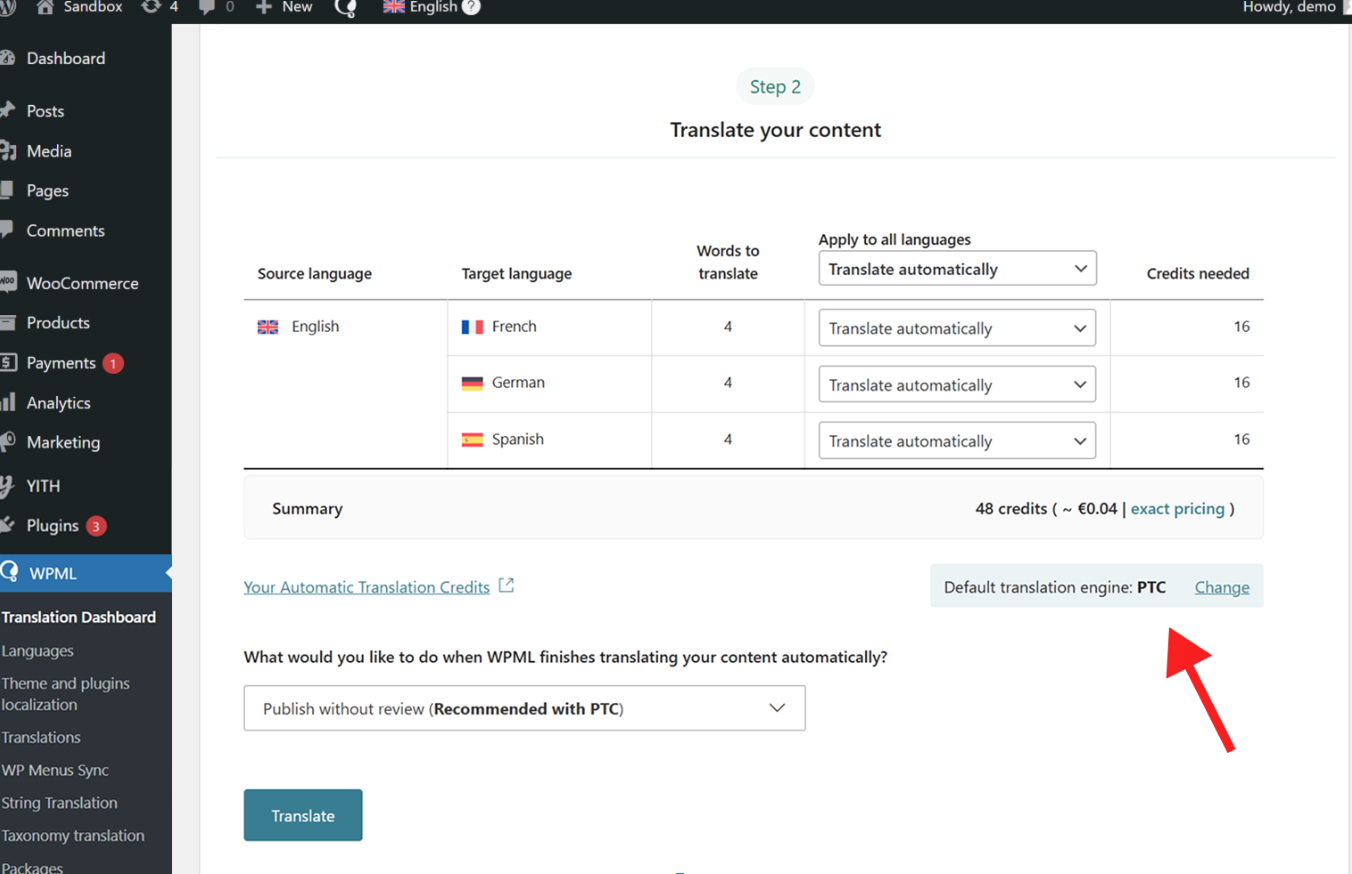
Once WPML finishes translating your content, your texts will appear translated on your website when switching languages.
If at any moment you want to edit your AI translations, you can always make changes using the Advanced Translation Editor.
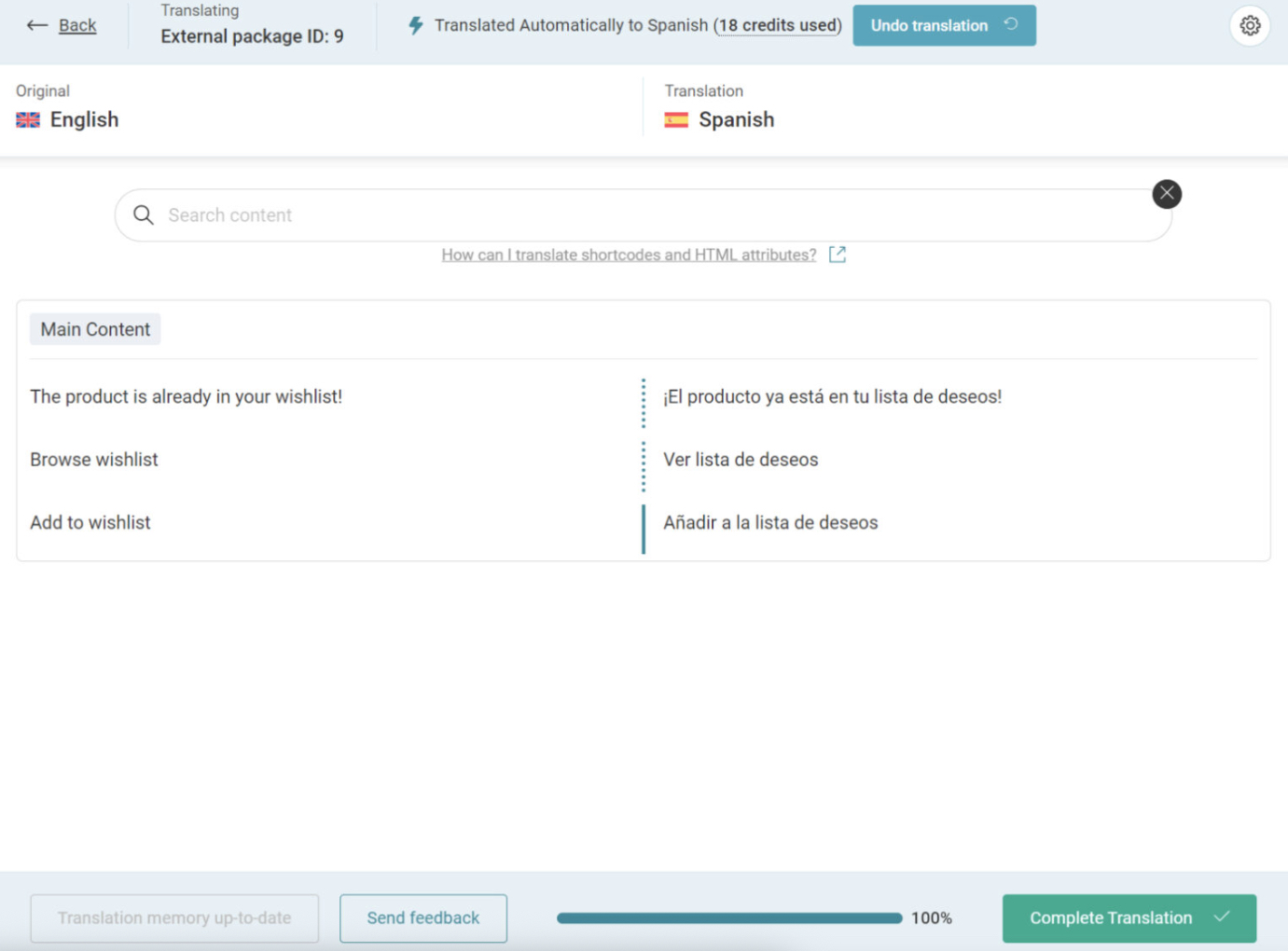
Just visit the translated page you want to edit on the front-end, and click Edit translation in the top
admin bar. This will open the editor, where you can make any necessary changes.