❗IMPORTANT❗
When translating YITH Bundles with WPML, please, note that bundle products have to be created in the default site language, and only after that, they can be duplicated and translated in the additional languages.
Even though WPML allows creating default WooCommerce products in any language, this option is not available when creating a bundle product. If the product is created in any of the non-default languages, when you duplicate the product, it may cause serious issues to your site.
So, please, make sure you always create the bundle product in the default language: only by doing so, the bundle can be easily translated in all languages.
Big thanks to WPML team for sharing these helpful documentation with our customers
Getting started
To translate YITH WooCommerce Product Bundles with WPML, you need the WPML core plugin, as well as the WooCommerce Multilingual addon. To get both plugins, buy the WPML Multilingual CMS package.
If you’re new to WPML, check out its getting started guide to learn how it works before following this tutorial.
Translating YITH WooCommerce Product Bundles
To translate texts in the YITH WooCommerce Product Bundles with WPML, go to WPML → Translation Management and scroll down to the Other texts (Strings) section. There, search for any texts related to YITH WooCommerce Product Bundles that appear on your website and select them.
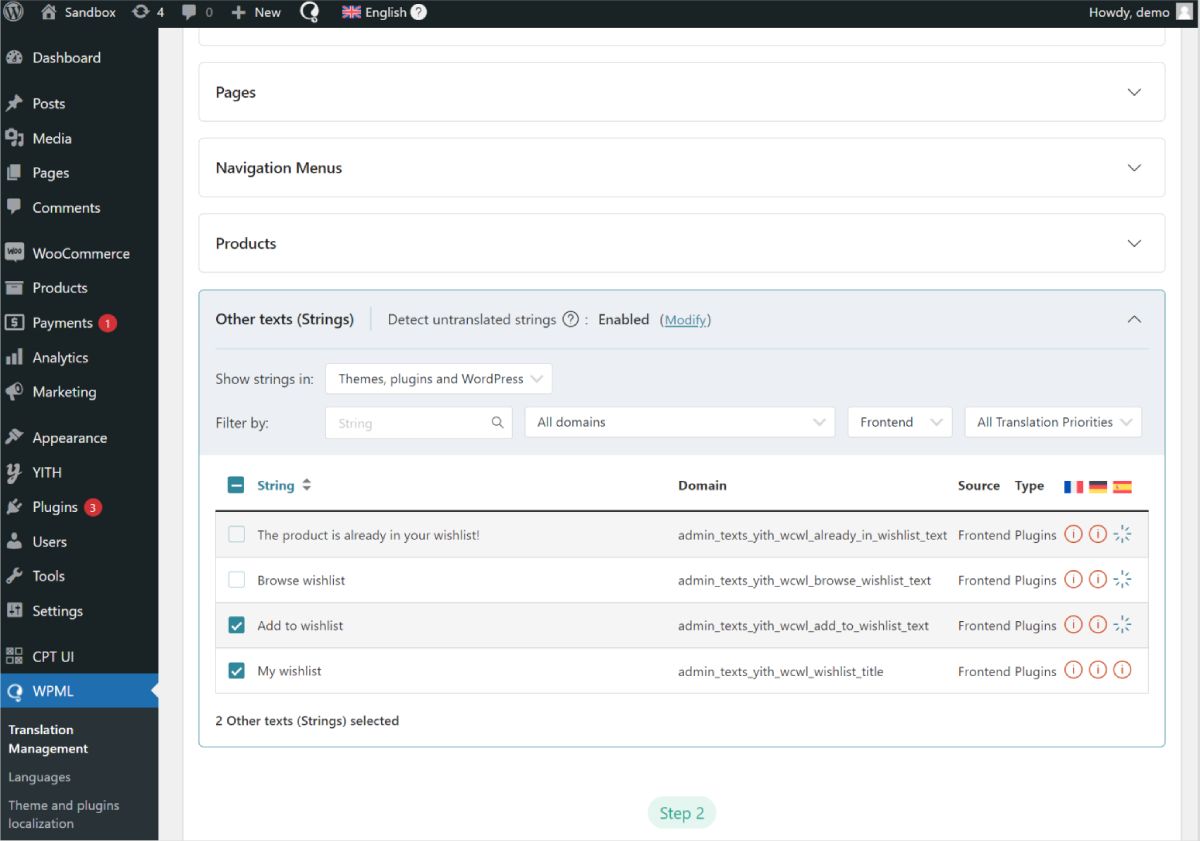
If you don’t see some of your texts, go to your website, navigate to the page with your missing texts, and switch languages. As you view the page, WPML will automatically detect the missing texts and populate them in the strings section.
Once you select all your strings, the next step is to choose your translation method. With WPML, you can translate by yourself, automatically using machine translation or with professional translation services.
To get the best translations, while spending just a few minutes, we recommend using WPML AI, WPML's most advanced translation engine powered by ChatGPT.
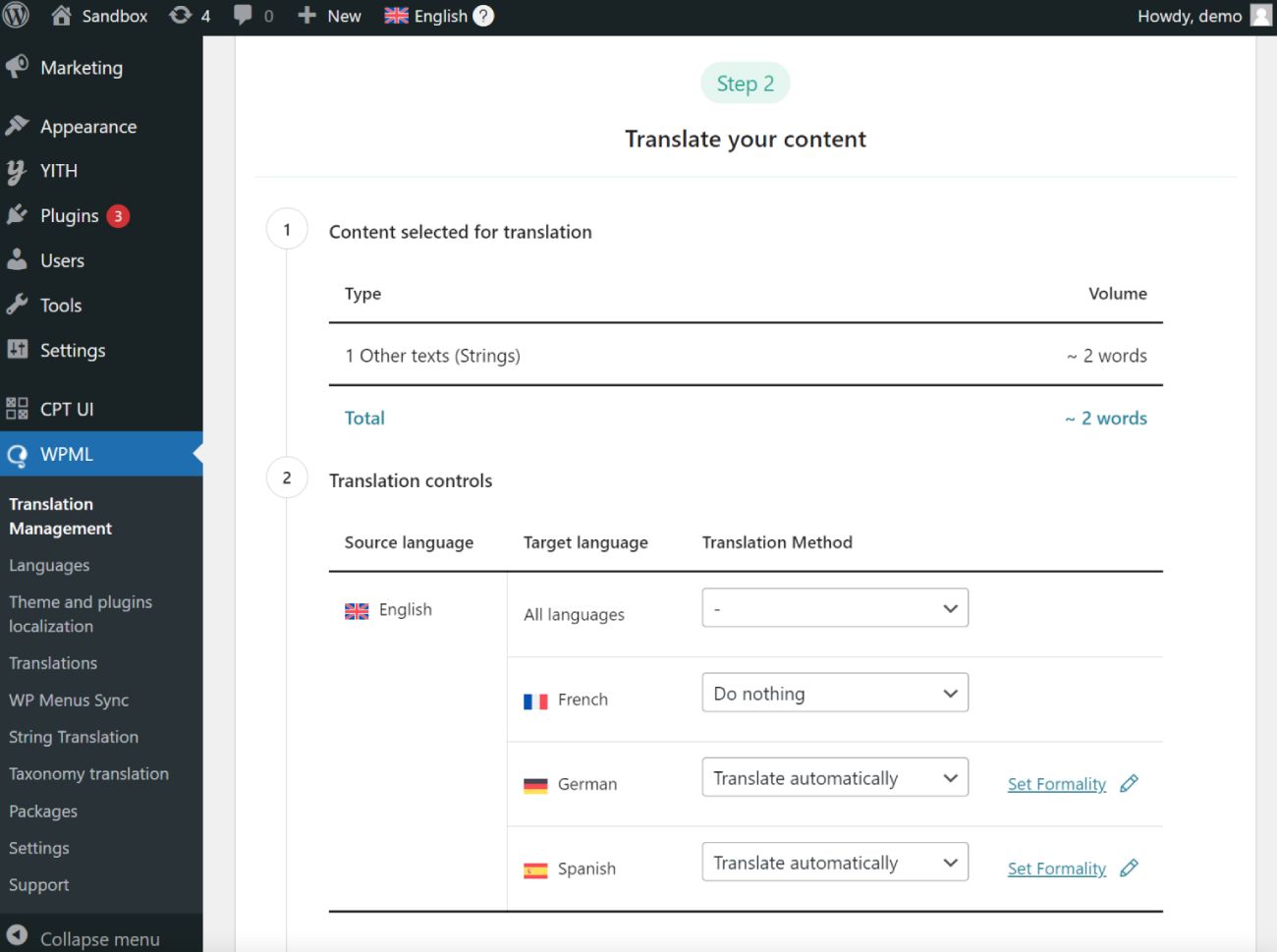
Once you send your content for translation, go to WPML → Translations to review your automatic translations, or manually translate them yourself.
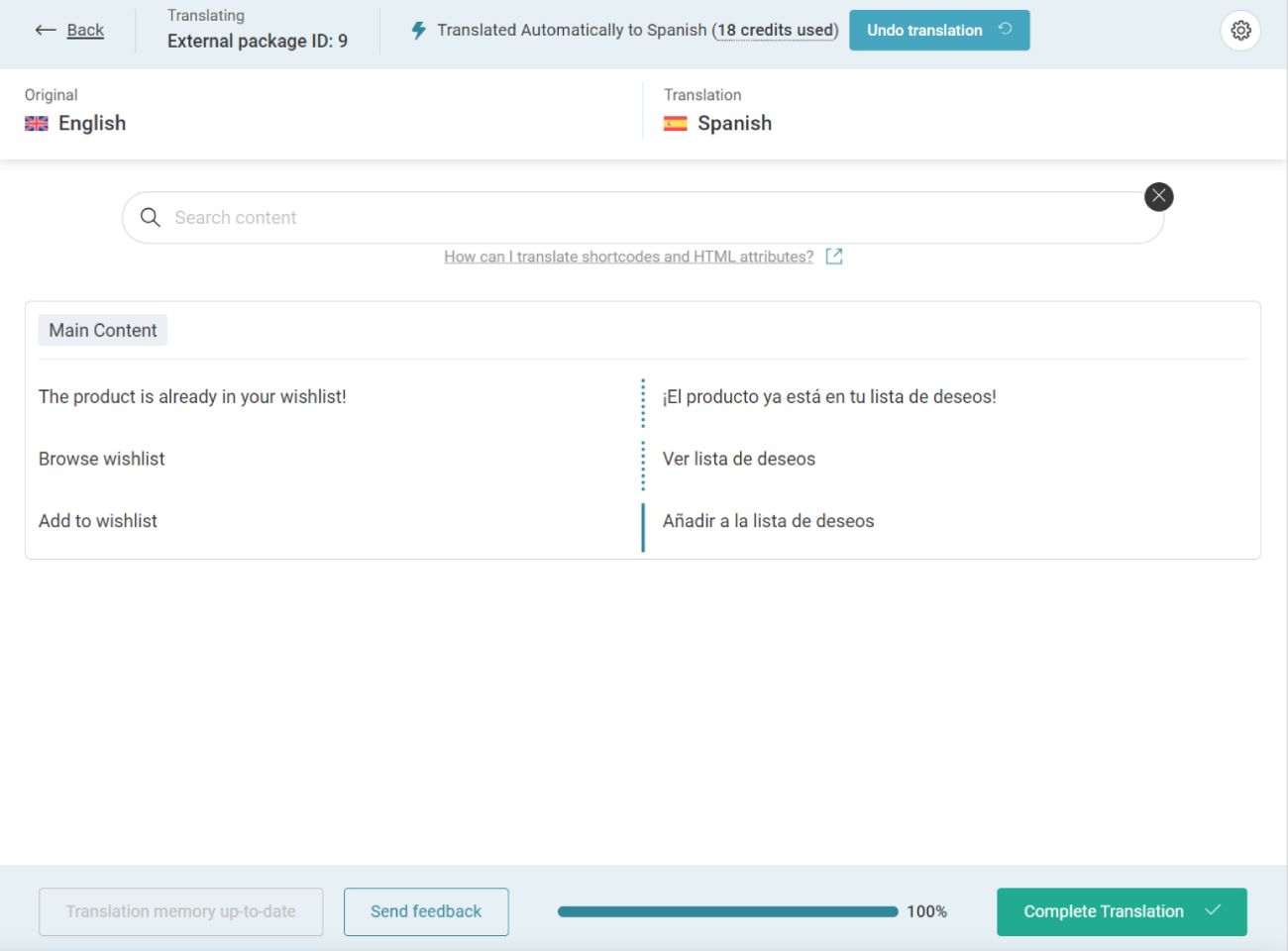
Your translations will appear on your website once you click Complete Translation. To view them, go to the page you just translated and switch languages.
