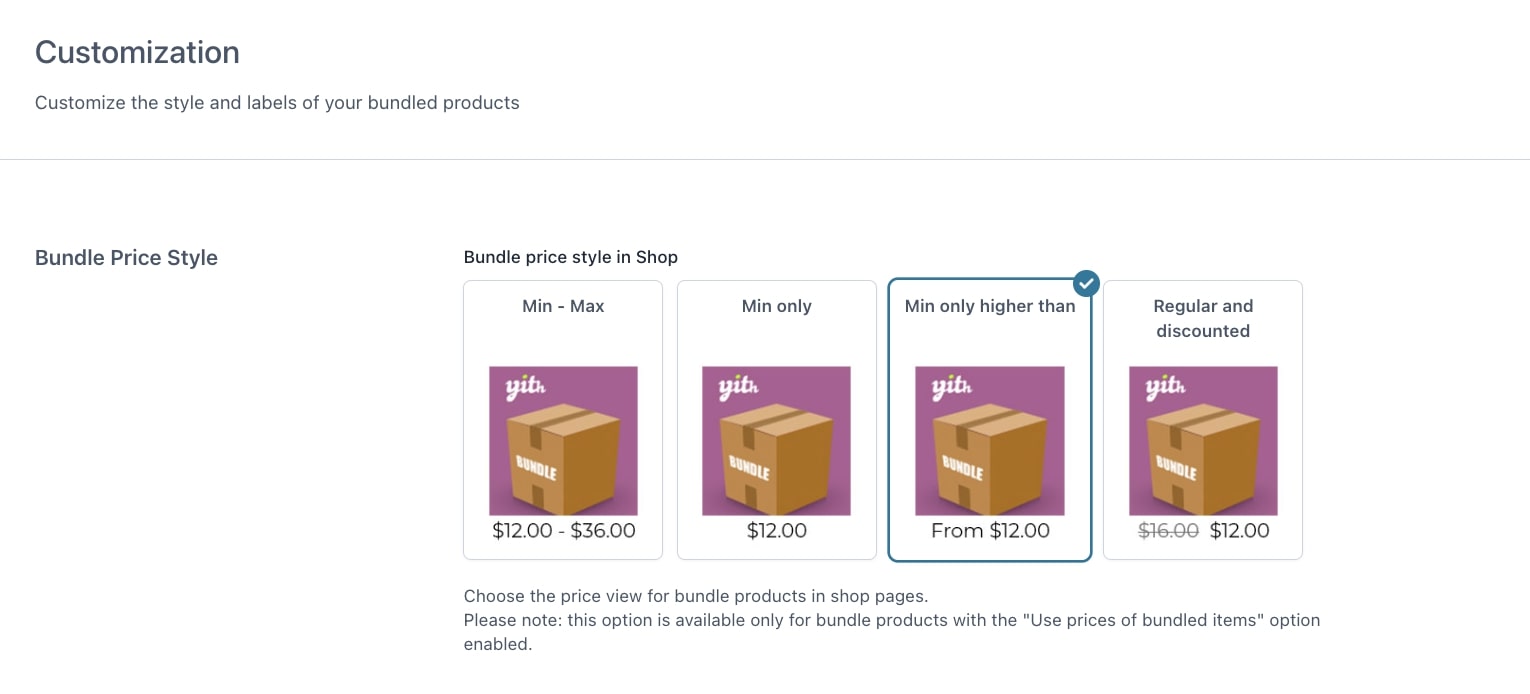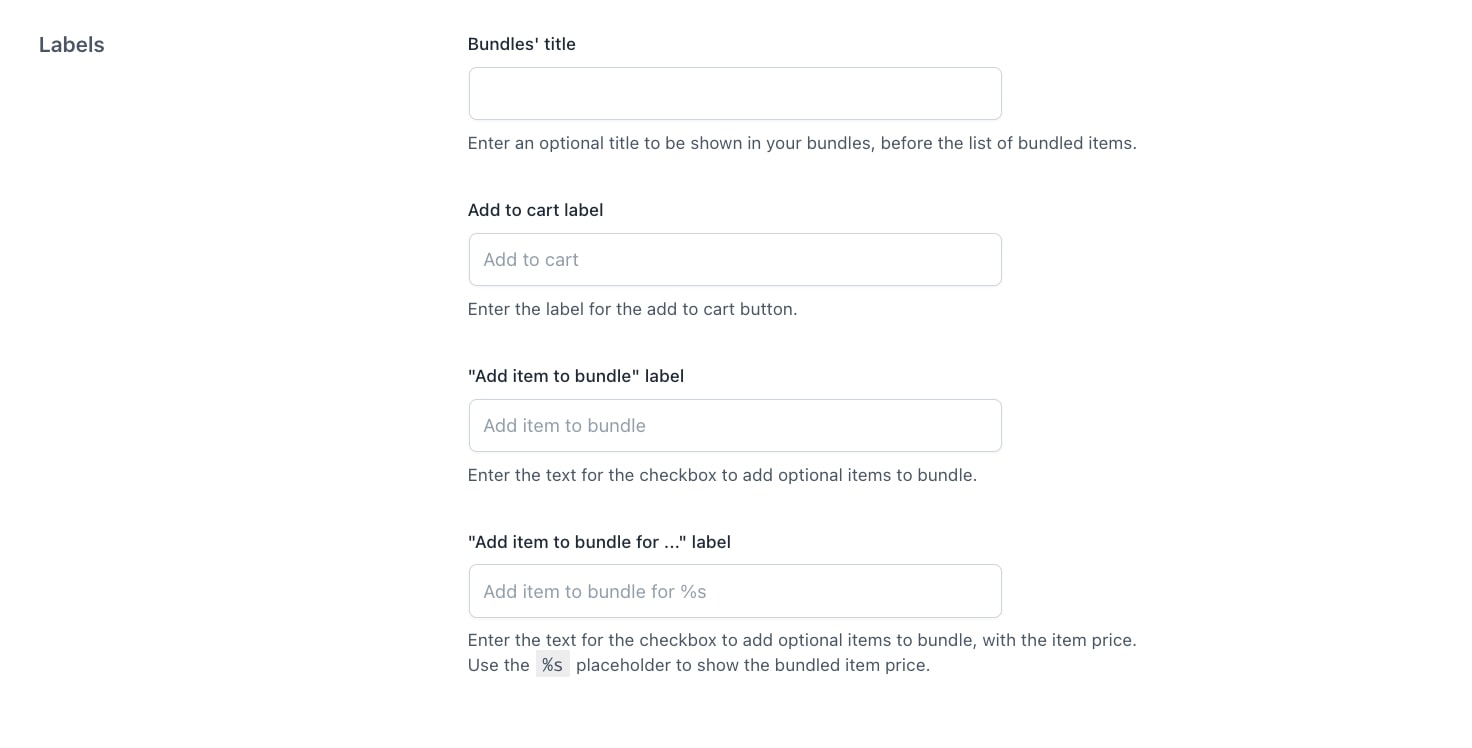From the tab Customization, you can manage the price style and the labels for your bundles.
Prices
You can choose how to display the bundle price on the Shop page. As the product might have a minimum and maximum price based on the selected options, you might want to show only the starting price or the range.
You can select the layout you prefer next to the option called Bundle price style.
Choose any among the four available layouts:
- Min – max: show the total price range this bundled product can cost
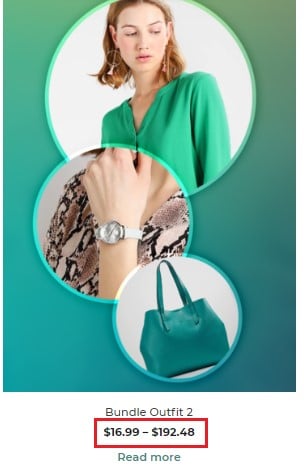
- Min only: show only the starting price of the bundles
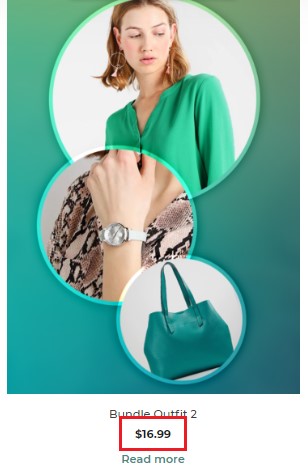
- Min only higher than: show then minimum price with text that lets users understand it starts from a given price, ex. “From $100”
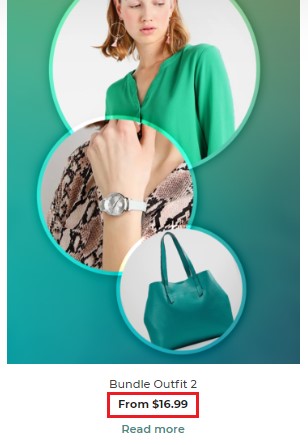
- Regular and discounted: show both the regular price as strikethrough and the bundle discounted price.
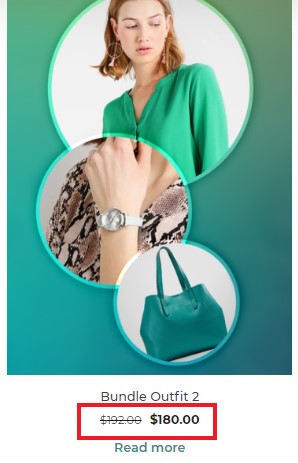
Labels
Through these options, you can configure:
- Bundles’ title: this allows showing an optional title in the bundles before the list of bundled items;
- Add to cart label: this allows inserting a text for the add to cart button;
- “Add item to bundle” label: this allows entering a text for the checkbox to add optional items to the bundle;
- “Add item to bundle for …” label: this allows entering a text for the checkbox to add optional items to bundle with the item price.