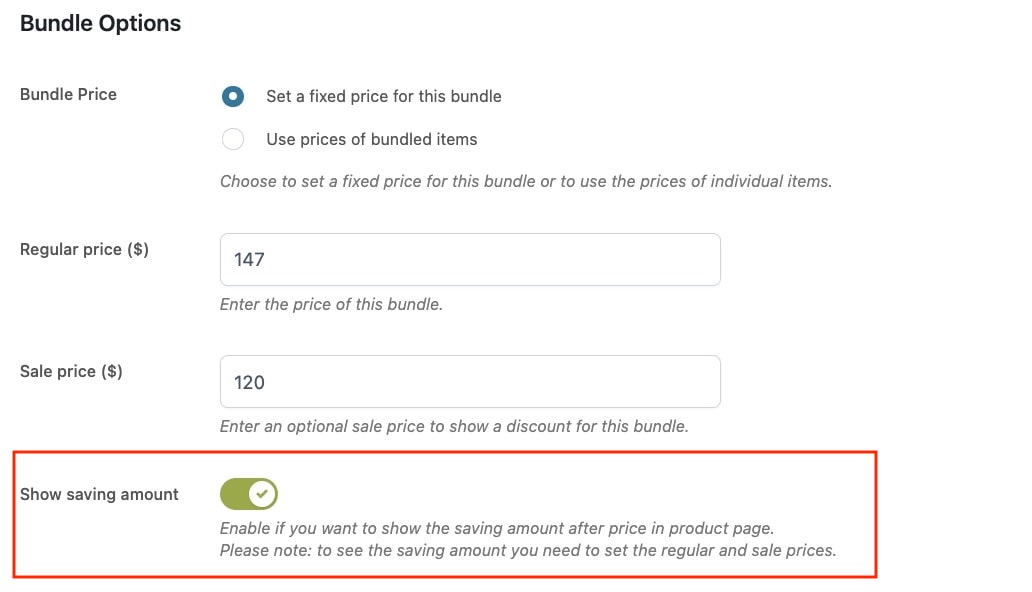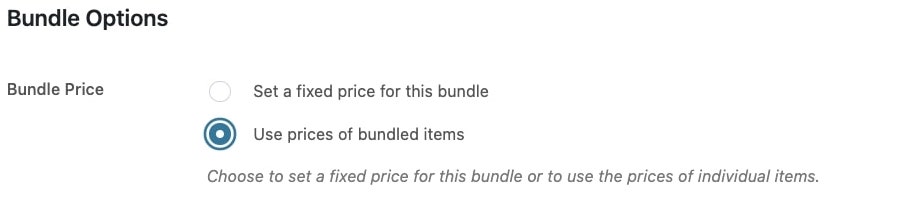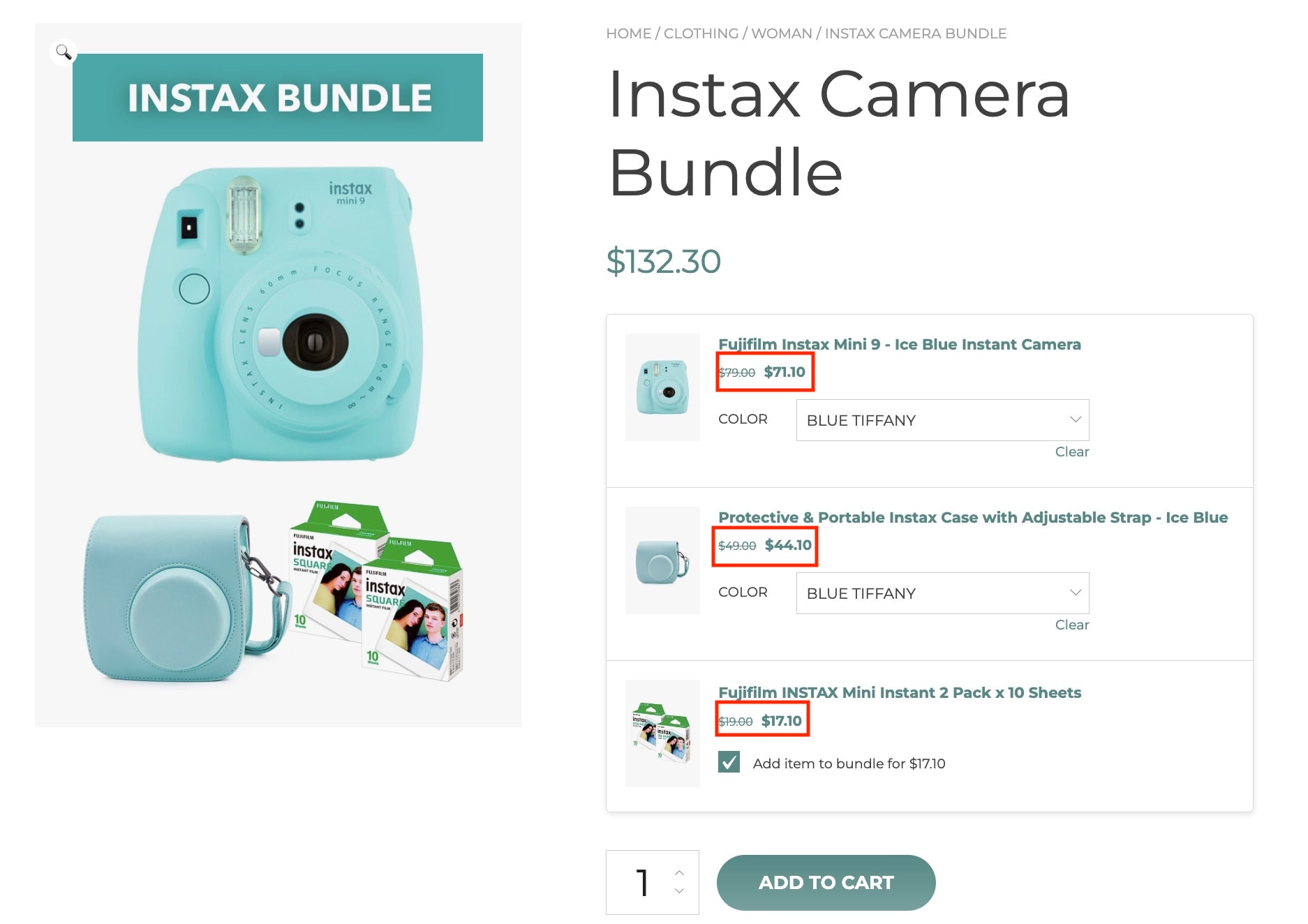Let’s analyze the settings that you find in the product.
You will see settings for each item in the bundle and a general section with settings of the entire bundle product.
1. Bundle item options
These options can be set for every item added in the bundle.
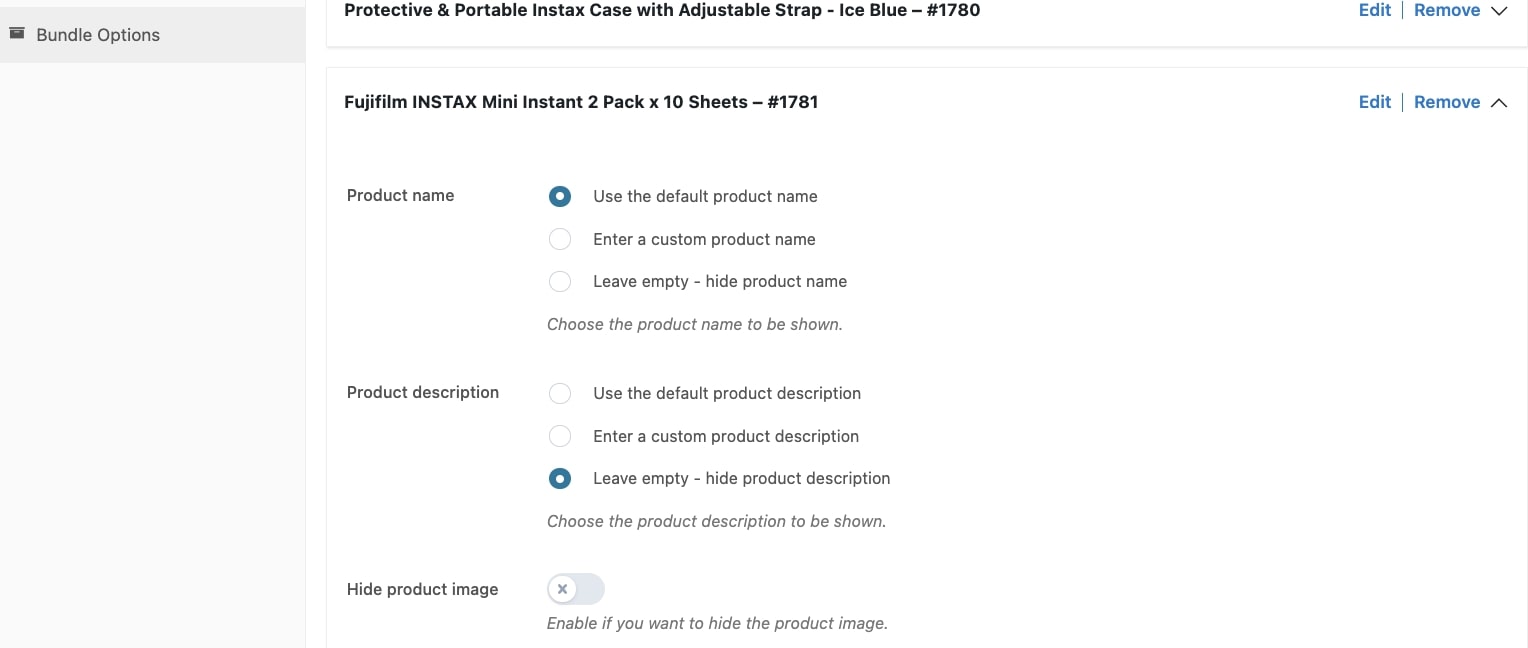
- Product name: choose the product name to show by choosing from the default one, a custom one or leave empty to hide it.
- Product description: choose the product description to show by choosing from the default one, a custom one or leave empty to hide it.
- Hide product image: choose whether to show or hide the product image.
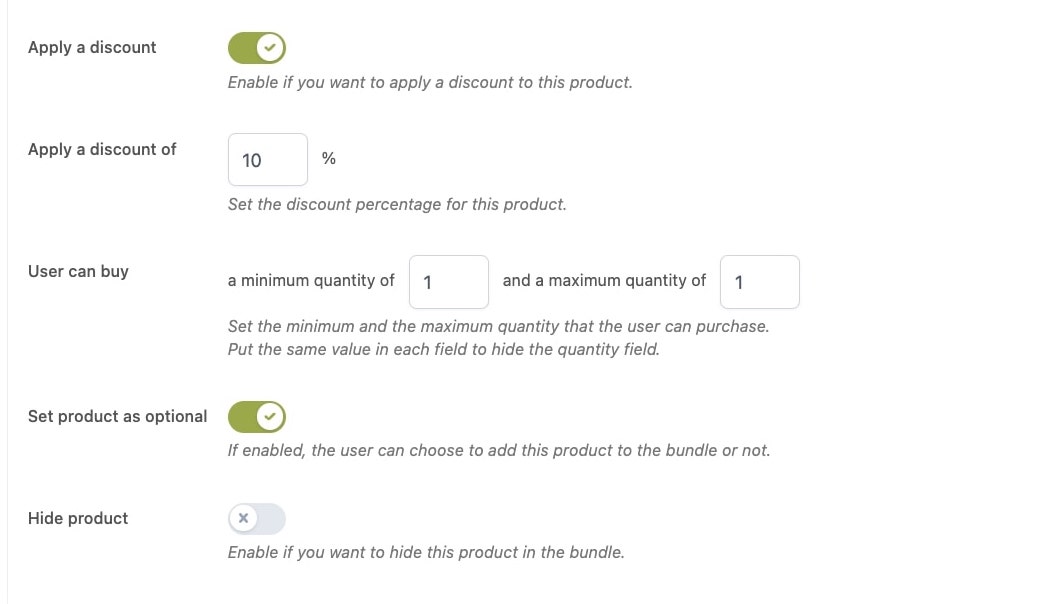
- Apply a discount: if enabled, you can set a percentage discount in the field Apply a discount of.
- User can buy: set the minimum and maximum quantity allowed to purchase the product. To hide the quantity field, set the same value in both fields.
- Set product as optional: if enabled, it lets the users choose to add the product to the bundle or not.
- Hide product: if enabled, the product will be hidden in the bundle.
2. Bundle options
These options apply to the entire product. We will cover price, shipping, and quantity selection.
Fixed price
By selecting Set a fixed price for this bundle, you can enter the regular price and, optionally, the discounted price.
Through the option Show saving amount, available only if you set a fixed price for the bundle, you will have the possibility to show on the product page how much money users can save when purchasing the bundle product.
Use prices of bundled items
By selecting Use prices of bundled items, the price of the bundle will be calculated based on the prices of the added products and subordinated to the quantity of each of them as explained in the previous point.
Shipping
If you want to apply the shipping fees separately for each product of the bundle, select the option Items will be shipped individually. In this case, every product will have its own shipping fee set from the related WooCommerce detail page.
On the contrary, if you want to apply just one shipping fee, select the option Items will be bundled in a unique shipment.
Bundled items quantity
You can set the minimum and/or maximum quantity of items that must be included in each bundle in order to add it to the cart by enabling the option Limit product selection for this bundle.
When enabled, you can specify the minimum and the maximum number of items that can be selected by users in the entries available in Total items in bundle.
Through the option Different types of items in bundle, you can specify the minimum and the maximum number of different items that can be selected by users.
The user will be notified by an error message on the product page in case the bundle can’t be added to the cart.