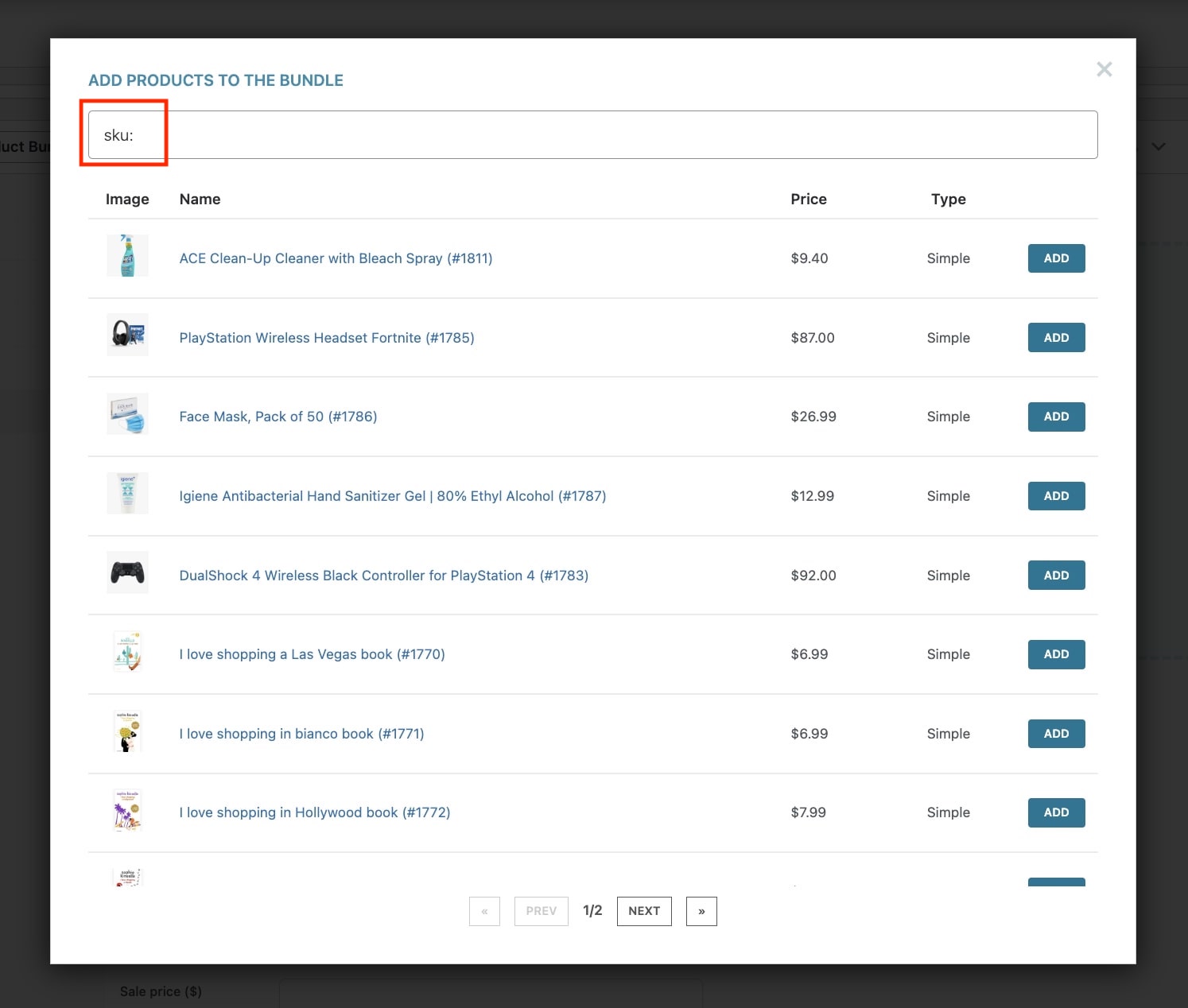To start with, we will analyze how to create a new Bundle product, and how to select the items that we want to assign to it.
First, create a new WooCommerce product and select the Product Bundle type in the product detail page.
Add the products to the bundle in a few simple moves. Go to Bundle options and click on Add product to the bundle button.
A popup window will open. You’ll be able to search a product using the search field on top and to add all the products you need by clicking on Add next to each of them.
You can either search the product on the product name or SKU, by writing SKU:
Add the products you need by clicking on the Add button next to each of them.
The products you want to add can be both simple and variable ones.
For variable products, choose whether to offer all the variations or only some. In the latter case, select the variations that can be included in the bundle under in “Filter Product Variations” that will be visible after the product has been added.