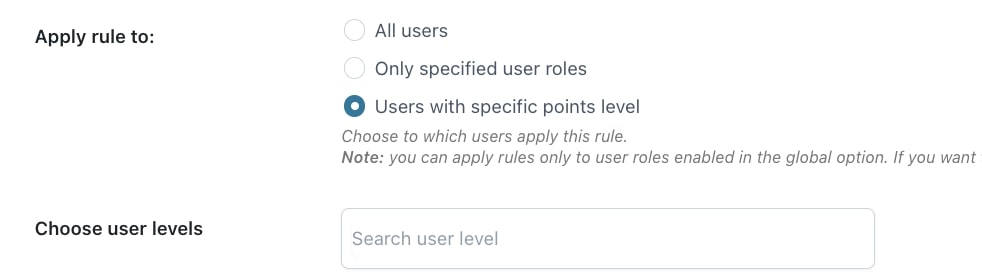In the Points rule sub-section that you find in Points options, you can configure many more additional rules for your points.
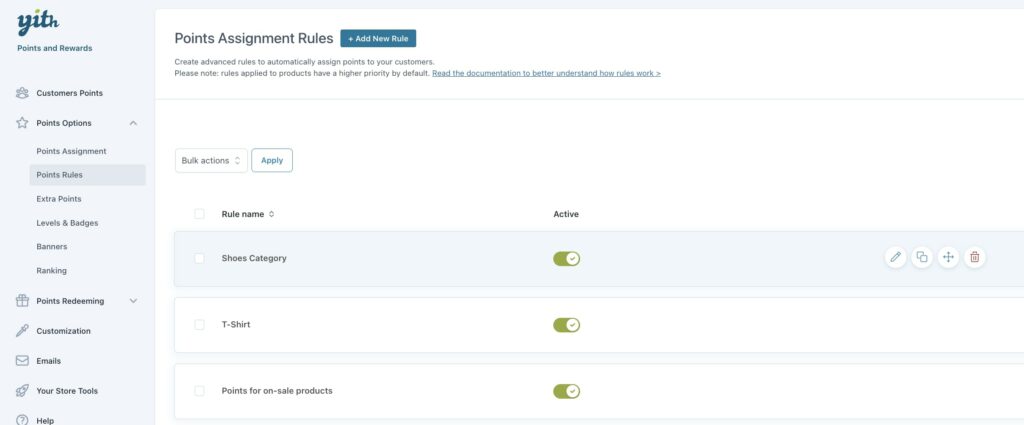
Here you find all the rules that you’ve configured and you can quickly enable/disable them through the toggle button, and from the quick actions you can edit, duplicate, sort with drag&drop and trash each of these rules.
You can also bulk edit multiple rules at the same time through the Bulk actions button on top.
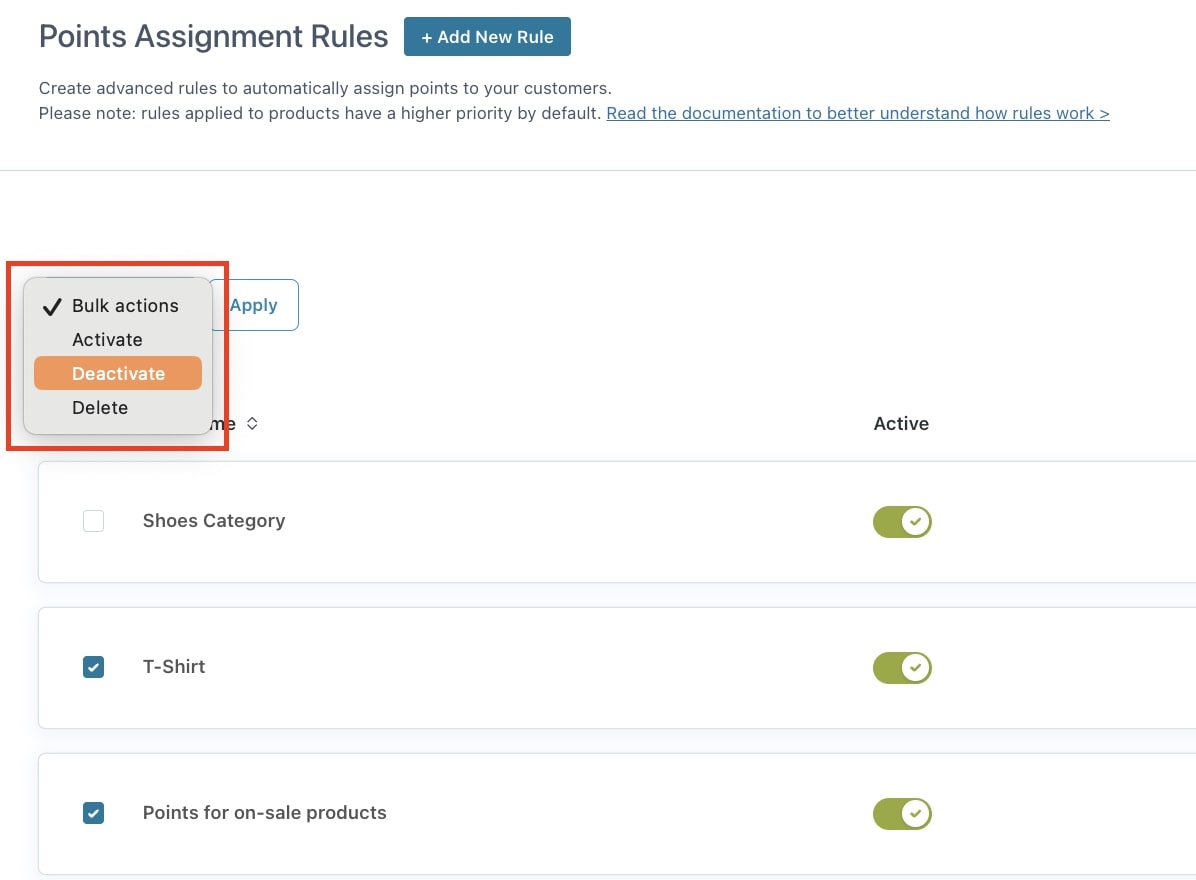
The default global conversion rate can be set from Points options > Points Assignments > Default points assignments, but from this Points rules sub-section, you can add more specific rules for products, categories, user roles, membership plans (if used with YITH Membership) and more. Let’s get into it.
Click on + Add new rule to create your rules. This is what it looks like:
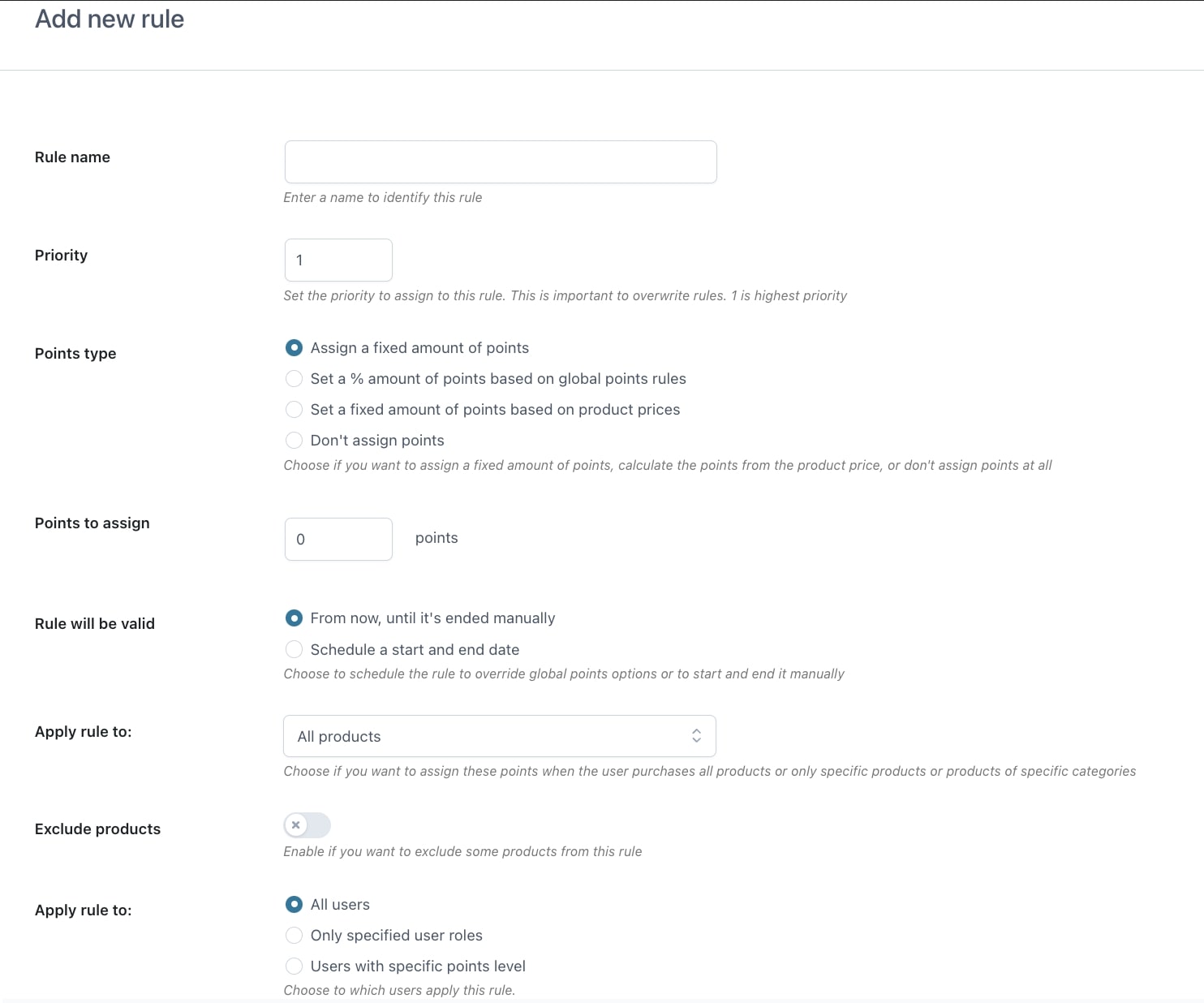
- Rule name: give a name to this rule to make it easy for you to remember what it is about.
- Priority: in case more than one rule applies to the same product, the rule with higher priority will apply. Priority 1 is the highest.
Important note about the priority. The priority order works only among rules of the same type. You can have three types of rules: product rules, category rules and global rules. Product rules are always highest priority, then category rules and finally global rules. Within each rule type, you can set a priority order, but you cannot change the basic order as product rules always win over category rules and category rules always win over global rules.
Only one rule applies, so, when multiple rules apply to the same product, if there are product rules set, the plugin will take the product rule with highest priority.
If only the category and global rules apply, the plugin will apply the category rule with highest priority.
If only the global rules apply, the plugin will apply the global rule with higher priority.
So, when creating the rules, we suggest you add a note to the name of the type of rule. Like this:
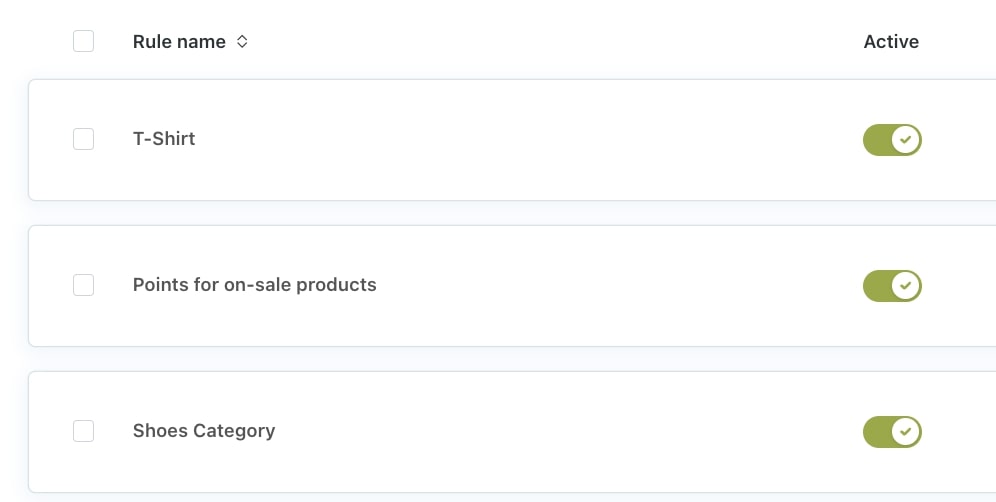
- Points type: choose whether to assign a fixed number of points or calculate points from the product price. Based on the selected option, you can enter the number of points or the percentage.
- Assign a fixed amount of points: whenever the product is in the cart, the customer will earn a fixed number of points, no matter how points are calculated for other products.
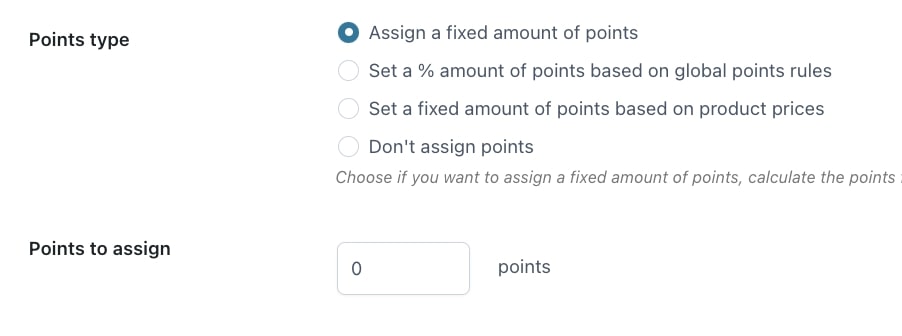
- Set a % amount of points based on global points rules: this will increase by a percentage the number of points that the product would generate. For example, if the “T-shirt” product is normally worth 2 points, but you want it to give triple points, you can select this option and set a 300% rate.
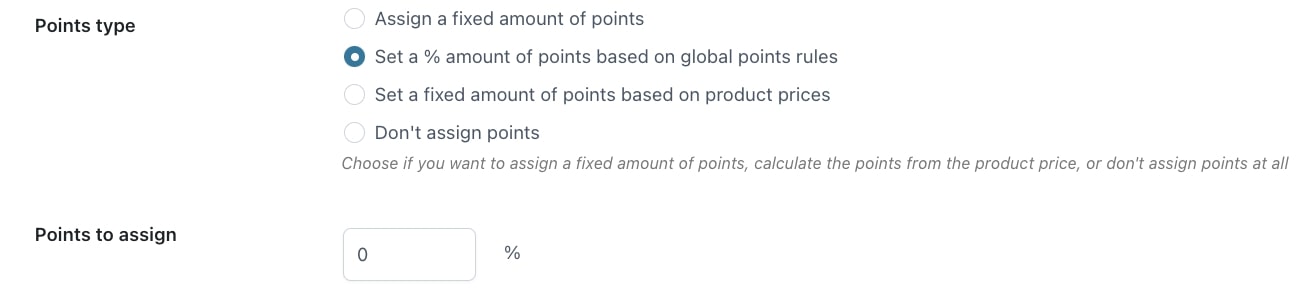
- Set a fixed amount of points based on product prices: you can set specific conversion points in this option. e.g. for each $10 give 10 points.
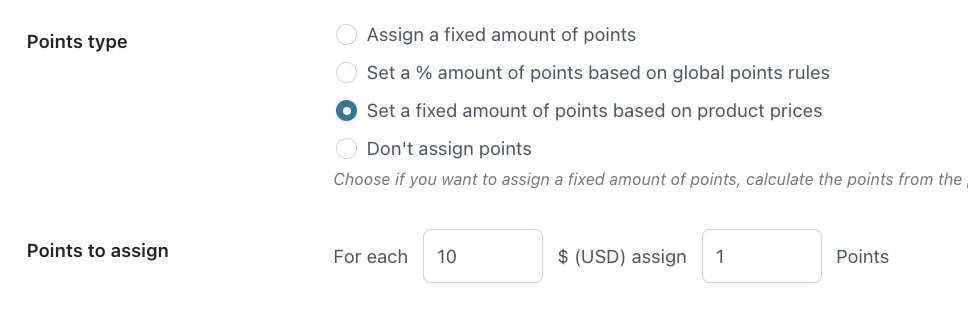
- Don’t assign points: with this rule, you can make sure that the product will not generate any points even if there is another category or global rule that applies to it, as the product rule will always have the highest priority.
- Rule will be valid: you can choose whether to schedule this rule for a limited time, or start it now and end it manually.
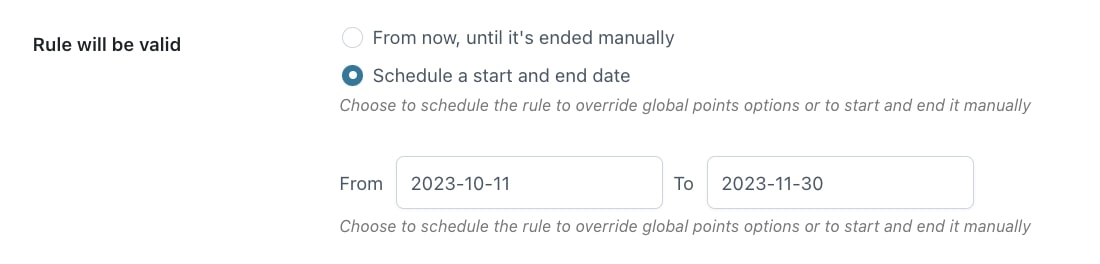
- Apply rule to: here you can choose to apply this rule to:
- all products
- specific products
- on sale products
- products of specific categories
- products of specific tags
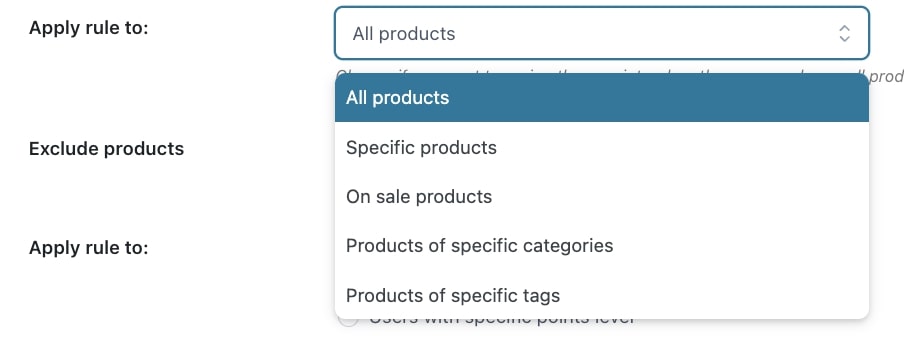
- Exclude products: enable to exclude specific products.
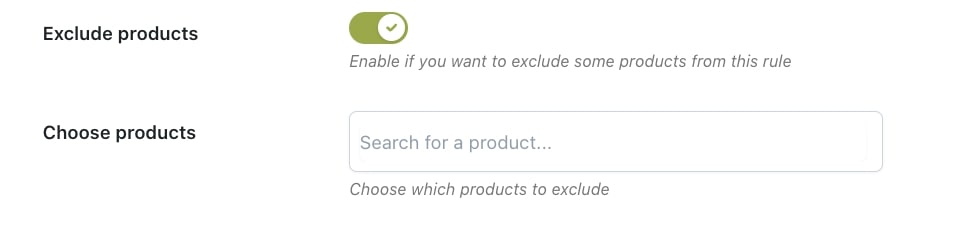
- Apply rule to: here you can choose to apply the rule to
- all users
- only specific user roles
- users with specific point levels (see here how to create a new level).