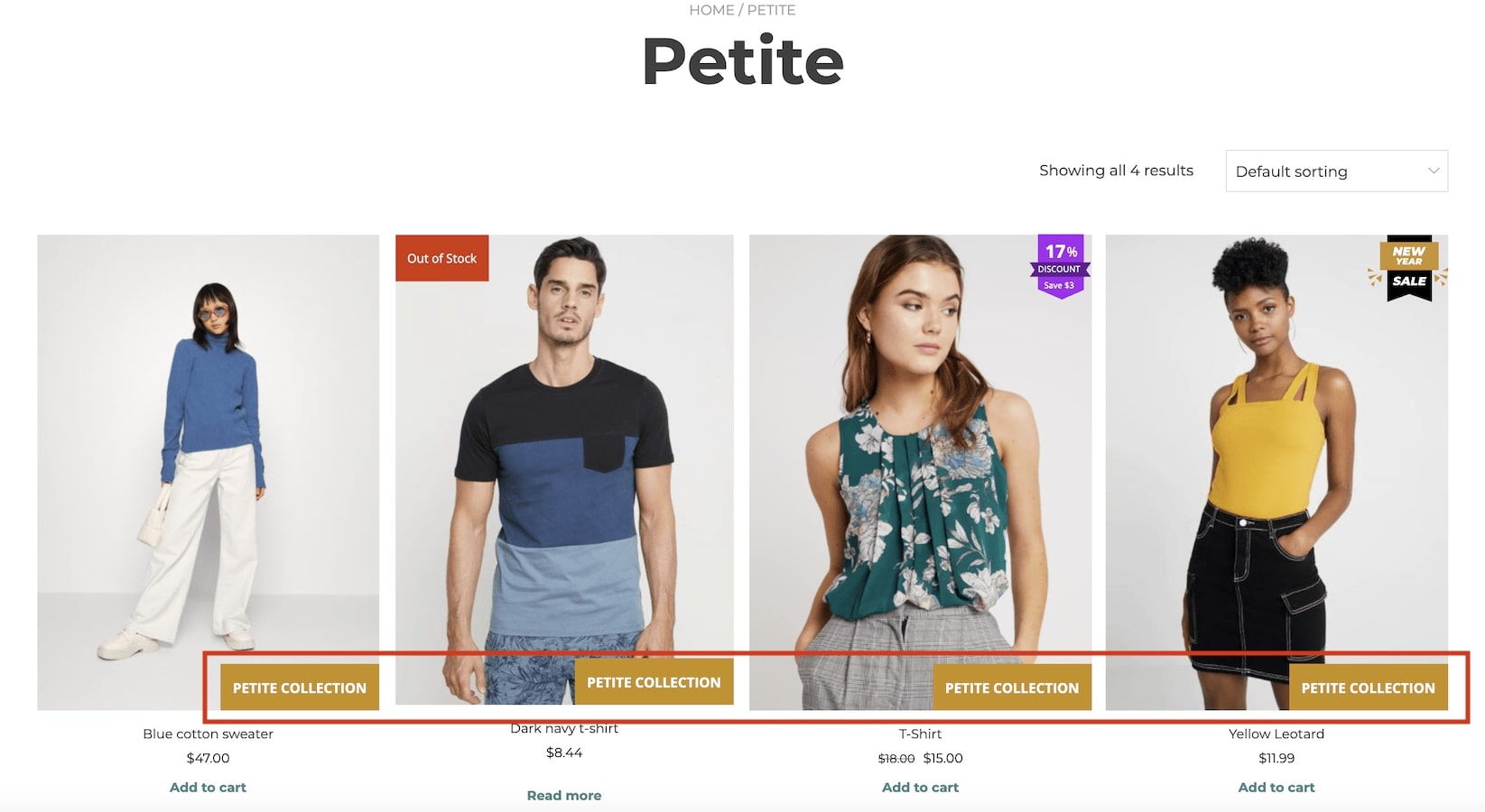This rule type can be used to assign badges to products with specific categories. Let’s analyze its settings:
Go to the tab Badge rules, click on Add badge rule and select the rule type Category badge.
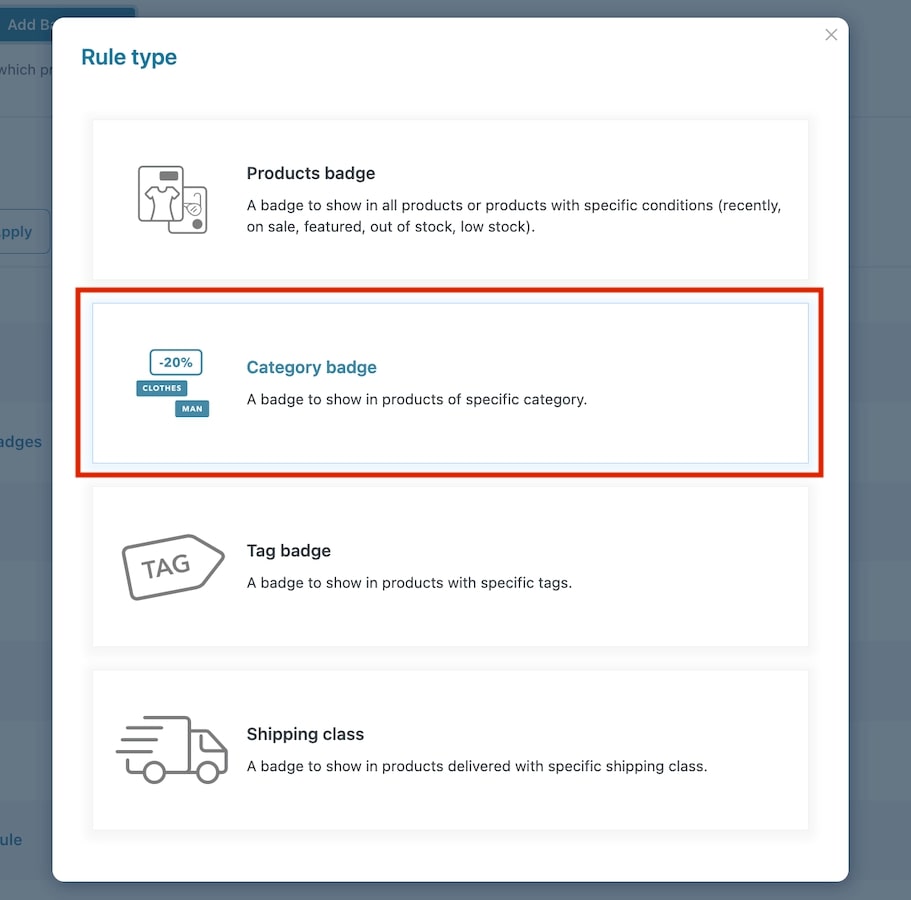
Now you can start configuring the options to create your rule to automatically apply badges to your product categories.
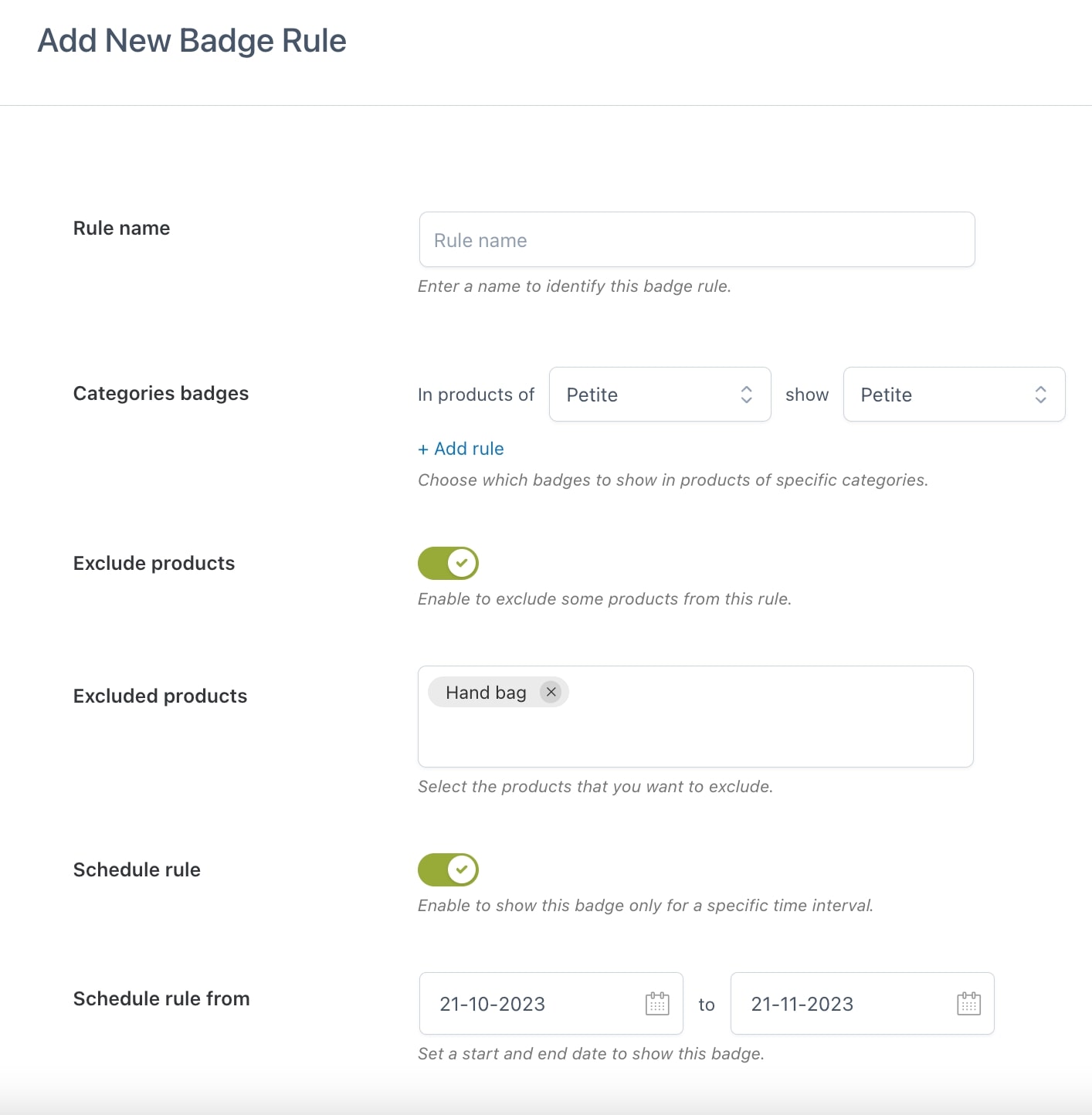
- Rule name: give a name to the rule you are creating to identify it among the others;
- Active rule: choose whether the rule will be enabled or disabled. This can be changed in the Badge rules list;
- Categories badges: through this option, you can create as many category rules as you want by defining the category name in the field In product of and choosing the badge to show on products belonging to that category in the field Show. To add a new rule, just click on the button Add rule.
- Exclude products: enable if you want to exclude one or more products from this rule;
- Excluded products: add the products you want to be excluded from the badge rule;
- Schedule rule from: define the start and end date to show the badge.
Users
When creating the rule, you will be able to decide the users and/or user roles to whom the badges will be visible. Through the option Show badge to choose whether the badge will be shown to all users or specific users only. Add users and/or user roles in the dedicated fields as shown below.
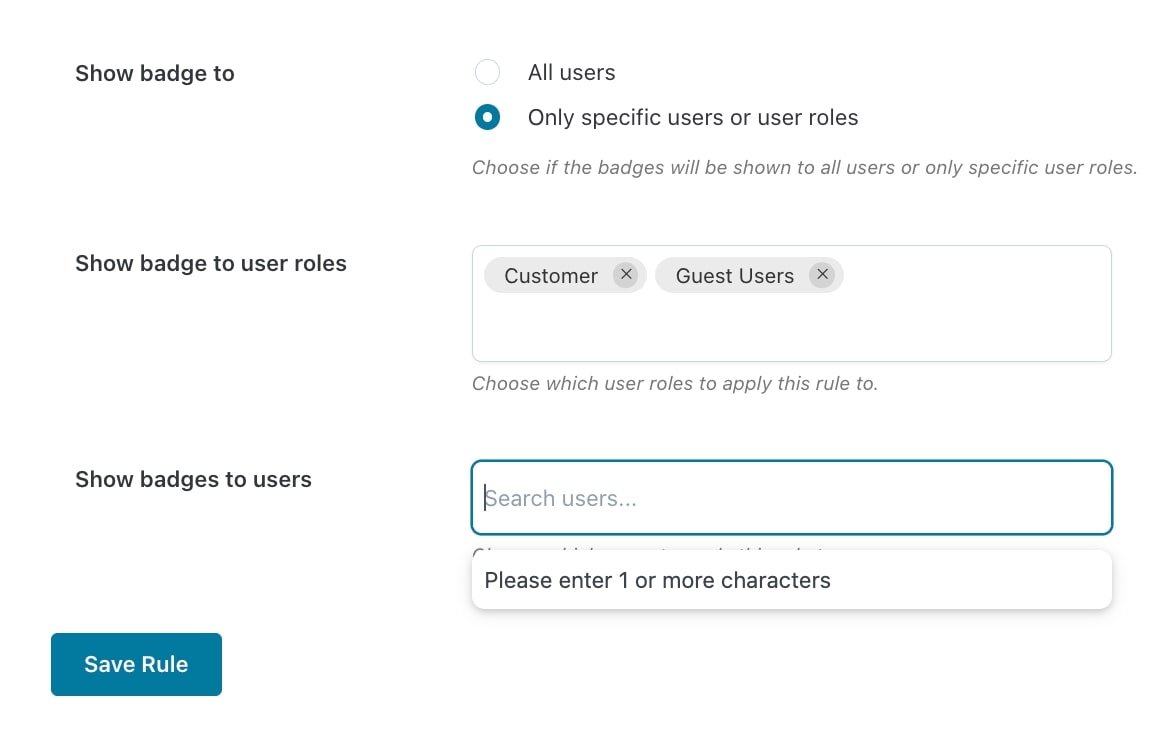
Here is an example of a Category badge for all products under the “Petite collection” category: