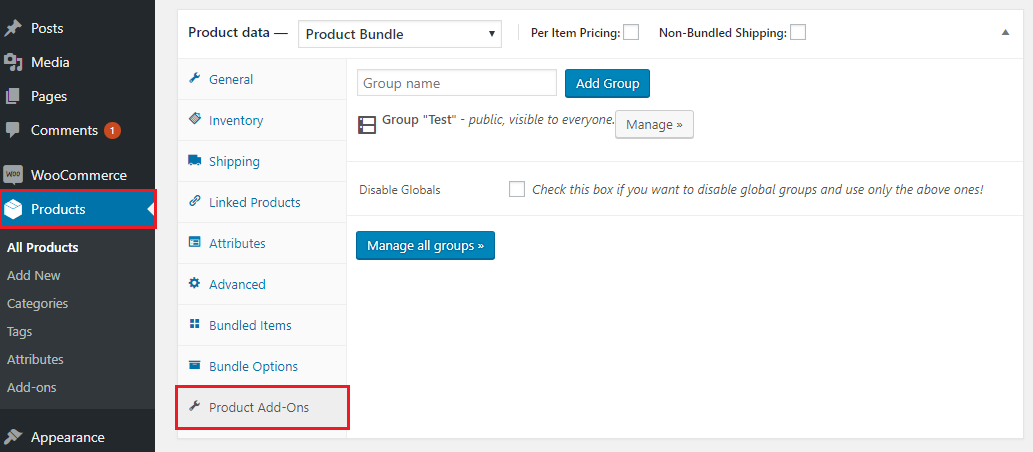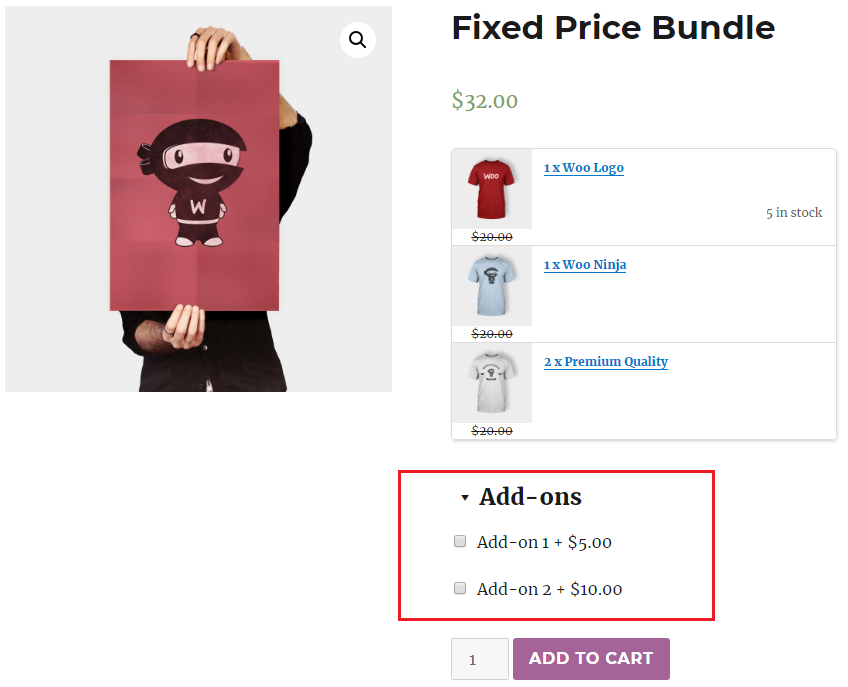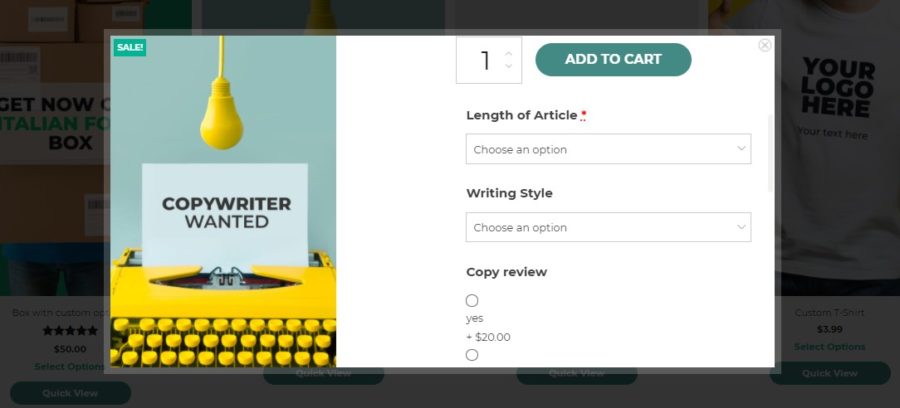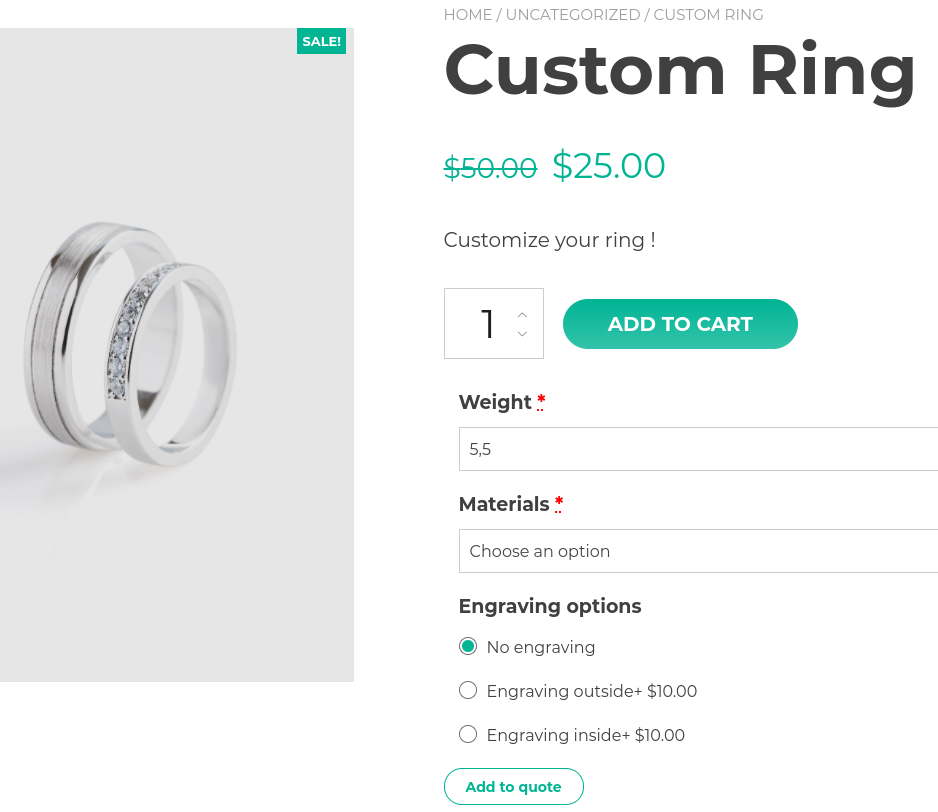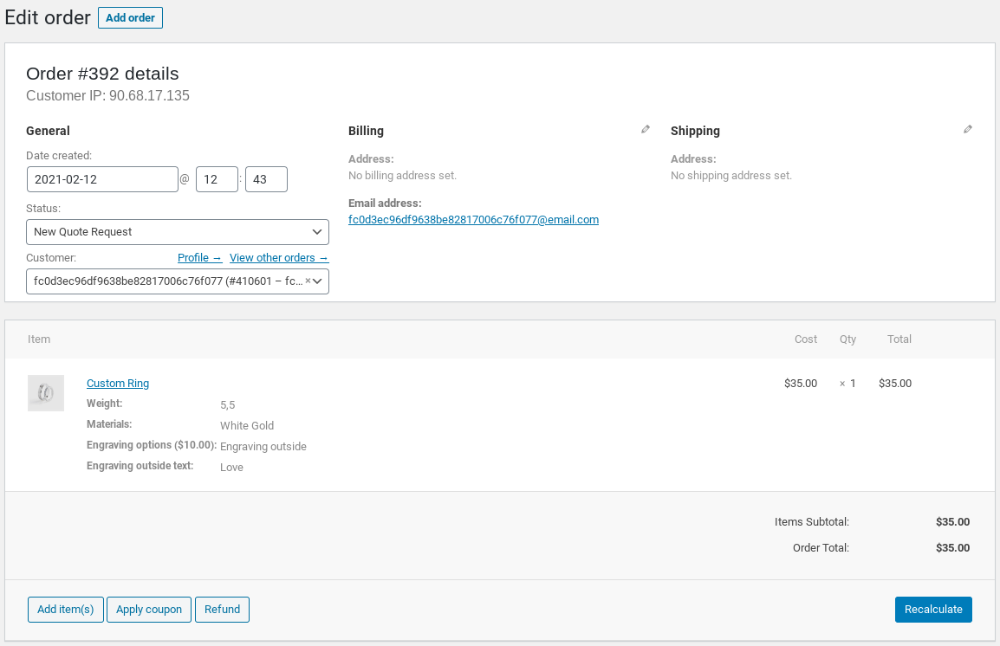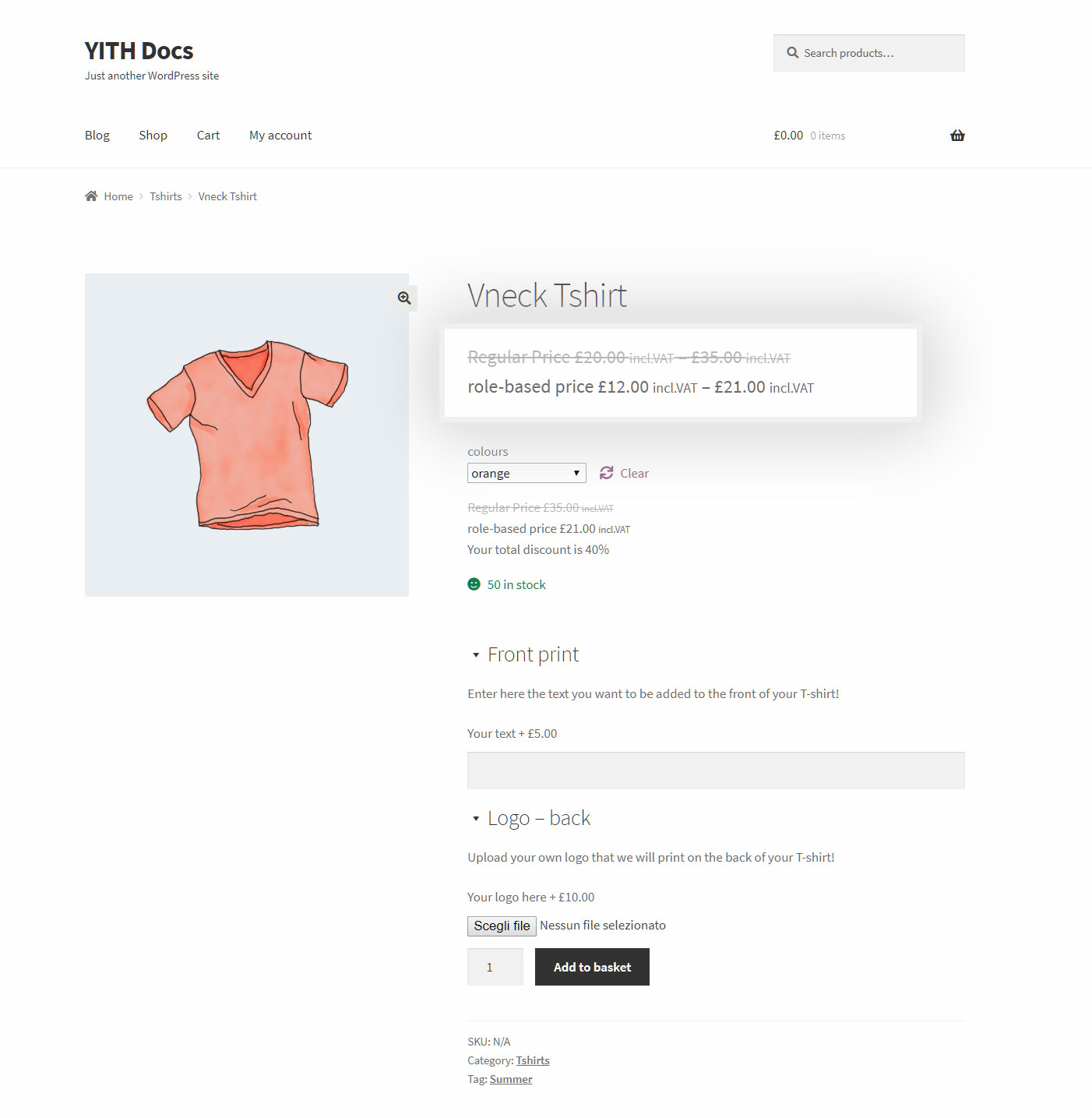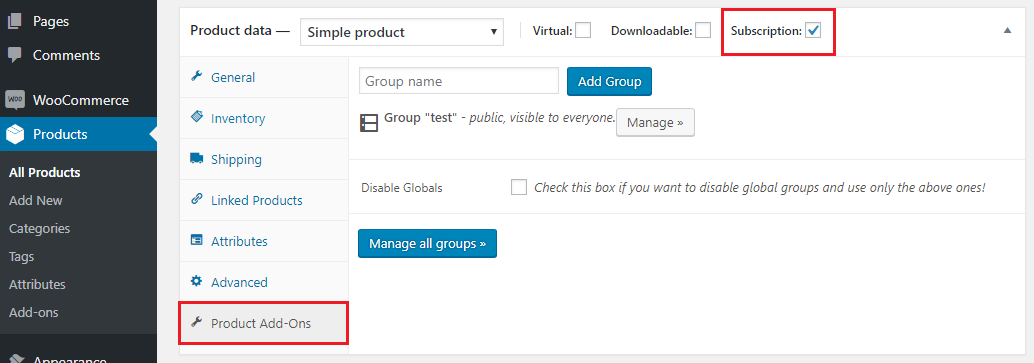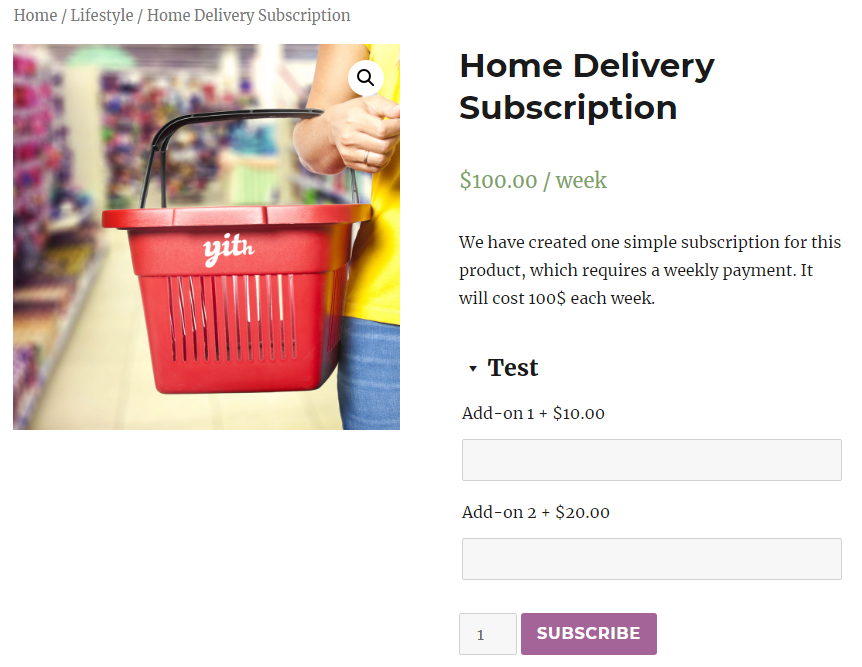YITH WooCommerce Product Bundles is an extension created to make bundles by combining some products of your shop. You can assign a price to the bundle or a price given by the sum of the single elements contained in the bundle itself.
You will only have to activate both plugins in order to make them work together. After that, you can either add your product add-ons via the product edit page or via the add-ons menu.
The combined use of YITH WooCommerce Product Add-Ons and YITH WooCommerce Product Bundles allows adding custom product options also to “Bundle” products.
For more information on how to set up bundled products, check the complete documentation here.