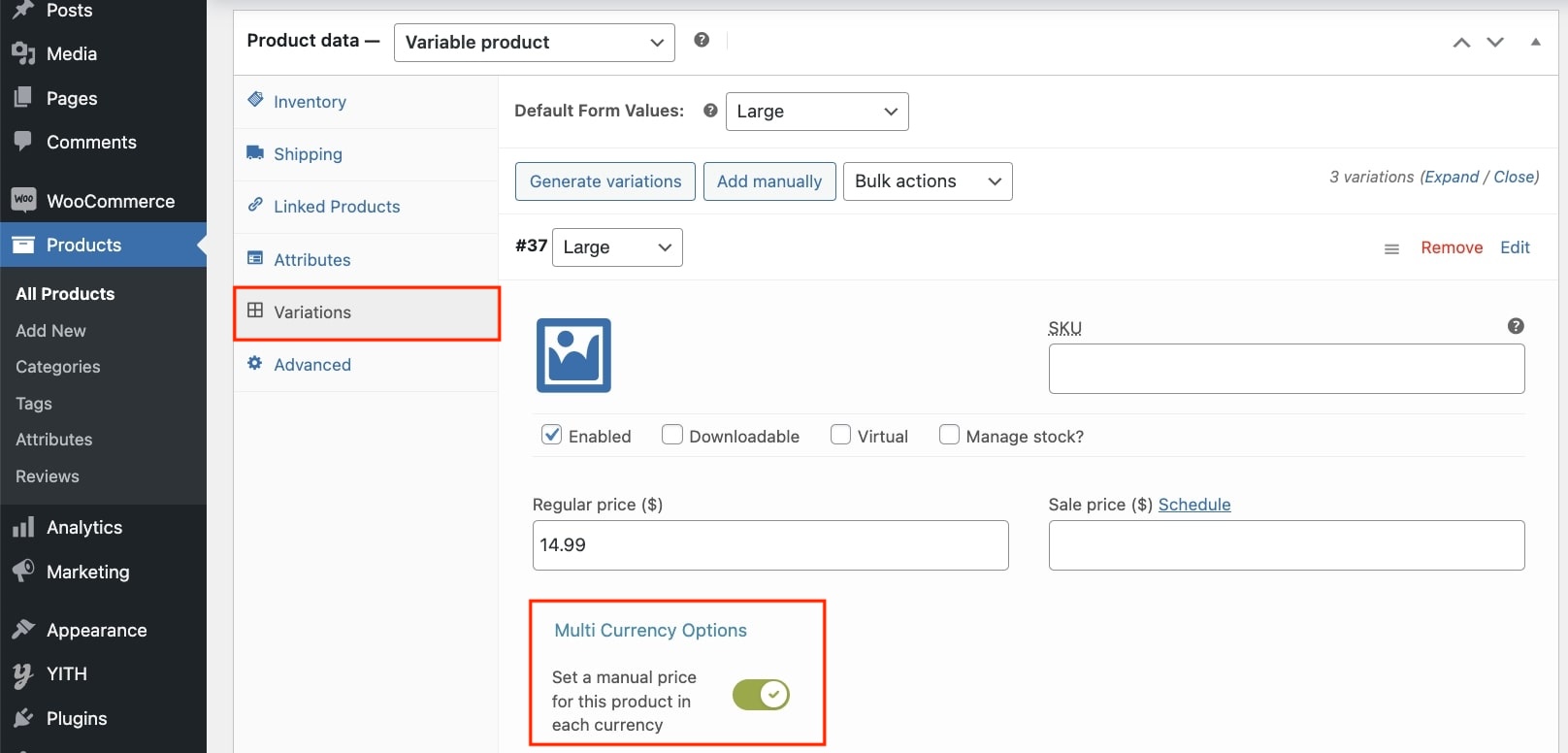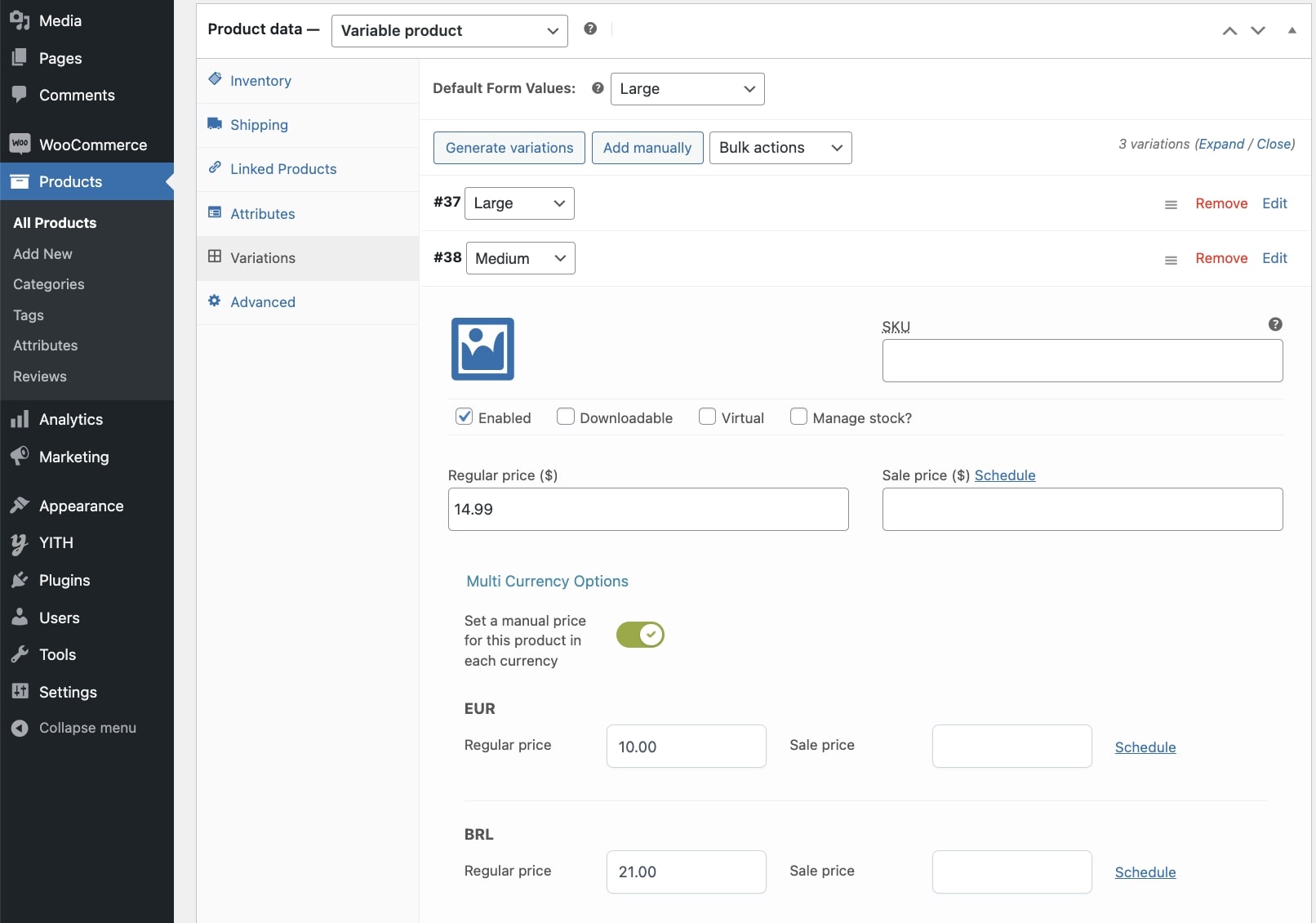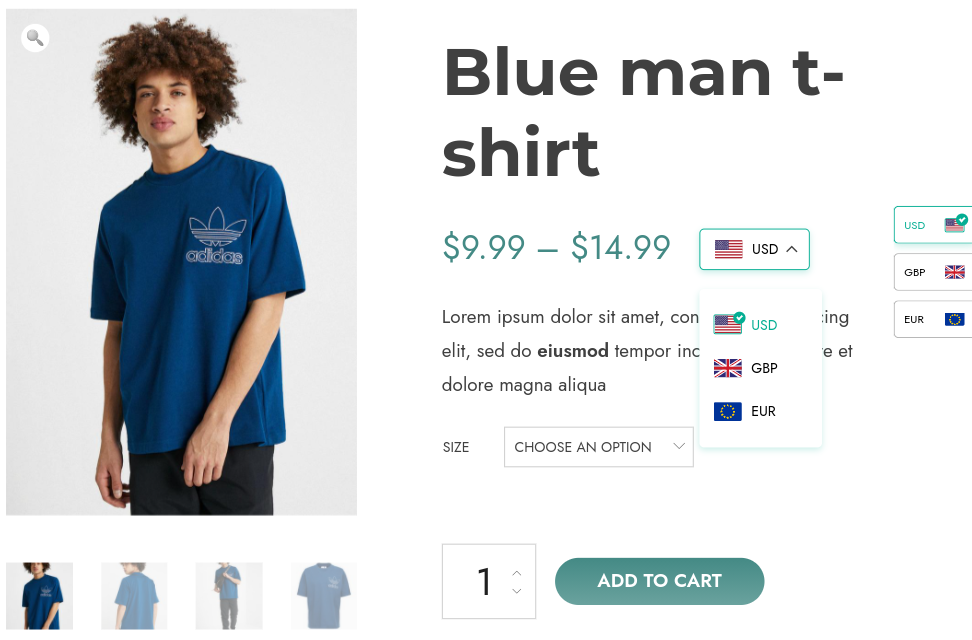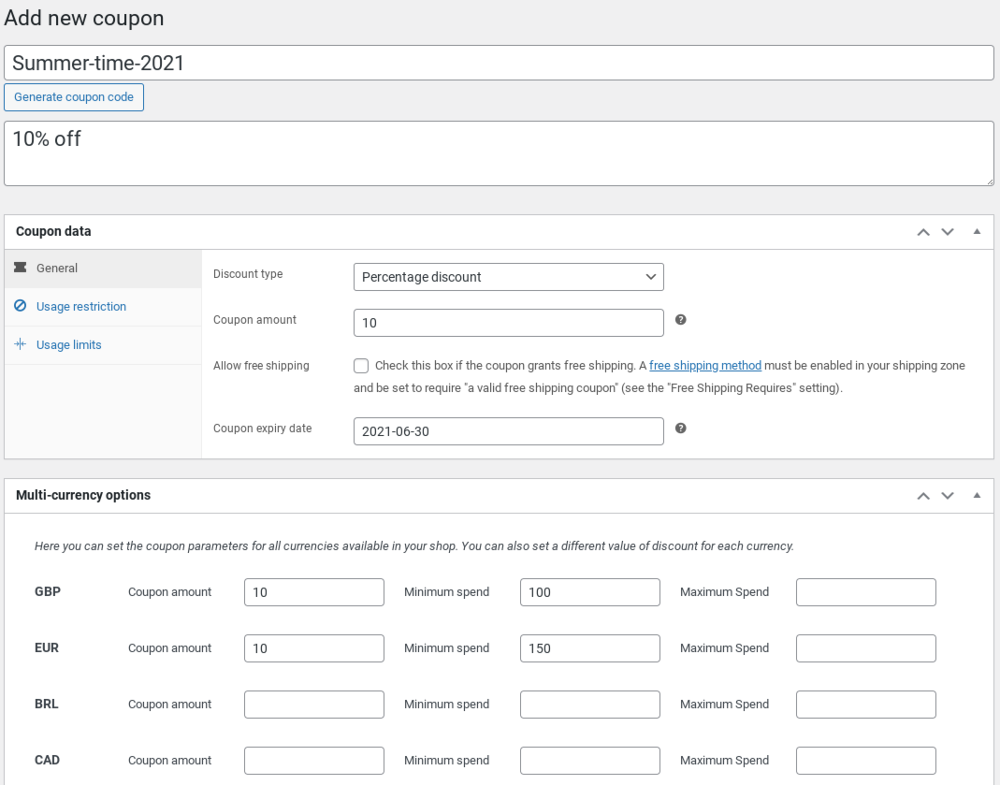If you want to set specific prices in different currencies per product, that is also possible. You can override the general settings within the product edit page.

Simply enable the “Multi Currency options” and you are ready to edit.

Once enabled, you see all available currencies in your store, and you can set the price per currency. It is also possible to schedule a sale price.
The ‘Regular’ price you see on top, is the default currency, in this case $ (USD).
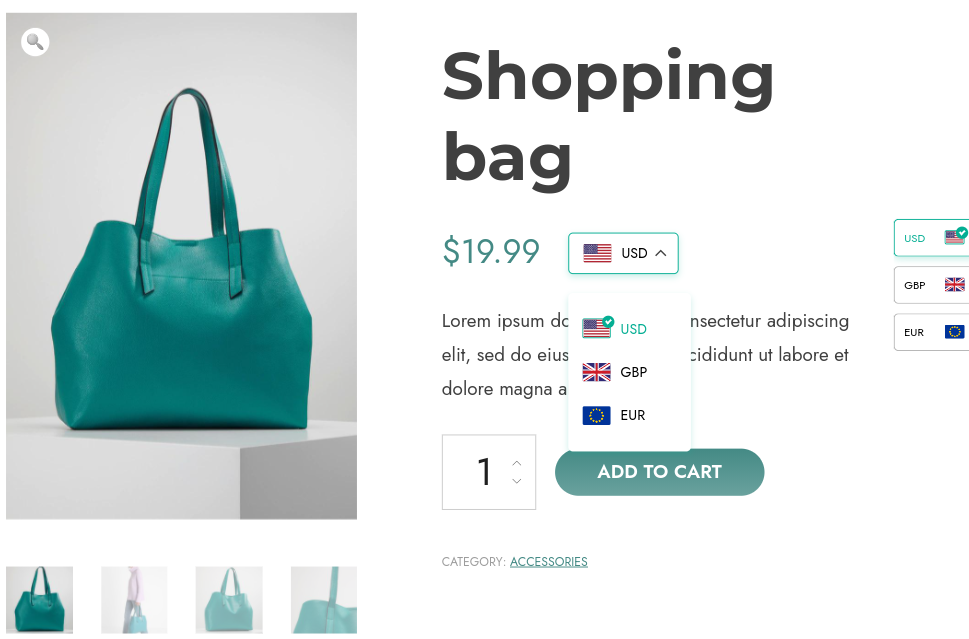
On the shop page, the prices will show accordingly, by changing the currency (either manually by customer or automatically depending on your settings).