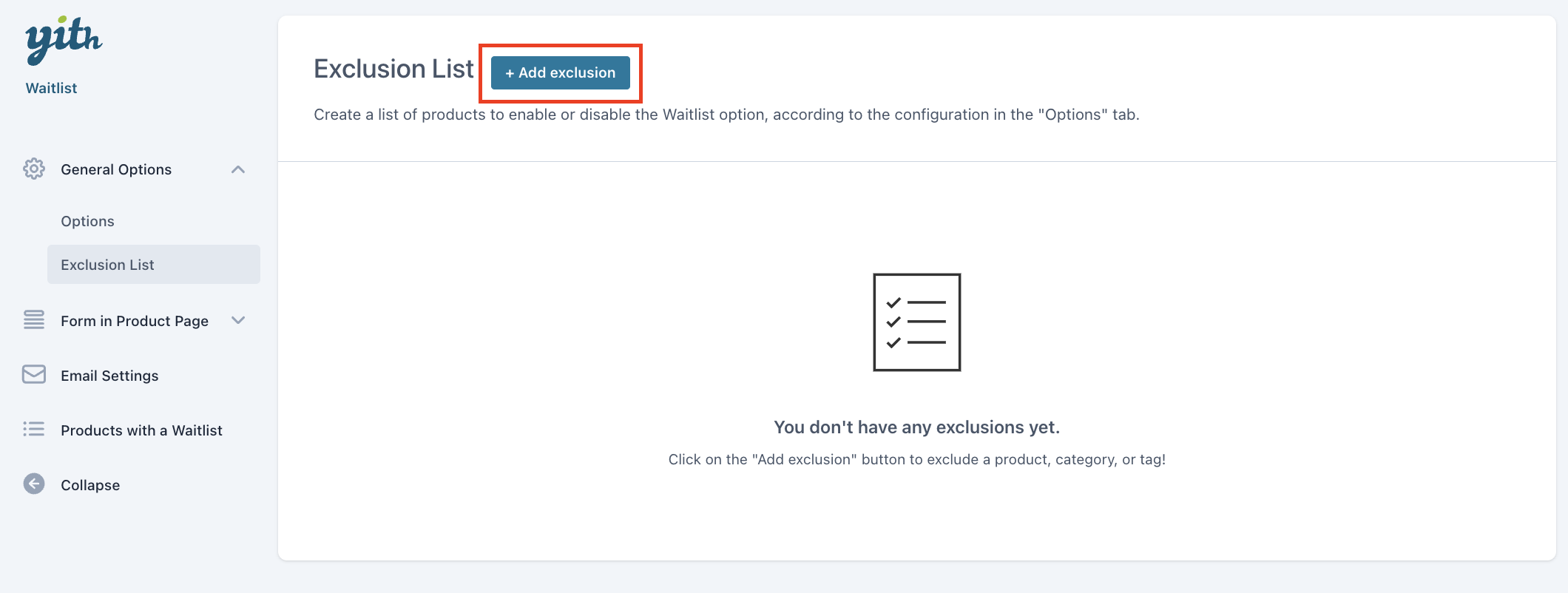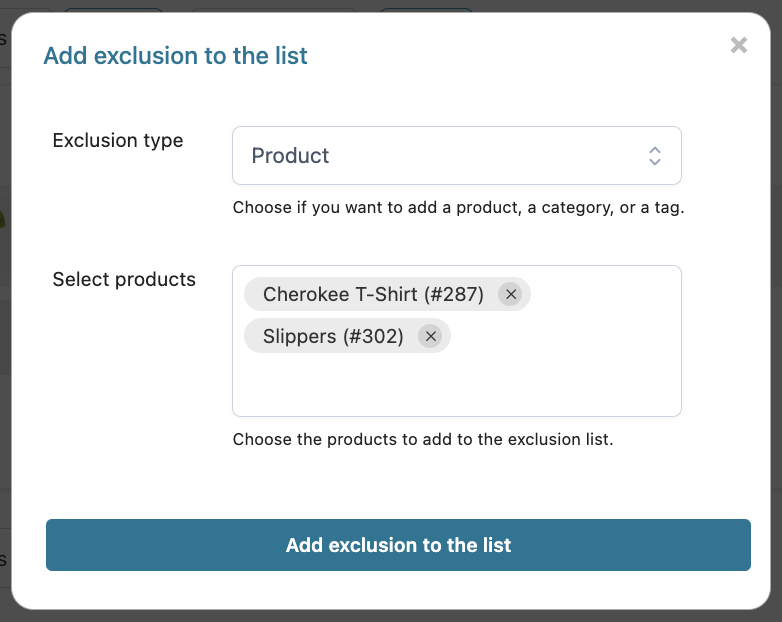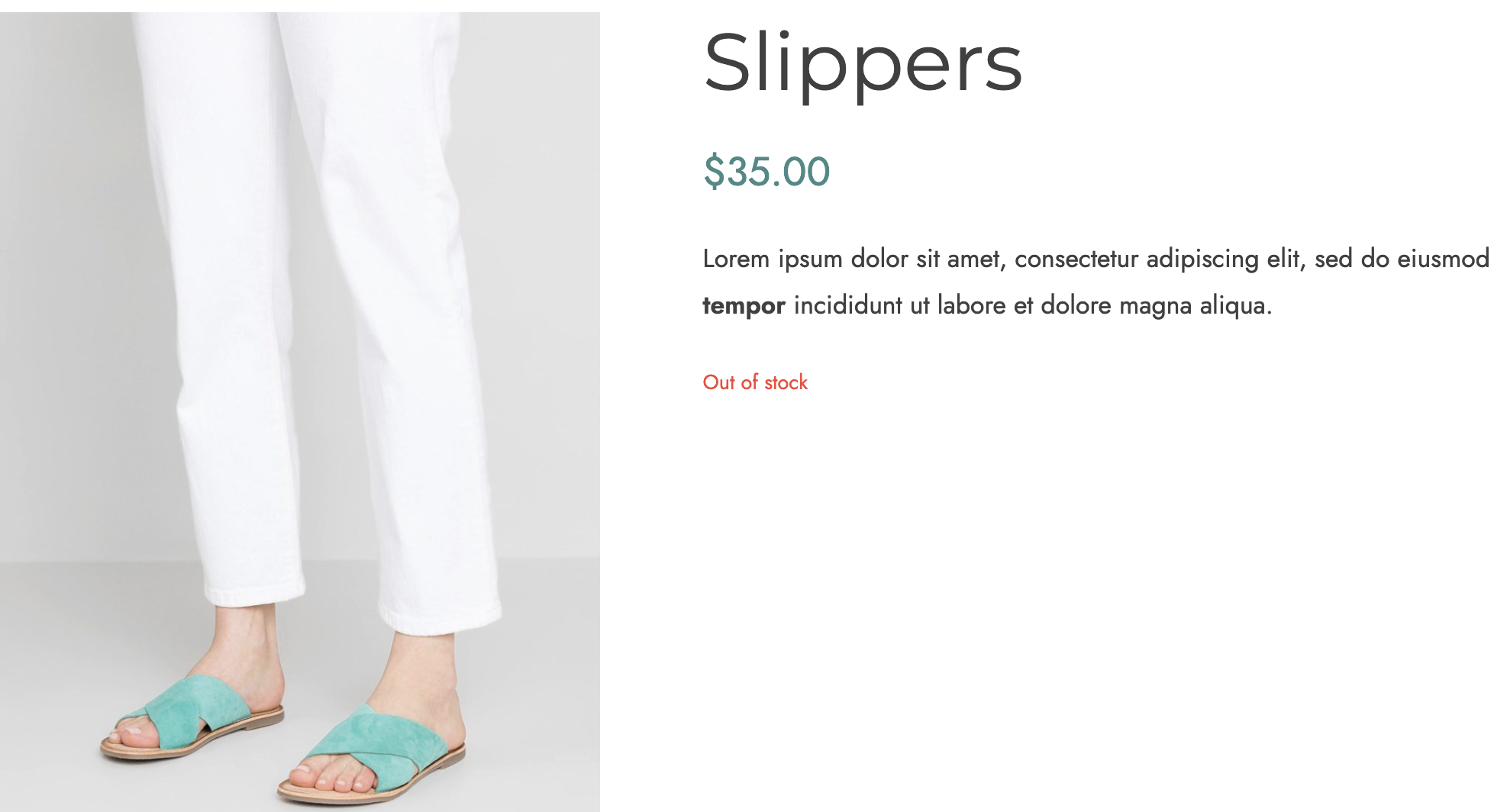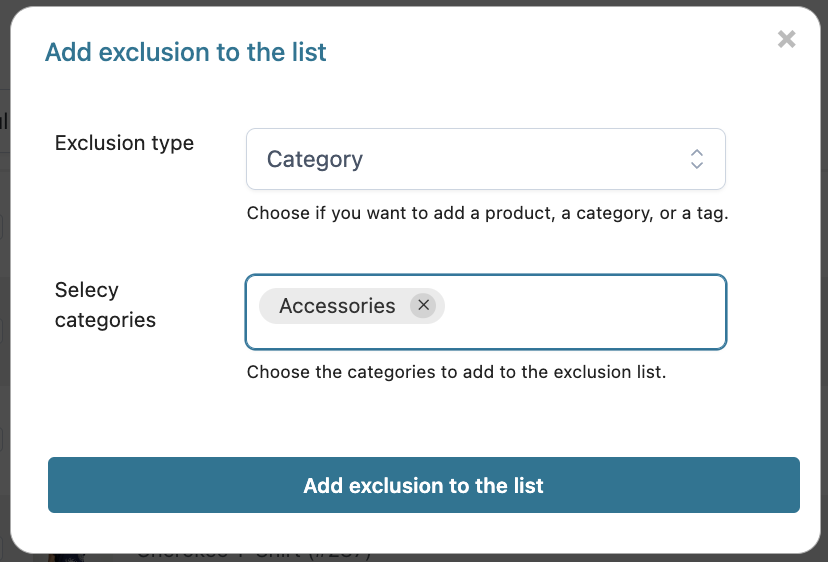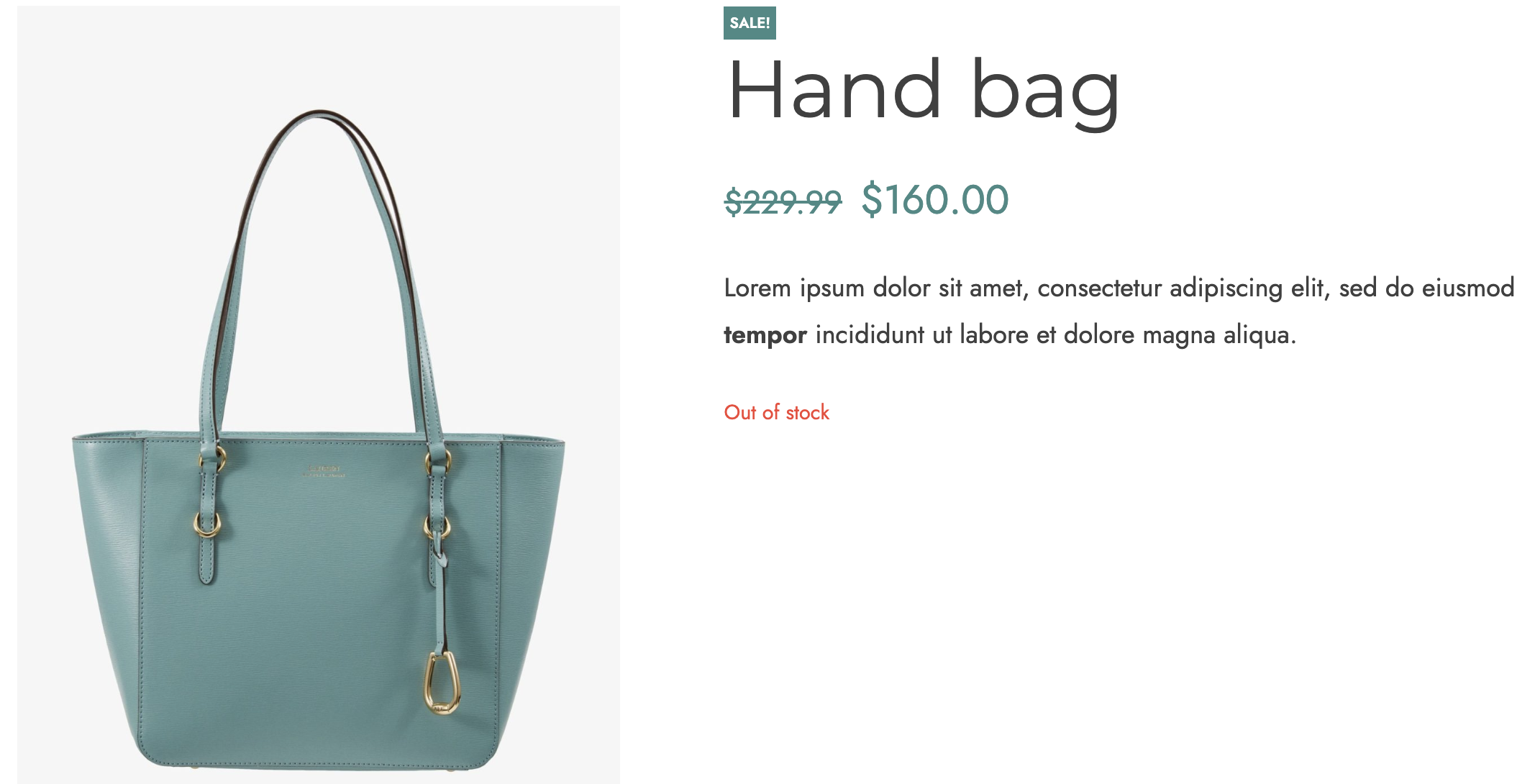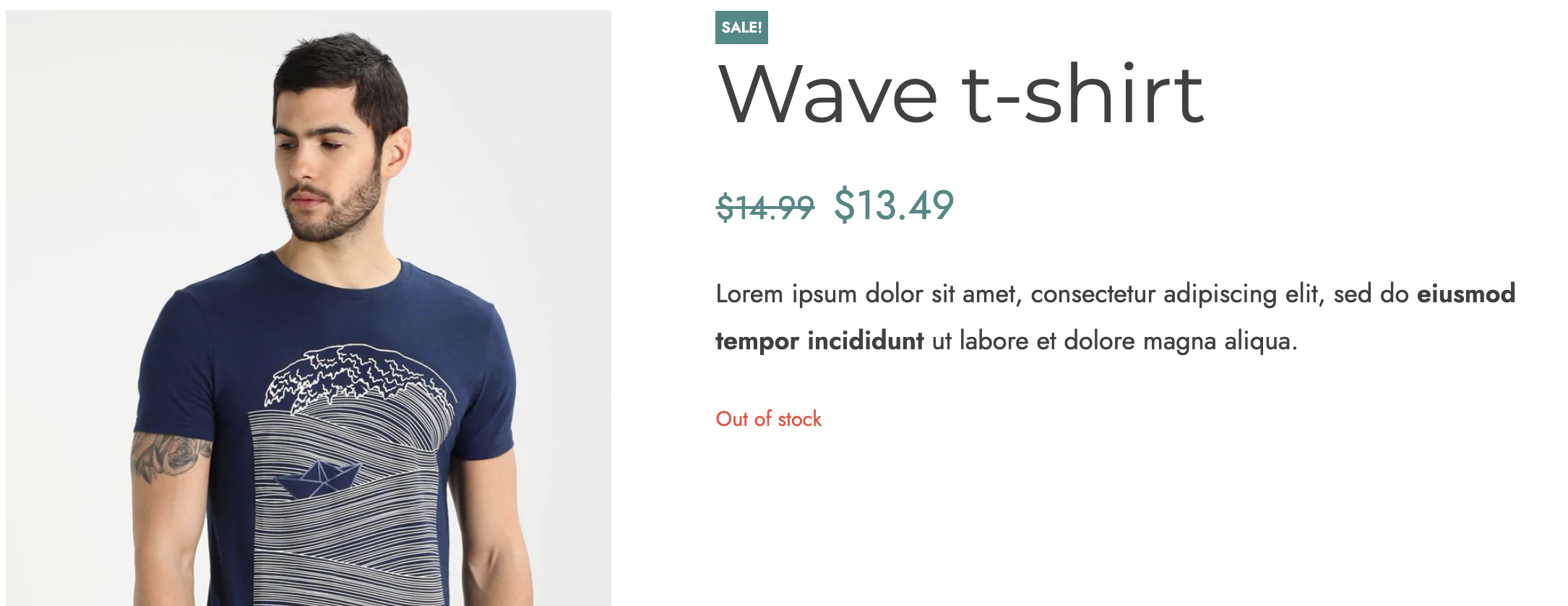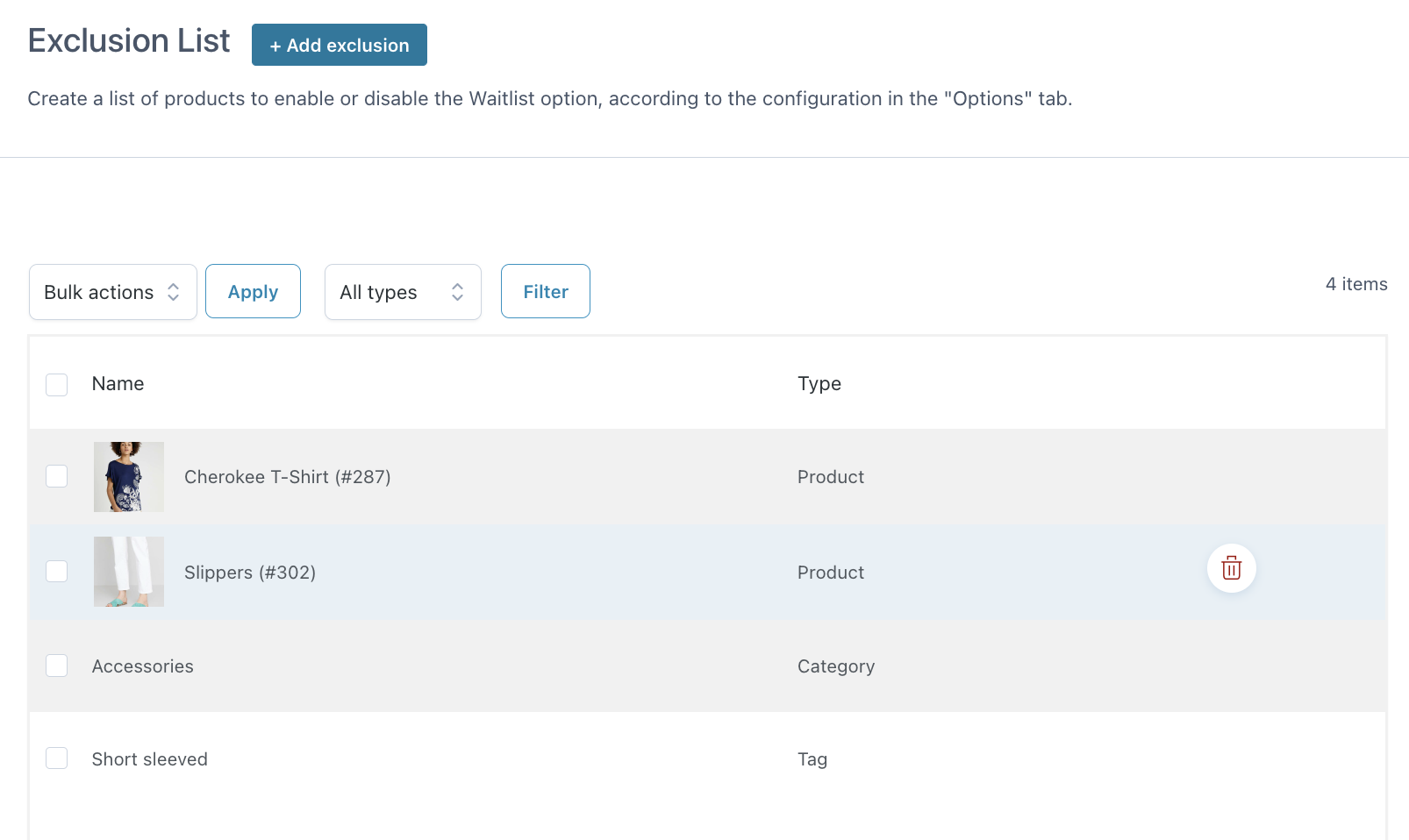If there are products, categories or tags you want to exclude from the Waitlist features, you can add them to the Exclusion List by clicking on the button Add exclusion available in General options > Exclusion list.
In the popup, you can then select the exclusion type by choosing from
- products
- categories
- tags
Products
Select Products in the Exclusion type option and start searching for the product/s you want to add to the Exclusion list.
For example, by adding Cherokee T-Shirt and Slippers, no Waitlist form will show on these two products and it won’t be possible for users to subscribe to a waitlist.
Categories
Select Category in the Exclusion type option and start searching for the product categories you want to add to the Exclusion list.
For example, by adding Accessories, no Waitlist form will show on products of this category and it won’t be possible for users to subscribe to a waitlist.
Tags
Select Tag in the Exclusion type option and start searching for the product tags you want to add to the Exclusion list.
For example, by adding Short sleeved, no Waitlist form will show on products with this tag and it won’t be possible for users to subscribe to a waitlist.
All the exclusion lists created will now show in the Exclusion list table.