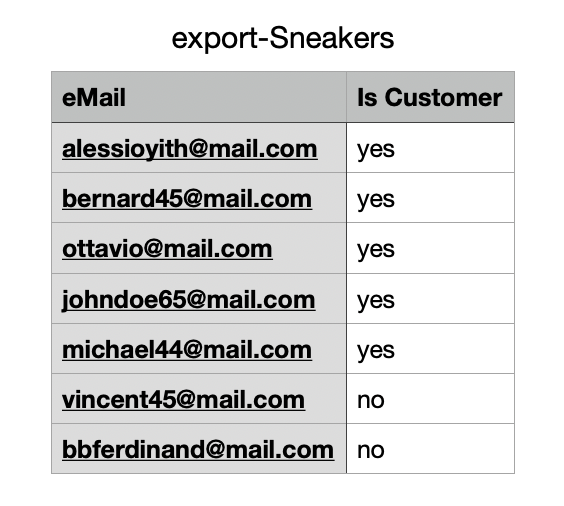Add users
From the Products with a waitlist section, after accessing the table where you will find all the users subscribed to a waitlist (check this page to learn how to view waitlist users), you can add other users by clicking on the Add user button.
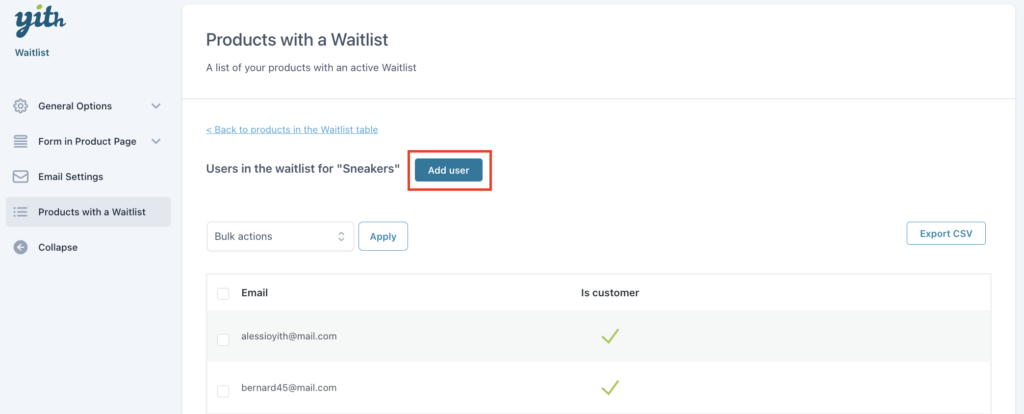
In the popup, you can add either an existing user by searching and selecting it from the related field
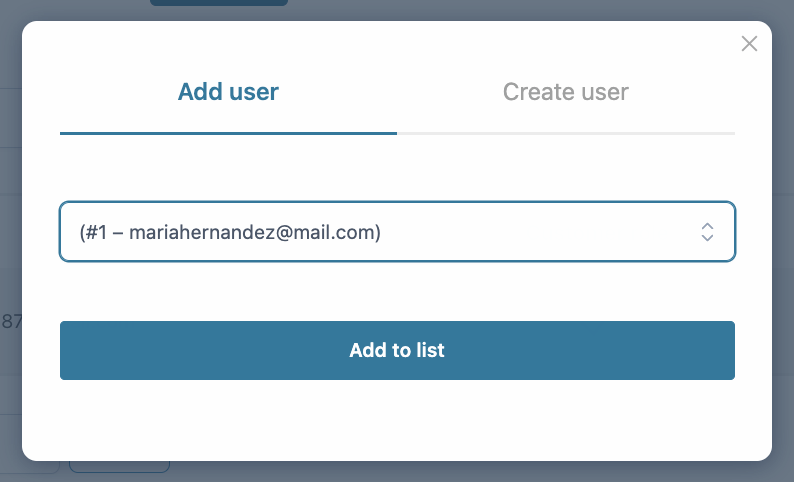
or add a new user by completing the form fields as shown below.
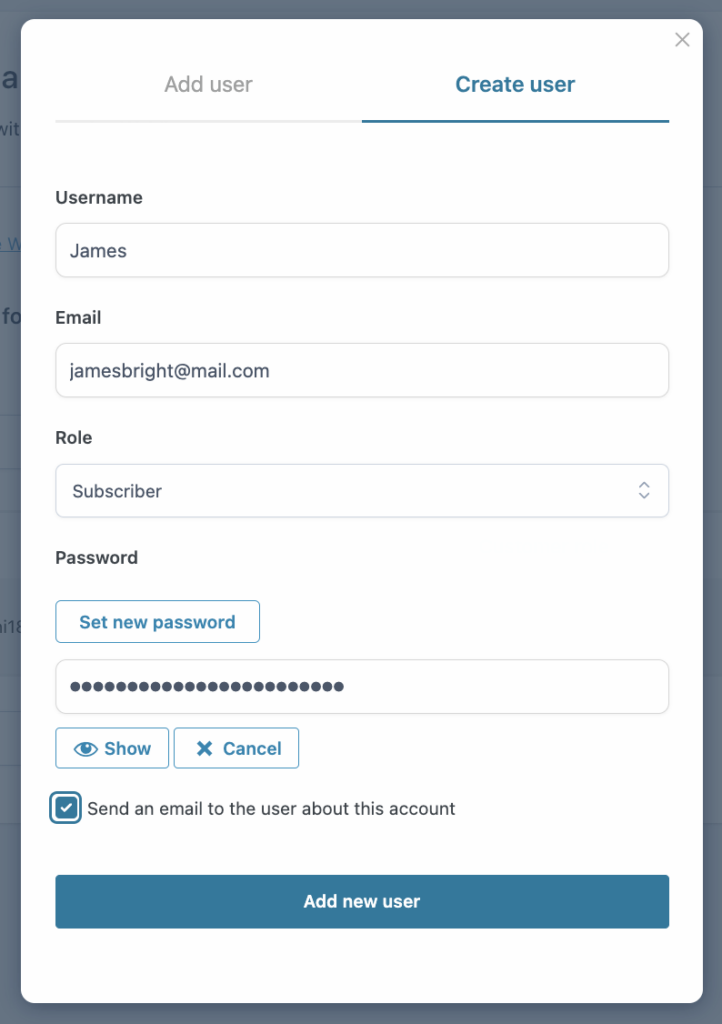
To inform the user about the account creation via email, just enable the specific checkbox at the bottom of the form.
The user will be now added to the product waitlist.
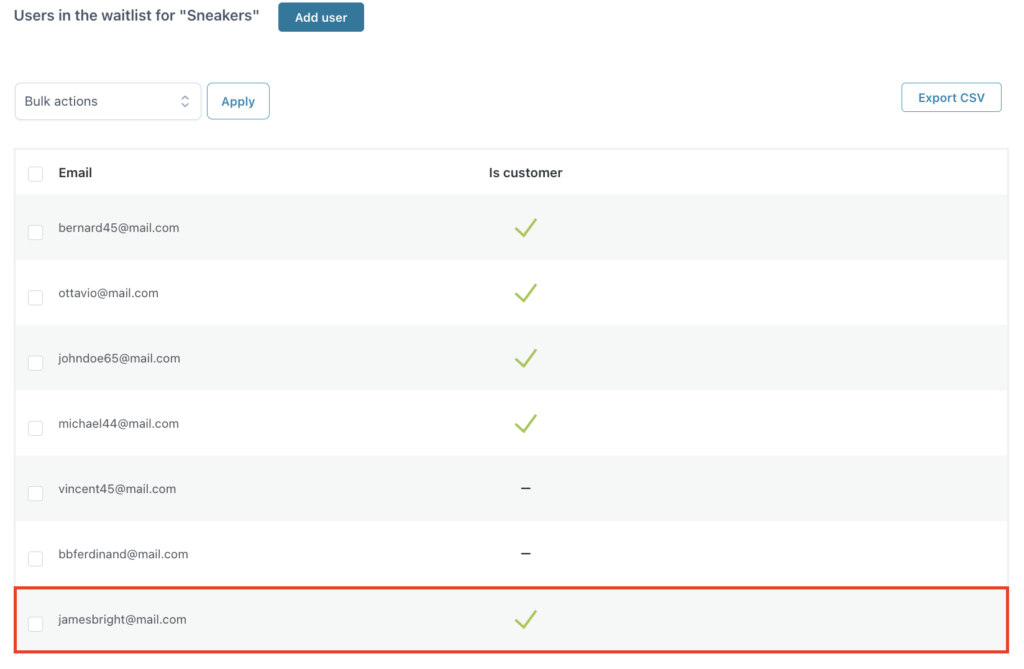
Export users
From the user table, you can also export the list of users subscribed to that specific waitlist. To do it, just click on the Export CSV button.
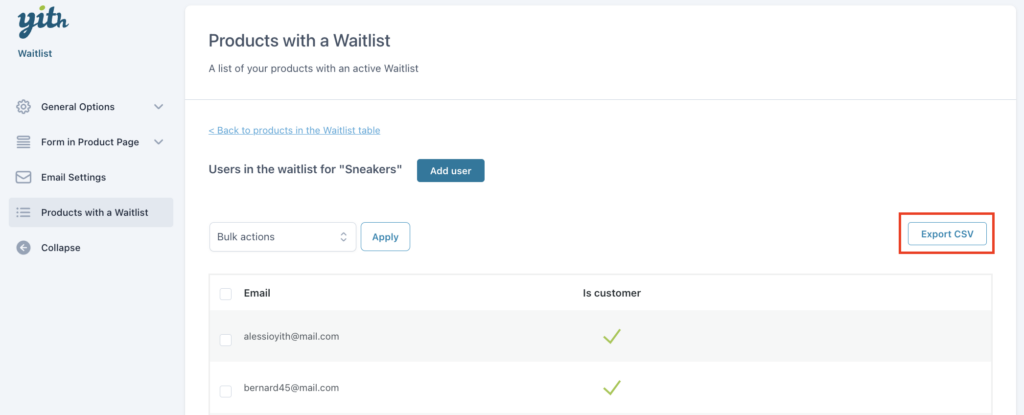
This will immediately execute the file download.