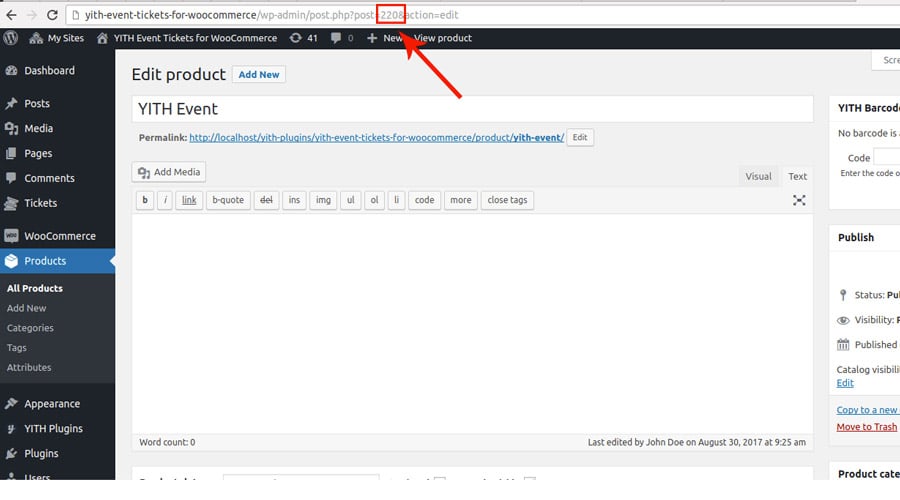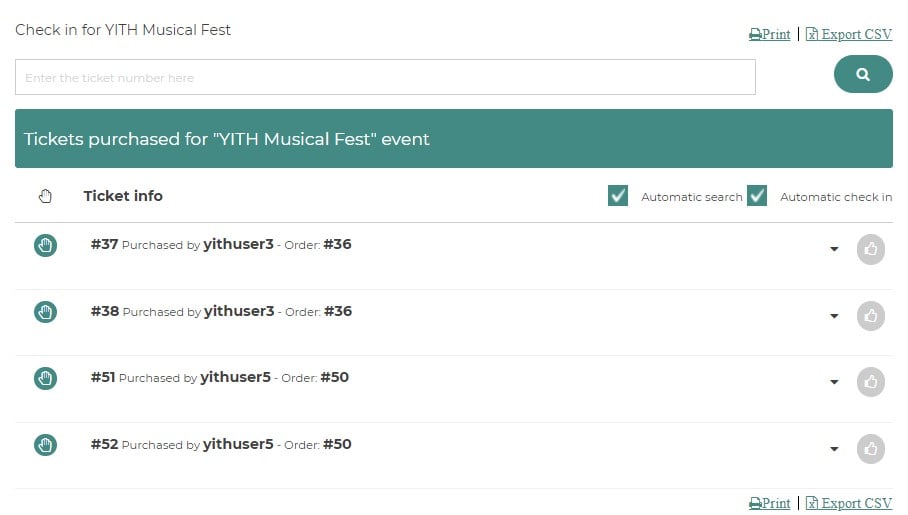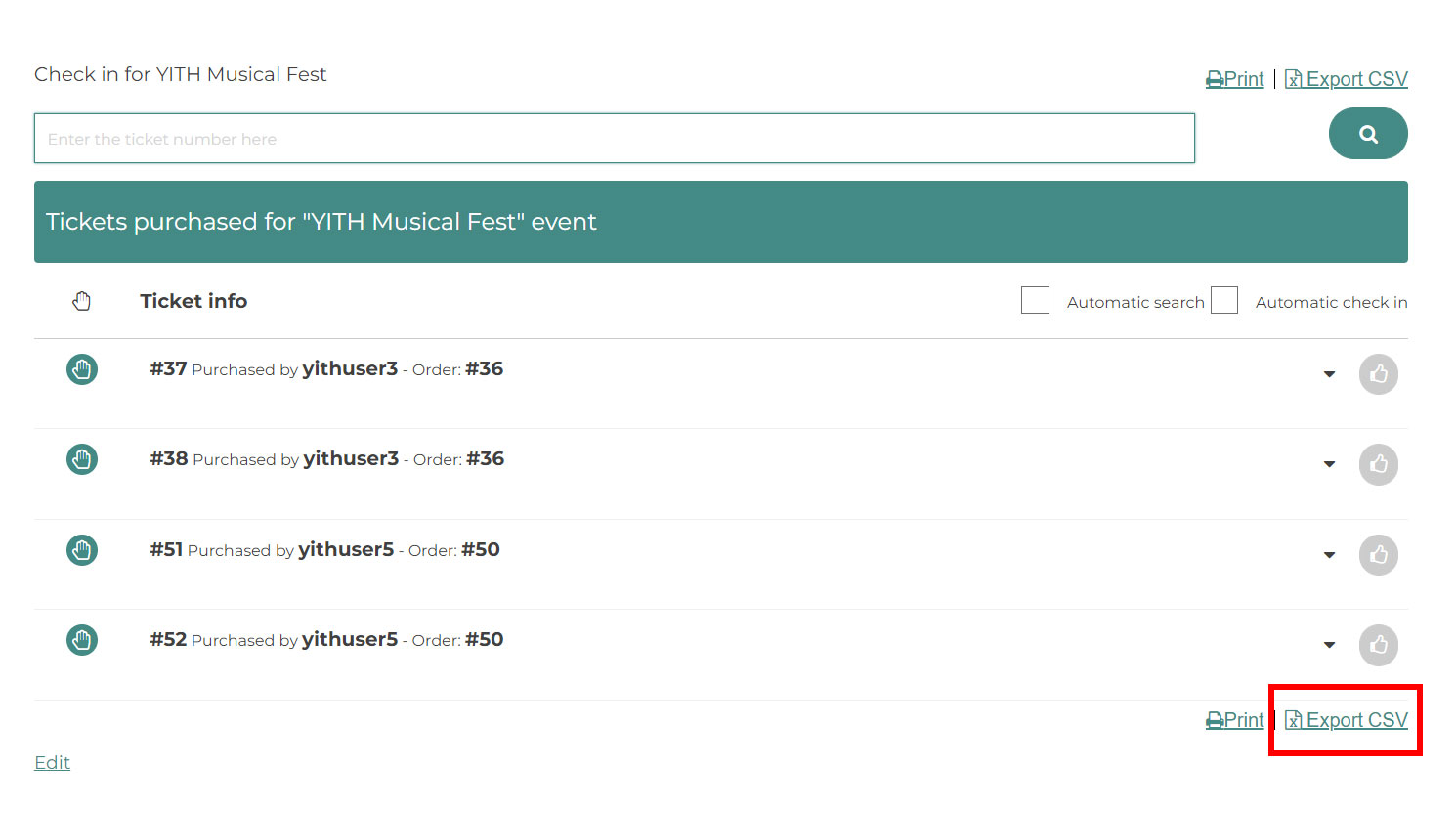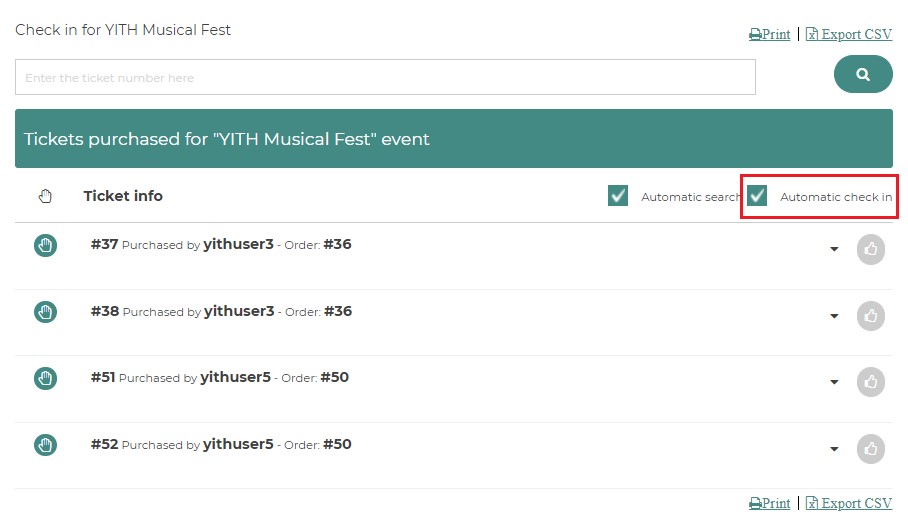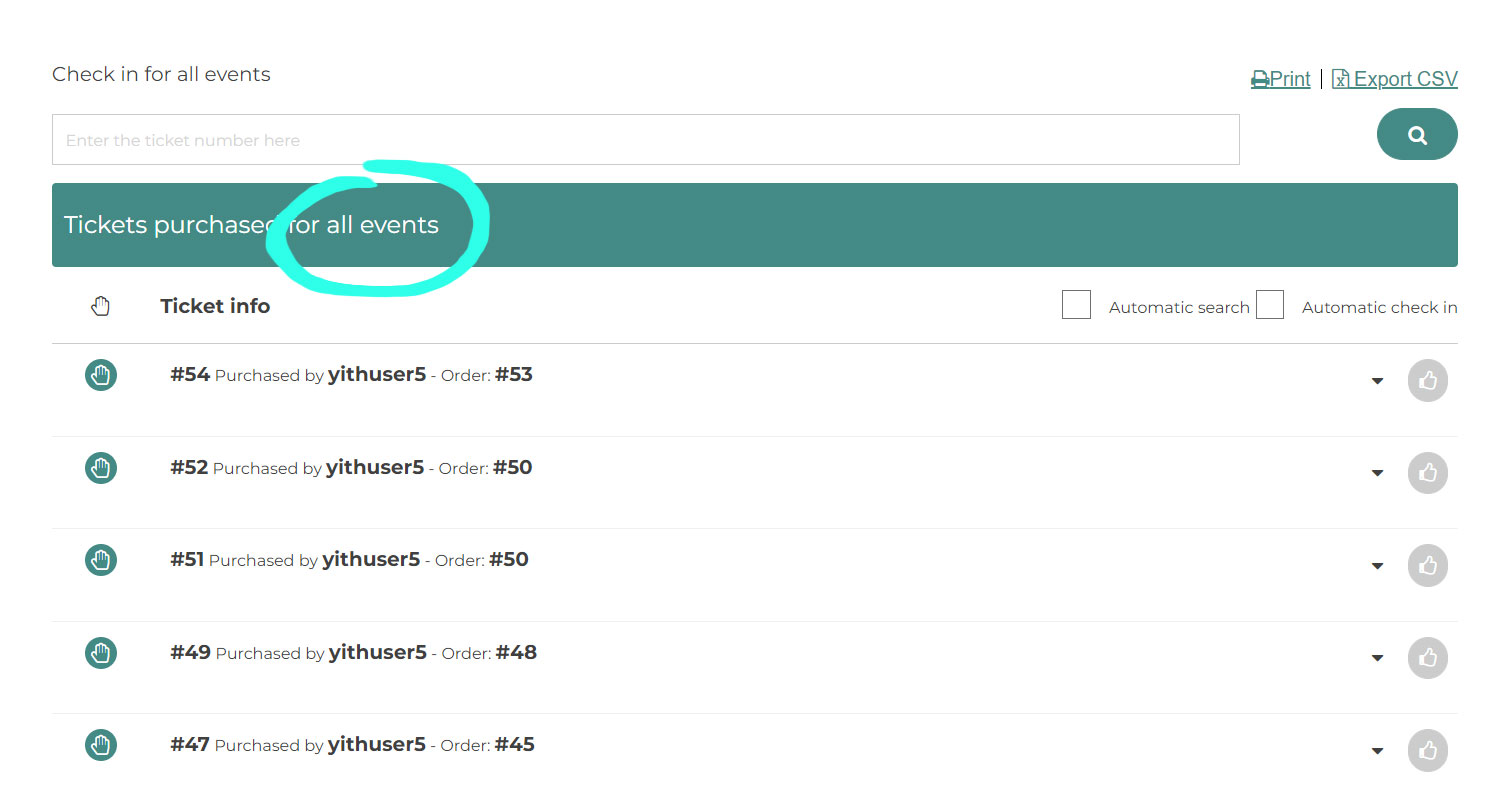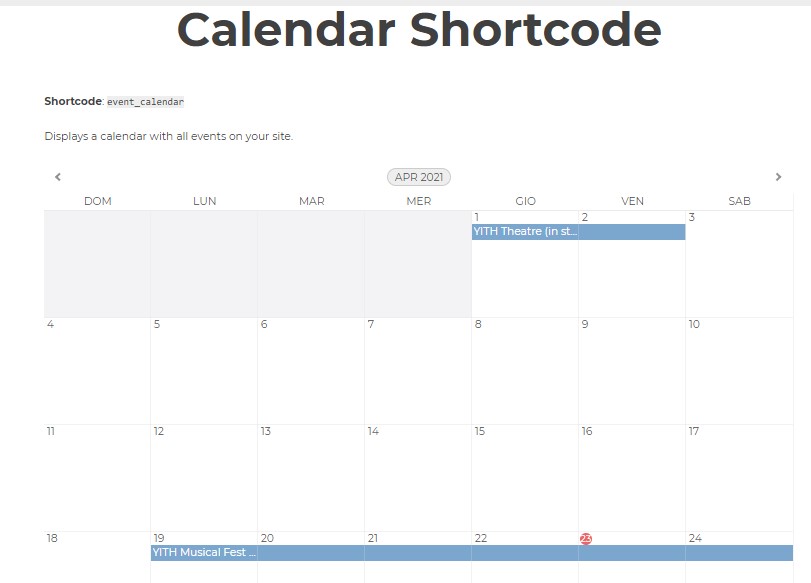Learn about how to use the shortcodes available in the plugin.
1. Check-in event
Add the shortcode [check_in_event id = <the _event_id>] to one of your site pages replacing <the_event_id> with the even product ID.
For example, [check_in_event id = 220]
A table will be shown in the front end, including the complete list of the tickets linked to the selected event product. (Only visible to users accessing the site as administrator or shop manager).
Click on the ticket to access its data.
By default, the search occurs by inserting the ticket number. By selecting the ‘automatic search’ checkbox the ticket will be checked in automatically after searching it.
If you are using the plugin in combination with YITH WooCommerce Barcodes and QR-Codes, the search can be done by scanning:
- the order barcode: this returns the list of tickets linked to that order (the order must include the event product used by the shortcode)
- the ticket barcode: this returns ticket data if the selected event includes a ticket with the barcode
Export
From the table, you can export a single ticket or all the ones included in the list.
Check-in
The check-in for the tickets can be applied manually or automatically.
For manual use, you have to click on ‘thumbs up’ for check-in, and ‘thumbs down’ for check out.
If you choose the automatic check-in, you need to enable the checkbox “Automatic check-in” highlighted in the following image.
From now on, for each search, the automatic check-in will apply to all the tickets shown as a search result. By enabling the “Automatic search” option, results appear as soon as you stop typing, without pushing enter or the search button. This is a useful option if you are using a scan to check in tickets.
2. Check-in ticket
The shortcode [check_in_ticket] allows printing a similar tool but it allows you to check-in any ticket, no matter which product event it belongs to.
3. Event calendar
Use the shortcode [event_calendar] to show the calendar wherever you like. It can be a bigger version like this on any page of your website:
Alternatively, if you prefer showing it in a widget, please, use the dedicated widget.
4. List of participants
You can use the shortcode [users_purchased] to print a list of all participants to an event.
The shortcode supports the following attributes:
id = that is the ID of the product which participants you want to show.
visible = leave it empty to show the list to everyone or set it to ‘organizers’ to show the list to organizers only.
5. List of organizers
You can use the shortcode [organizers] to print a list of all the event organizers.
The shortcode supports the following attributes:
id = that is the ID of the product which participants you want to show.
visible = leave it empty to show the list to everyone or set it to ‘organizers’ to show the list to organizers only.
6. Event map
You can use the shortcode [event_map] to print the map of the location event.
The shortcode supports the following attributes:
id = that is the ID of the product.