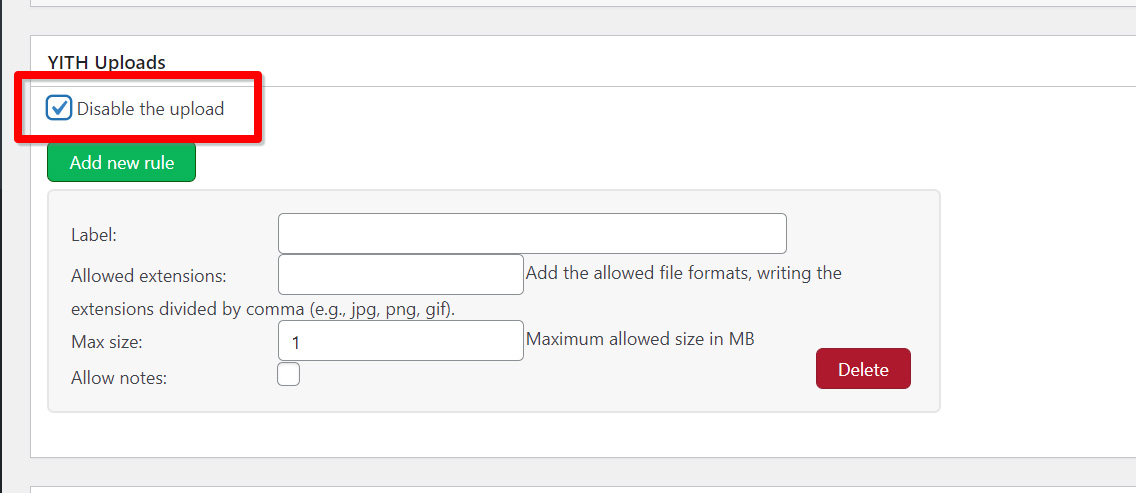By default, all the general rules apply to all the products of the shop unless you have disabled it from the product settings or if you have configured at least one new rule on the product. Let’s see how to do this.
Go to the product detail page and click on the Add new rule button.
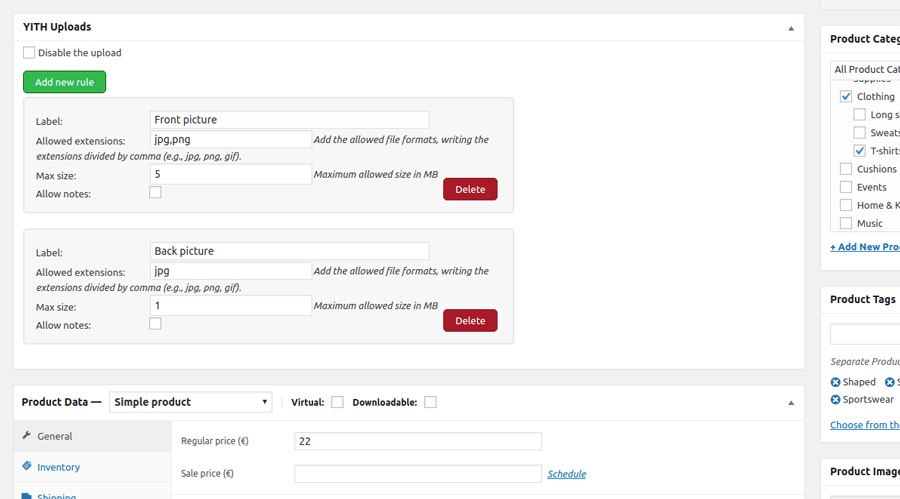
As for any new rule, you must specify the following parameters:
- label: text to describe the upload field;
- allowed file extensions: if the uploaded file has a different extension, it will be rejected. Leave empty to allow any file extension;
- maximum size: the maximum size allowed for the file;
- allow notes: when enabled, the user will be able to enter a note that will be visible to the administrator in the order details.
Assuming that we configured 4 general upload rules (therefore, 4 files) and 2 on the YITH Bag product, we expect to get 4 files as required for all the products in the cart and 2 for the YITH Bag product.
If you want to prevent the customer from uploading any kind of file for a specific product, then, make sure you check the Disable the upload option on the product page.