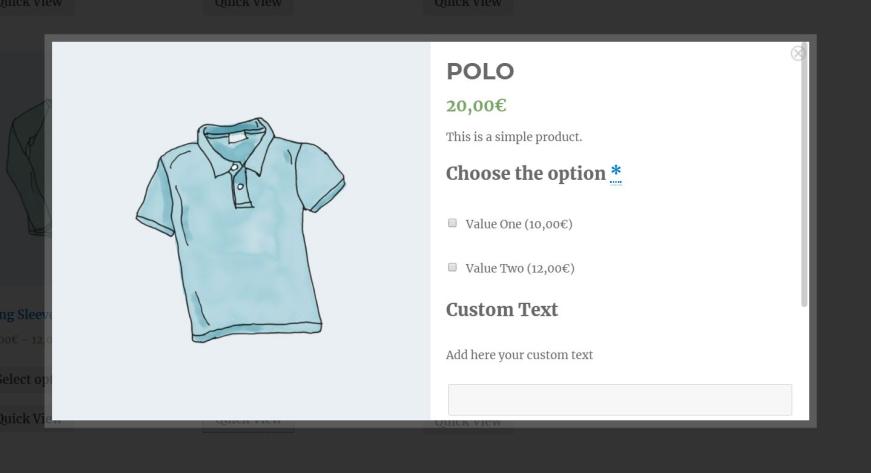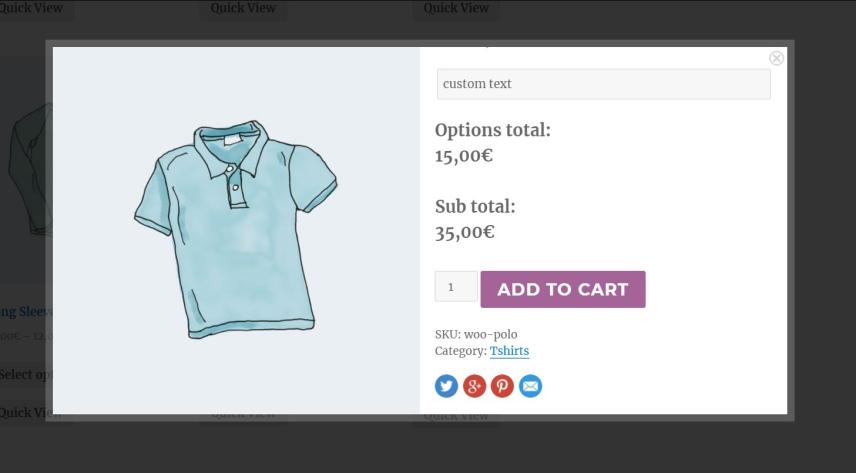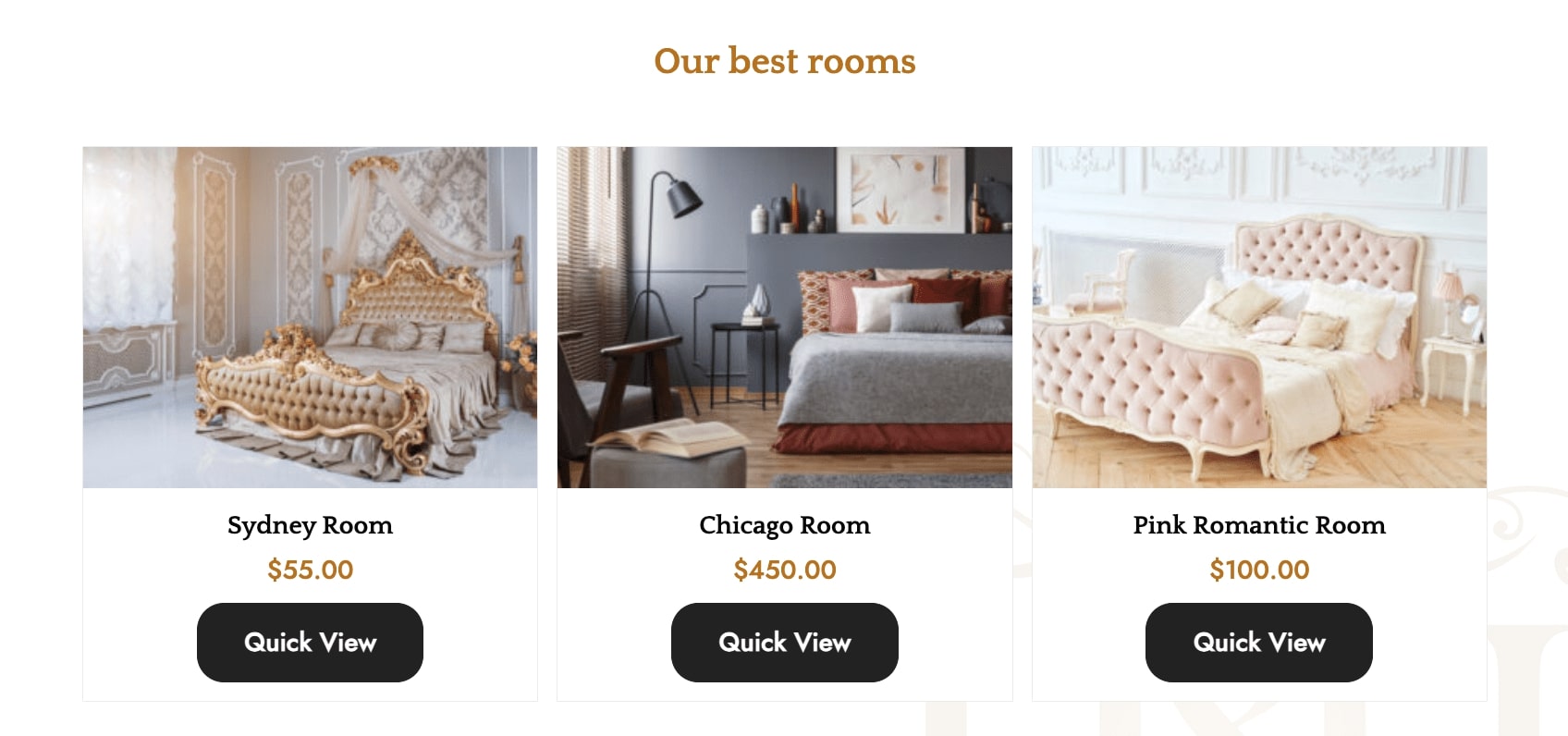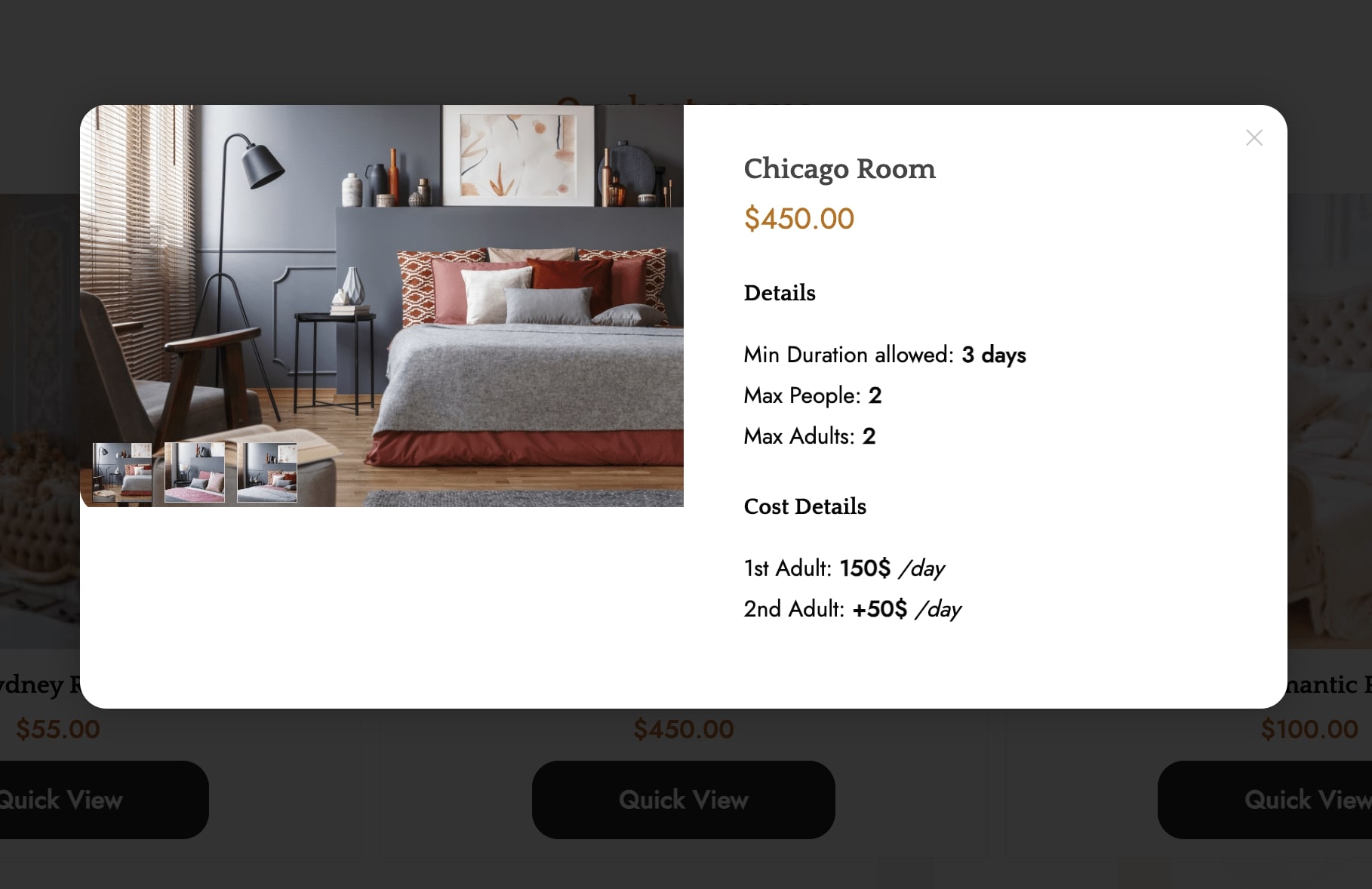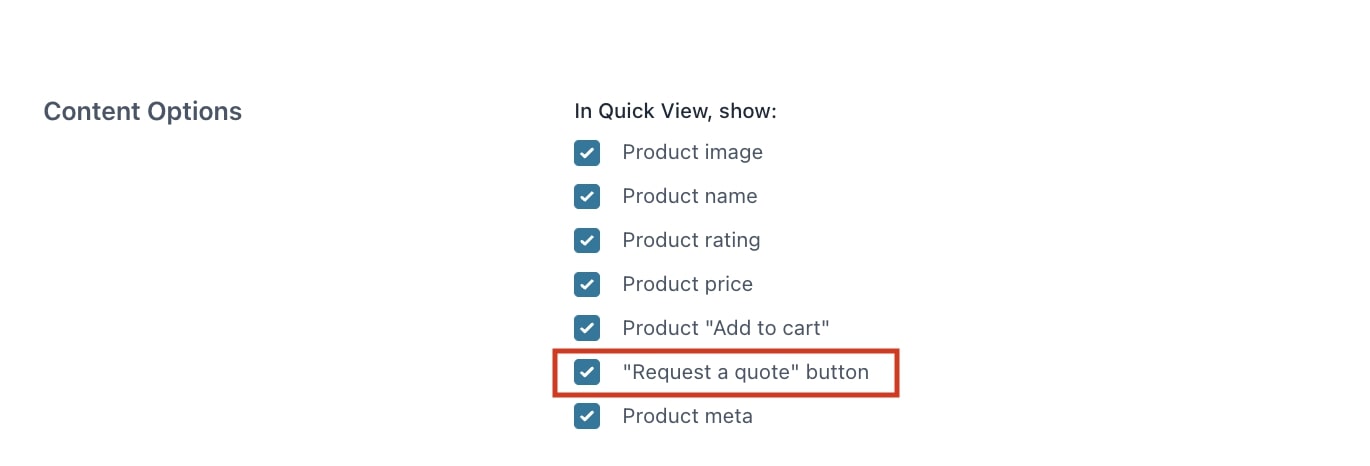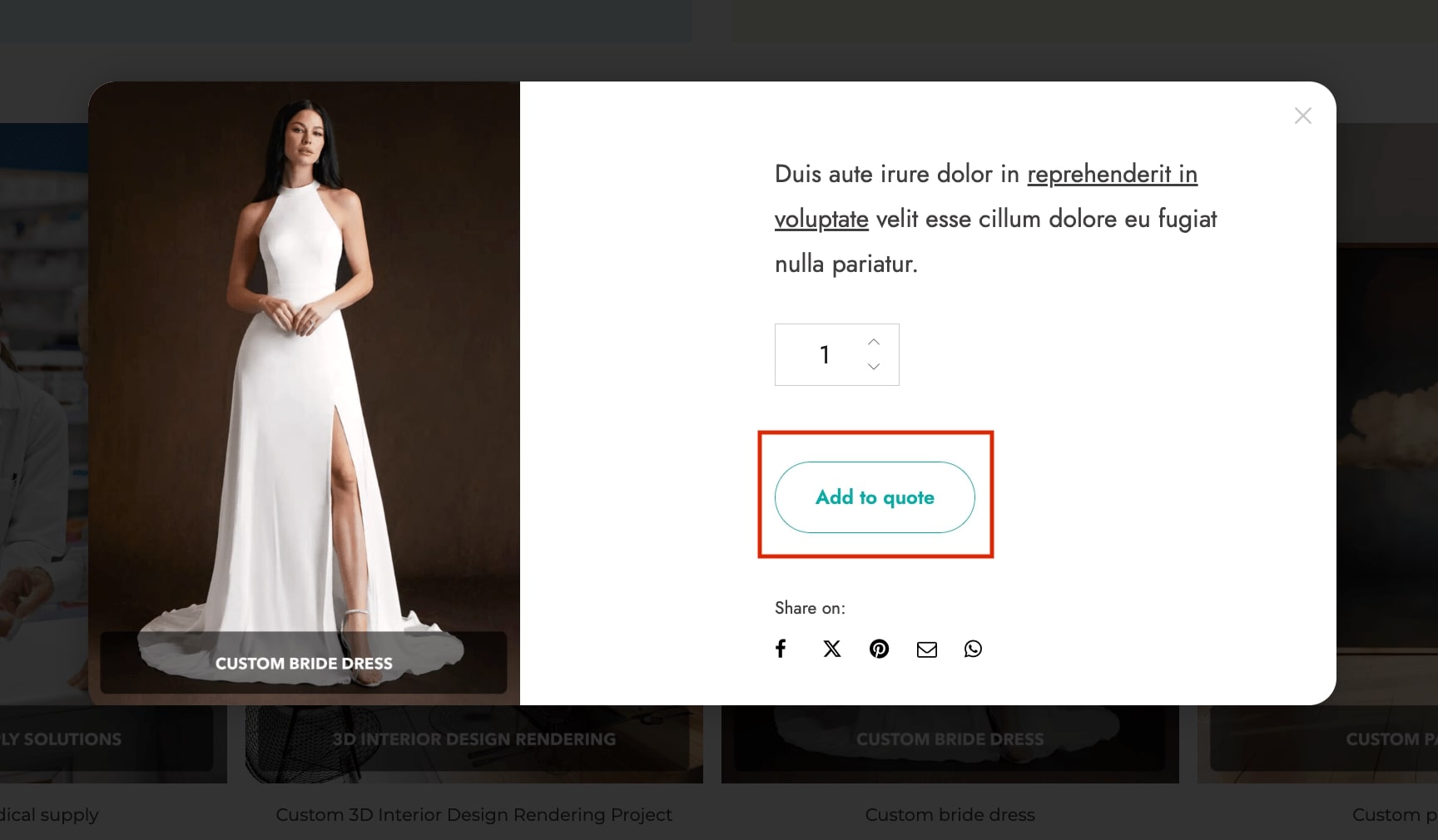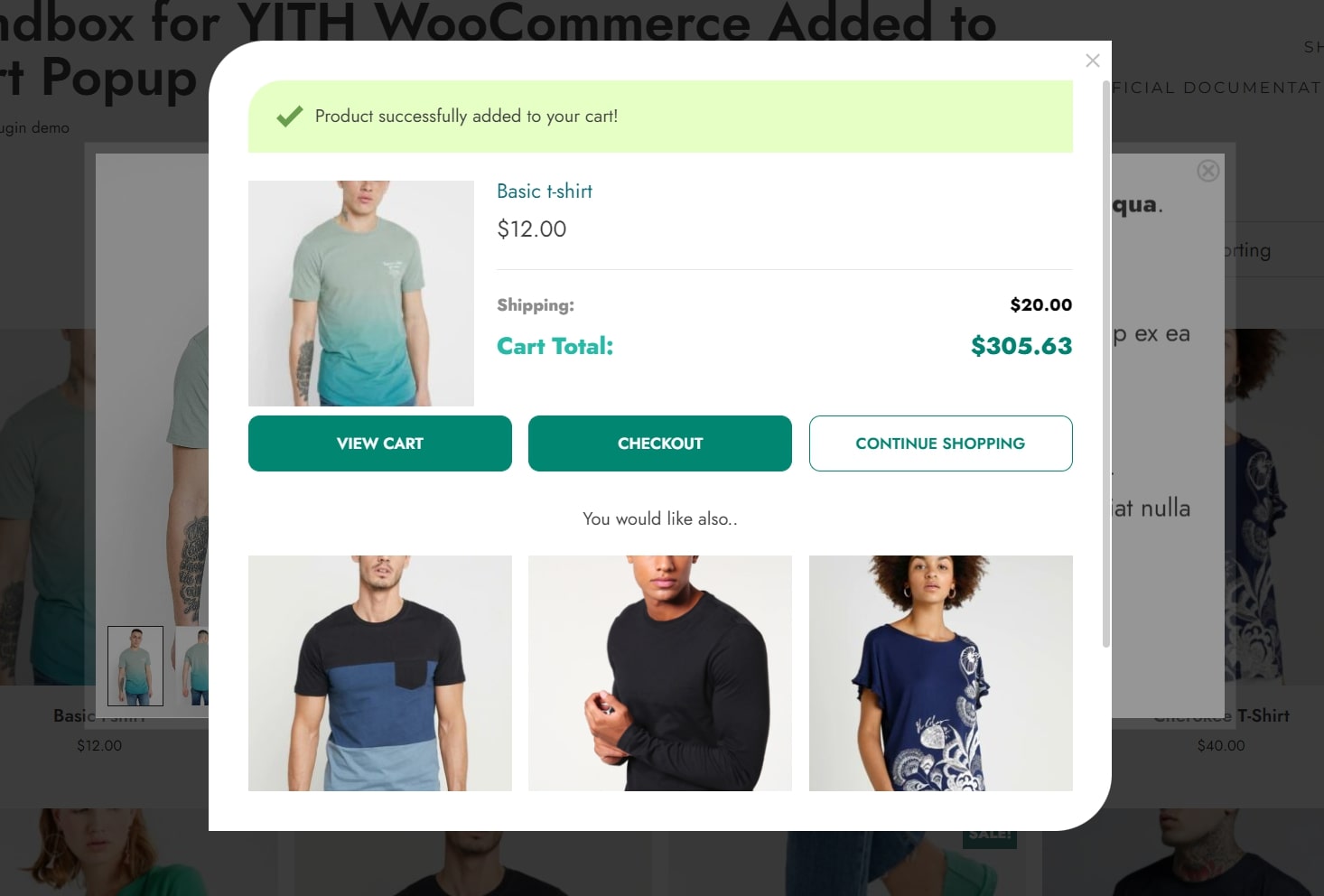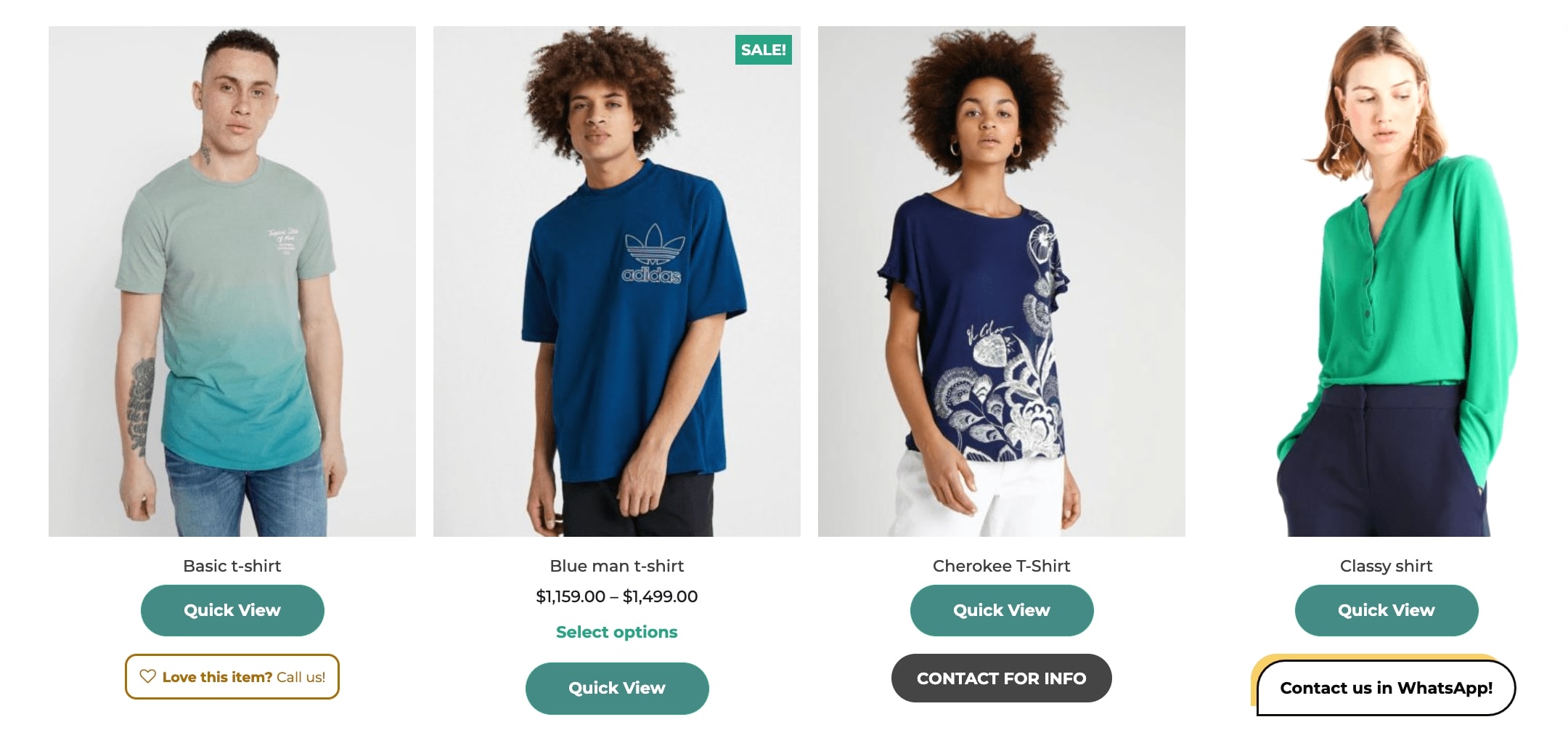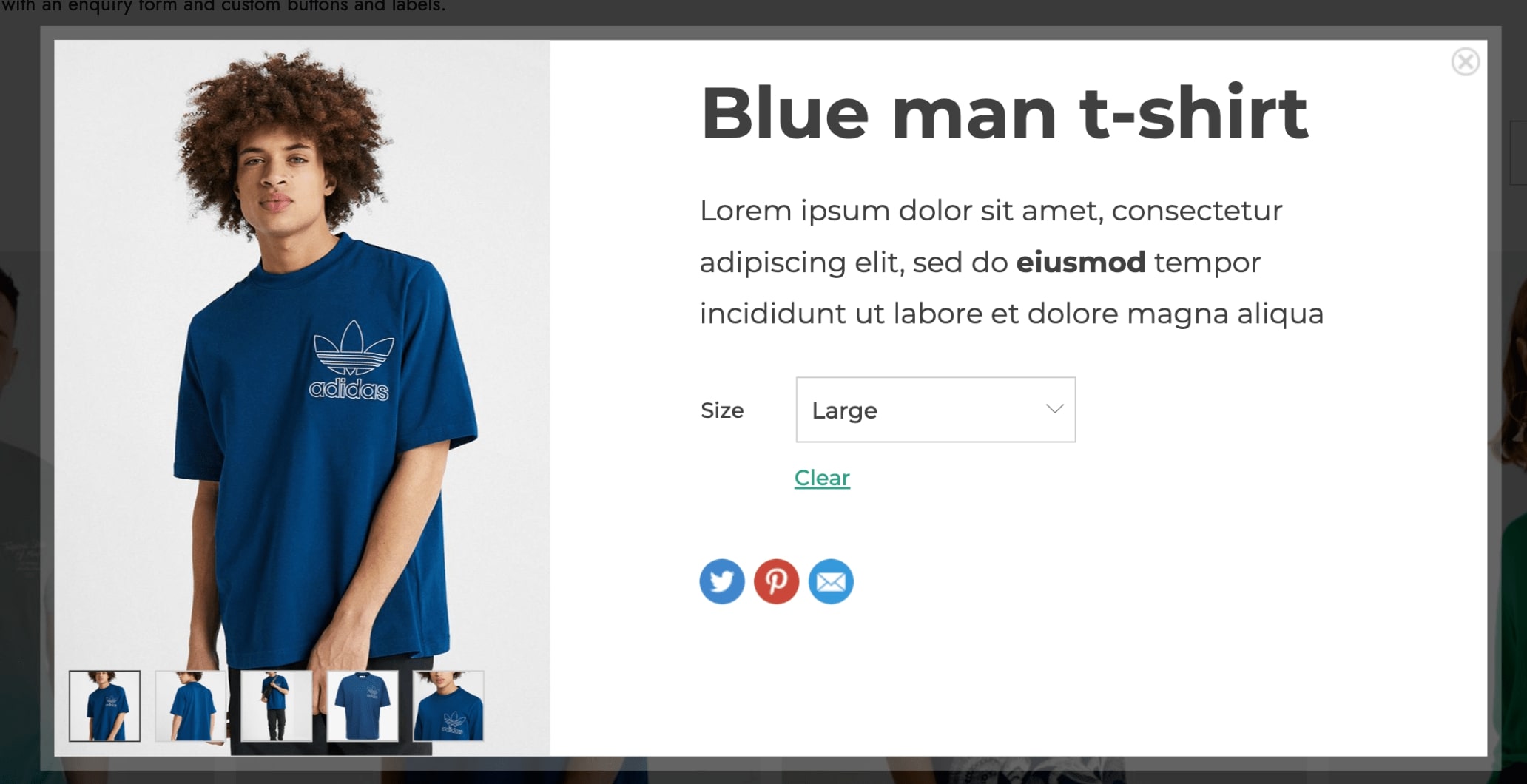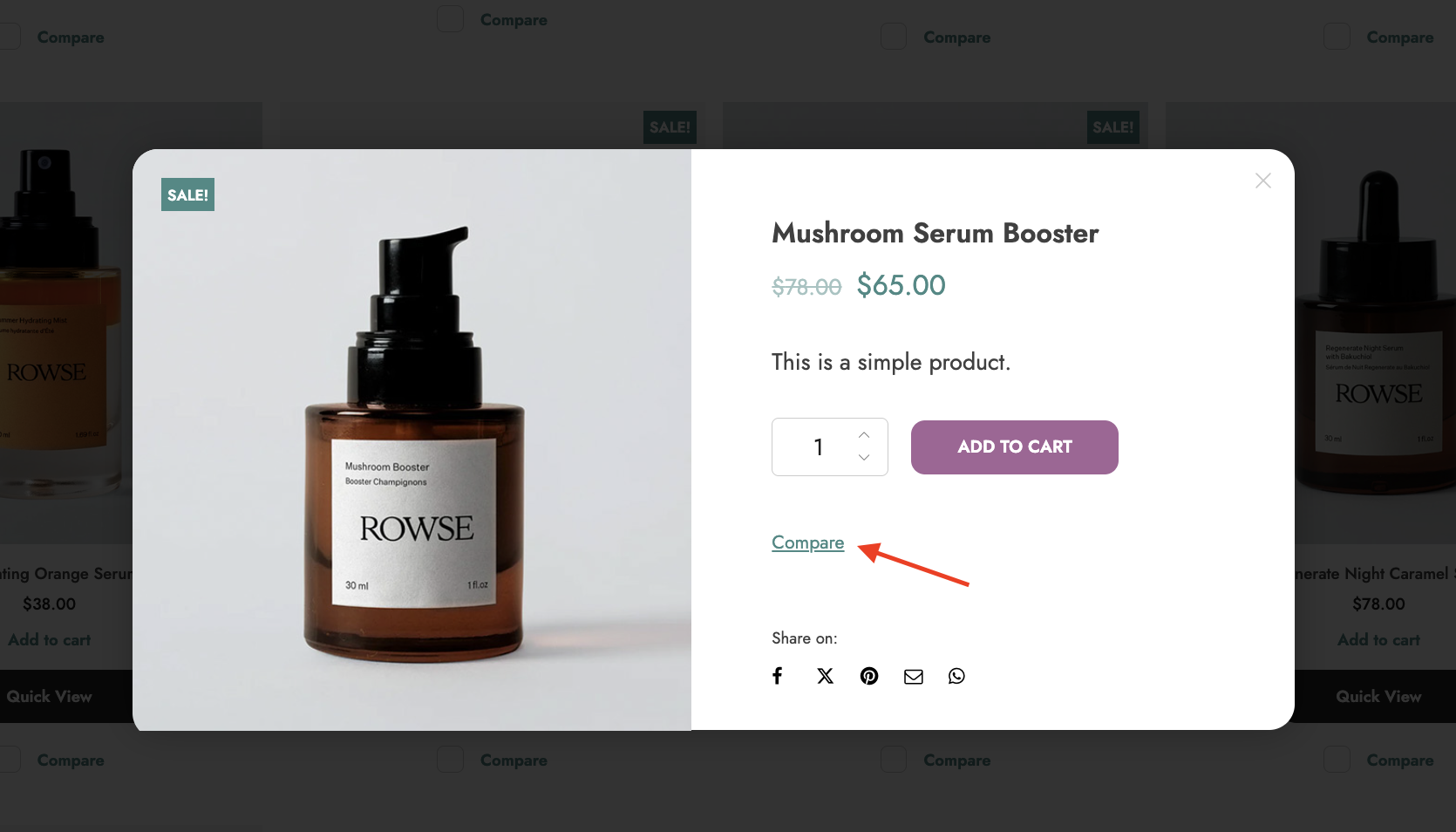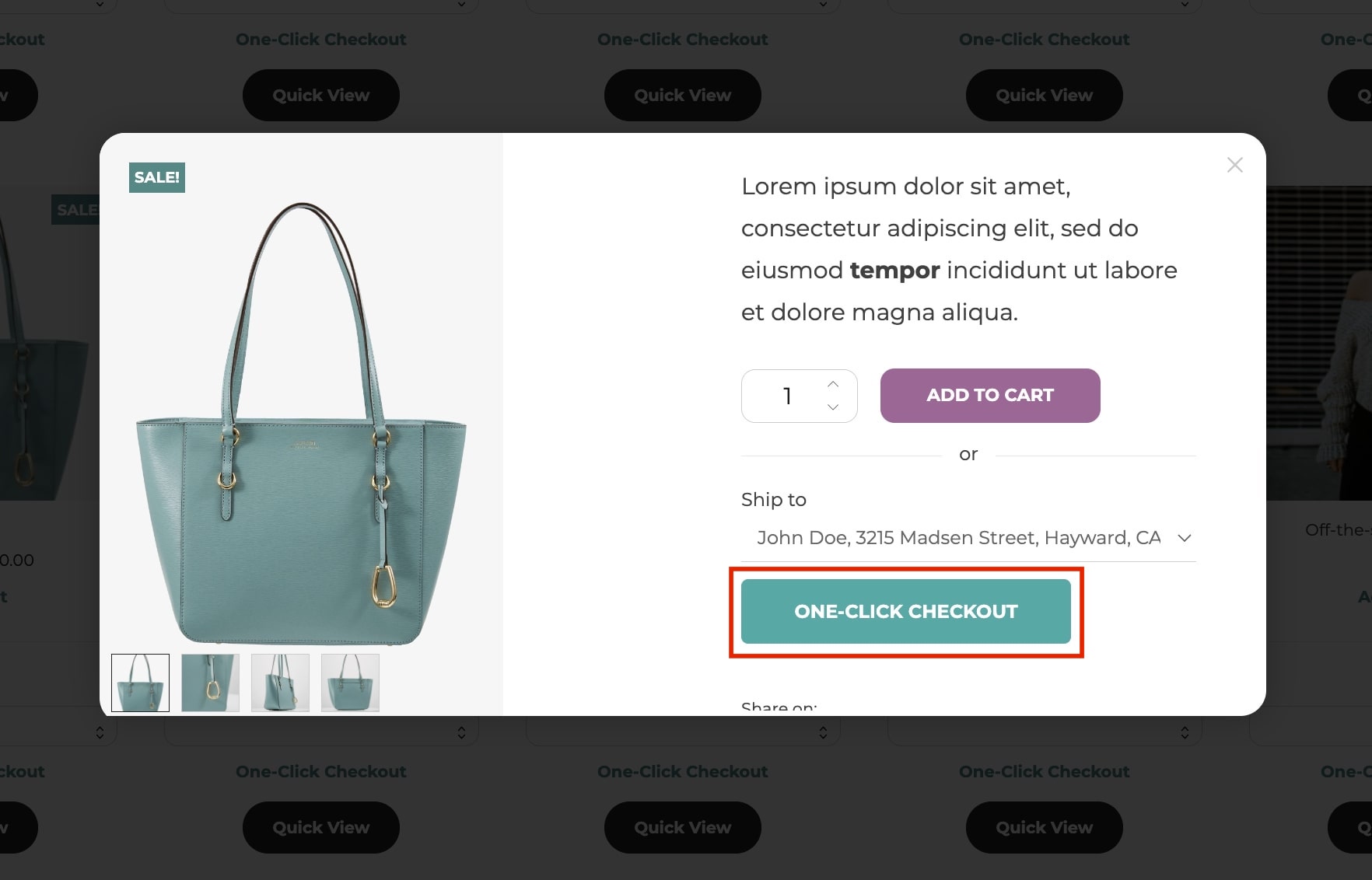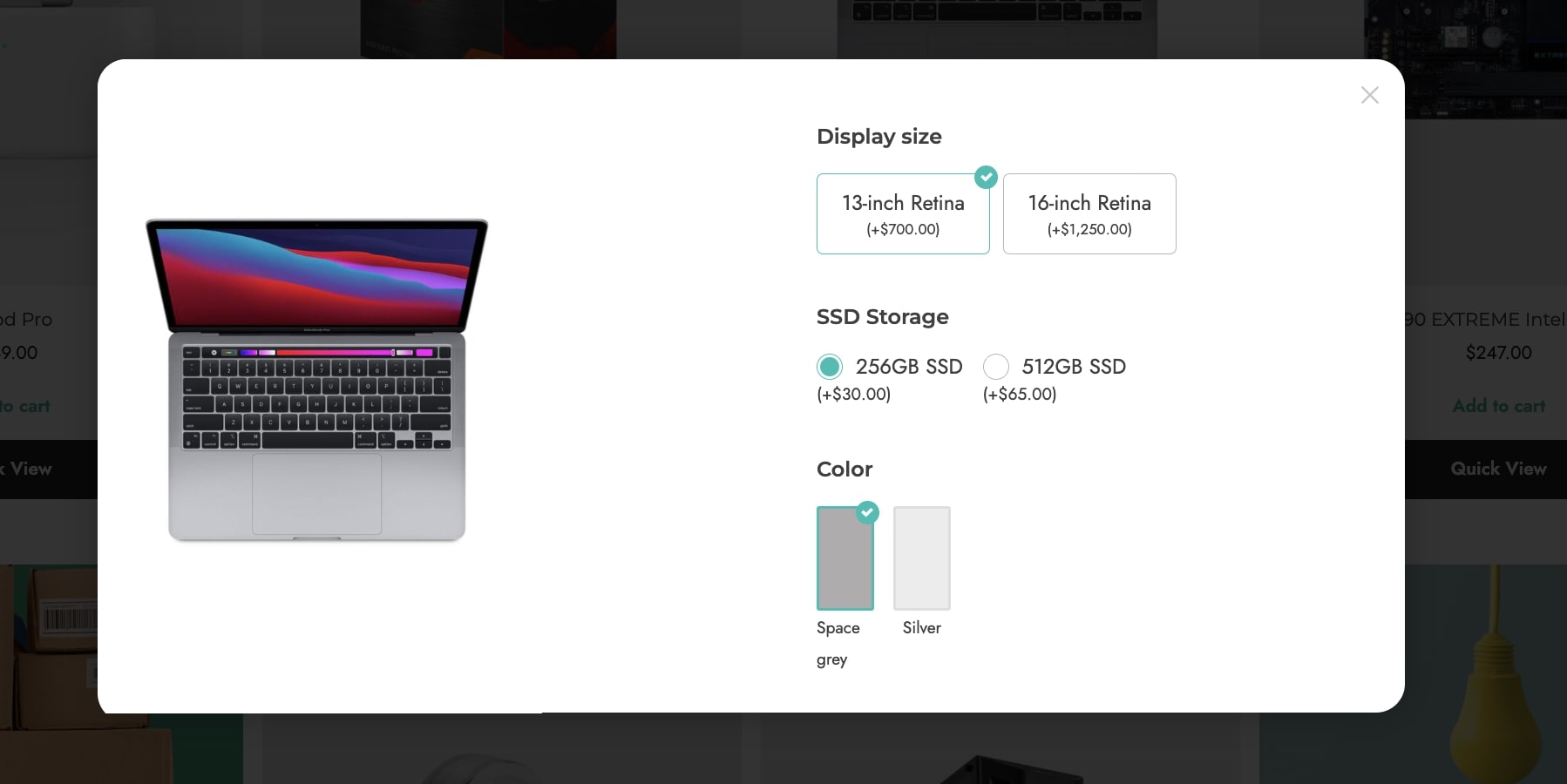WooCommerce Product Add-Ons allows you to customize the products by adding new options such as input boxes, dropdowns, or checkboxes. Using it in combination with YITH WooCommerce Quick view, you customers can select their options in the popup screen, without leaving the current page.
Note: This is the Product Add-Ons plugin of WooCommerce, you can find our YITH Product Add-Ons plugin here.
To make them work together, you will only have to activate the premium version of both plugins.