With YITH Pre-Order for WooCommerce, once you have enabled the Pre-Order mode on a specific product, you can additionally schedule the start date. Let’s see how we can achieve this:
- After enabling the ‘Manage pre-order options for this product‘:
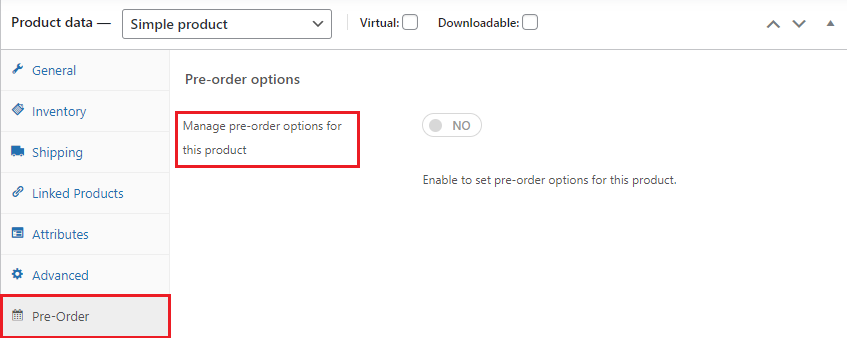
- You can decide whether to put the product in pre-order mode manually or automatically when the product is out-of-stock. If you chose the option to do it manually:

- A new option will appear below to set the start of the pre-order mode:
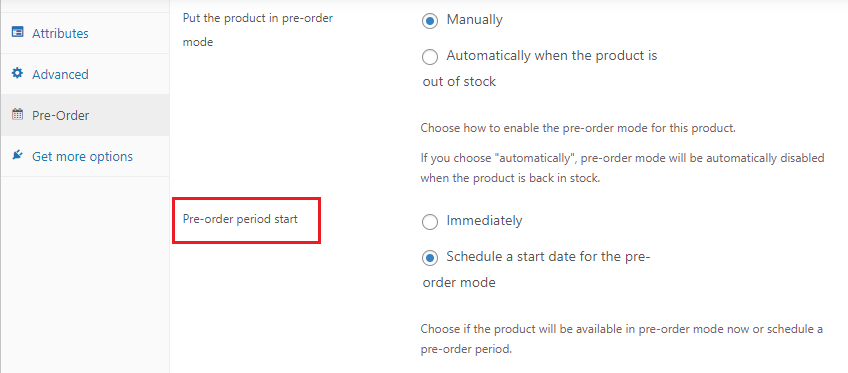
- Here you can set the pre-order period to start immediately or schedule a start date for the pre-order mode. By choosing to schedule a start date, you can define the date through the calendar available in the following ‘Pre-order start day’ field:
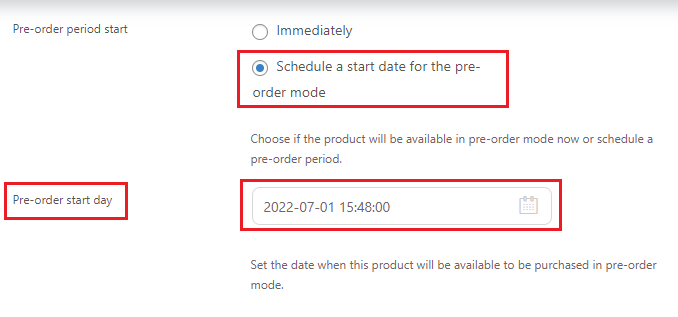
- Finally, through the built-in editor, you can customize the text shown to users to inform them when the product will be available for pre-order:

