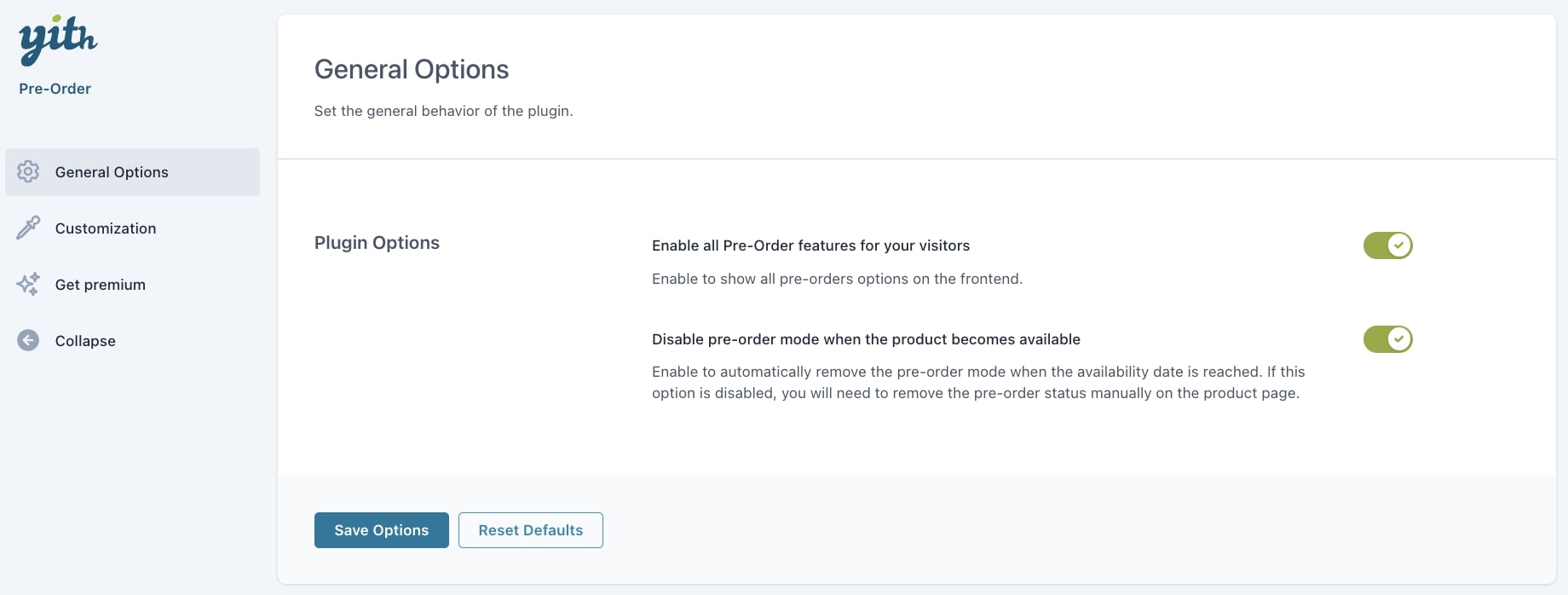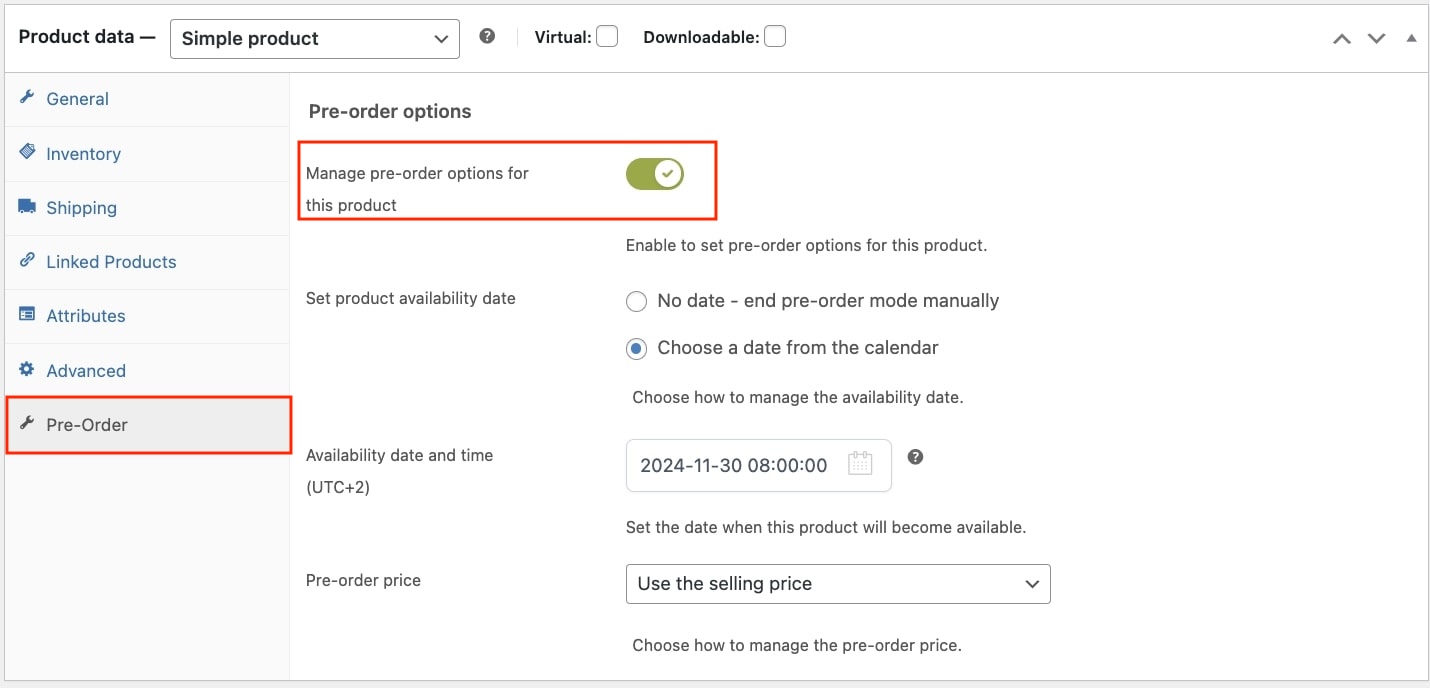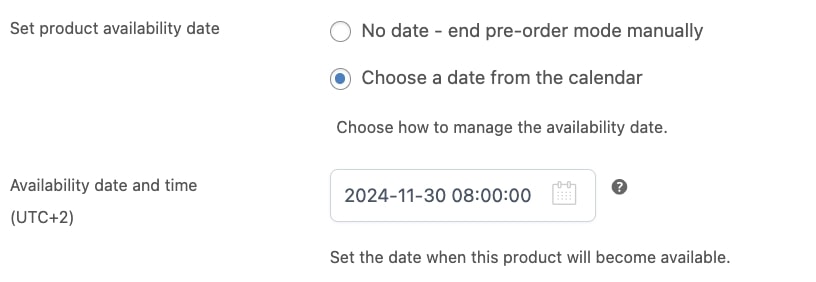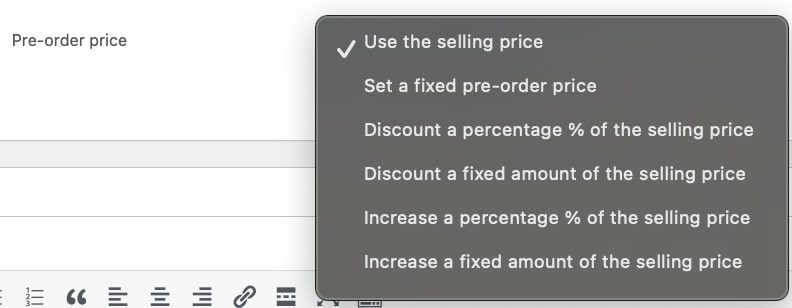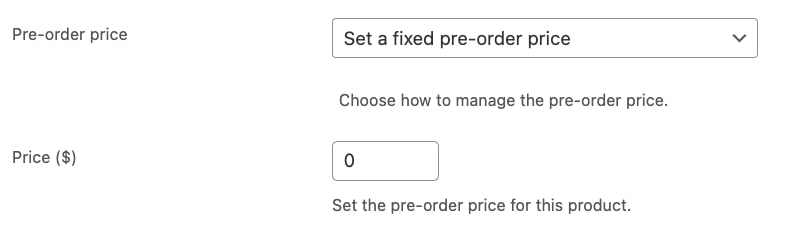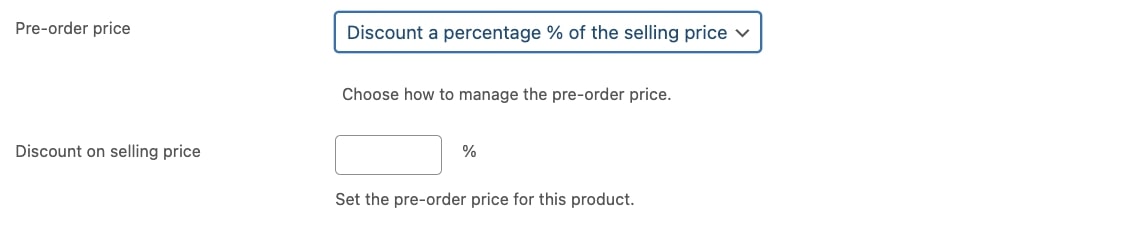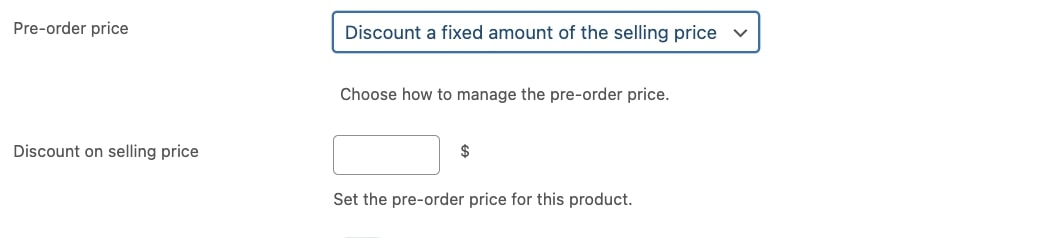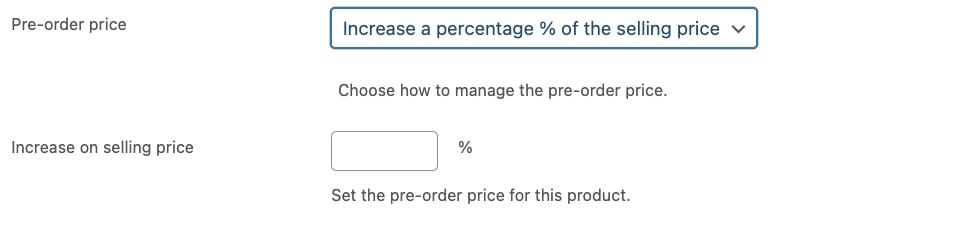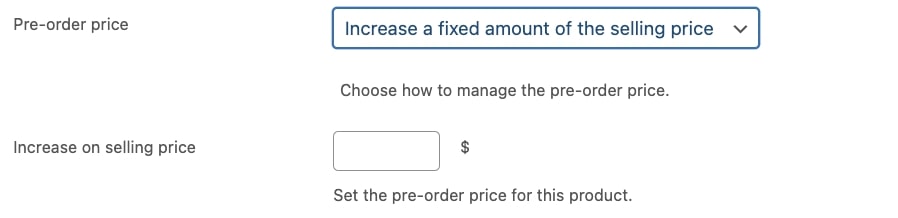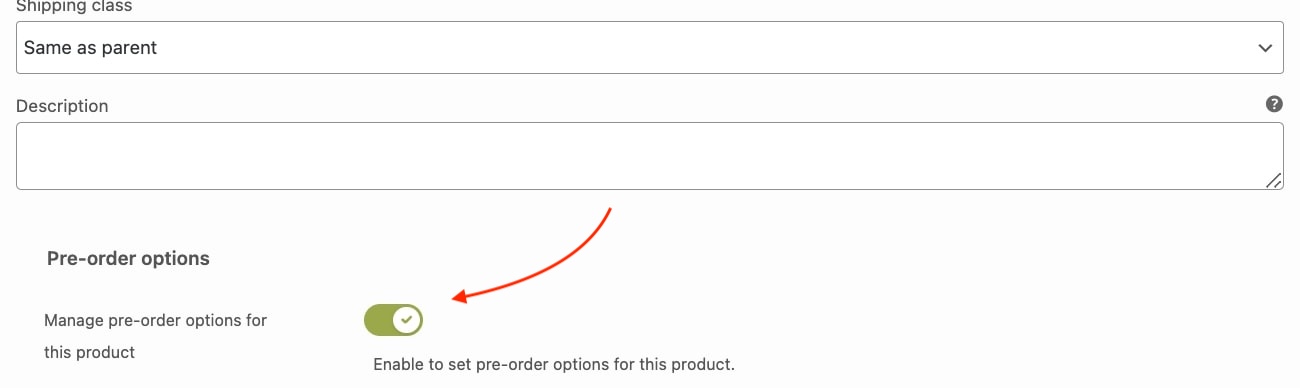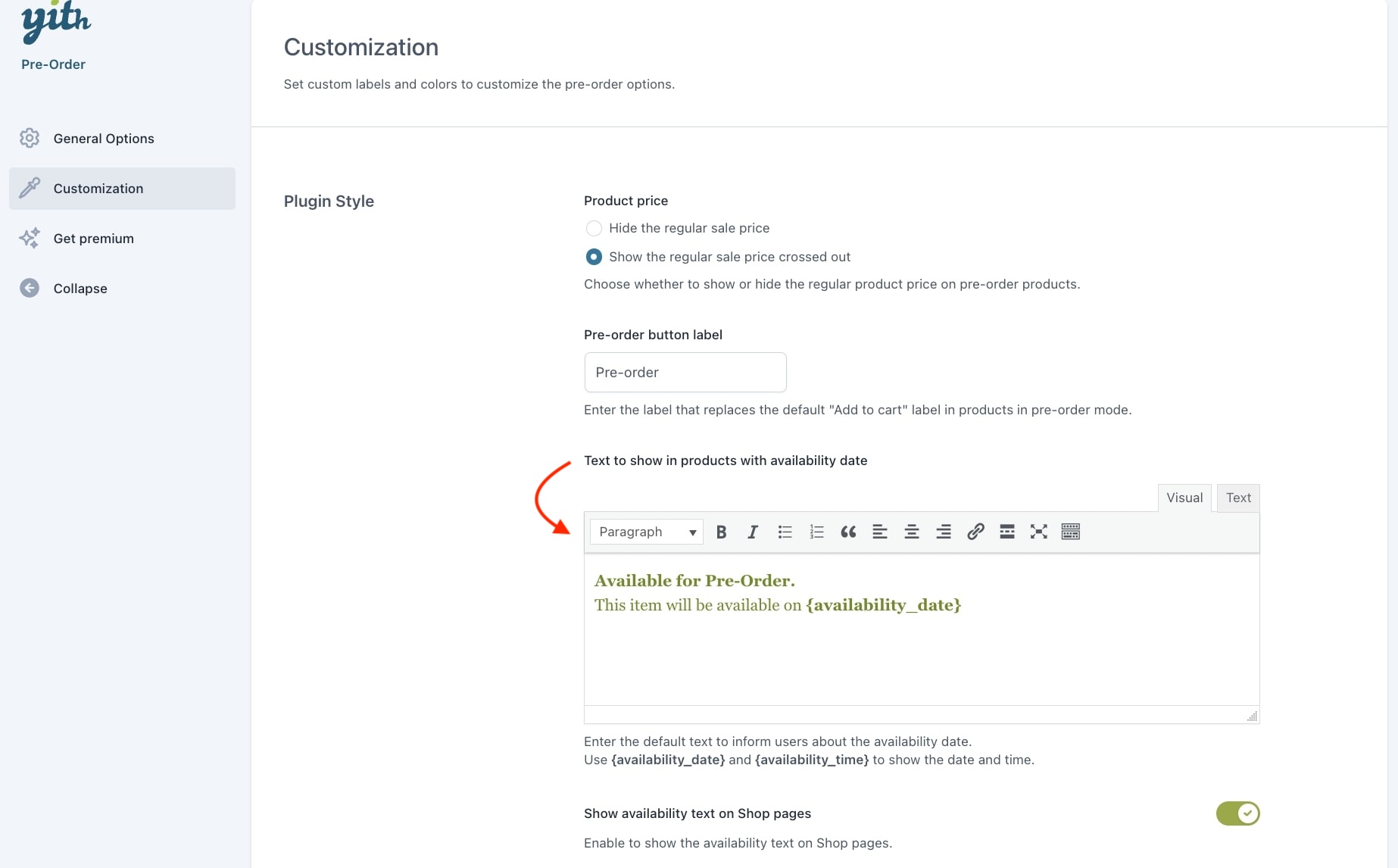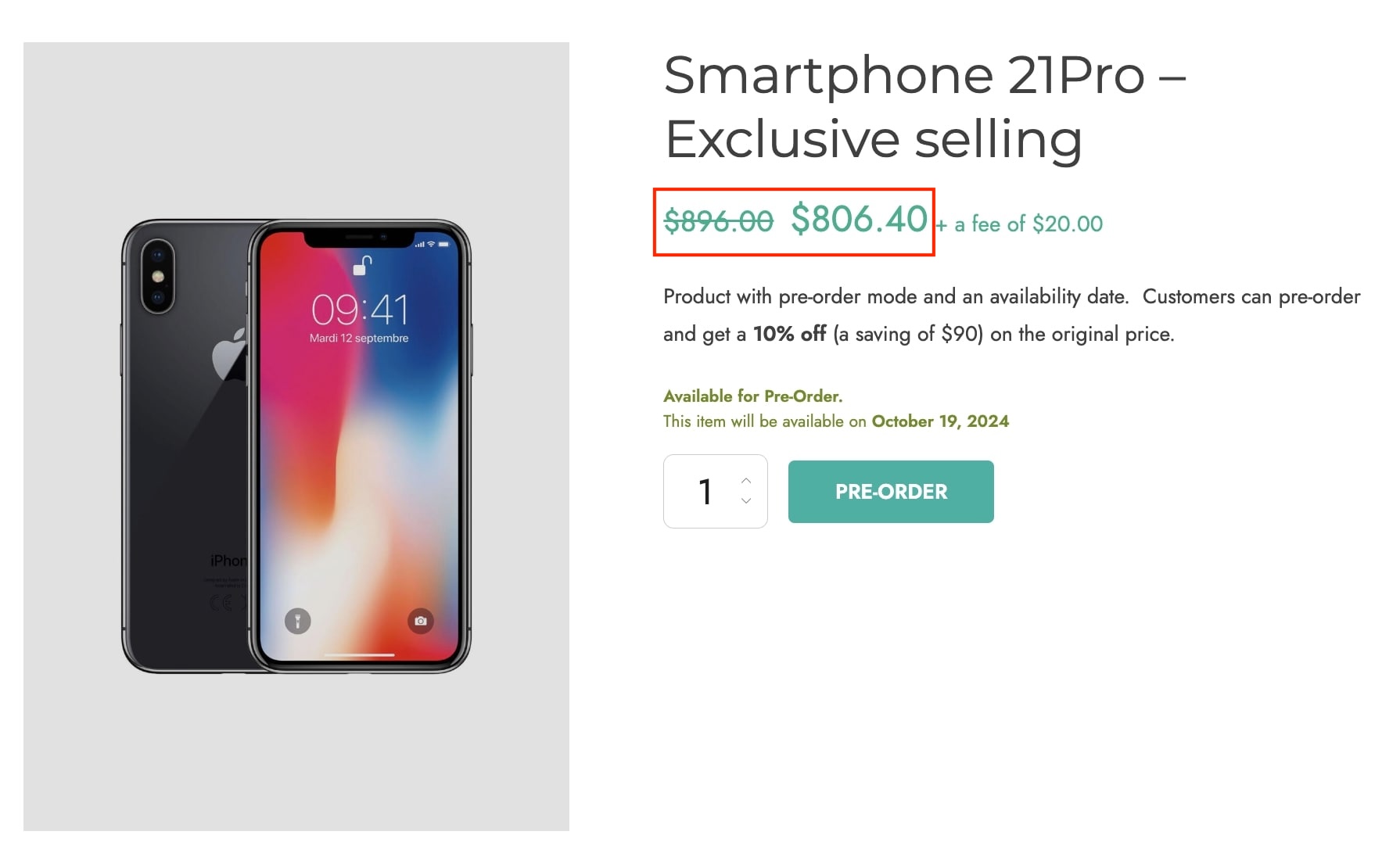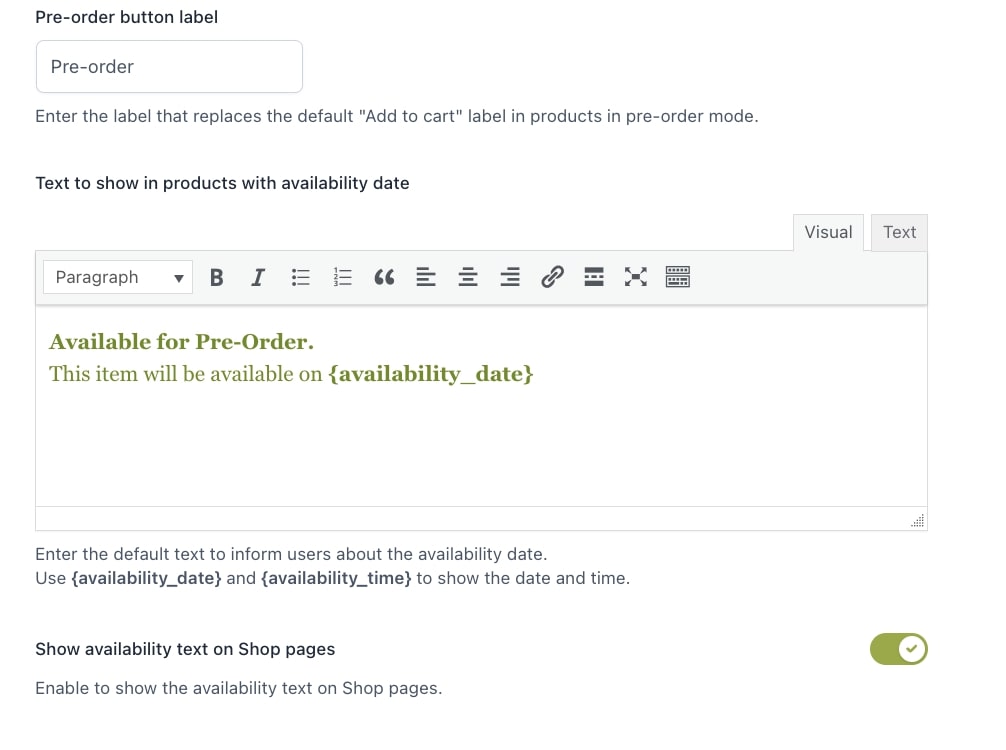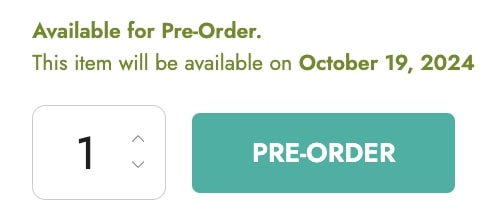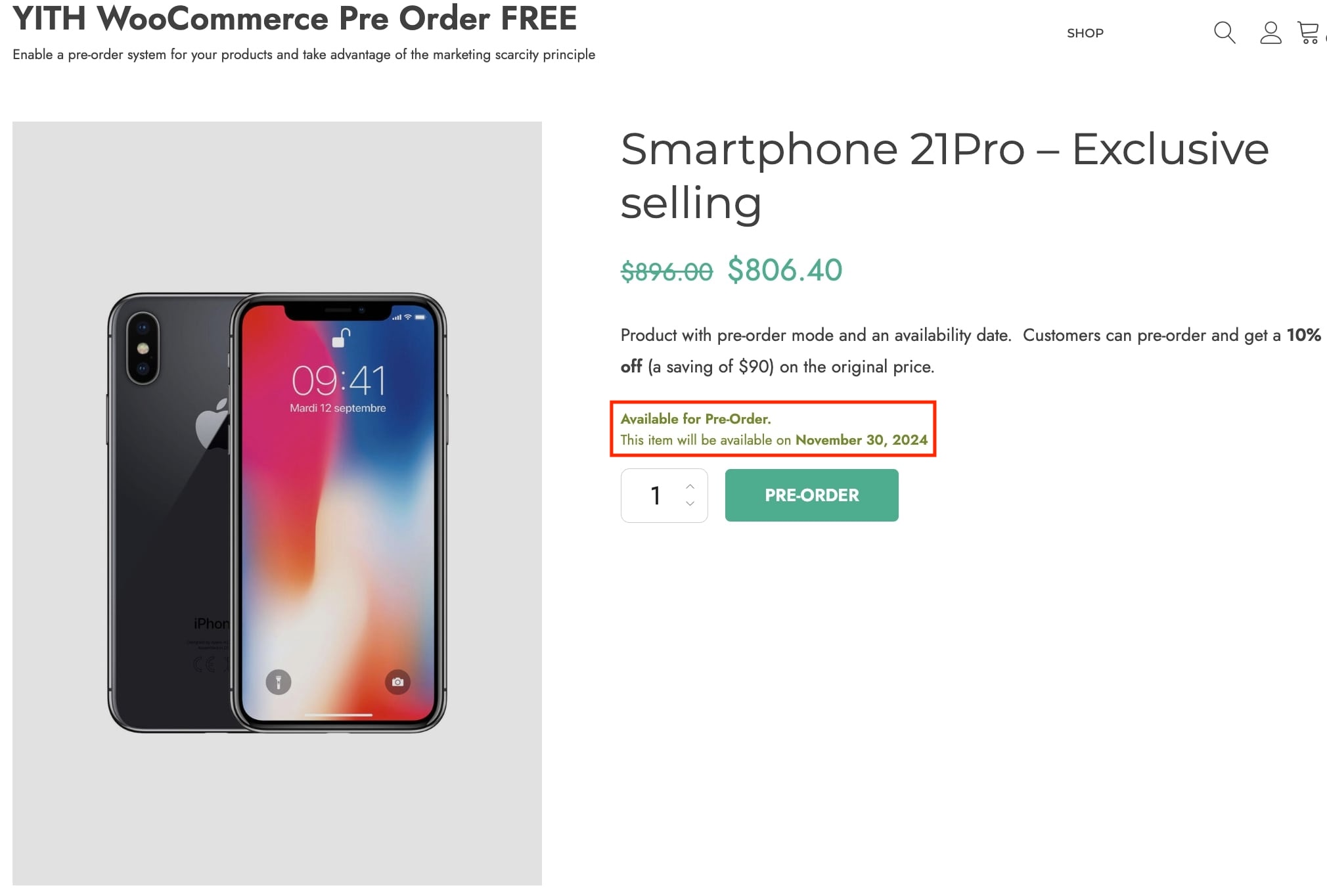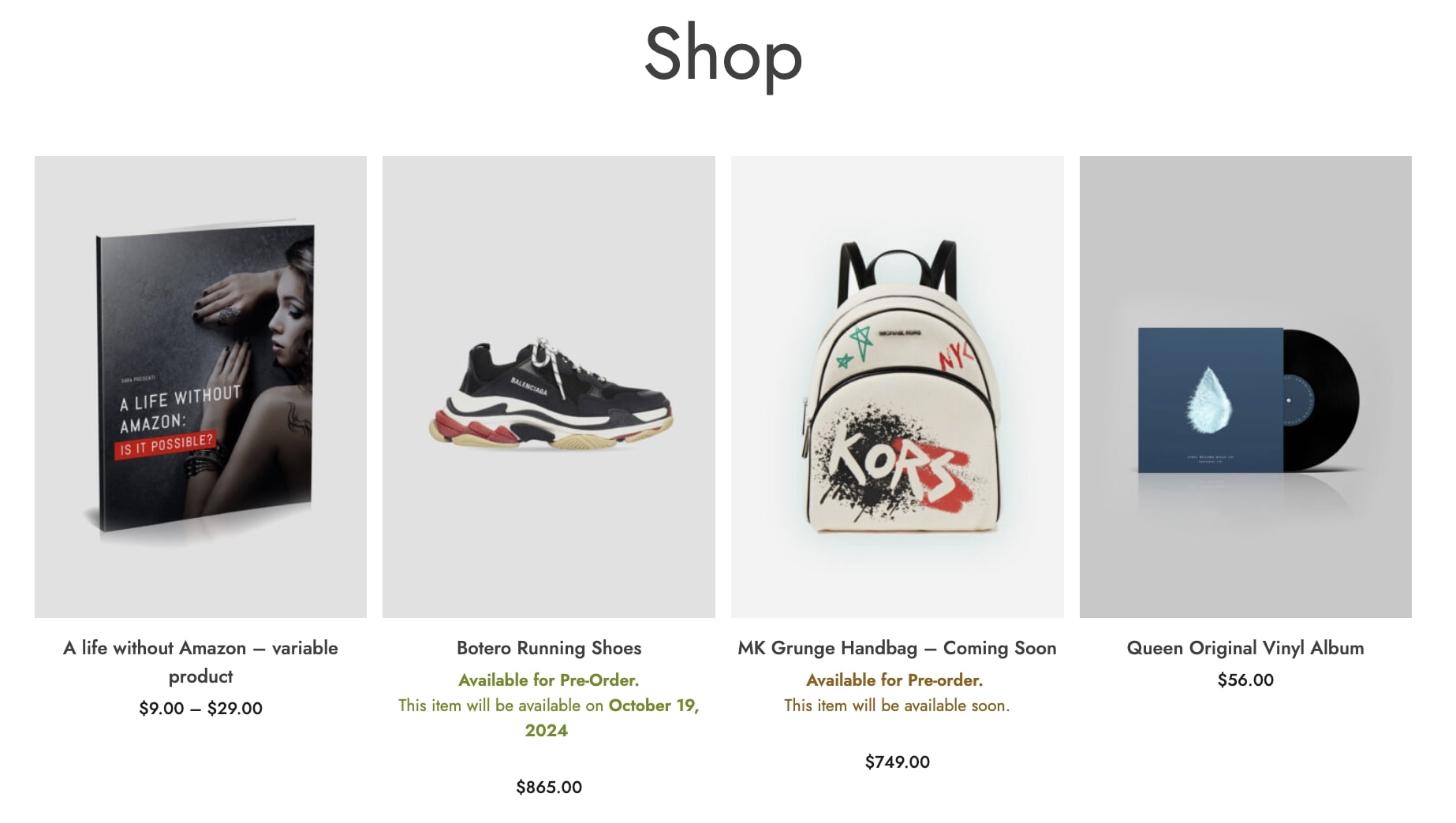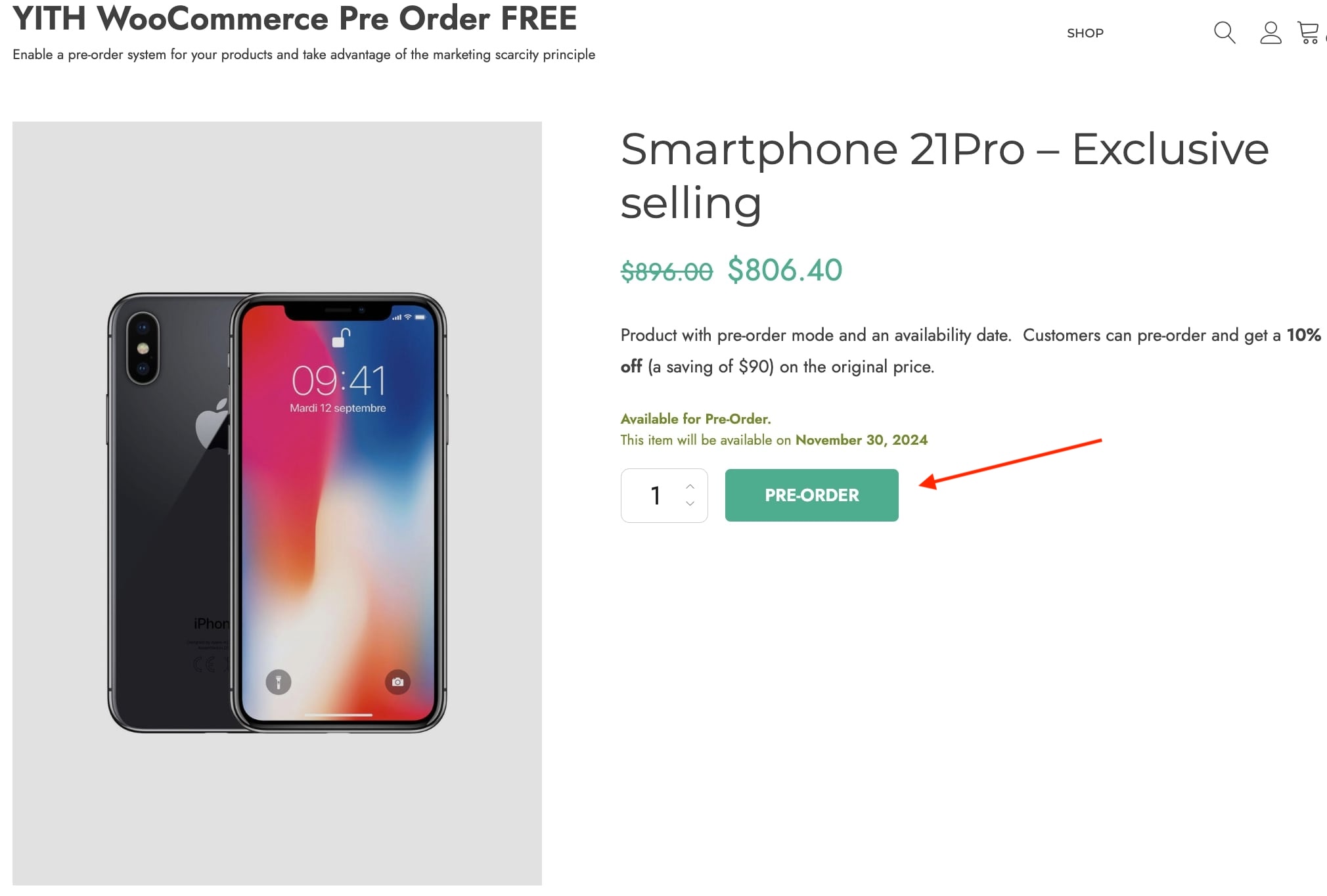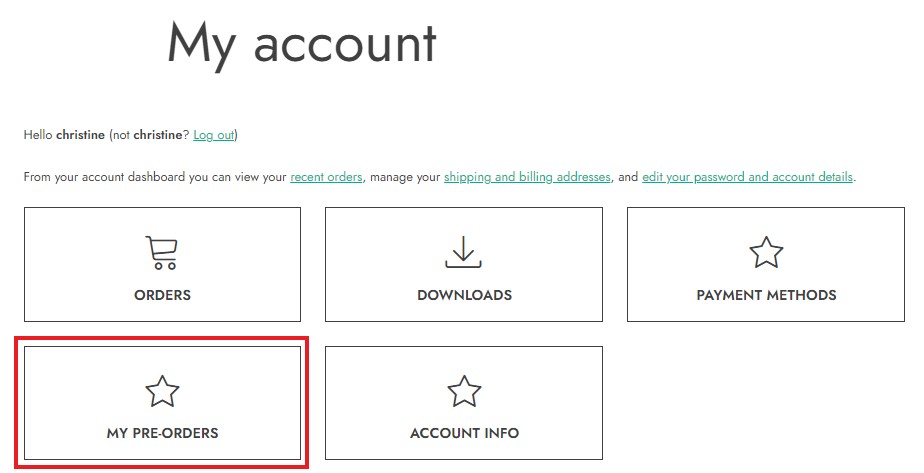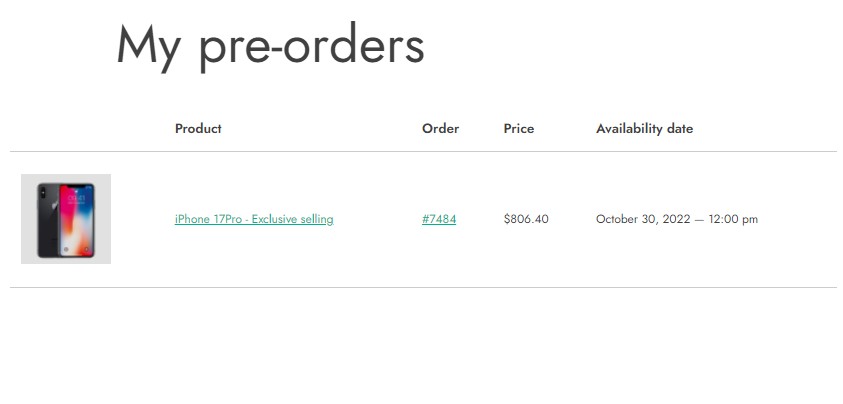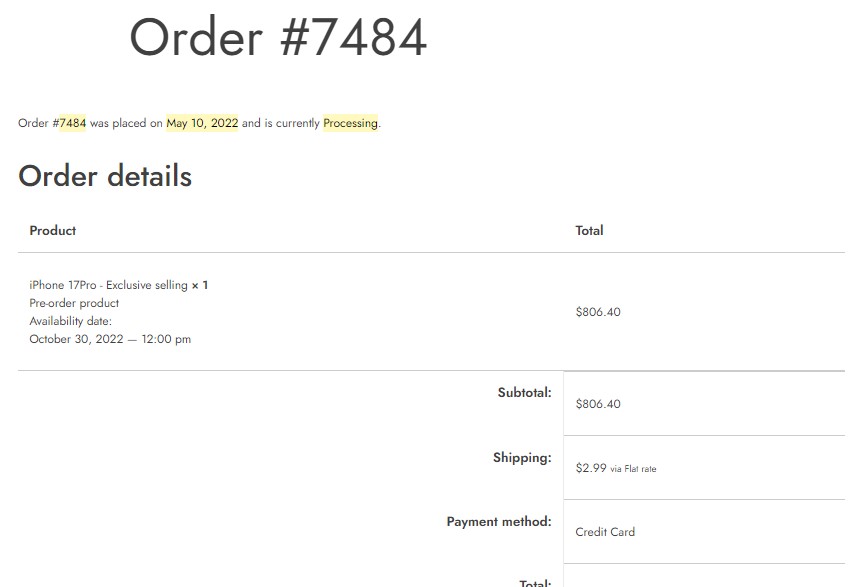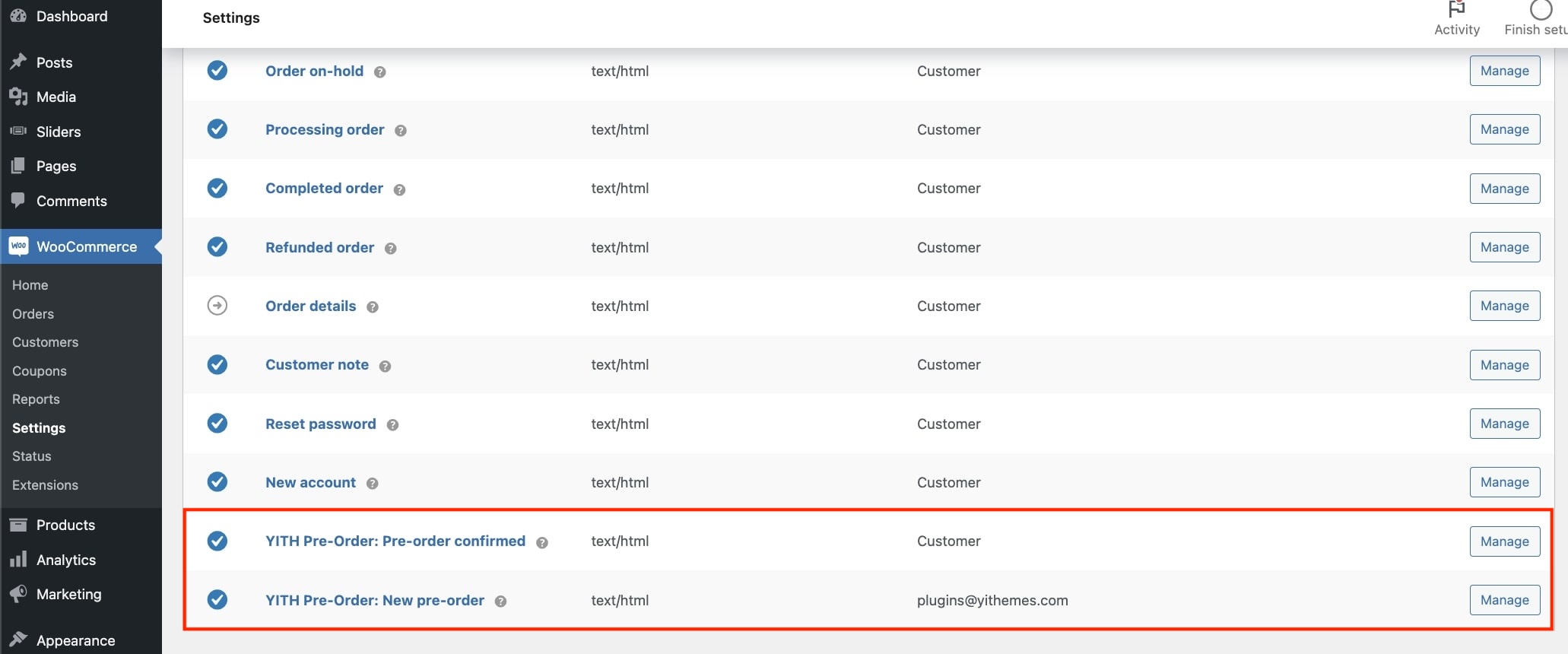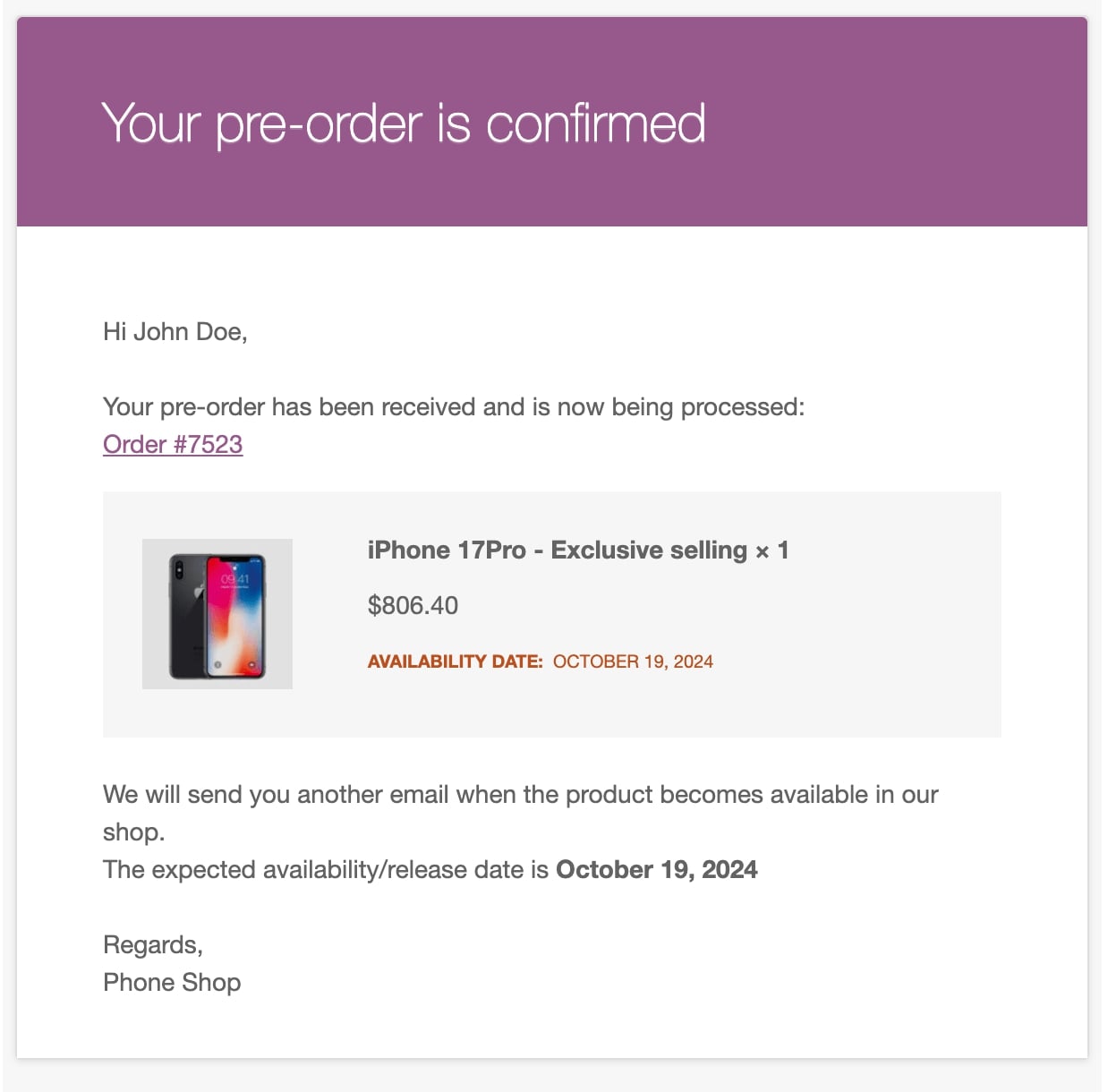To allow your users to benefit from the plugin features and be able to pre-order the products not yet available or released, enable the option Enable all Pre-Order features for your visitors in the plugin General options tab.
If you want to automatically disable the pre-order mode when the release date is reached and the product becomes available, enable the option Disable pre-order mode when the product becomes available. By leaving it disabled, you will need to manually deactivate the pre-order mode directly from the product edit page.