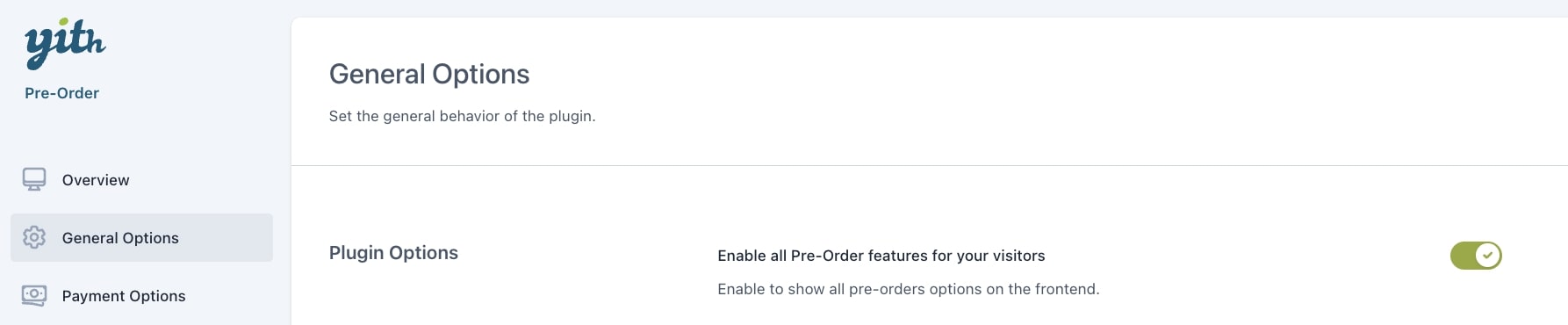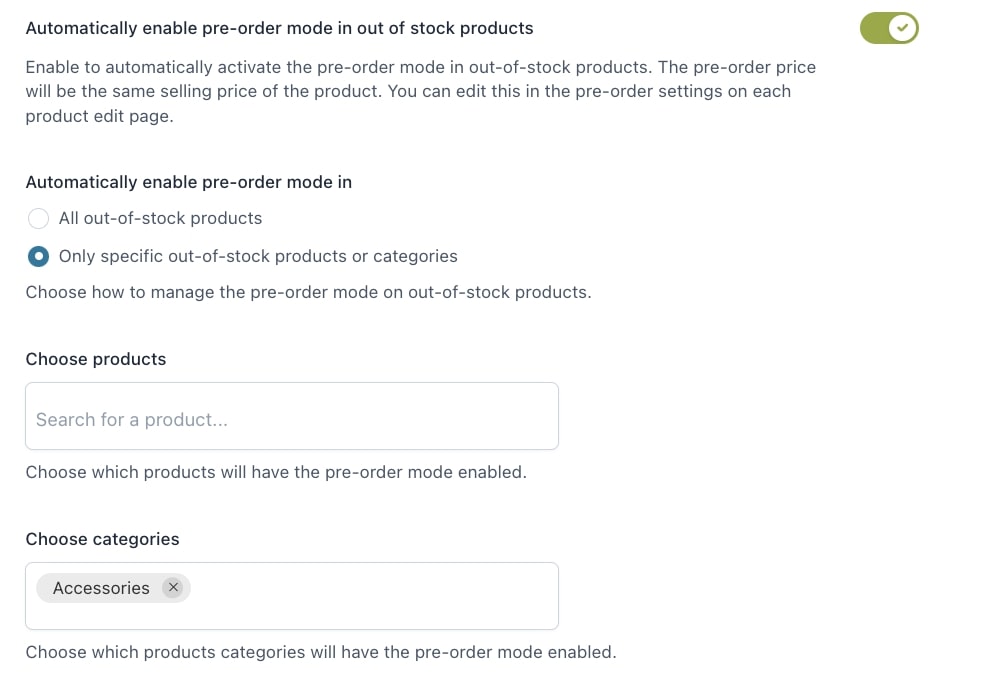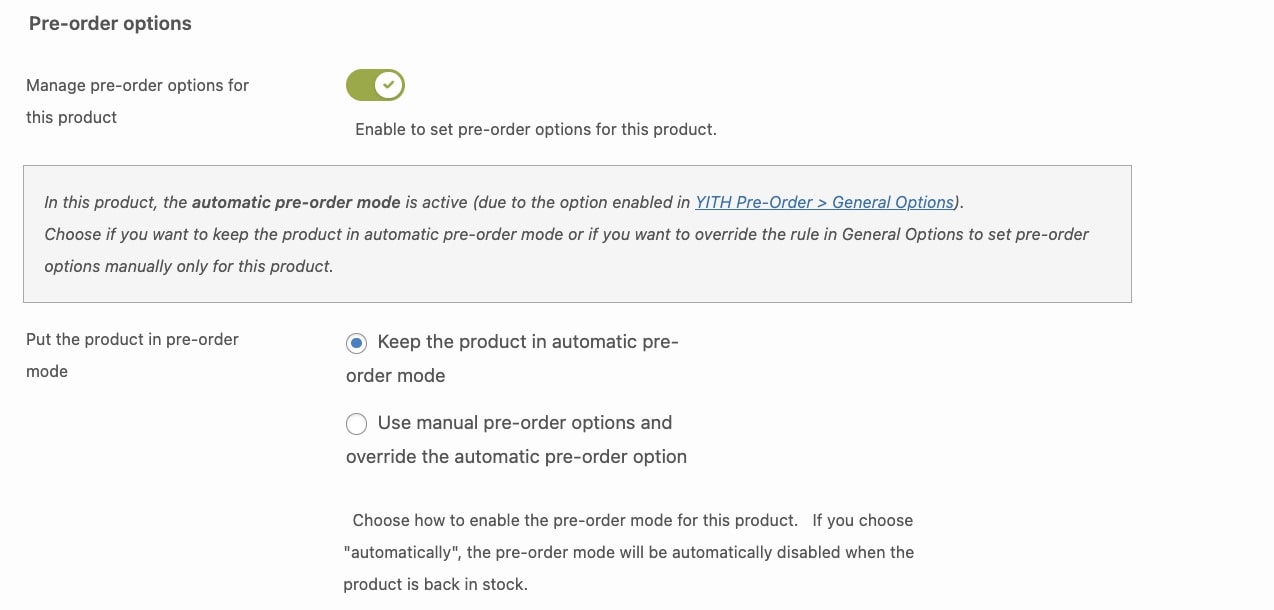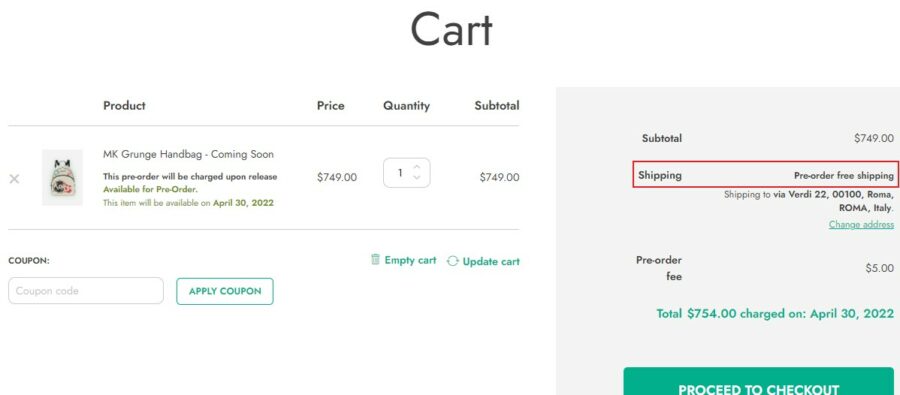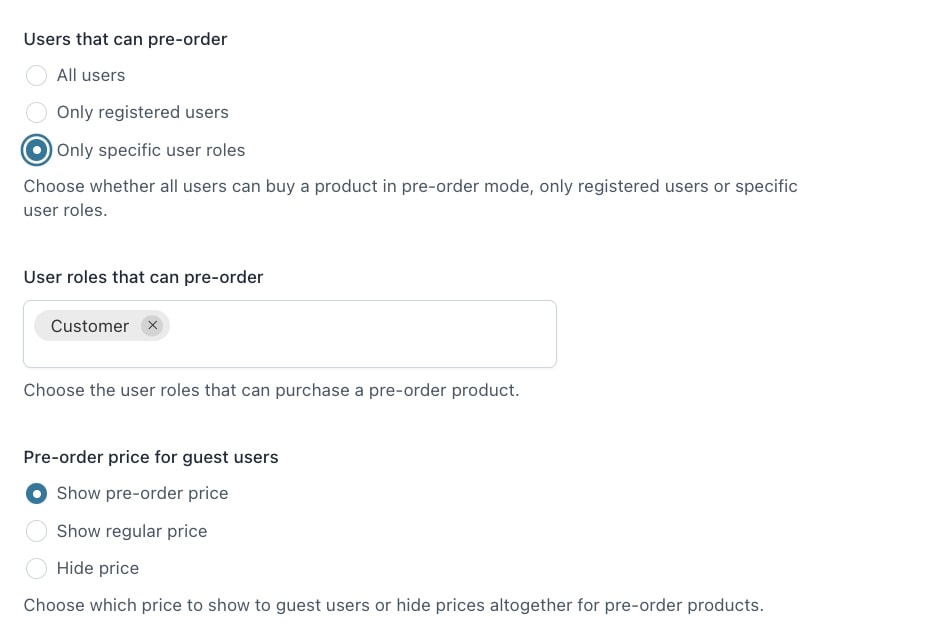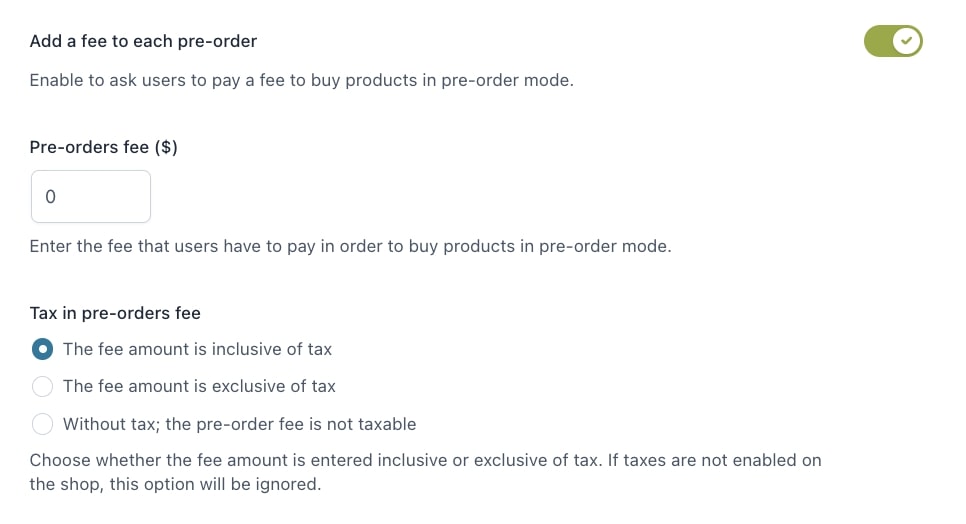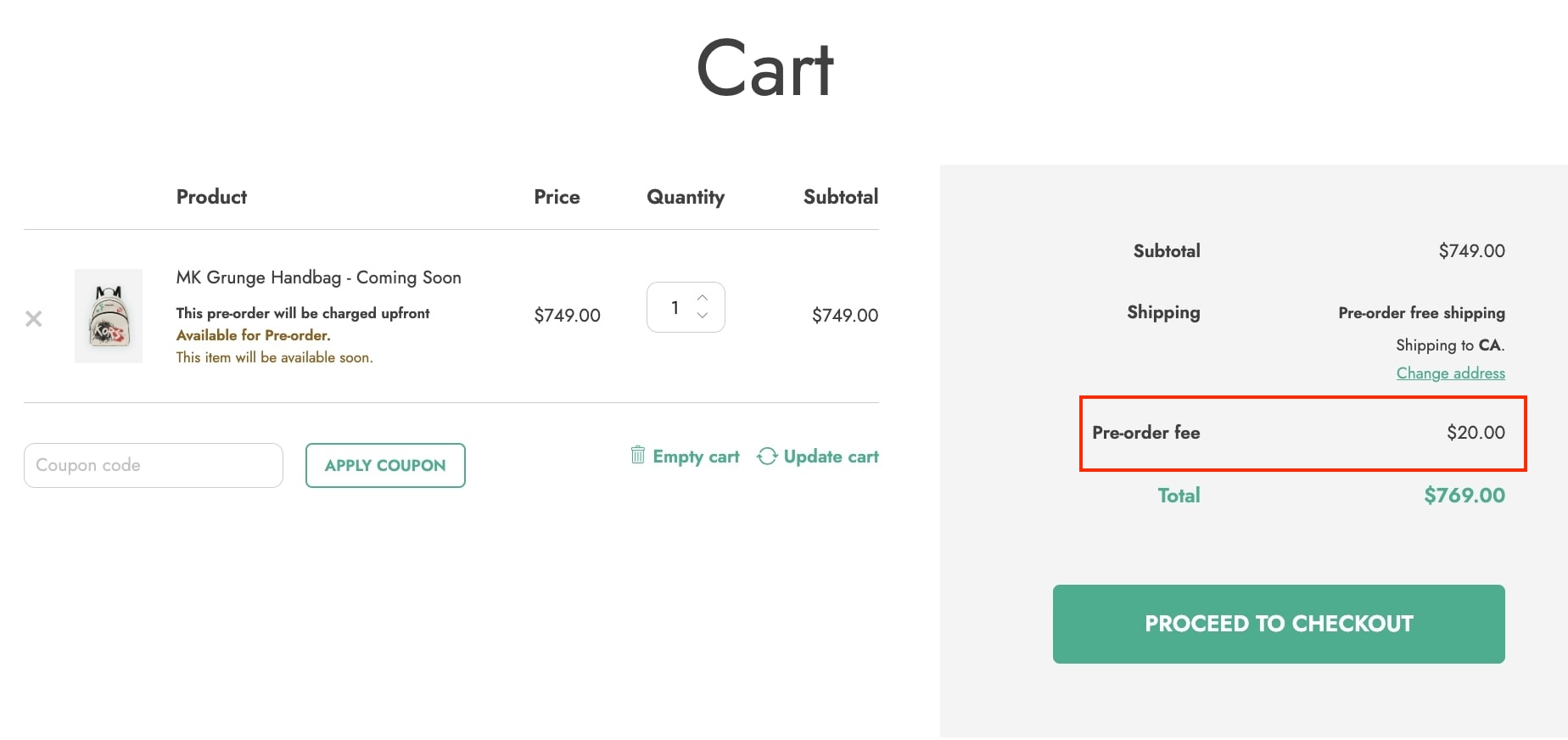To allow your users to benefit from the plugin features and be able to pre-order the products not yet available or released, enable the option Enable all Pre-Order features for your visitors in the plugin General options tab.
Optionally, you can decide to enable the pre-order mode only on out-of-stock products. This will prevent your sales from getting interrupted when a product becomes temporarily unavailable.
- Automatically enable pre-order mode in out of stock products: if enabled, the plugin will automatically enable the pre-order mode on products that turn into out-of-stock. The price will be the same as the regular product price, but you can override it through the plugin options available on the product edit page. You can check the price options on this page;
- Automatically enable pre-order mode in: choose whether to apply the pre-mode to all out-of-stock products or only on specific products or categories. By selecting to enable the pre-order mode on specific products or categories, you will be able to select them in the related fields;
Note: When these options shown above are enabled, there will be a new option ”Put the product in pre-order mode” on the product edit page showing two different choices:
- Keep the product in automatic pre-order mode: by choosing this option, the pre-order mode will be automatically disabled when the product is back in stock;
- Use manual pre-order options and override the automatic pre-order option: by choosing this option, you can override the global settings and manually manage pre-order options for the product.
Now, let’s go back to the general options
- Disable pre-order mode when the product becomes available: enable this option if you want the pre-order mode to be automatically disabled when the release date is reached and the product becomes available. By leaving it disabled, you will need to manually deactivate the pre-order mode directly from the product edit page;
- Offer free shipping for all pre-order products: enable if you want to offer free shipping for orders including one or more pre-order products;
- Users that can pre-order: decide if you want to allow all the users to pre-order your products or only registered users or users with a specific role. By selecting only specific user roles, you will need to choose the roles that will be affected.
- Pre-order price for guest users: decide the price you want to show to guest users. You can show the pre-order price, the regular price or show no price at all.
Pre-order fee
- Add a fee to each pre-order: enable if you want to add a fee to pre-order products in order to be purchased;
- Pre-orders fee: enter the value in your currency that defines the fee users have to pay to pre-order;
- Tax in pre-orders fee: choose how to apply tax to the pre-order fee:
- tax included
- tax excluded
- not taxable
The configured fee will be calculated on the product quantity selected by the user. So, for example, if you set the fee to $10 and the user pre-orders 2 product units, the total fee will be $20.