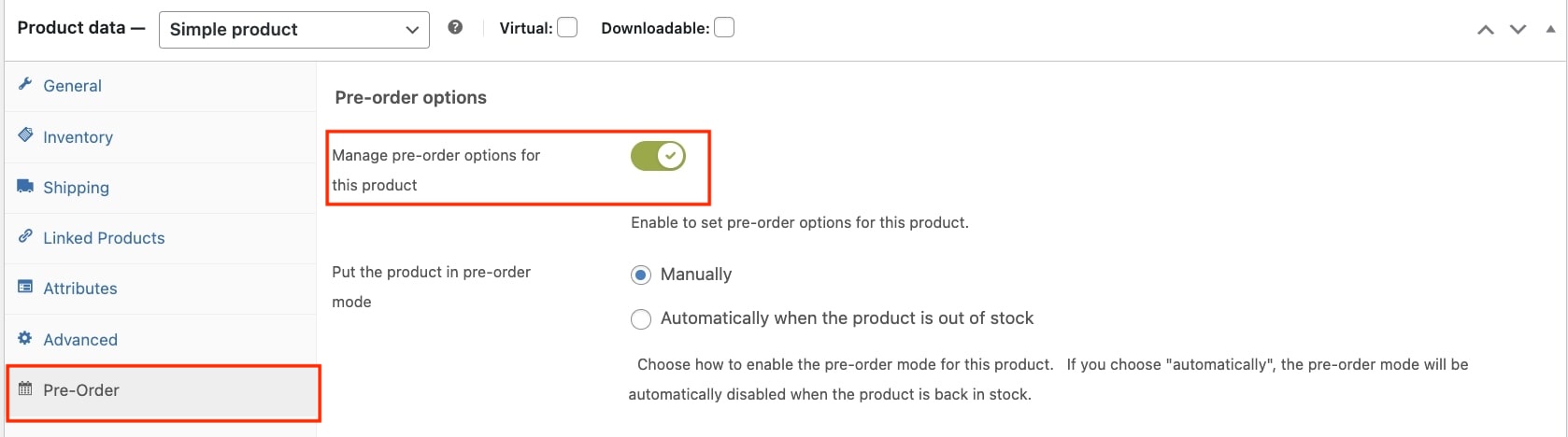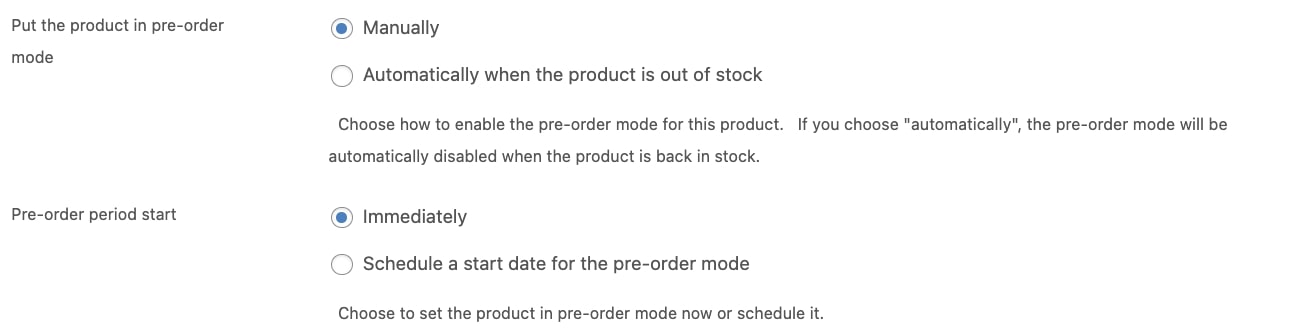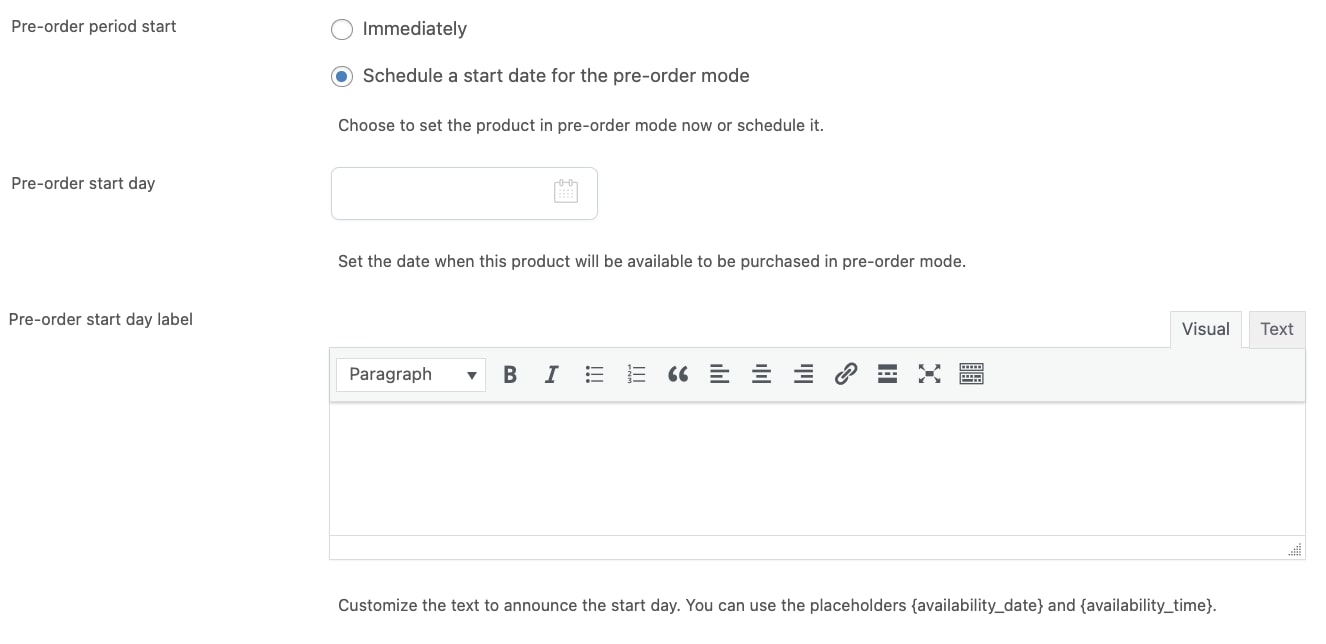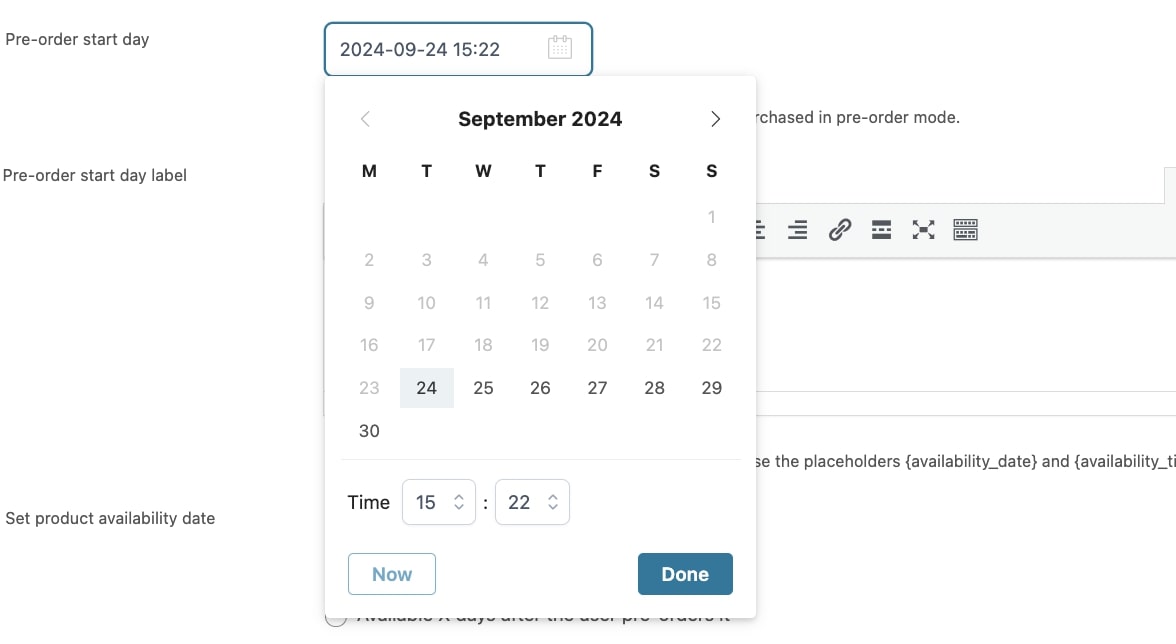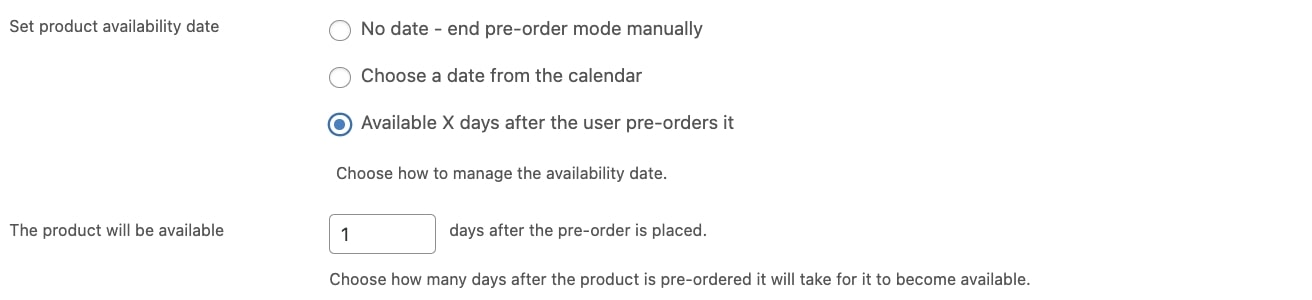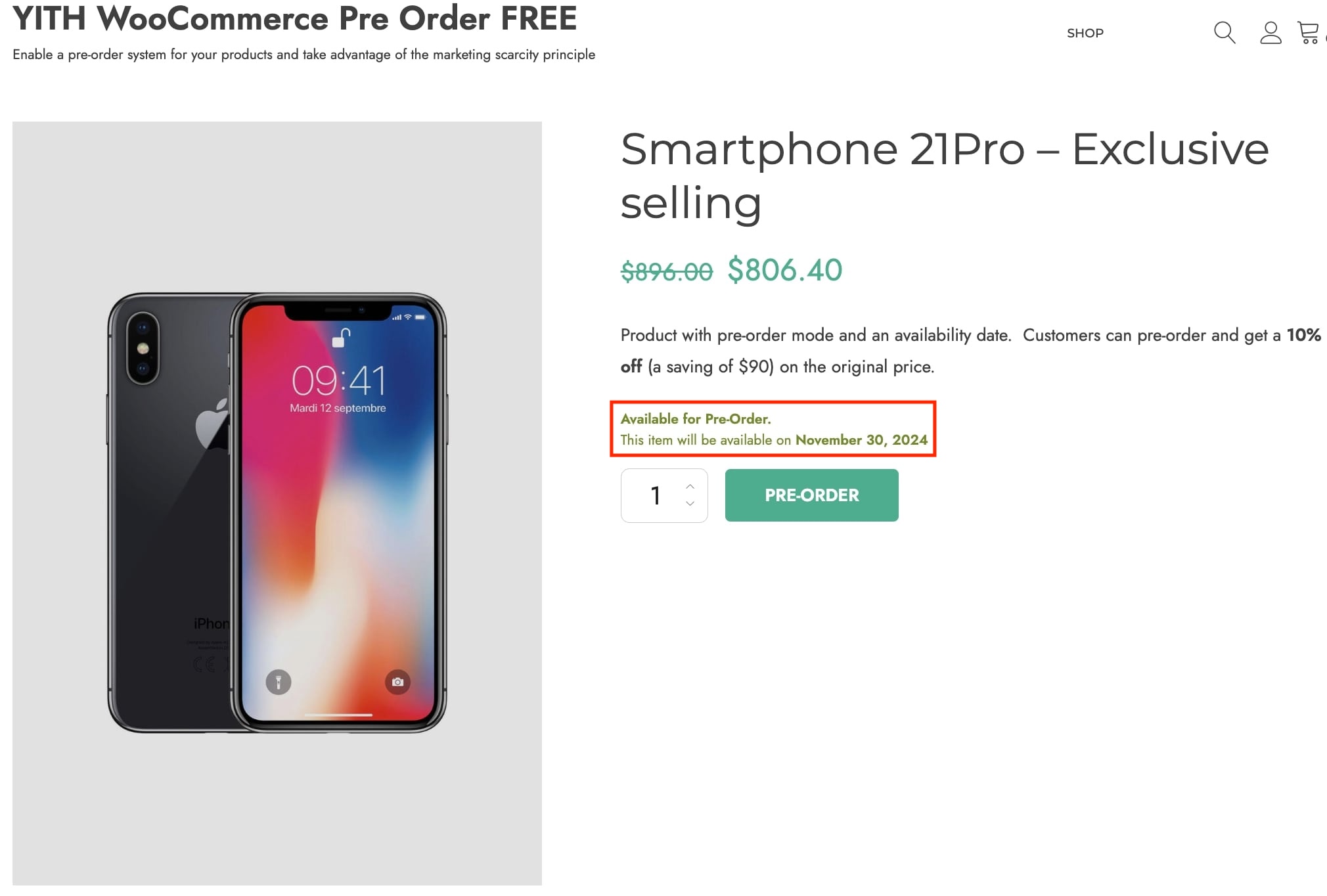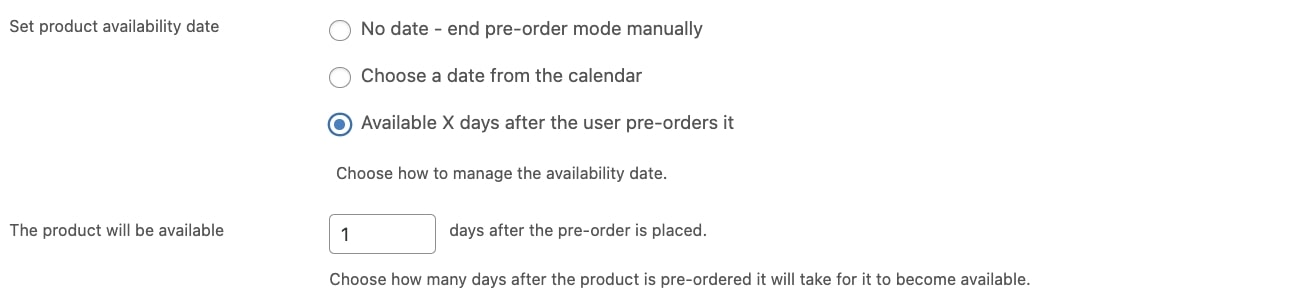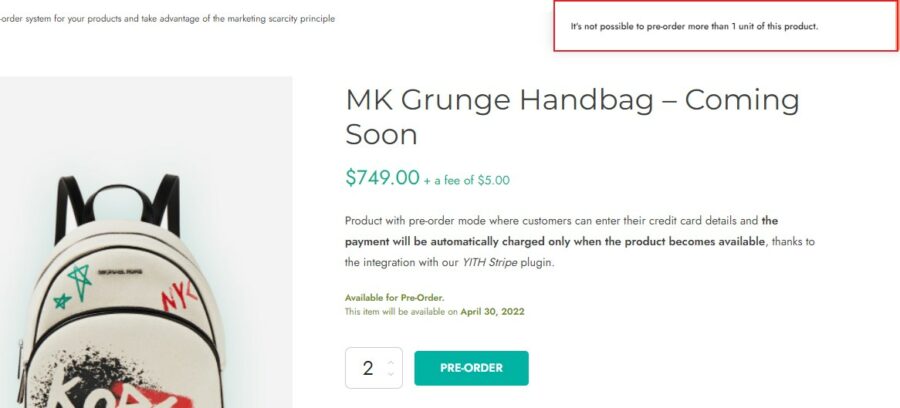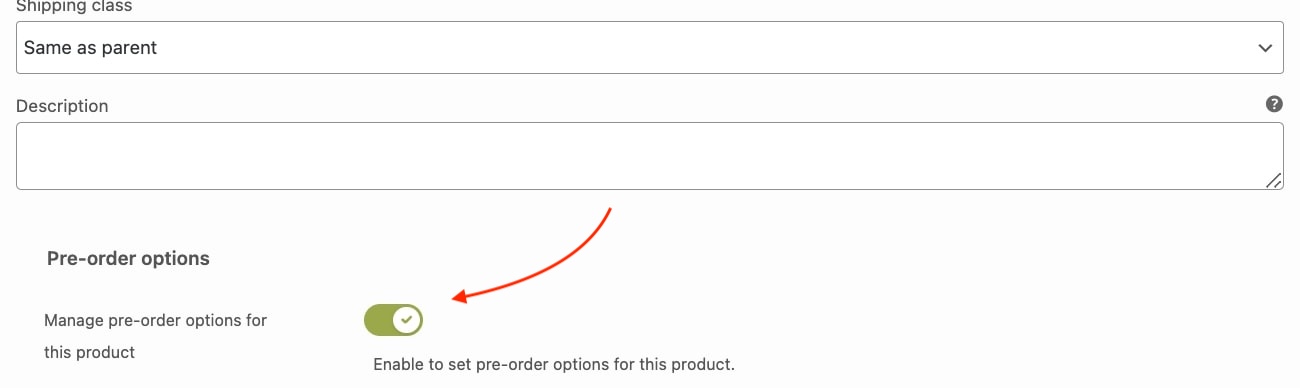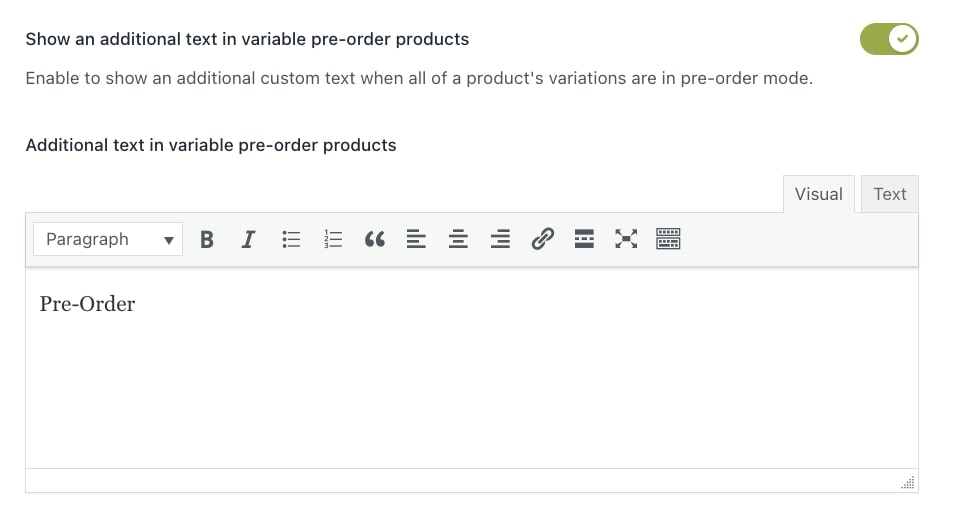To set an existing product in the pre-order mode, go to its edit page.
From the section Pre-Order, enable the option Manage pre-order options for this product.
Pre-order mode start
Now, you can start configuring when the pre-order period will start through the following options:
- Put the product in pre-order mode: choose when you want to put the product in pre-order mode from:
- Manually
- Automatically when the product is out of stock: this will put the product in pre-order mode as soon as it becomes out of stock and will disable the pre-order mode as soon as the product is back in stock;
By choosing Manually, you will also be able to set the Pre-order period start option:
- Immediately: the pre-mode starts right away;
- Schedule a start date for the pre-order mode: you can schedule when the pre-order mode will start by defining the date through the following option;
- Pre-order start day: choose the day and time in the calendar;
- Pre-order start day label: through the built-in editor, you can customize the text shown to users to inform them when the product will be available for pre-order;
Product availability
If you have chosen to put the product in pre-order mode manually in the previous option, you can set when the product will be available/released. You can select one of the following options:
- No date – end pre-order mode manually: you can decide to set no date. In this case, the pre-order mode will need to be manually disabled;
- Choose a date from the calendar: by selecting this option, a new field will show where you can select the day and time when the product will be available/released;
- Available x days after the user pre-orders it: through this option, you can dynamically make the product available a specific number of days after a user pre-orders it. You can define the number of days in the option The product will be available.
Product quantity restriction
In case you need to apply a restriction on the product quantity that can be pre-order by the same user, you can take advantage of the option Set a maximum quantity that can be ordered by a user and decide the maximum number of product units by entering a value in Users can pre-order a maximum of.
With this option active, when users will click on the pre-order button after adding a quantity exceeding the value you have configured, a message will show to inform them of the quantity restriction.